SOLIDWORKS PDM Mixed Authentication Logins
SOLIDWORKS PDM 2019 and newer allows for mixed authentication of logins, meaning an administrator of a vault can set the option to allow users to log in as Microsoft Windows users and SOLIDWORKS PDM users. Previously the administrator had to choose between Windows users or SOLIDWORKS PDM users. The vault administrator can now have users that are not within the Microsoft Windows domain but need to connect to a vault.
How to set up Authentication Users with Mixed Logins
To authenticate users with mixed logins:
- Click Start > All Programs > SOLIDWORKS PDM > Archive Server Configuration.
- Click Default Settings.
- Select Windows login.
- Select Allow SOLIDWORKS PDM login.
- Click Apply and OK.
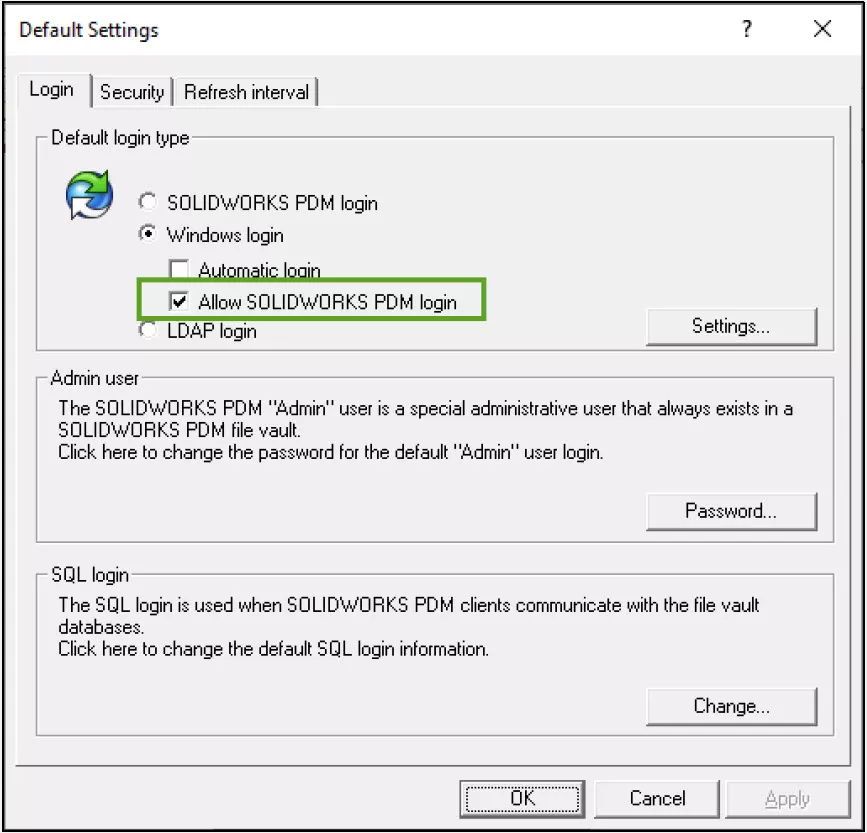
In the Administration tool, when adding a new user in the Add Users dialog box:
- The new option, New SOLIDWORKS PDM User, adds a SOLIDWORKS PDM user.
- The renamed option, New Windows User, adds a Microsoft Windows user.
- The renamed option, List Windows Users, lists the Microsoft Windows users available to add.
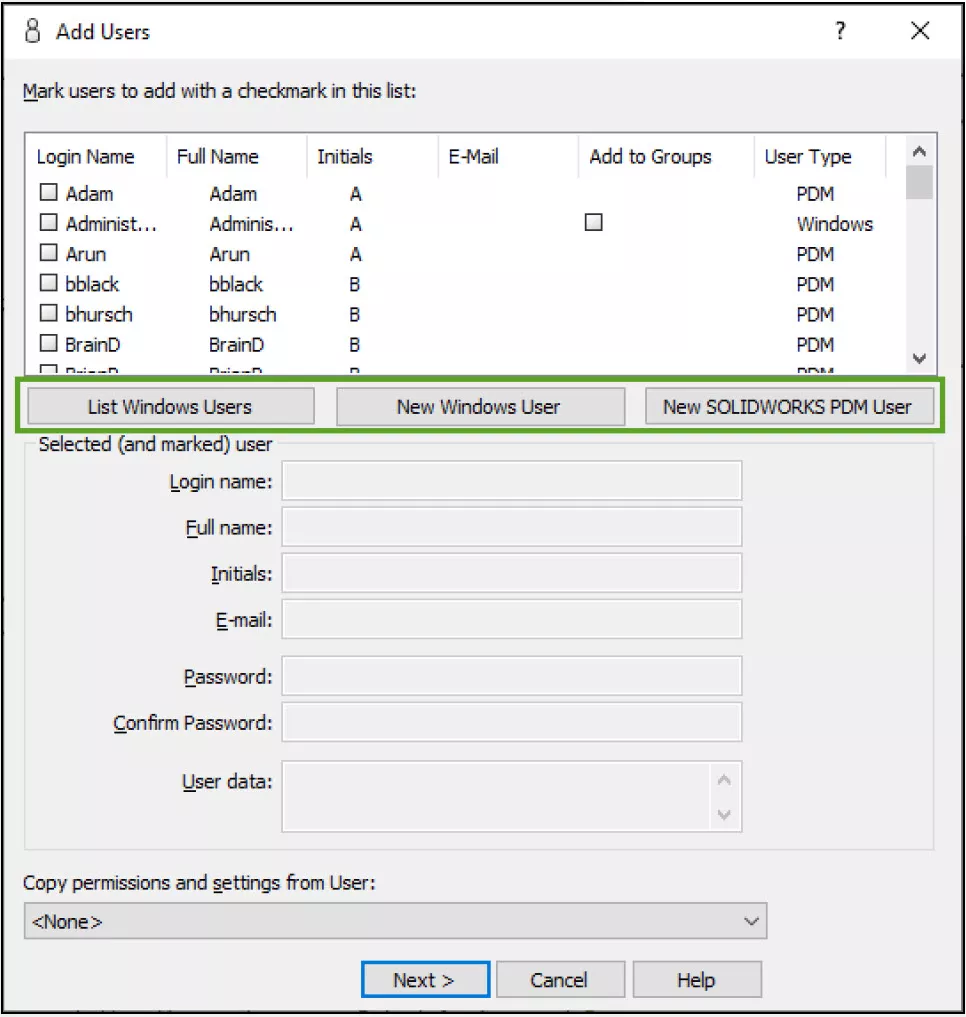
Benefits of SOLIDWORKS PDM Mixed Login
In certain circumstances, it is useful for the vault administrators to have multiple logins. One account as an administration and another as a regular account helps prevent accidentally performing actions that should be limited to administrators such as making changes to an approved file.
Previously in SOLIDWORKS PDM and using Windows login if a user needed a second account in PDM a Windows domain account would have to be created. Using Mixed login, users are able to have multiple accounts without having to create another domain account within Windows Active directory.
More SOLIDWORKS PDM Tutorials
How to Set Up Dynamically-controlled Card Lists in SOLIDWORKS PDM
SOLIDWORKS PDM and SQL Server Performance Considerations
New SOLIDWORKS PDM Column Configurations
SOLIDWORKS 2022 Data Management: PDM, Manage, & Admin
SOLIDWORKS PDM Web2 Guide: Server Setup, Accounts, Application Pools & Testing

About Enrico Tolentino
Enrico graduated from California State Polytechnic University with a degree in Engineering. He is a data management specialist at GoEngineer based in Southern California. A car guy, Enrico frequents the SoCal open track days to test his limits. And, of course, his corgi's name is Rally. :)
Get our wide array of technical resources delivered right to your inbox.
Unsubscribe at any time.