Standardizing SOLIDWORKS Composer Projects with Styles
Standards. Every company has them to set an expected level of quality. In SOLIDWORKS, we create our models and drawings to ANSI, ISO, or other standards. Files are translated through standardized formats, which is easy to accomplish as these standards are maintained by governing bodies and are integrated.
But what about assets created in SOLIDWORKS Composer for technical documentation, such as instruction manuals, repair guides, and parts catalogs? This documentation is no different and needs a specific look. Maybe your company has a style guide that outlines the official colors, fonts, and sizes that represent the brand.
For example, suppose I want these arrows to be the same size and match the official GoEngineer colors in my SOLIDWORKS Composer projects. The last thing I want to do is make the same property change repeatedly. So, how do I accomplish this with Composer and capture company standards? The answer is Styles.
What are Styles?
Styles is a tab in the Composer UI that you may have noticed but have been hesitant to use. When I mention Styles to existing Composer users, the response is usually, “I don’t know what they do; I’ve never used them.”

Styles save the properties of an actor for reuse. So, if you would like your arrows, labels, callous, and explode lines to always have the same properties in your Composer projects, keep reading.
Creating Styles
First, create an actor and adjust the Properties as needed. Here is an arrow and the default properties. It’s red with a black outline, 50% transparent, and set to Stay on Top.
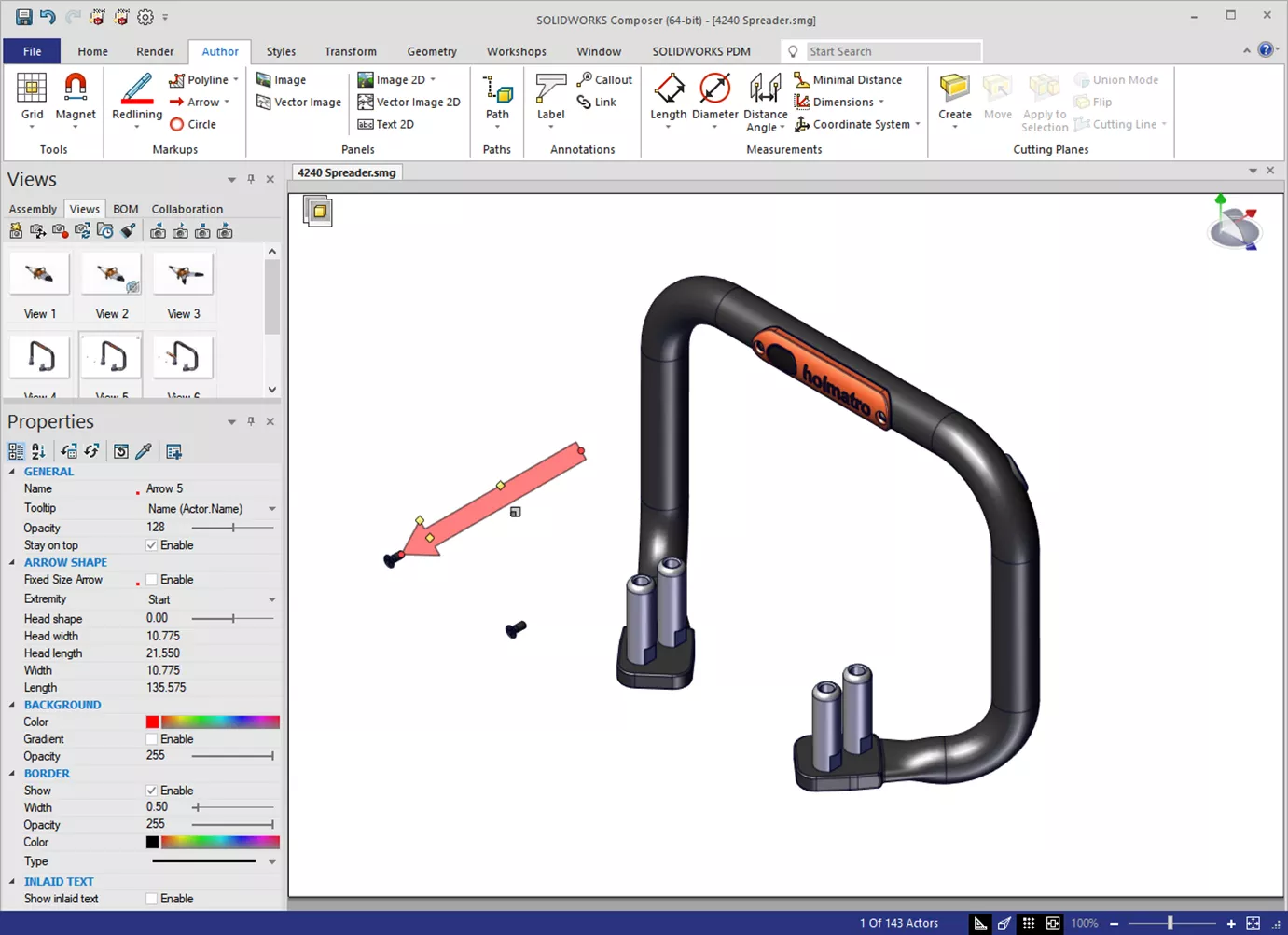
I will change the following Properties:
- Full opacity
- Stay on top is off
- Official GoEngineer Green
- Gradient is on
- Defined sizes
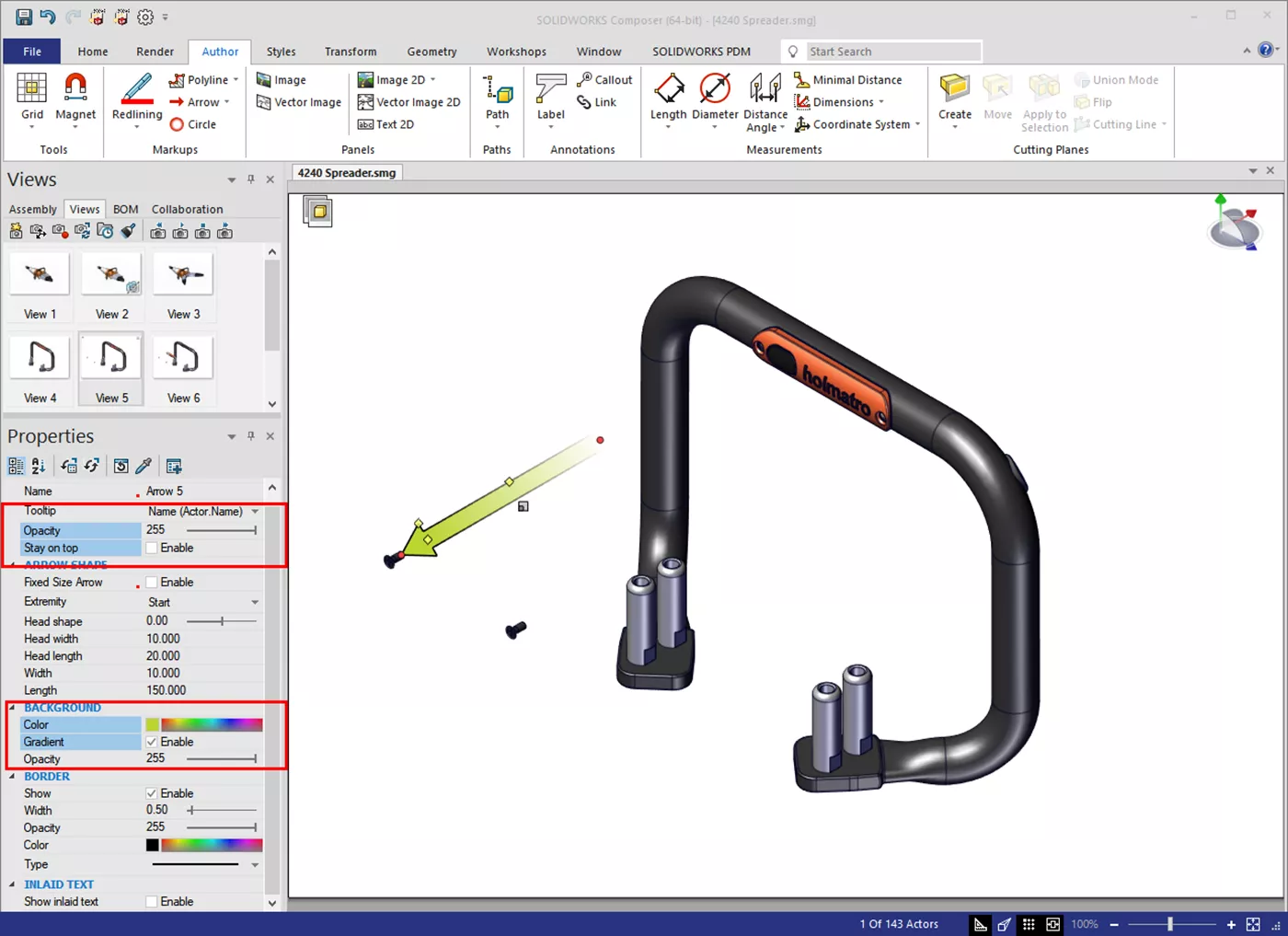
At this point, I could just create a new view and move on. But if I want the same arrow in the future, I will need to make the same property changes again.
Let’s save the arrow settings to a Style. I will first select the arrow and then the Styles Workshop. In the right pane are all the possible properties I can save to a Style.
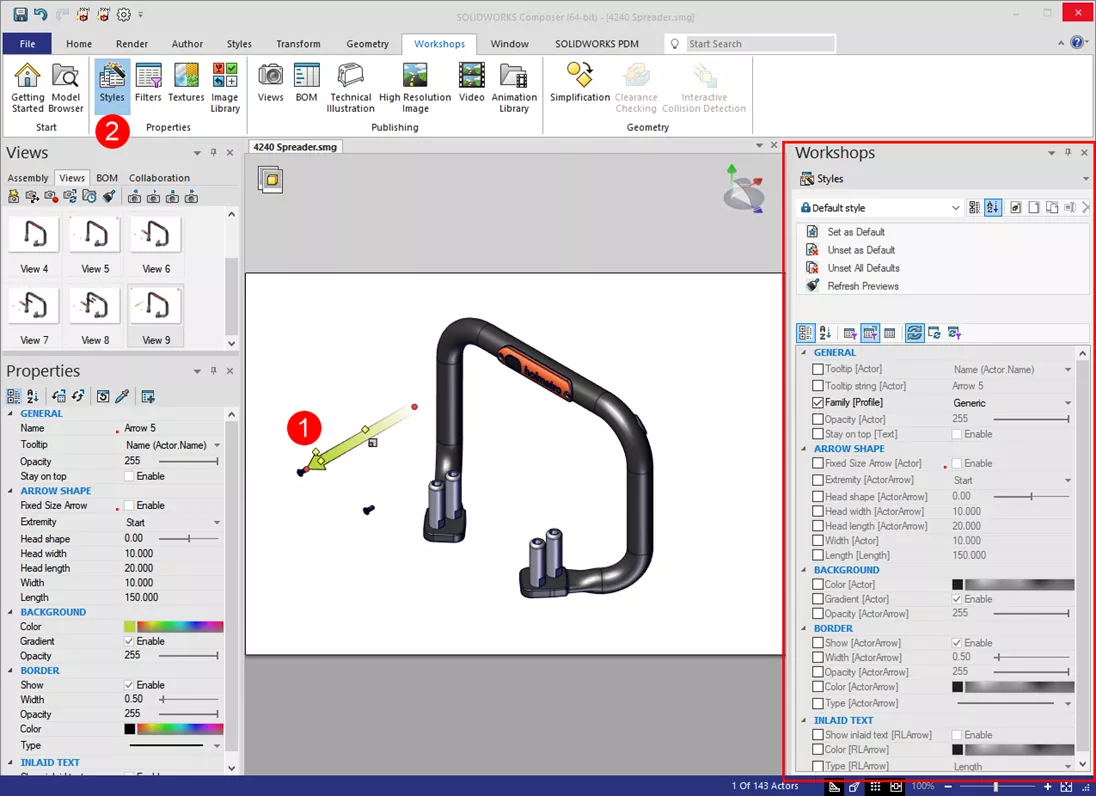
Click the New button to create a new Style, then give it a name. Select the check boxes for the Properties to save. Only the selected properties are saved in the Style, while all others are available to modify when the arrow is used. Here I saved colors, opacity, Stay on Top (off), and the arrow sizes.
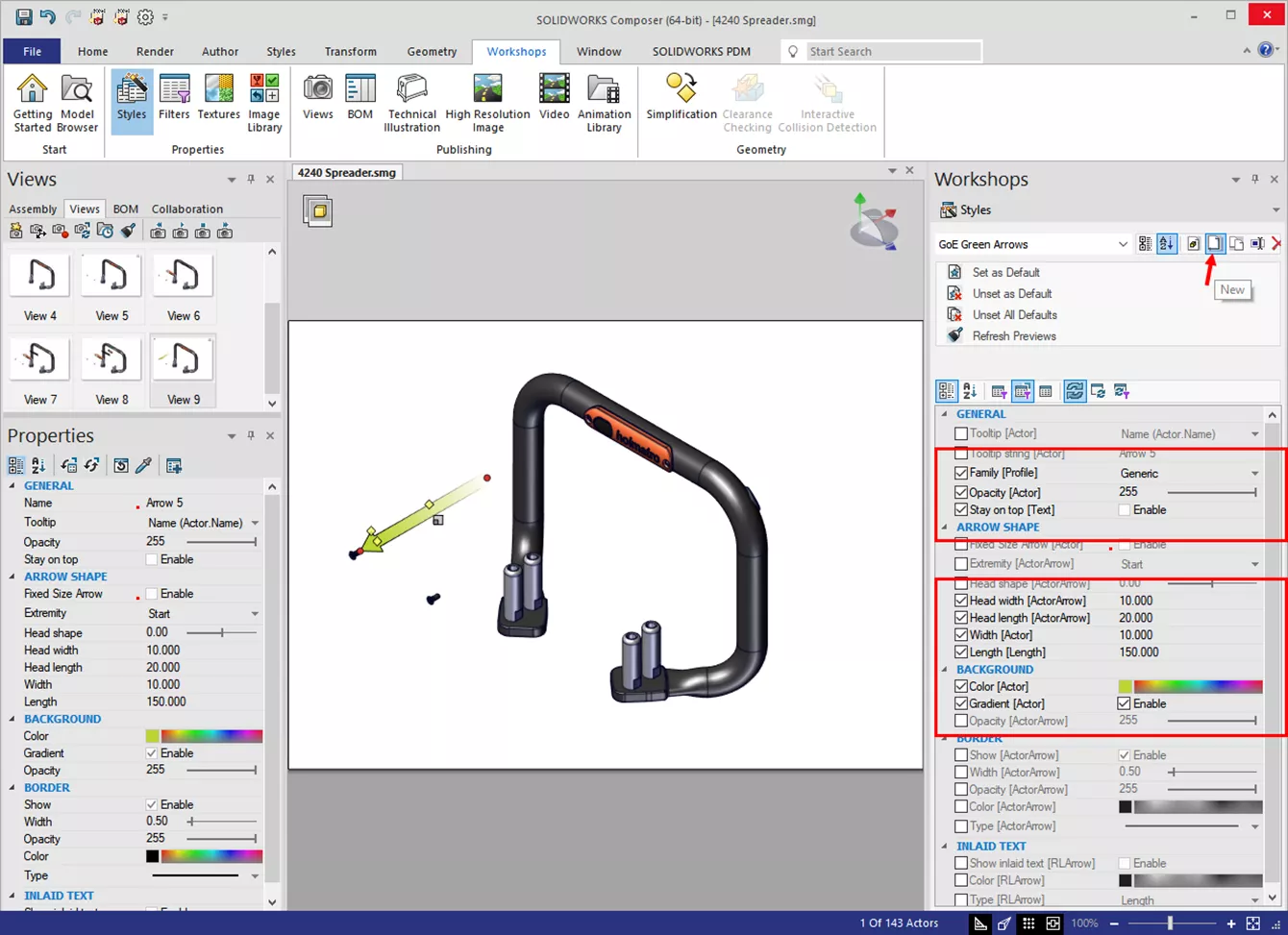
Style Family
It is important to set the Family when creating the Style. This does two things for us. One, it organizes the new Style in the Styles ribbon gallery. Two, it allows the setting of a new Default for that collaborative actor type. When I set this new style to Default, every time I create an arrow, it will use the new Style of GoEngineer green.
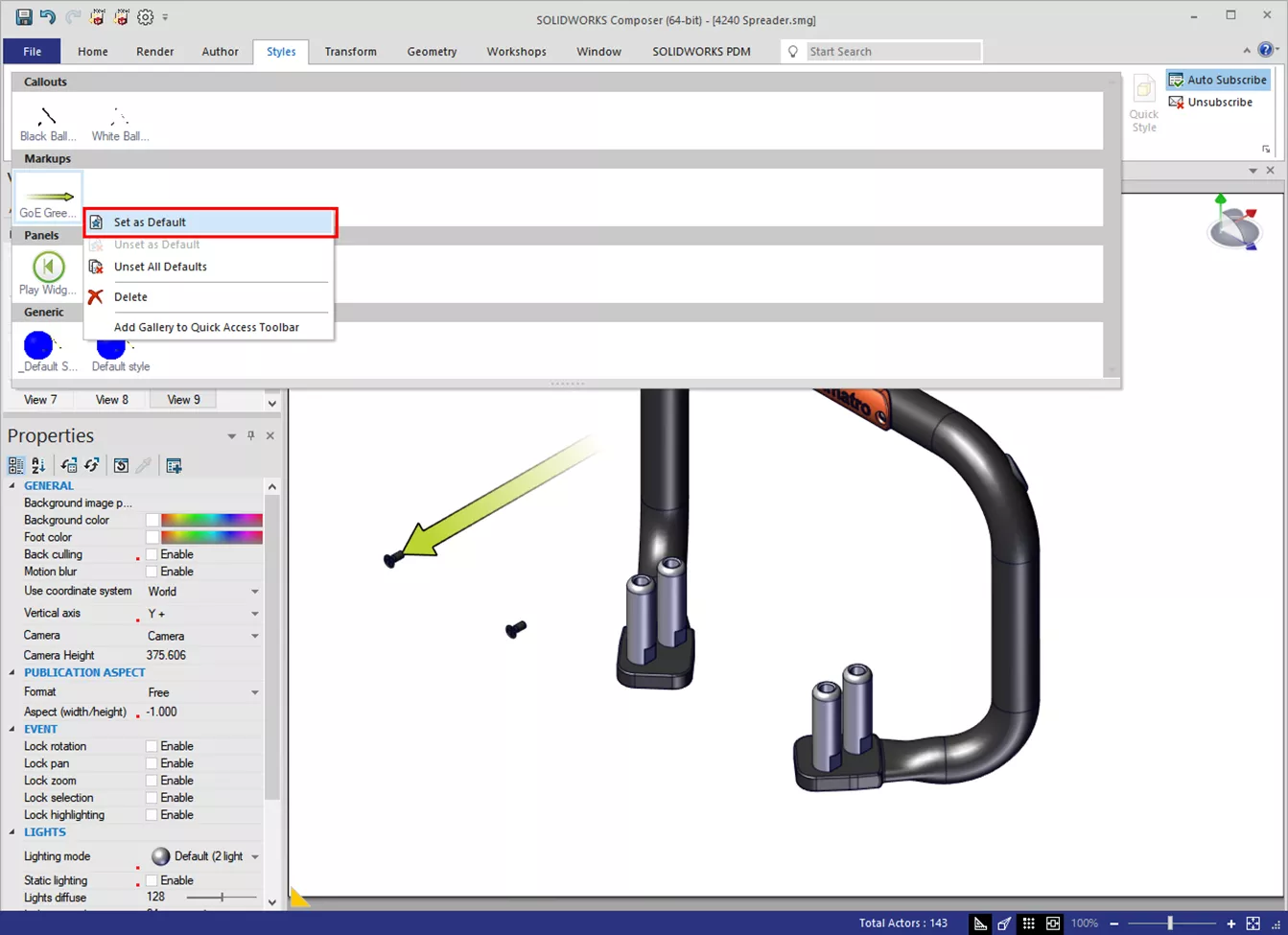
If you are unsure of what Family to select, look in the Author tab. The Families are listed at the bottom.

Using Styles
Using Styles is easy in Composer, and you have been using them all along. Every collaborative actor (Composer terminology for annotations) uses the Default Style. To change any collaborative actor to a new Style, select the actor and select the Style.
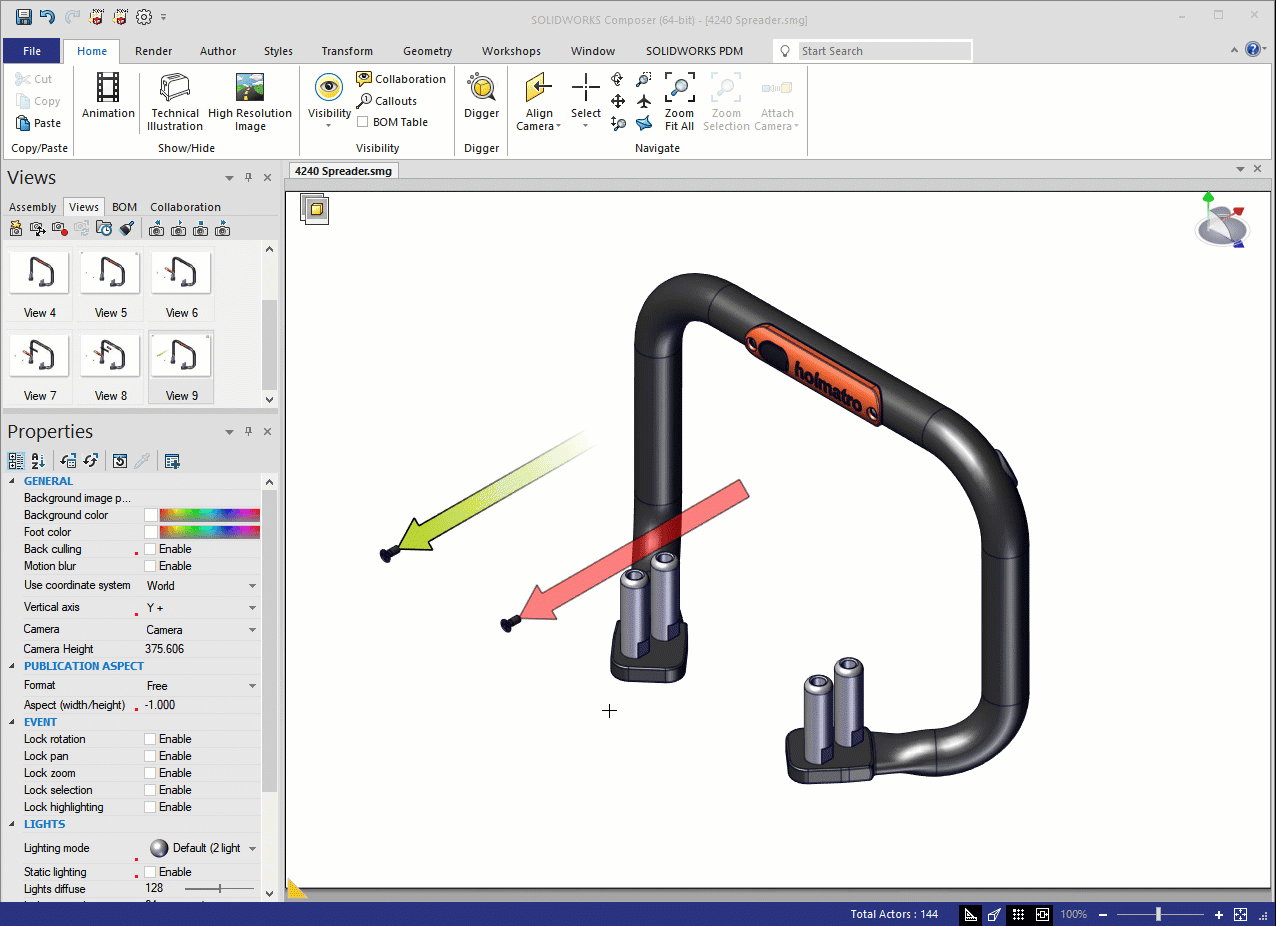
Better yet, when the new Style is set as Default, the arrow uses company standards automatically.
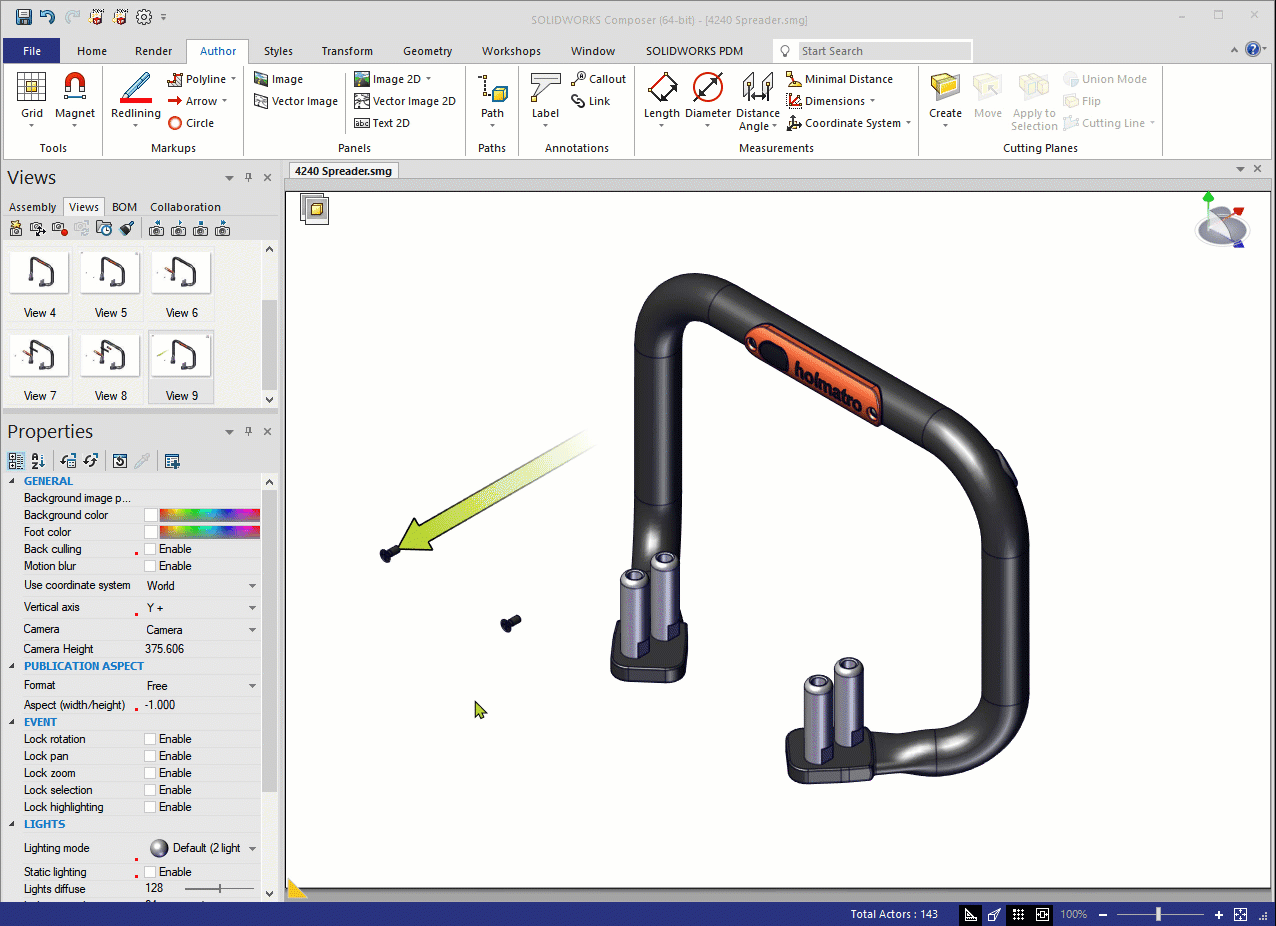
Making Changes
The properties saved in the Style cannot be modified. Notice they are grayed out in the Properties pane. This is due to the Auto Subscribe option in the Styles tab. This setting subscribes new actors to the default Family Style. This is why the arrows are automatically GoEngineer green in the previous image. If you need to change the greyed-out properties, Unsubscribe from the Style to break the link.
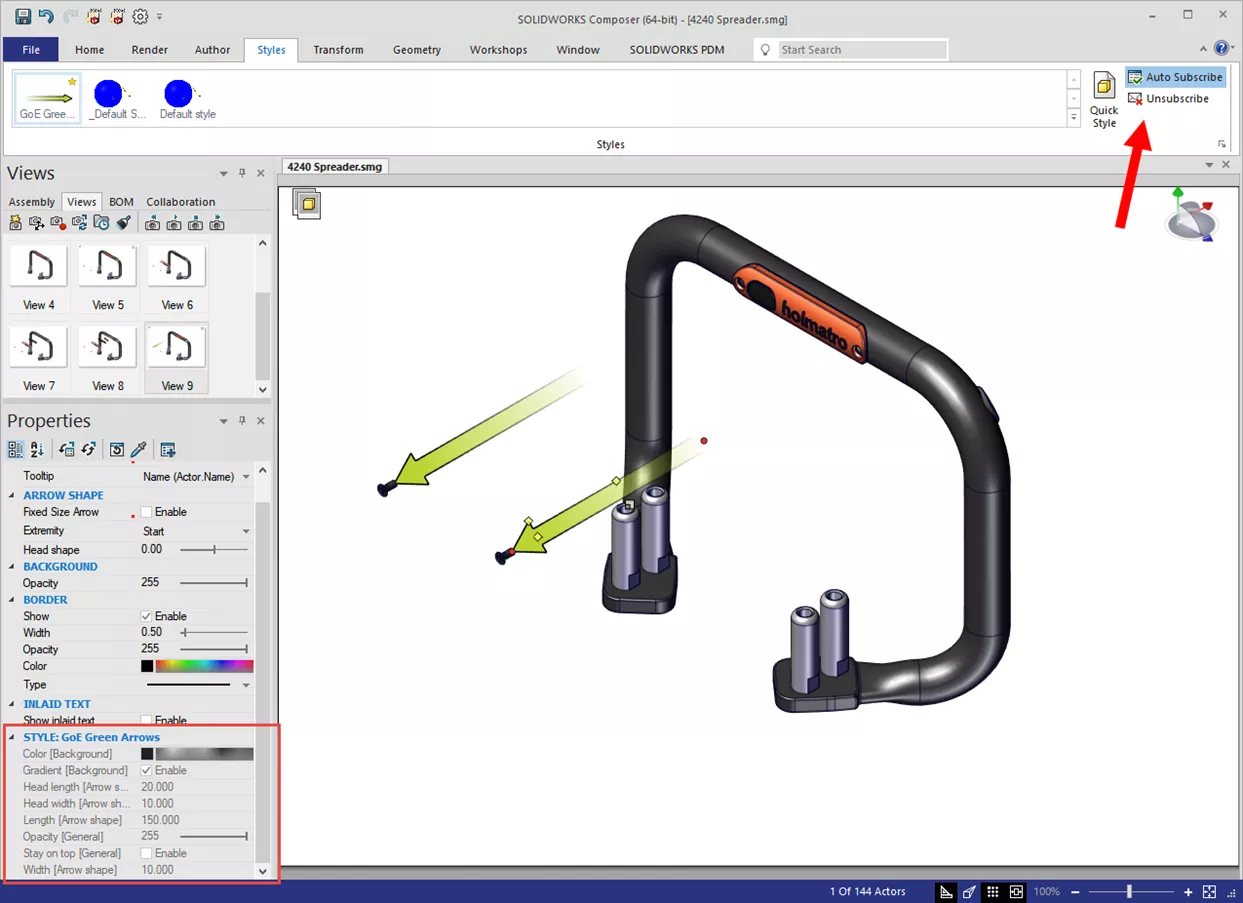
Sharing Styles
While using Styles on your own Composer projects is useful, the real benefit is sharing with other Composer users. Creating a new Style saves the .smgStyleSet file in the Composer User Profile location.
C:\Users\USERNAME\Documents\SOLIDWORKSComposer\User\Profiles
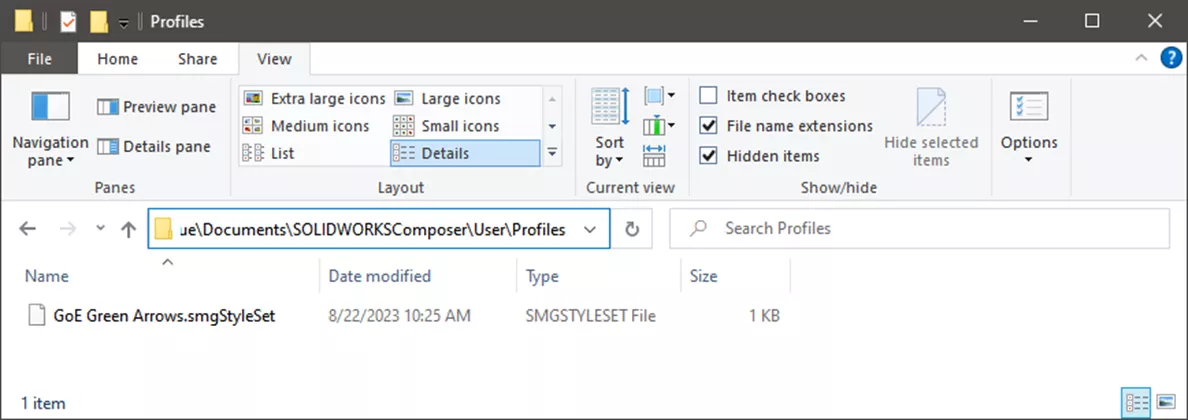
To share one or more Styles, copy from this folder and paste them to another computer’s Composer User Profile folder. This is effective for a few users and if the files are not being actively modified.
If you have several users to share between, consider storing them in a shared location and use the Composer Data Paths to reference them. This article explains sharing custom Styles in SOLIDWORKS Composer.
Give Styles a try in your next Composer project. They help capture your company standards, create your project faster (by not changing the same properties repeatably), and eliminate mistakes (by missing a property). If you would like to learn more, we offer multiple forms of SOLIDWORKS Composer training. Additionally, join the GoEngineer Community to create forum posts, enter design contests, and answer questions from other SOLIDWORKS users.
More SOLIDWORKS Composer Tutorials
How to Make Callouts Visible in SOLIDWORKS Composer Digger Tool
SOLIDWORKS Composer Deactivation Steps
SOLIDWORKS Composer – Editing Camera Views While Maintaining Their Orientation
SOLIDWORKS Composer: Solving Missing Actors
SOLIDWORKS Composer: Setting Up Actors for Kinematic Relationships
About Kris Dubuque
Kris Dubuque is an Elite AE, CSWE, and Engineering Manager based out of Hillsboro, OR. He has a BSME from Oregon State University and has been supporting SOLIDWORKS customers since 2000. In his free time, he enjoys mountain biking, snowboarding, and spending time with his family.
Get our wide array of technical resources delivered right to your inbox.
Unsubscribe at any time.
