SOLIDWORKS Composer: Solving Missing Actors
SOLIDWORKS Composer imports SOLIDWORKS models so users can create graphical content and share projects with a wider audience. However, sometimes models import with missing actors or components - usually due to components loading in lightweight mode within SOLIDWORKS or import settings within Composer that exclude surface bodies.
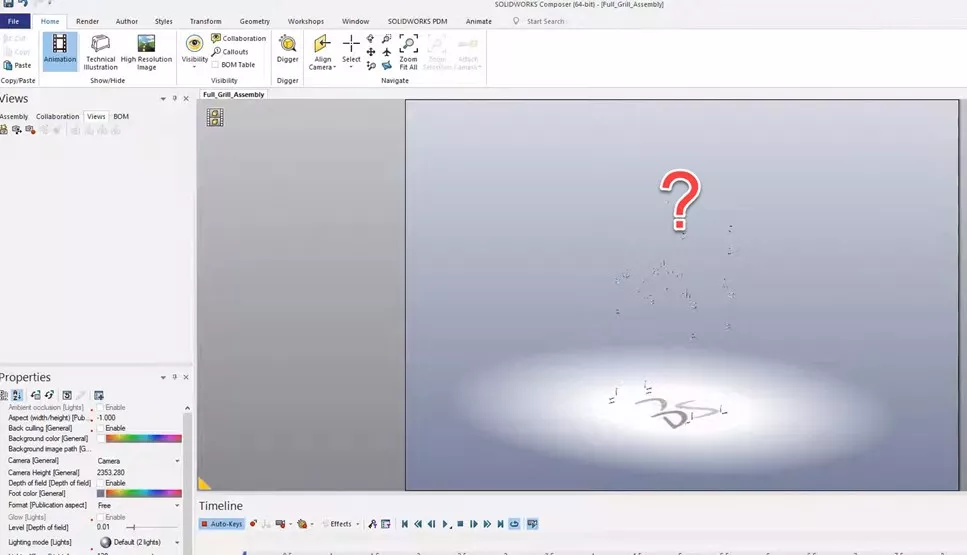
Lightweight Mode
Lightweight mode (found within SOLIDWORKS Assemblies) reduces file load times to help open large files. By default, Lightweight mode is on for assemblies containing over 500 components (a threshhold that can be modified).
A feather next to a component in the FeatureManager Design Tree indicates that Lightweight mode is active, and only a subset of model information is loaded into the RAM for that particular component. Composer uses SOLIDWORKS to load the file even if only Composer is running, meaning Composer won't see the entire file if it's lightweight.
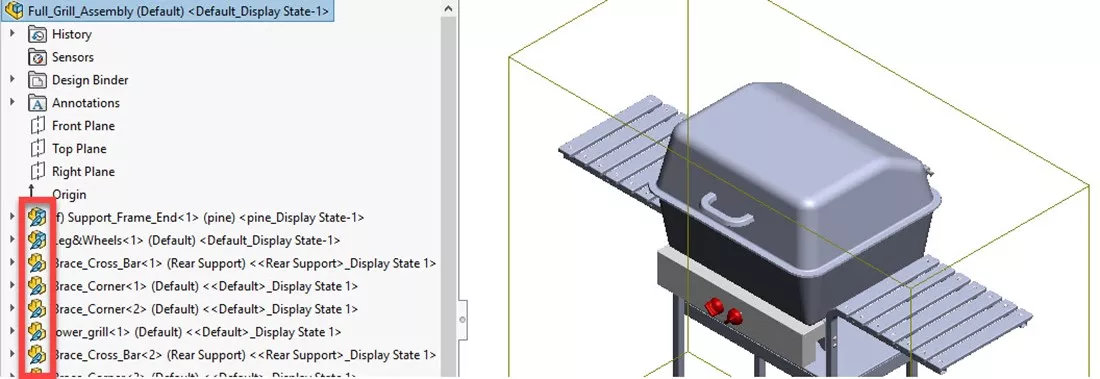
Lightweight mode is on in Large Assembly mode and Large Design Review mode. Global settings for Large Assembly and Large Design Review can be adjusted inside System Options > Assemblies. It is recommended to turn these off when importing to Composer.
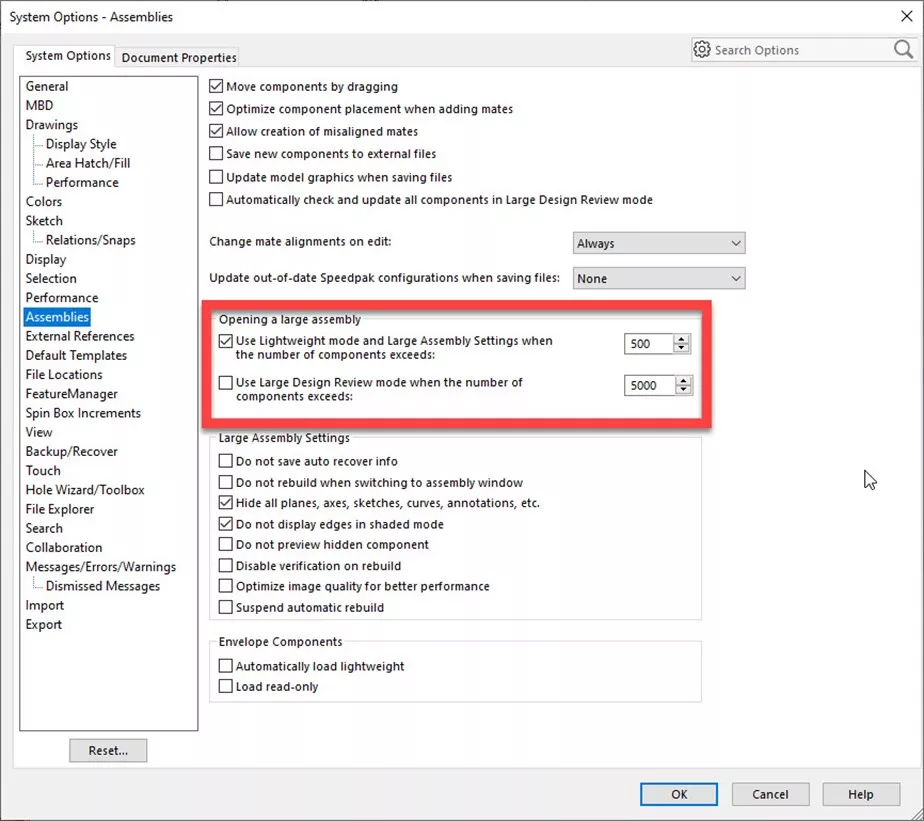
Under System Options > Performance are additional assembly settings. Here we should check Manually manage resolved and lightweight modes, uncheck Load component lightweight, and check Always resolve subassemblies. We should also select Always in the dropdown for Resolve lightweight components.
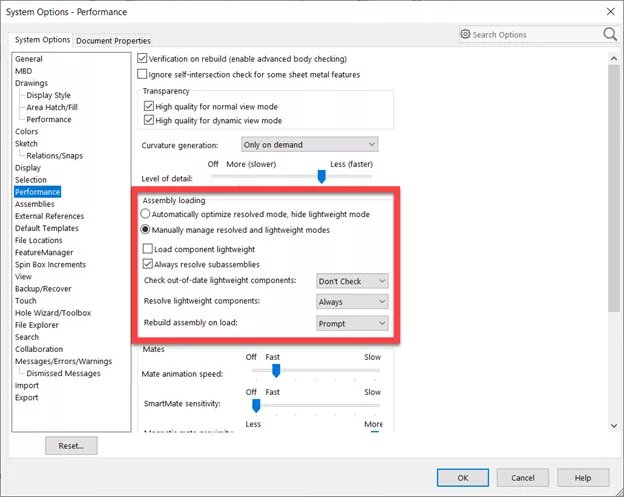
Large Assembly settings should also be turned off in the CommandManager when the Assembly tab is selected. We recomment opening and saving the file after making these changes.

Missing Surfaces
Have you turned off lightweight mode, but actors are still missing? The model might contain surface bodies. These do not import into Composer by default, but fear not! We can change this with a simple checkbox.
Go to File > Open within Composer and select Import Free Faces under import options for the default Import Profile named Custom or change the Import Profile to SOLIDWORKS(default). Either method will import surface bodies.
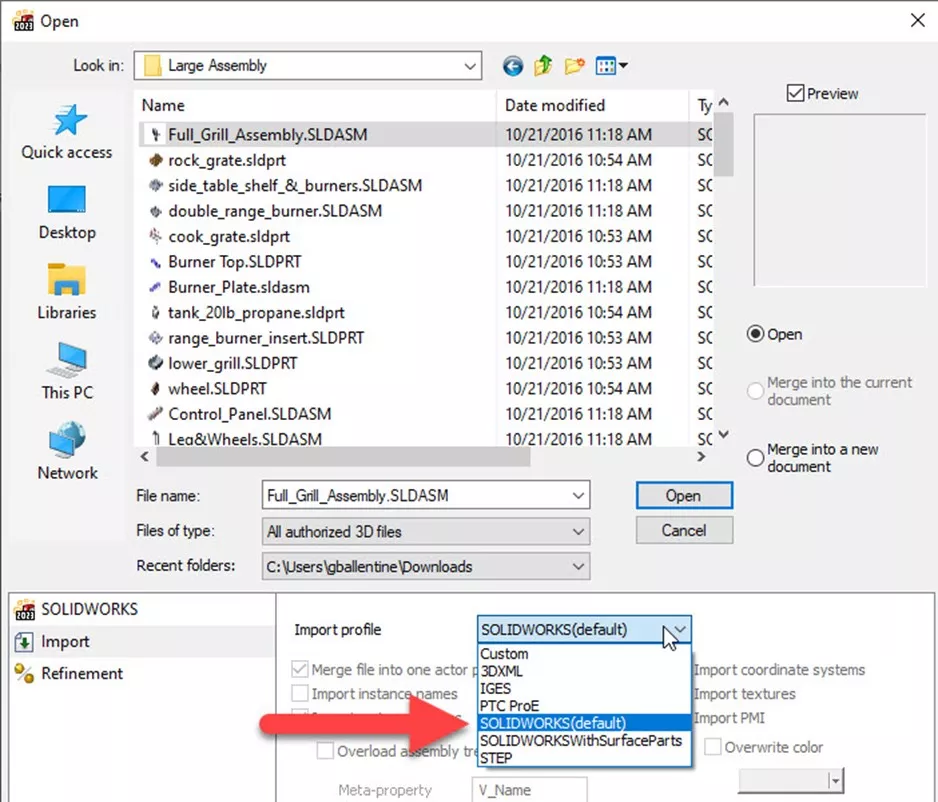
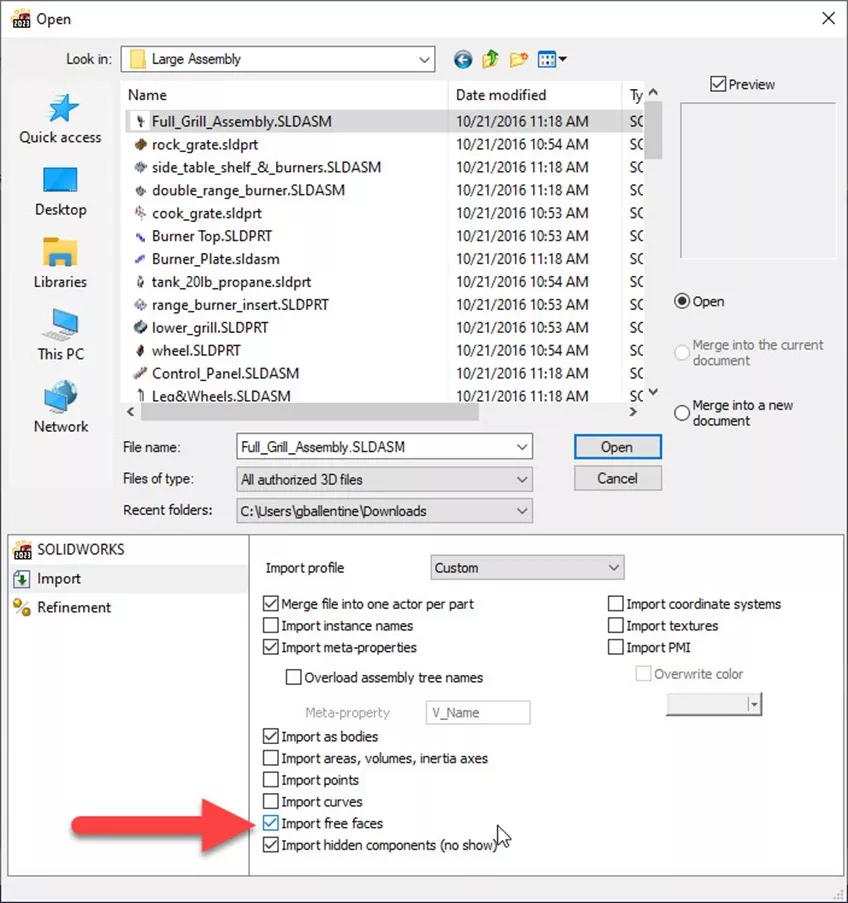
Interested in learning more to get the most out of SOLIDWORKS Composer? Check out our YouTube channel or the bonus tips and tricks listed below.
Editor's Note: This article was originally published in June 2023 and has been updated for accuracy and comprehensiveness.
More SOLIDWORKS Composer Tutorials
How to Create a SOLIDWORKS Rx in SOLIDWORKS, Electrical, and Composer
Re-Aligning Textures in SOLIDWORKS Composer
Create Custom Views in SOLIDWORKS Composer
SOLIDWORKS Composer Apply Colors & Textures to Parts & Assemblies

About Gary Ballentine
Gary Ballentine is a Mechanical Engineer based out of our Headquarters in Salt Lake City, Utah. He earned a Bachelor’s degree from the University of California, Davis, a certification in Technical Writing from San Francisco State University, and a Bachelor’s degree in Mechanical Engineering from the University of Utah. Gary has been part of the GoEngineer family since April 2019 as a Support Engineer and Certified SOLIDWORKS Instructor.
Get our wide array of technical resources delivered right to your inbox.
Unsubscribe at any time.