3D Sculptor Create Your Own SubD Primitive in xShape
In 2024, 3D Sculptor (xShape) in 3DEXPERIENCE introduced a feature that allows users to create their own SubD primitives by Extrude or Revolve. While this may seem straightforward, this functionality can be applied in various scenarios that we will explore further.
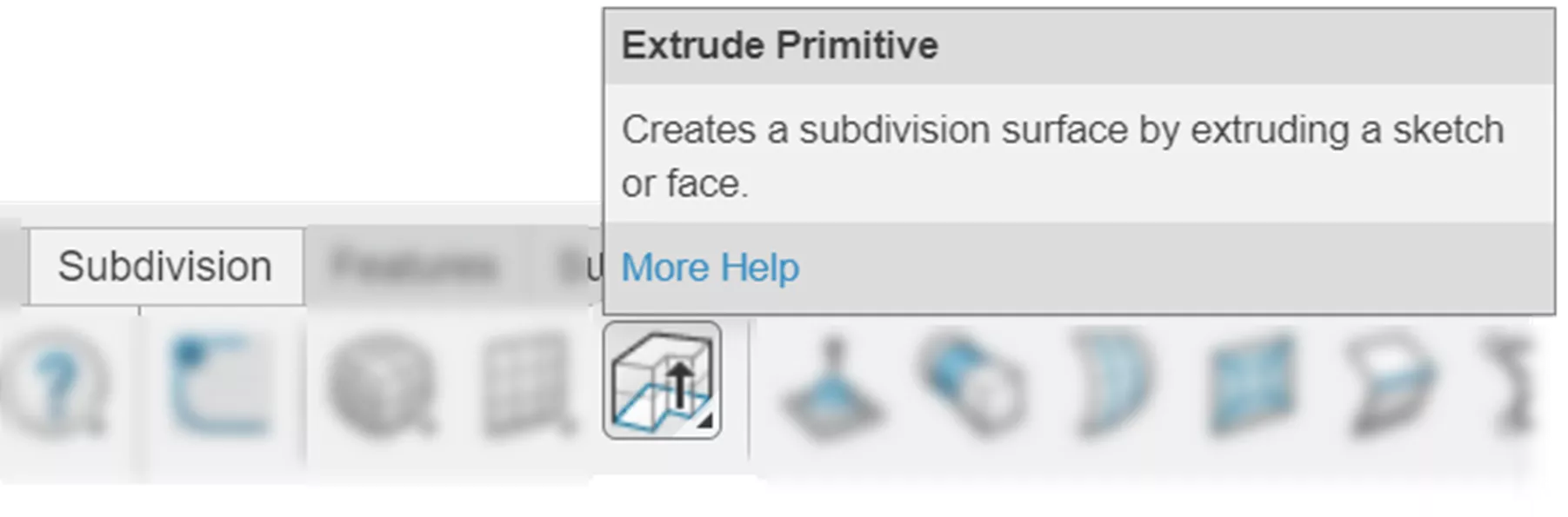
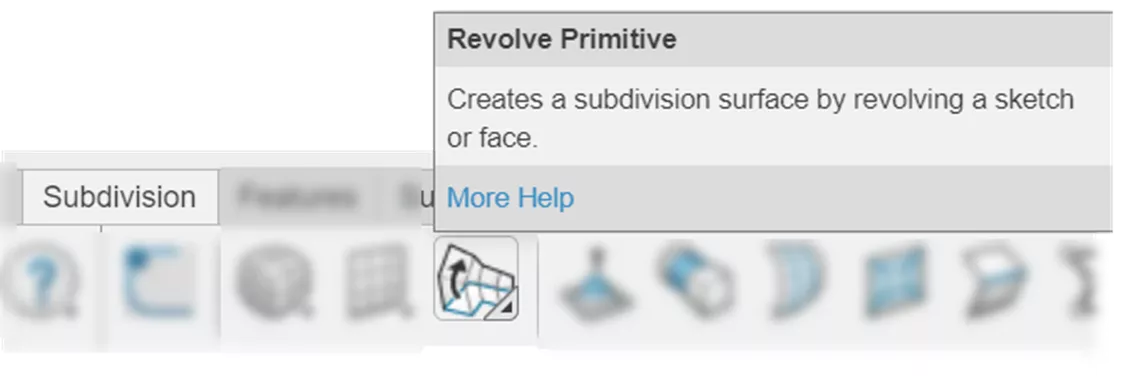
Creating a SubD Primitive by Extruding or Revolving a 2D Sketch
This is the primary use of the tool, and it can save you a ton of time versus using one of the predefined primitives and stretching and pulling it into the shape you want. Simply create a profile with a 2D sketch, and then Extrude or Revolve it into a SubD primitive.
When creating the 2D sketch, try to stick with lines only, rather than using arcs or splines. The reason is that it will interpolate the shape for the SubD based on what you sketch, so even if you drew arcs or splines, it is not going to match them exactly. Think of this like what a Fit Spline command would do, and draw out the lines that you would like the smooth SubD shape to fit inside of.
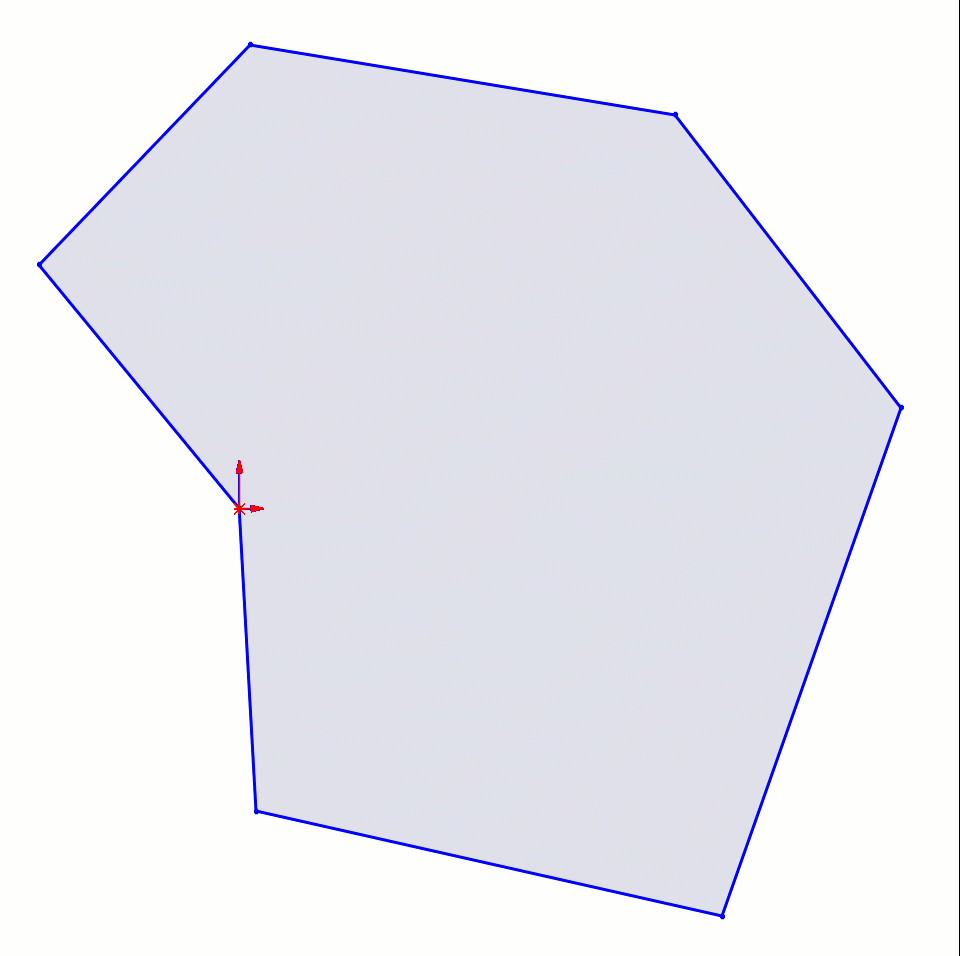
For Extrude Primitive, there are options for Blind (with a button to flip direction) or Midplane end conditions with a numeric input.
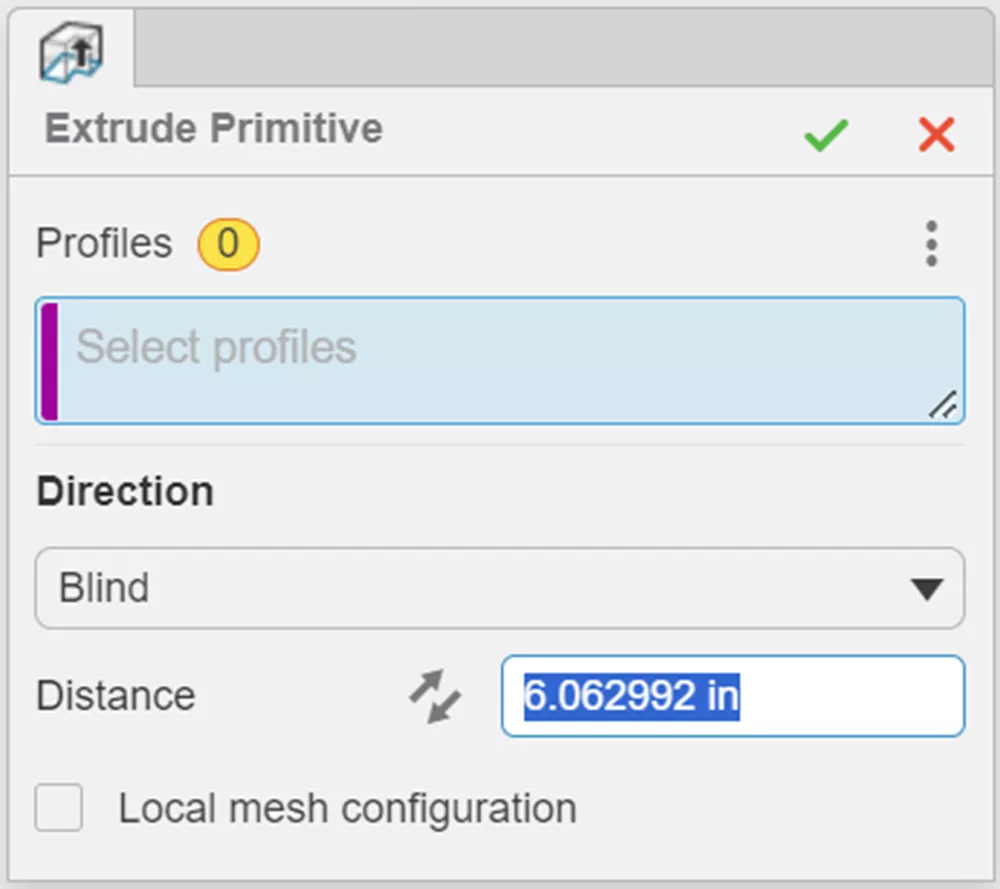
The pop-up controls allow you to modify the number of vertical loops and the number of profile loops.
Profile loops will control how “tight” or “loose” the interpolated shape will fit inside your sketched lines (remember, think spline).
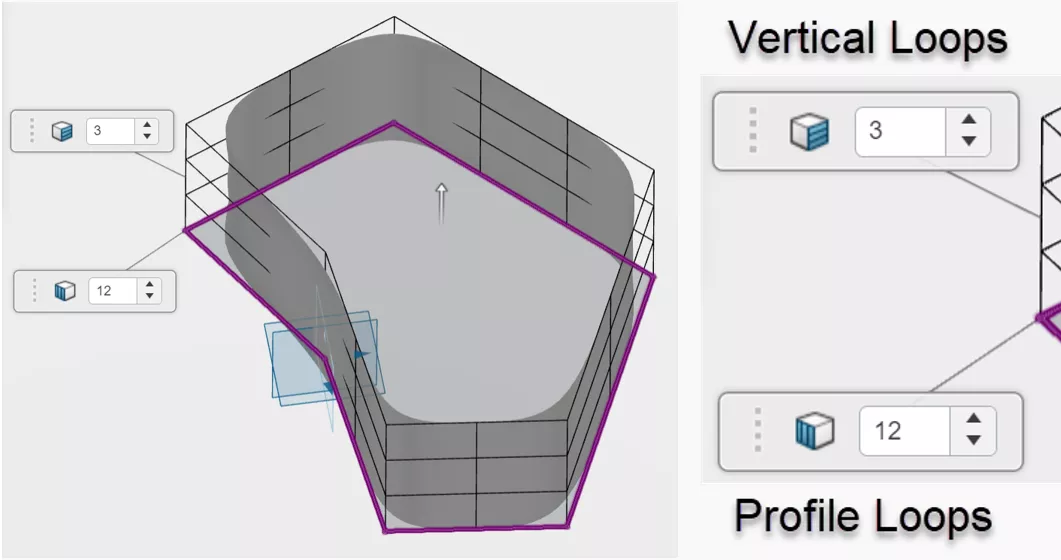
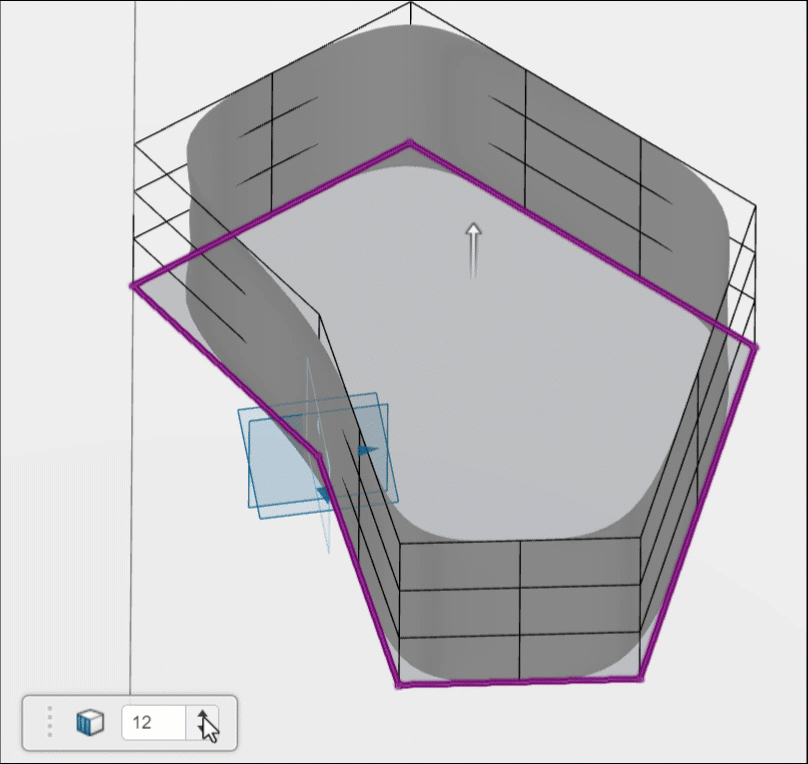
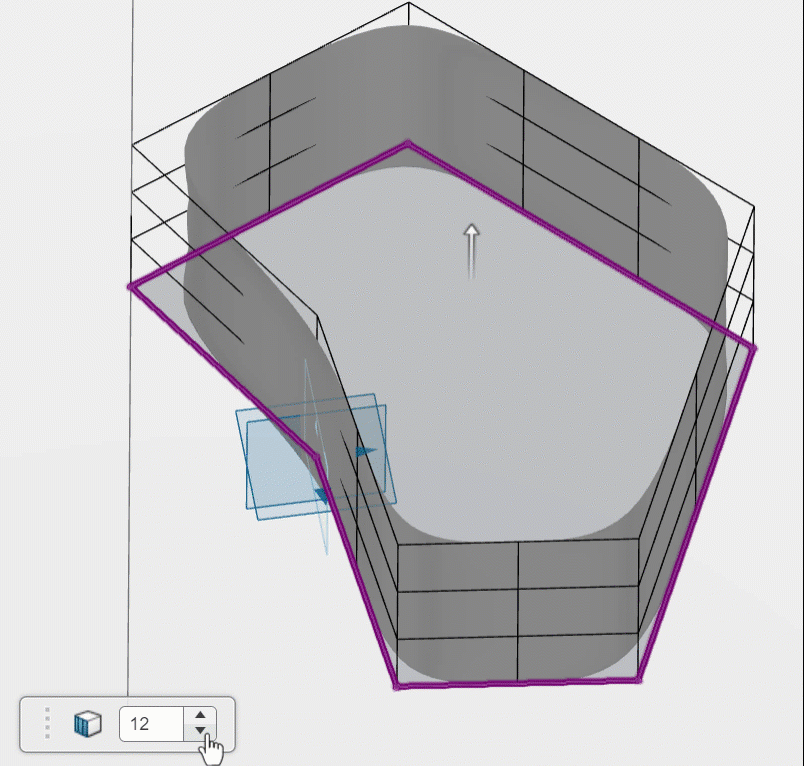
If you don’t want to globally increase or decrease the profile loops over the entire shape, there is an option in the Extrude Primitive dialog box for Local Mesh Configuration. This will let you individually control the number of profile loops for each profile segment (line) in your sketch.
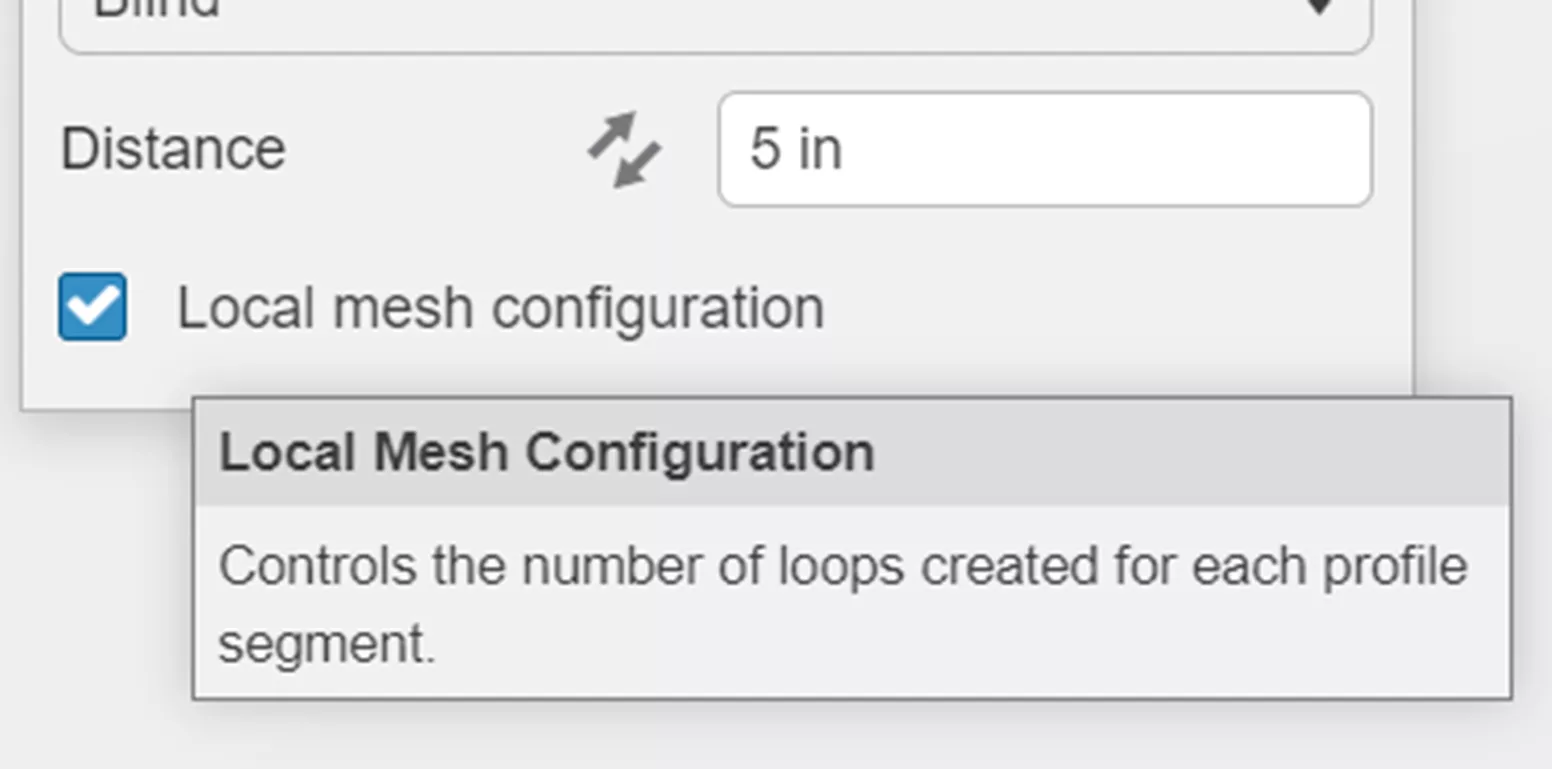
Select one of the white dots that corresponds to a profile segment and adjust the number up or down for the number of local loops on that segment. This gives you amazing control over exactly how many divisions you will get in the resulting SubD shape.
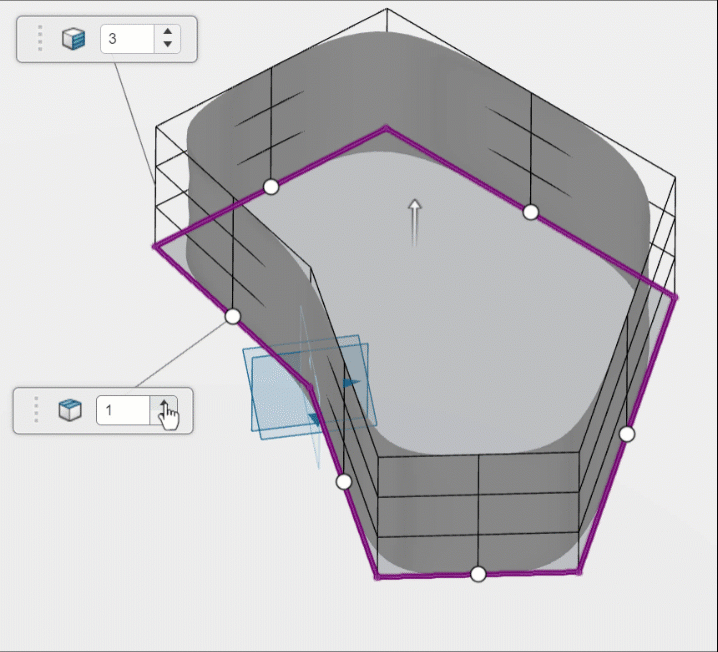
The Extrude Primitive command creates an open SubD Surface model, as shown.
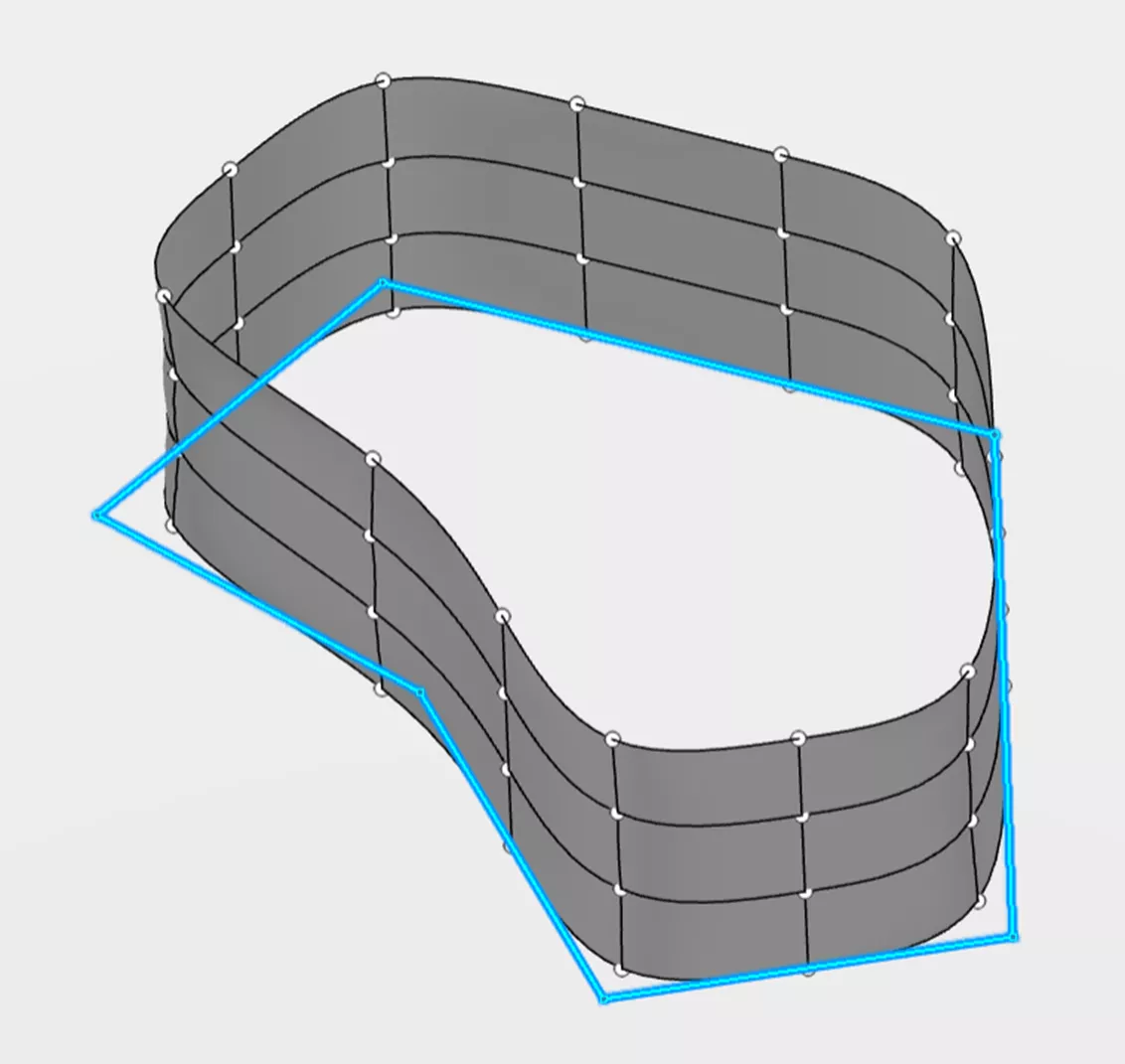
But, after creating the extrude, you can easily close these up on the ends with the Fill Edges command and get them to a SubD solid body as desired in many cases.
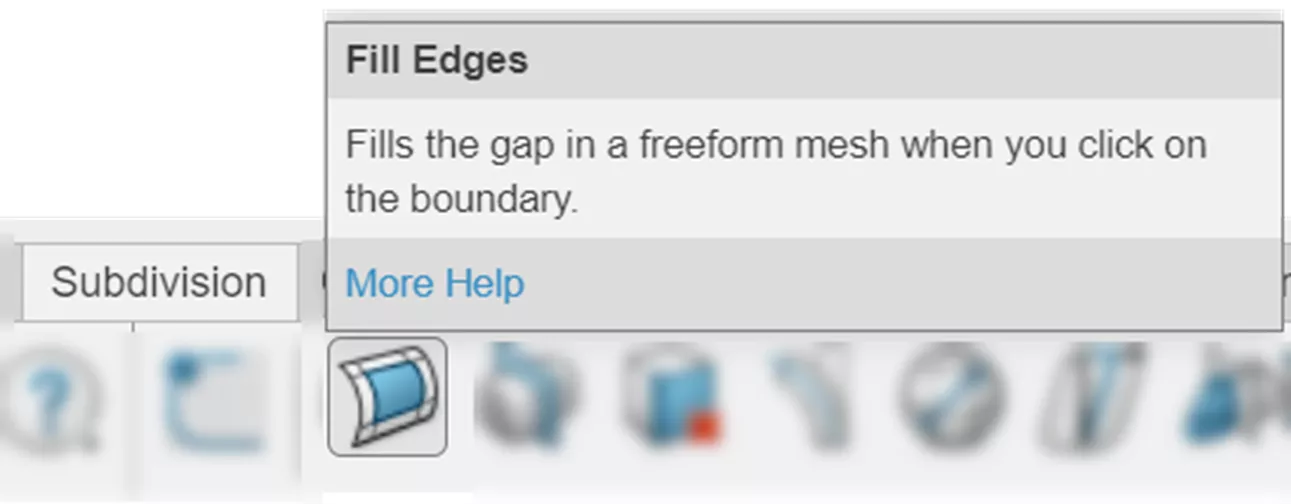
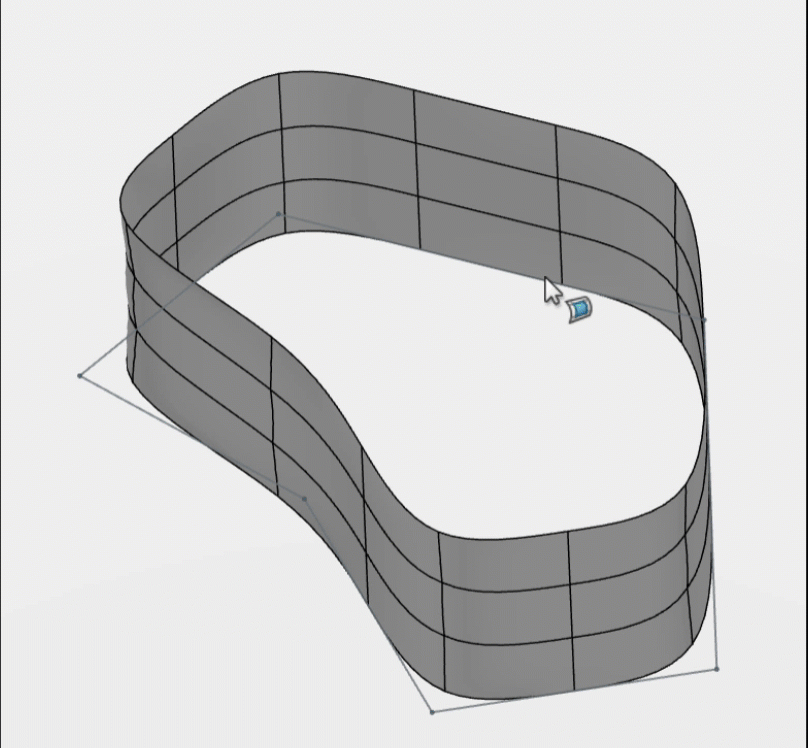
Revolve Primitive is fairly similar in approach and options.
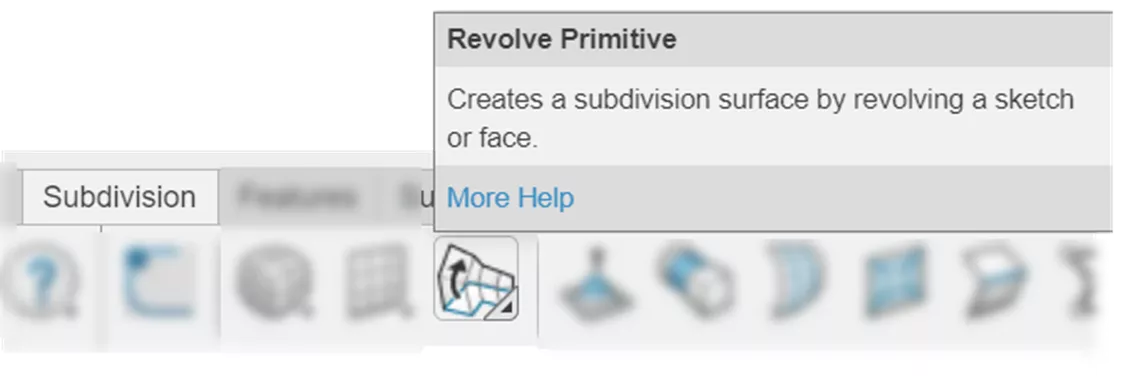
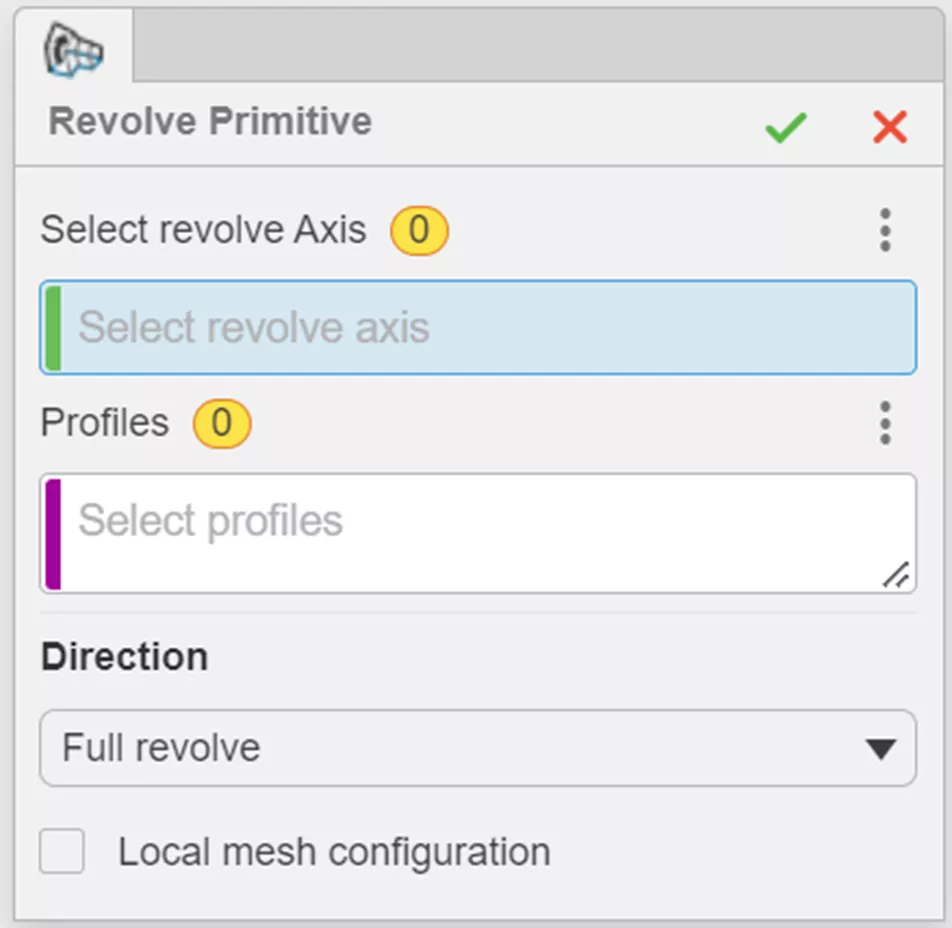
Choose a line or edge for the Revolve Axis and then select the 2D Sketch profile to revolve.
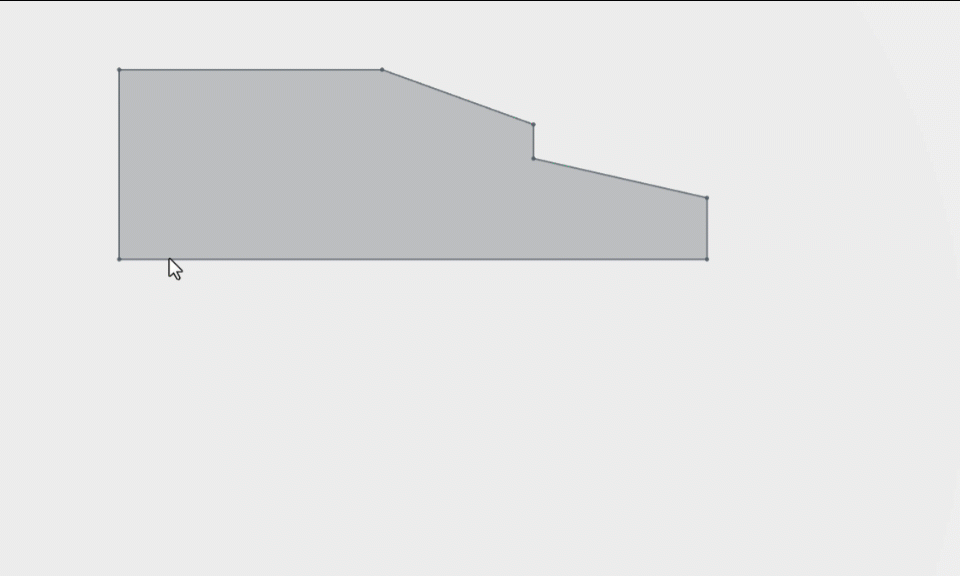
The resultant SubD with this command can end up being a closed SubD body if you choose Full Revolve as the end condition. If you choose Blind or Midplane, you will get an open SubD surface model like in the Extrude Primitive command.
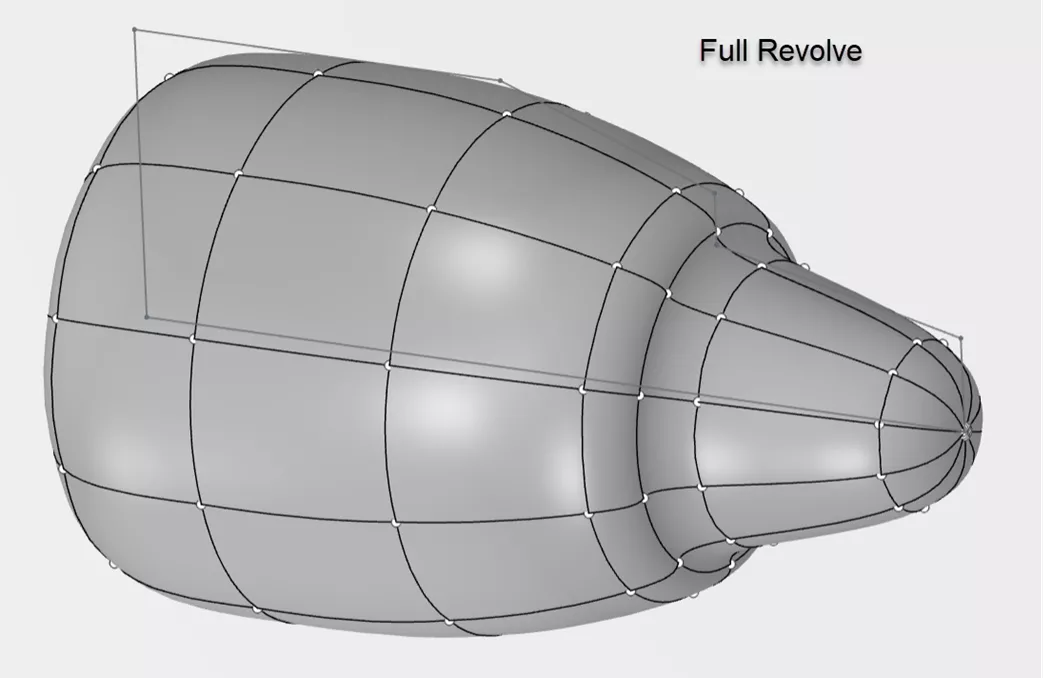
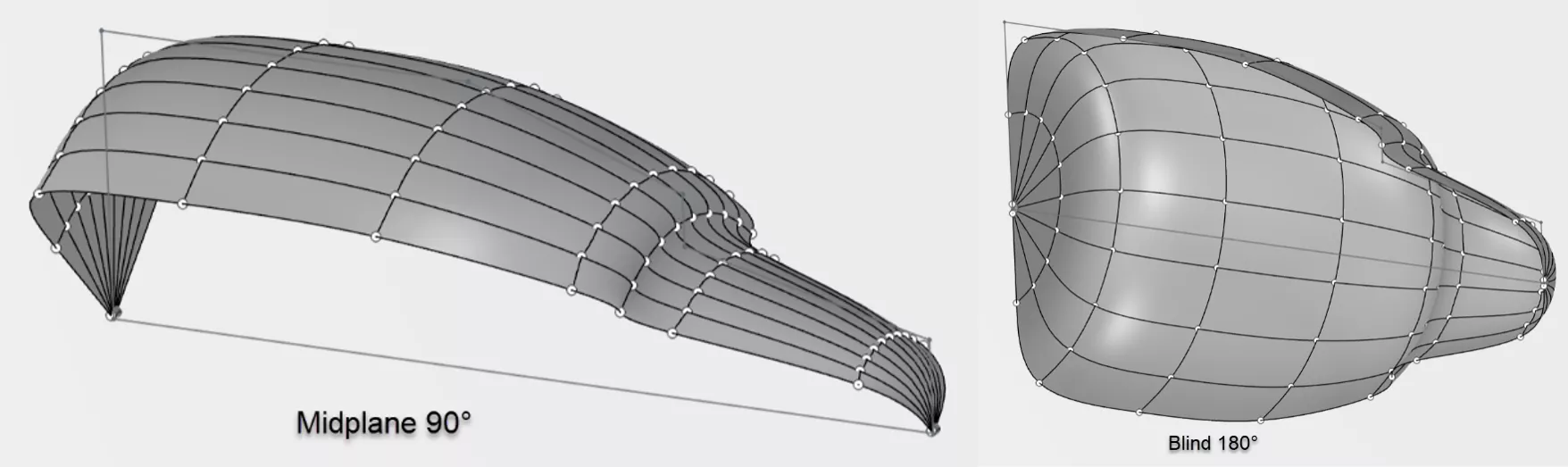
Once again, adjusting the Profile Segments number from the pop-up will “tighten” or “loosen” how closely the resultant SubD will match your sketch by adding more/less loops globally.
There is also the Local Mesh Configuration option, which lets you adjust the number of loops per sketch segment just like in the Extrude Primitive command.
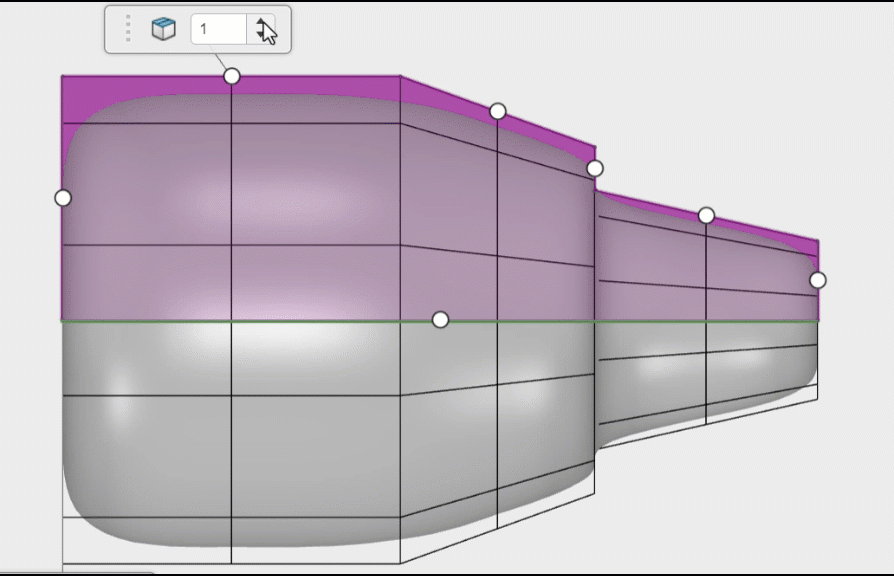
After you have created your SubD primitive with either of these methods, it will behave just like any other SubD model in xShape. Use any push/pull manipulations with the robot to further shape the SubD.
Note that the SubD will not be constrained to the sketch, so any edits to the original sketch would not change the shape of the SubD. You can even delete the initial sketch after the SubD primitive is created with no ill effects.
Creating a SubD Primitive By Extruding or Revolving Faces of Existing SubD
If you already have an existing SubD shape, you can also use these tools to Extrude or Revolve from faces directly off of the SubD shape.
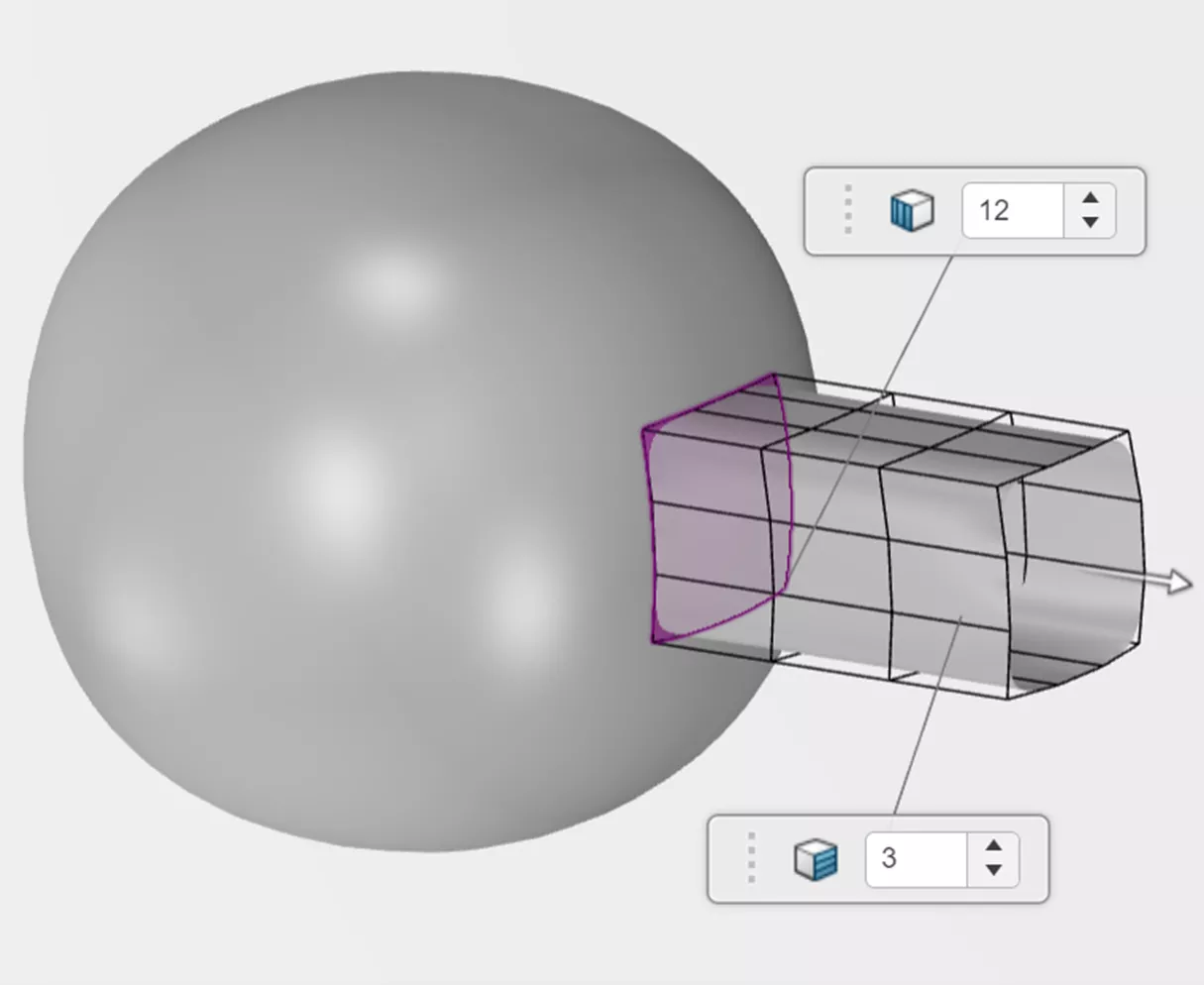
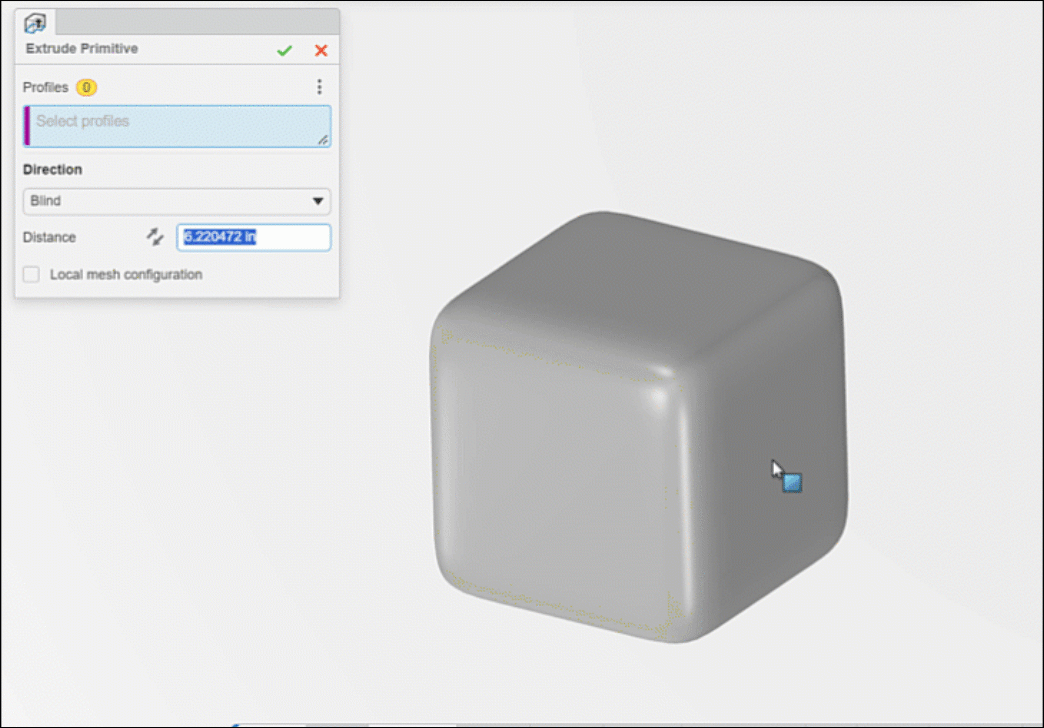
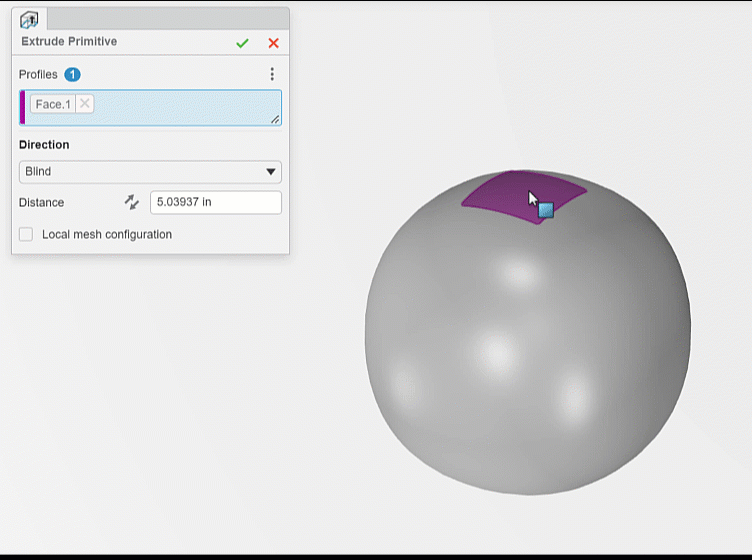
Using the tools in this manner will lend itself to creating “extensions” and “adding on” to other primitives so much faster than before.
Want to learn more? Check out more tips and tutorials listed below or on our 3DEXPERIENCE Tips & Tutorials YouTube Channel. Additionally, join the GoEngineer Community to participate in conversations, create forum posts, and answer questions from other 3DEXPERIENCE platform users.
Related Articles
3DEXPERIENCE Index Mode vs Database Mode
Understanding Collaborative Spaces in 3DEXPERIENCE
Managing Members in 3DEXPERIENCE
3DEXPERIENCE - Is There an Associated Drawing?
About Randy Simmons
Randy Simmons in a Sr. 3DEXPERIENCE Specialist at GoEngineer.
Get our wide array of technical resources delivered right to your inbox.
Unsubscribe at any time.