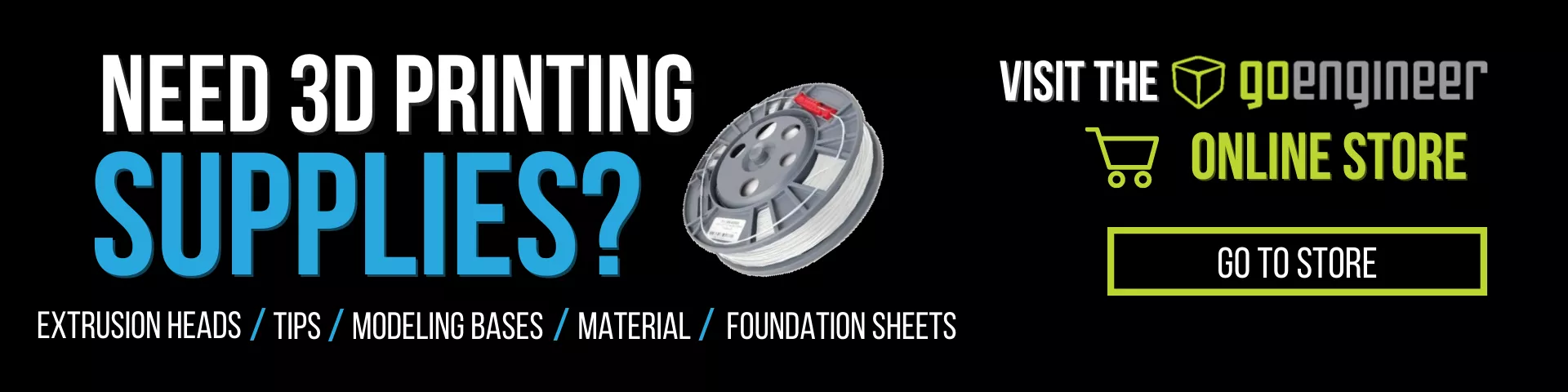Creating a Direct Connection to a Stratasys 3D Printer
In the case that your network is down, or you are otherwise unable to connect to your Stratasys 3D printer remotely, you can establish a direct 1 to 1 connection with the printer using your computer.
You’ll need a crossover cable, which you’ll connect directly between the printer’s Ethernet port and your computer’s port. After that, you’ll need to adjust the IP settings of either the printer, the computer, or both.
Stratasys 3D printers can change the IP address through the maintenance selections on the front screen. Make sure that it is a static connection to allow you to change it to whatever you’d like.
On your computer, open the control panel and access the Network and Internet settings, then find the Network and Sharing Center. (These may have different names depending on your version of Windows.)
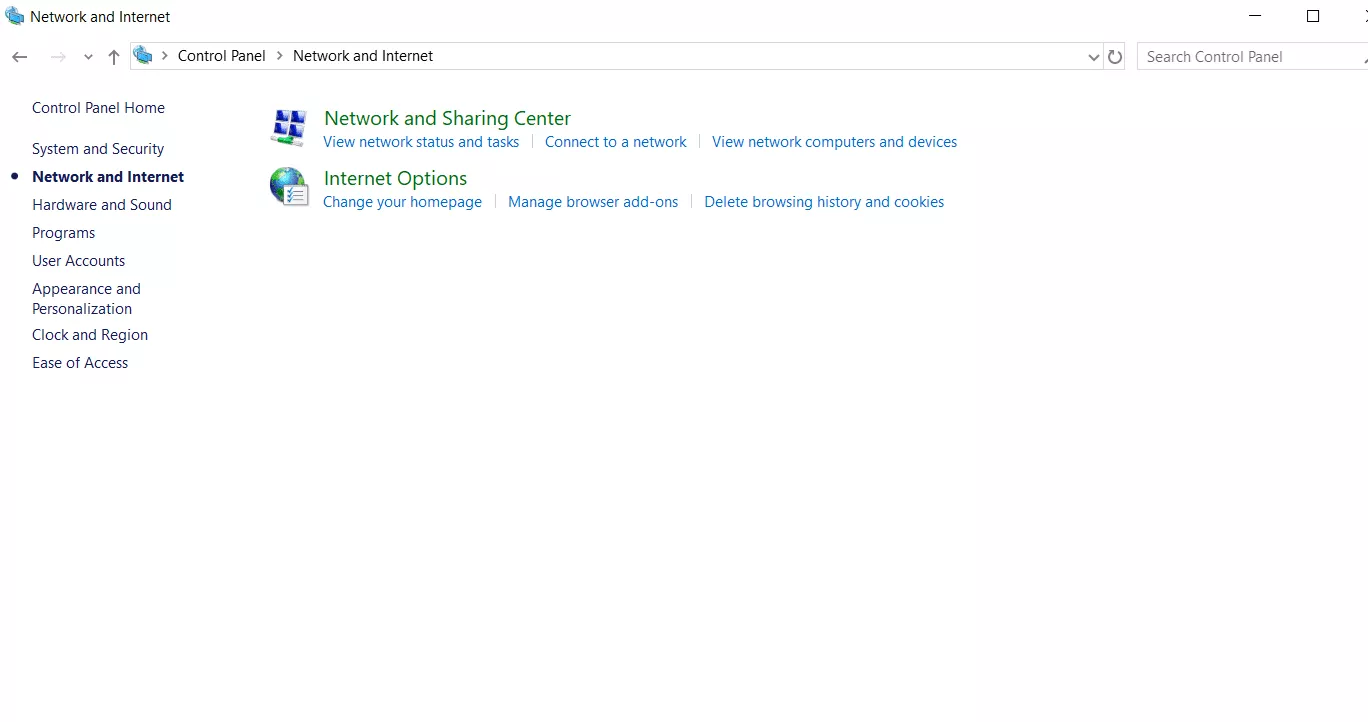
In this menu are your current network connections. If you’re still on wifi, you’ll see that in addition to an Ethernet connection. Select Ethernet for the connection to the printer we’re trying to configure.
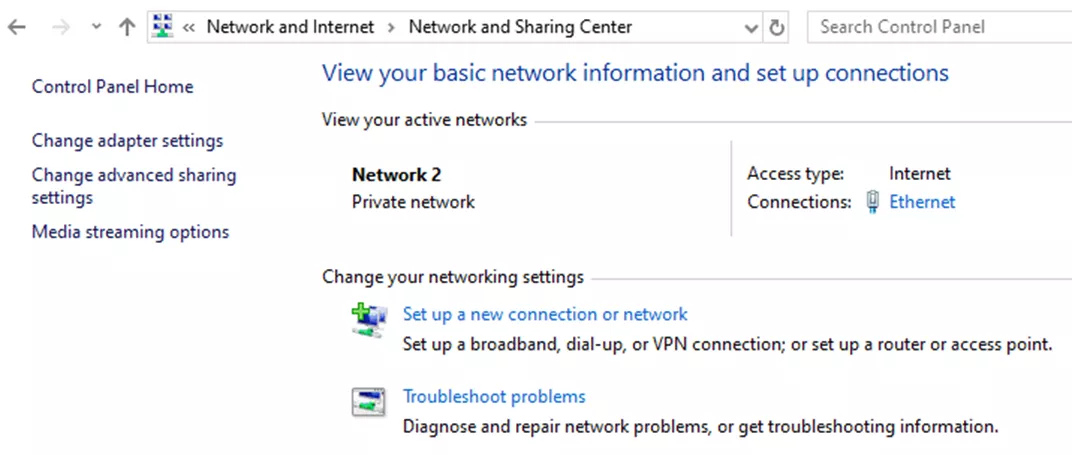
After clicking Ethernet, you’ll see the status, and you’ll want to select Properties, which gives a long list of different networking properties. The only one that concerns us now is Internet Protocol Version 4.
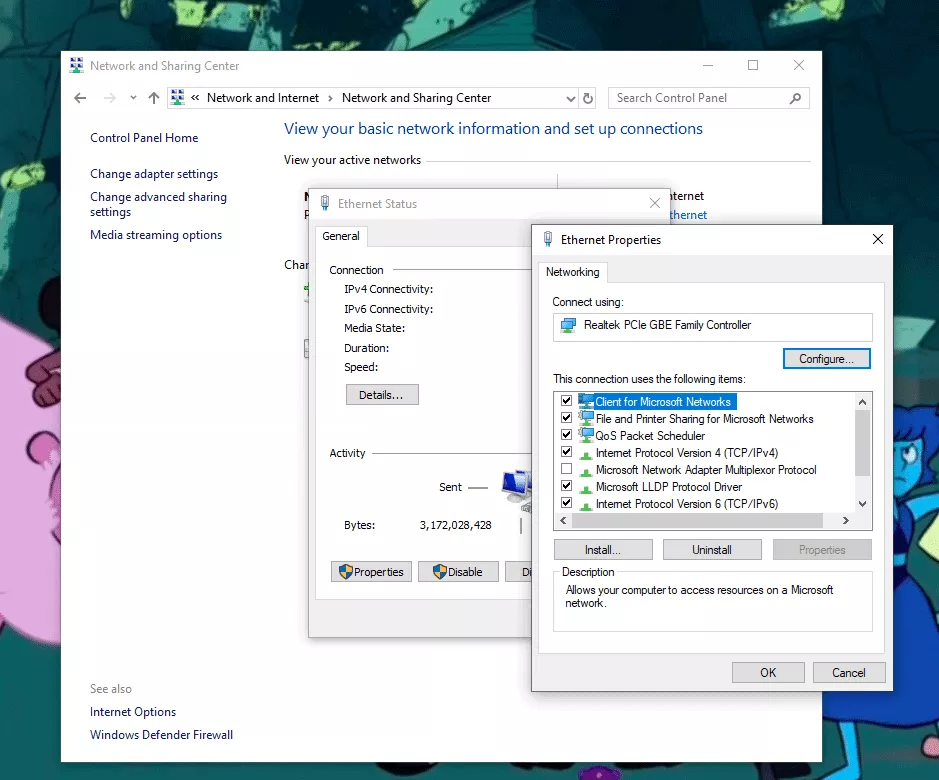
Double-click Internet Protocol Version 4, and you’ll be brought to the screen where you can change the IP address of the network connection between your computer and your printer.
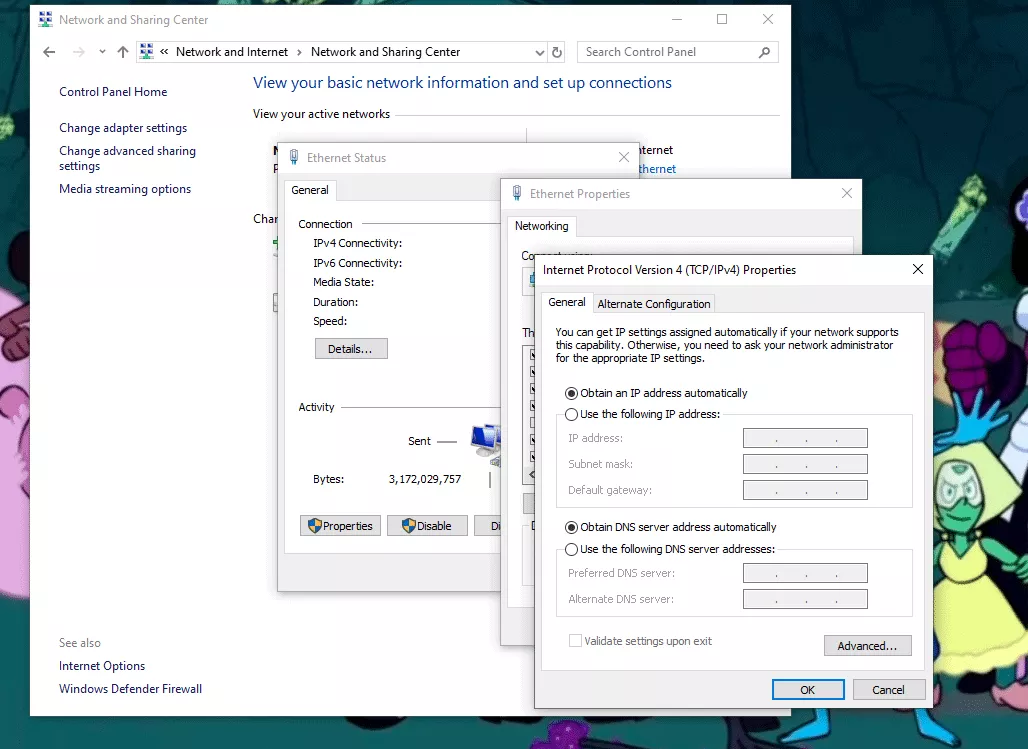
Select Use the following IP Address, and the boxes below will become enabled.
Whatever IP address is on your printer, you’ll want to select an IP address that is one off from it. For example, if the printer’s IP is 10.10.20.1, you should set the computer to 10.10.20.2.
After changing the IP address, you can test this connection by using the command prompt on your computer. You can usually find this by searching for "CMD" in the Start Menu. Once you have that open, type in "ping " followed by the IP address of the printer.
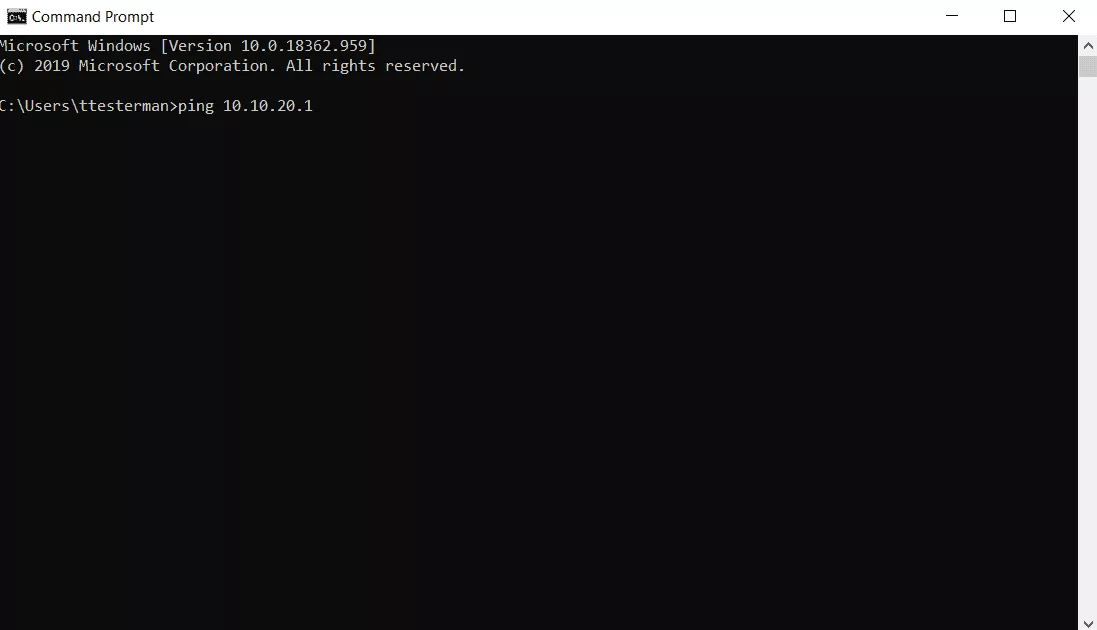
Hit enter, and if the computer receives a reply, you should be able to connect as usual through GrabCAD, Insight, or Catalyst by manually typing in the printer’s IP address.
I hope you found this article for creating a direct connection to a Stratasys 3D printer helpful. Check out more tips, tricks, and 3D printing news below.
Need Supplies?
Visit the GoEngineer online store for materials, consumables, tips, build sheets, and more.
Related Articles
Create a Custom Purge Tower Using Stratasys Insight Software
How to Run a Pattern Test: Stratasys J35 & J55 3D Printers
GoEngineer 3D Printing Services: Stronger than Ever
What is Titanium Assistant? Stratasys Neo Companion Software
About Travis Testerman
Travis Testerman is an Additive Manufacturing Field Technician at GoEngineer.
Get our wide array of technical resources delivered right to your inbox.
Unsubscribe at any time.