Creating a SOLIDWORKS Local Dump File
It can be very difficult to diagnose why SOLIDWORKS is crashing even when the crash has an obvious pattern to it. If the crashing happens randomly then the diagnostic difficulties increase exponentially. Unless we can diagnose why SOLIDWORKS is crashing we will not be able to fix the problem. There is a great option that is part of the SOLIDWORKS package called SOLIDWORKS Rx Problem Capture Videos which can be used to diagnose crashes.
This program gives you an option to create problem capture videos of any problems that you are seeing in SOLIDWORKS including crashing issues. The problem is that you can only capture a video of a crash when you know the crash is coming. If it happens randomly you will never know when to start the Rx program to capture the problem. If you start the SOLIDWORKS Rx problem capture process right after SOLIDWORKS randomly crashed sometimes it will still be able to obtain the crash files that were generated, but because these crash files are temporary most of the time the SOLIDWORKS Rx will not be able to capture them and we as SOLIDWORKS technicians will not be able to look through them to see what is causing SOLIDWORKS to crash.
How to Create Local Dump Files after every SOLIDWORKS Crash
If you set up a Local Dump File to your desired location, then every time SOLIDWORKS crashes a dump file will be generated that you as the customer can send to us at GoEngineer. Here is how you can create a SOLIDWORKS Local Dumps Folder.
- First copy and paste the text between the stars into notepad (as seen in the below screenshot), then select Save As.
- * Windows Registry Editor Version 5.00
[HKEY_LOCAL_MACHINE\SOFTWARE\Microsoft\Windows\Windows Error Reporting\LocalDumps\sldworks.exe]
"DumpType"=dword:00000001
"DumpFolder"=hex(2):25,00,55,00,73,00,65,00,72,00,50,00,72,00,6f,00,66,00,69,\ 00,6c,00,65,00,25,00,5c,00,44,00,65,00,73,00,6b,00,74,00,6f,00,70,00,5c,00,\ 73,00,6f,00,6c,00,69,00,64,00,77,00,6f,00,72,00,6b,00,73,00,5f,00,64,00,75,\ 00,6d,00,70,00,73,00,00,00
*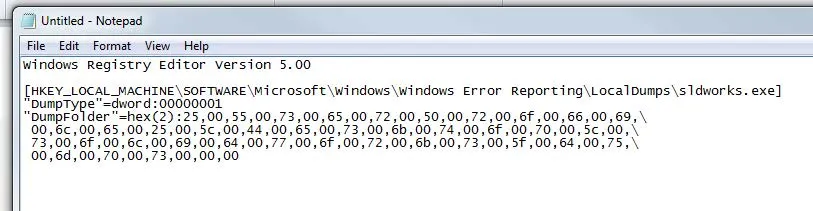
- * Windows Registry Editor Version 5.00
- Next change the “Save as type:” to “All Files” and make sure that the file name has a *.reg extension. Save the file to a location that you will remember.
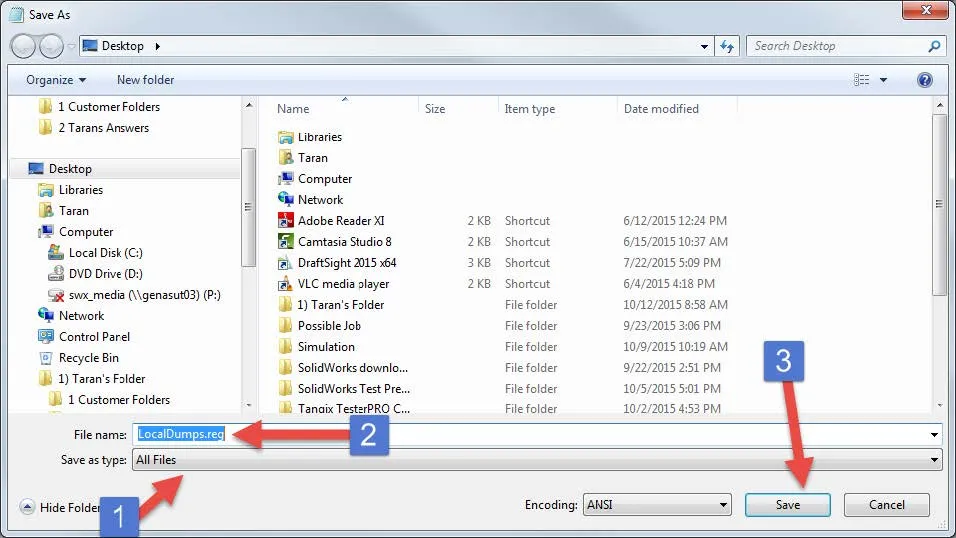
- After saving the *.reg file a new icon will appear in your desired saved location (named what you named the file when you saved it). I named my *.reg file “LocalDumps” so the icon that appears in the saved location was also called LocalDumps. Click on this icon (pictured below) to start creating the SOLIDWORKS local dumps key in your computer's registry.
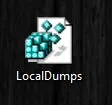
- There will be a warning that pops up on your screen warning you that changing your computer’s registry may “cause components to stop working correctly.” It will ask you if you want to continue. Make sure to click yes.
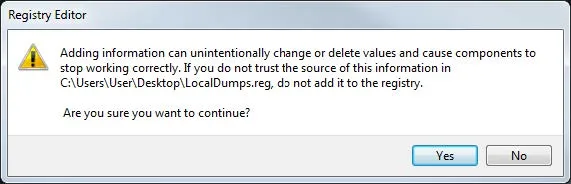
- You should see another message that says you have been successful in creating a new key in the registry. Press ok to this message and the entire pathway will be created.
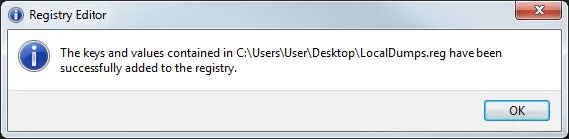
- Make sure that the key did apply correctly to your registry. Please go into your Windows Registry Editor (Windows+R hotkey, type REGEDIT, and press ok). Now browse to the following key. It should look like the screenshot below.
- HKEY_LOCAL-MACHINE\SOFTWARE\Microsoft\Windows\Windows Error Reporting\LocalDumps\sldworks.exe.
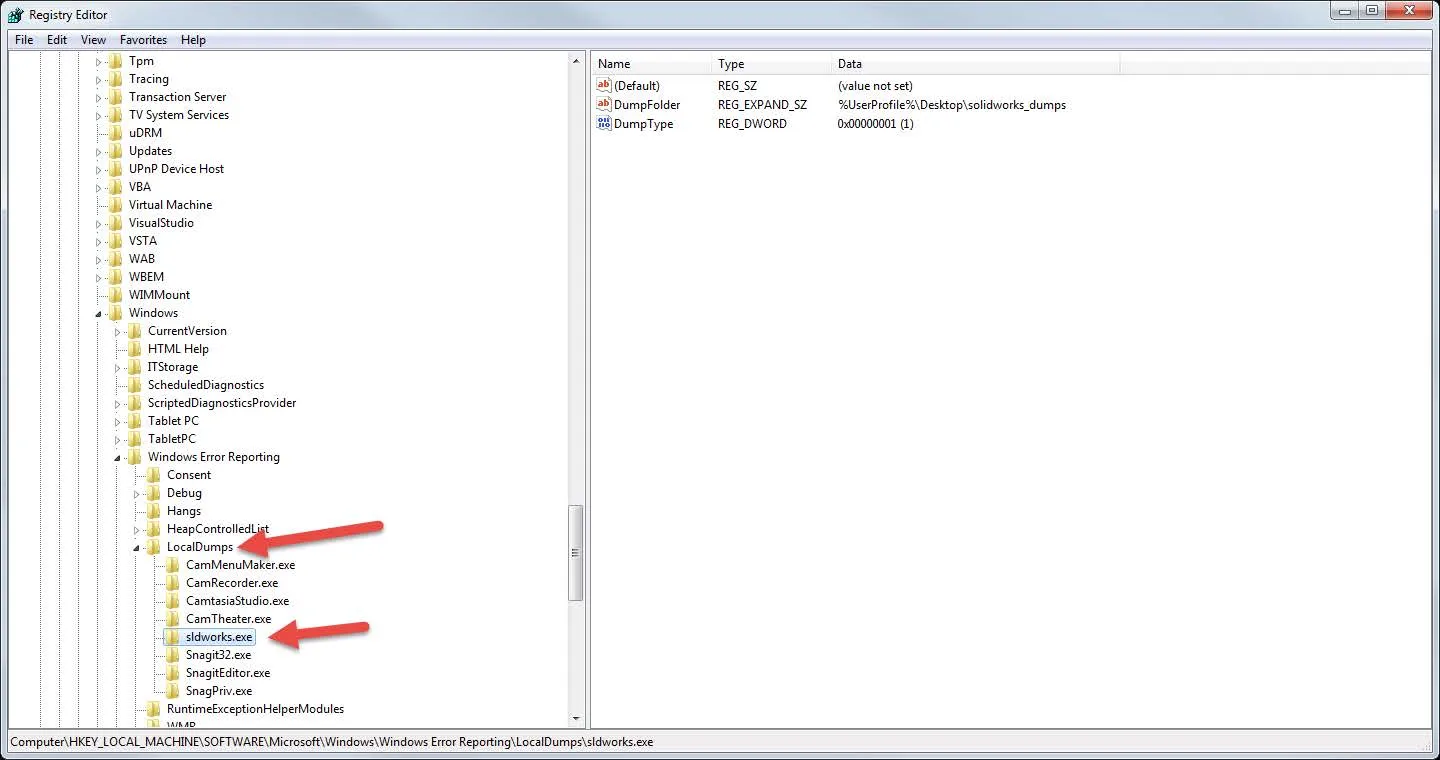
- HKEY_LOCAL-MACHINE\SOFTWARE\Microsoft\Windows\Windows Error Reporting\LocalDumps\sldworks.exe.
- If you go through all of these steps then check the Windows Registry Editor, and you do not see a “sldworks.exe” key in the “LocalDumps” key, then you will need to create this key manually. To do this please right-click on the “LocalDumps” key and hover over “New” and click on “Key”.
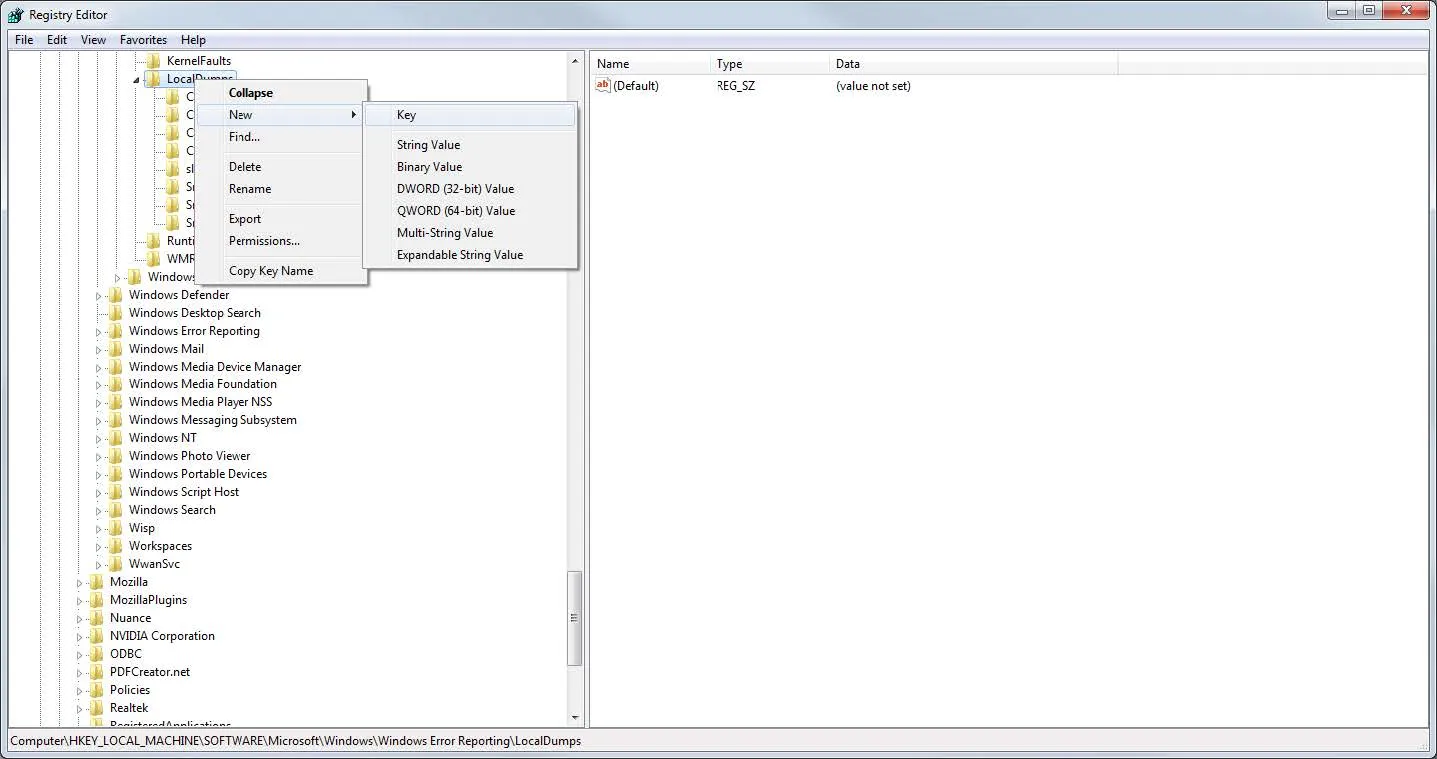
A new key will appear in the “LocalDumps” key called “New Key #1” which you will need to rename to “sldworks.exe”. Now click on the “LocalDumps” icon on your desktop again to add the values to the “sldworks.exe” key that you just created.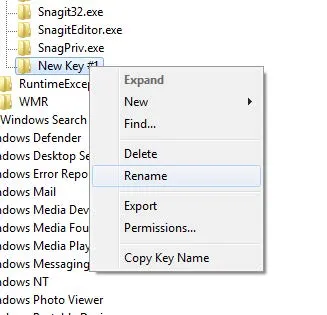
- The next time that your SOLIDWORKS program crashes for any reason, now that the “sldworks.exe” key and values have been created, a new folder will show up on your desktop called “solidworks_dumps”. A file containing the information relating to the most recent SOLIDWORKS crash will be in that folder. Also after every subsequent crash, a new file will then be created in this folder. After four or five files have been generated send the files to support@goengineer.com, and we will be able to send the crash files into SOLIDWORKS to be analyzed and diagnosed.
How to turn this functionality off after your SOLIDWORKS crashing problem has been diagnosed
- Open your Windows Registry Editor (Windows+R hotkey, type REGEDIT, and press ok). Now browse to your “sldworks.exe” key:
- HKEY_LOCAL-MACHINE\SOFTWARE\Microsoft\Windows\Windows Error Reporting\LocalDumps\sldworks.exe
- Double click on the “DumpType” value and change the value in the “Value data” box from number one to number zero. Press OK and exit the registry. If you ever want to turn this functionality back on simply go into the “sldworks.exe” key’s “DumpType” value again and change the value back to number one.
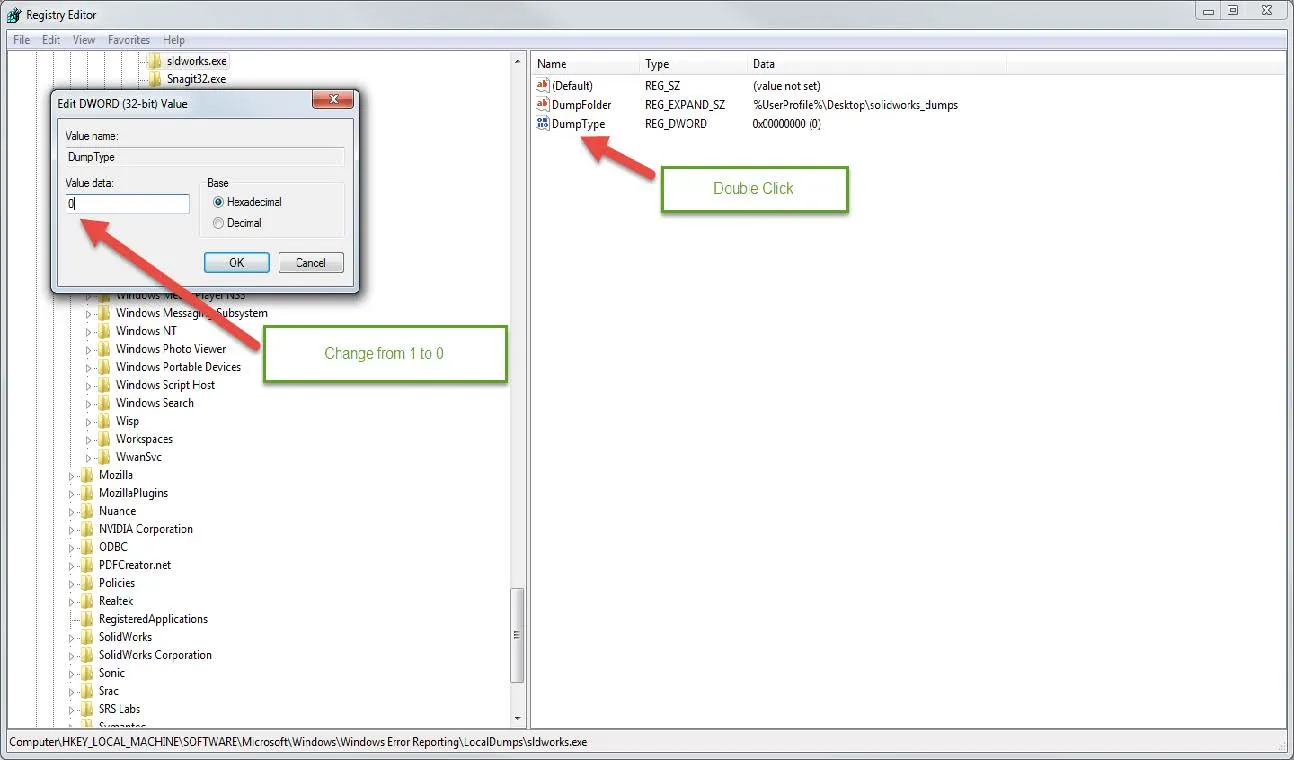
I hope you found this article helpful. Check out our latest SOLIDWORKS tutorials below.
Newest SOLIDWORKS Tutorials
Link a Dimension to the BOM with a Custom Property
Searching for Functions in SOLIDWORKS 2021

About Taran Packer
Taran is a SOLIDWORKS Simulation Technical Support Specialist at GoEngineer. He has a Bachelor’s degree in Biomedical Engineering from the University of Utah. Taran enjoys learning about different tools in SOLIDWORKS Simulation, Flow Simulation, and Plastics.
Get our wide array of technical resources delivered right to your inbox.
Unsubscribe at any time.