Exporting Curved Surfaces in SOLIDWORKS to a DWG/DXF in 2 Steps
Exporting curved surfaces in SOLIDWORKS used to be a somewhat difficult process, often requiring additional software. In 2015, the Surface Flatten tool was introduced in SOLIDWORKS Premium.
The Surface Flatten tool makes it very easy to take an existing curved surface and create a 2D file that can be used in machining applications.
In this example, we'll take a small boat that has been split into smaller sections so it can be sent to a water jet to be cut.
We will go from a 3D model:

To a complete 2D file set:
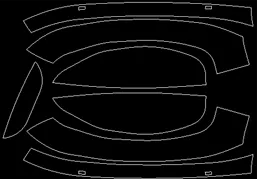
This can be done in a matter of minutes using the Surface Flatten Tool in SOLIDWORKS Premium.
Step 1: Flattening the surface
To flatten the individual pieces, select Insert > Surface > Flatten.
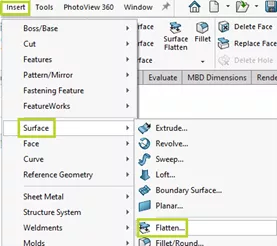
This will open the Flatten PropertyManager.
Select the Face that will be flattened, then Vertex to be flattened from.
Additional curves or sketches can be flattened along with the face. Relief cuts can also be added if necessary.
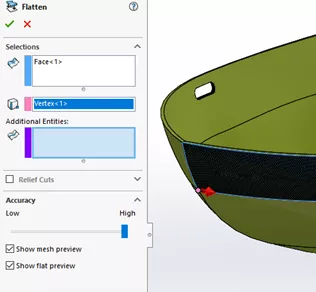
Below the Relief Cut option, you will see a slider for surface accuracy. This slider sub-divides the surface into more and more triangles. The higher the accuracy, the more triangles.
Low Accuracy:

High Accuracy:

Once we have the desired accuracy, we can click OK to exit the feature.
This creates a flat copy of the surface that will show up in your Surface Bodies folder.
We can repeat this process for each surface.
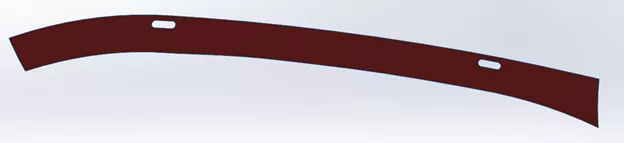
Step 2: Exporting to DXF/DWG
To export the flat surface, right-click anywhere on the surface and select Export to DXF/DWG.
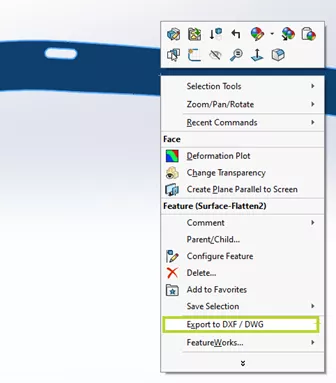
In the DXF/DWG output PropertyManager, make sure that Faces/Loops/Edges is selected, and that the desired face is selected under Entities to Export.
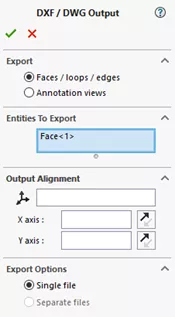
Clicking OK (the green checkmark) will ask you to save the DXF/DWG, then you will see the preview of the 2D file.
Here you can zoom and pan through the 2D geometry and remove undesired entities.
Select Save to accept the changes.
You now have a 2D file!
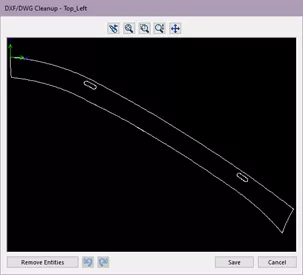
With the Surface Flatten Tool in SOLIDWORKS Premium, we can easily take curved surfaces and translate them into usable 2D geometry in minutes.
Before:
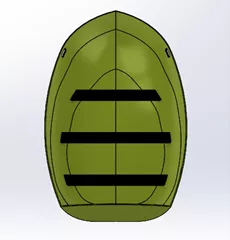
After:
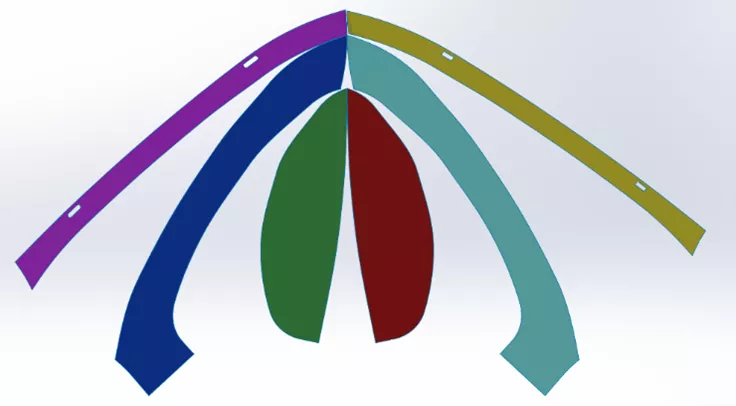
More SOLIDWORKS Tutorials
Convert 2D DWG Data into a 3D SOLIDWORKS Part File
SOLIDWORKS Calculating Volume of a Solid
Creating Reference Planes in SOLIDWORKS: Offset, Angle, Mid, & Cylindrical Surface
Smart Explode Lines in SOLIDWORKS Explained
About Jason Stadel
Jason Stadel is an Application Engineer at GoEngineer.
Get our wide array of technical resources delivered right to your inbox.
Unsubscribe at any time.