SOLIDWORKS Calculating Volume of a Solid
How to Calculate Volume in SOLIDWORKS
In SOLIDWORKS, there are evaluation tools that allow us to calculate specific properties of our models. Sometimes though, we need to do a little prep work on the model in order to get the calculation desired.
For this example, we'll review how to seal a hollow container and convert it to a solid to calculate its volume.
Sealing the Container
To seal the container, we’ll take advantage of the Convert Entities tool.
First, we’ll need to start a sketch on the top of the bottle. Select the top face and then select Sketch.
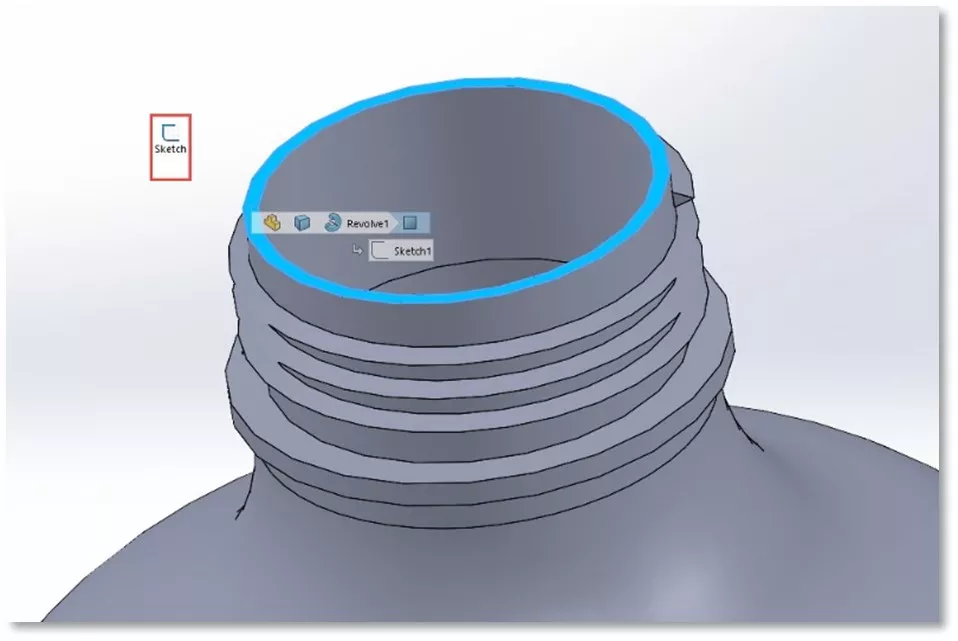
After starting the sketch, select the outer edge of the bottle tip and select Convert Entities on the Sketch Tab. A sketch circle will now be on the edge of the bottle.
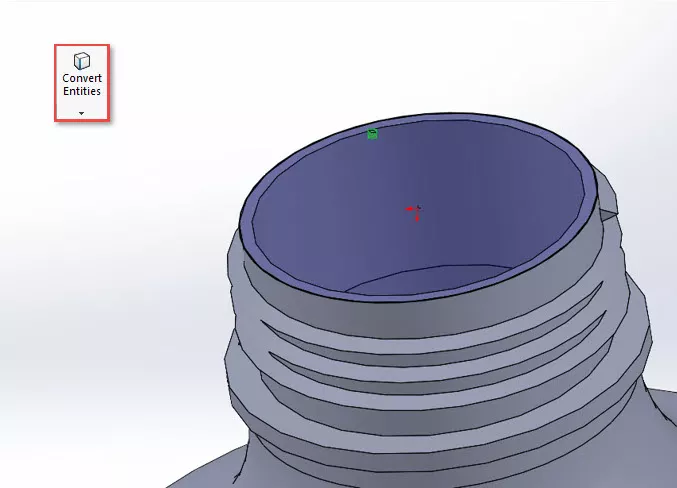
Once we have an enclosed sketch circle, we can extrude it to create the cap of the bottle. Select Extrude Boss/ Base and merge the result.
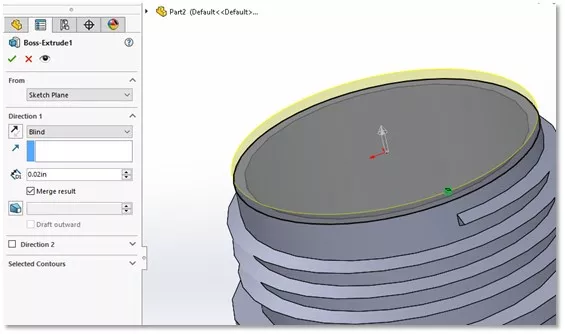
Creating a Solid
Now that we have a sealed container, a solid must be created to calculate the total volume of the bottle. To do so, make a Rectangular Sketch on the Front Plane.
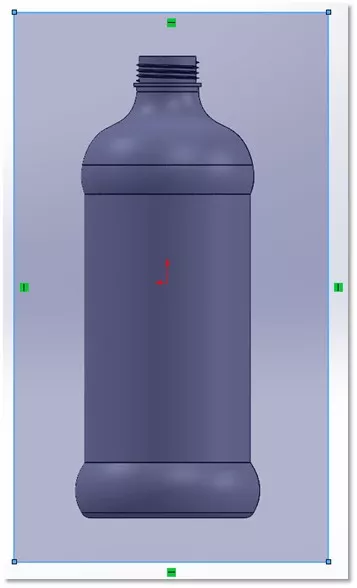
We can now Extrude Boss/ Base the sketch from the Mid Plane to encompass the bottle, but in this instance, we will not merge the results.
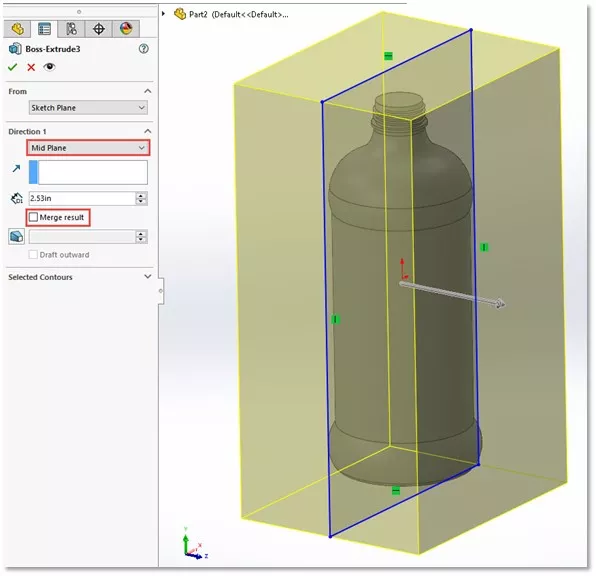
Next, use the Combine command and set the main body to be the Box and the bodies to combine as the Bottle. With the operation type set to Subtract, select the green checkmark and choose selected bodies. Select the Body 2 check box to keep it as the resulting body.
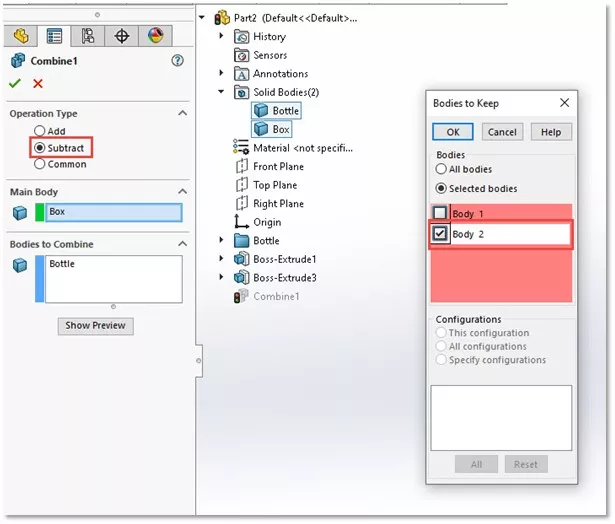
The result will be a bottle that is completely solid.
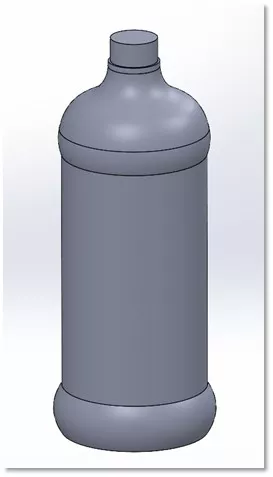
Calculating the Volume
With our newly formed solid we can calculate its volume. On the Evaluation tab on the CommandManager, select the Mass Properties button. Within the Mass Properties dialogue is the calculated Volume of the bottle.
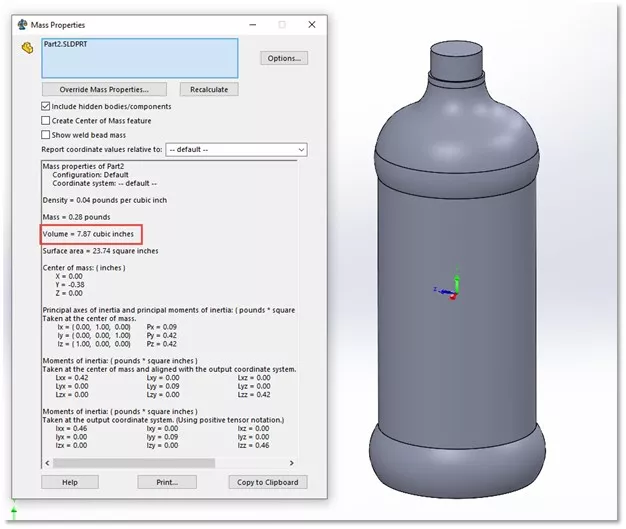
I hope you found this tutorial helpful. Check out more SOLIDWORKS tips and tricks below.

SOLIDWORKS CAD Cheat Sheet
Our SOLIDWORKS CAD Cheat Sheet, featuring over 90 tips and tricks, will help speed up your process.
More SOLIDWORKS Tutorials
Favorite SOLIDWORKS Tips from Tech Support
Creating Reference Planes in SOLIDWORKS: Offset, Angle, Mid, & Cylindrical Surface
Smart Explode Lines in SOLIDWORKS Explained
2 Ways to Reference a Cross-Section in SOLIDWORKS
Creating and Adding Weld Beads in SOLIDWORKS Models & Drawings
About Nick Stanley
Nick Stanley is a SOLIDWORKS Technical Support Specialist at GoEngineer.
Get our wide array of technical resources delivered right to your inbox.
Unsubscribe at any time.