Insight Tutorial: Reuse Custom Groups
In this Insight tutorial, we explain how to reuse custom groups in other Insight projects and share some helpful bonus tips when using the software.
Custom Groups is a tool in Stratasys’ Insight software that, by default, stays within the file that you are working in.
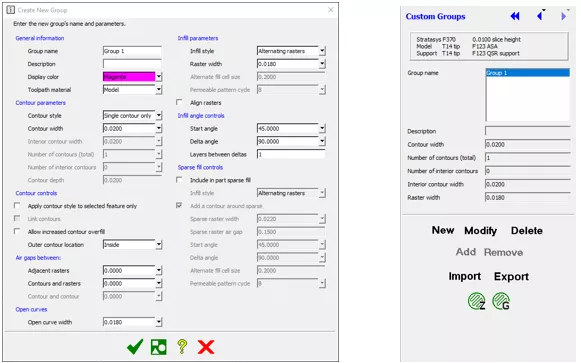
To use the custom group on a new 3D printed part or to share it with a colleague, you will need to export those groups. On the dialog to the right above, select the Export command.
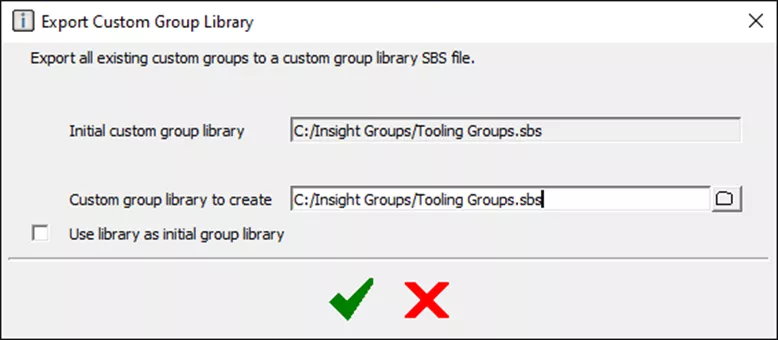
This box allows you to export all the groups from the current Insight project into a single, shareable SBS file. To make use of this export in another session of Insight, select the option Use library as initial group library. Insight will then load this file every time you start the program; just remember to re-export if you ever make a change to your custom groups.
Import Custom Groups dialog box gives users the choice of one or all the groups and to account for naming conflicts. They will need to select the file that was exported and then add a prefix to any naming conflicts. The dialog box will display a list of groups within this file. The end user can then decide to select any groups within the file (Ctrl-Select) or all of them.
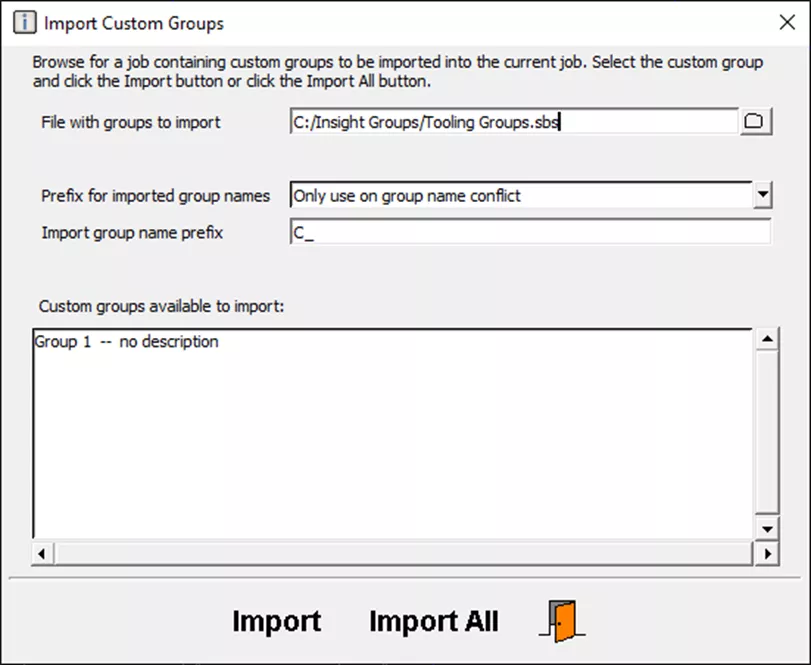
Bonus Tips:
- Using the Import option again, browse to your Insight install directory (C:\Program Files\Stratasys\). Select the version number you are on and then the “train” folder. This folder contains an assortment of special custom groups developed and used by Stratasys.
- The SBS file is a Stratasys Build Style file and is readable in Notepad, though, I would not want to edit the builds in this.
Insight Training
If you want to learn more about Custom Groups and much more, consider enrolling in GoEngineer's official Insight training course. For information about alternative training options, contact us.
Learn More
How to Get the Configuration File (CFG) From a Stratasys FDM 3D Printer
Stratasys Industrial 3D Printer Maintenance Tips: Fortus Edition
Labeling Stratasys H350 Parts in GrabCAD Print
5 F123 Series Maintenance Tips for New Users
About Jeremy Marvin
Jeremy Marvin is a Senior Digital Manufacturing Application Engineer at GoEngineer.
Get our wide array of technical resources delivered right to your inbox.
Unsubscribe at any time.