New Features in DriveWorks 22
The wait is over, DriveWorks 22 is officially available! Let’s dive into some great new features in DriveWorks 22 including user interface improvements, new controls, and much more.
User Interface Improvements
The user interface is what users experience first when they open a DriveWorks project. Last year, we saw a change in the application form technology to align with technology used in the web environment. This year, we see the fruits of that labor with sleeker and more robust forms.
A Cleaner Setup
Here's one of the forms in a template project that ships by default with DriveWorks 22.
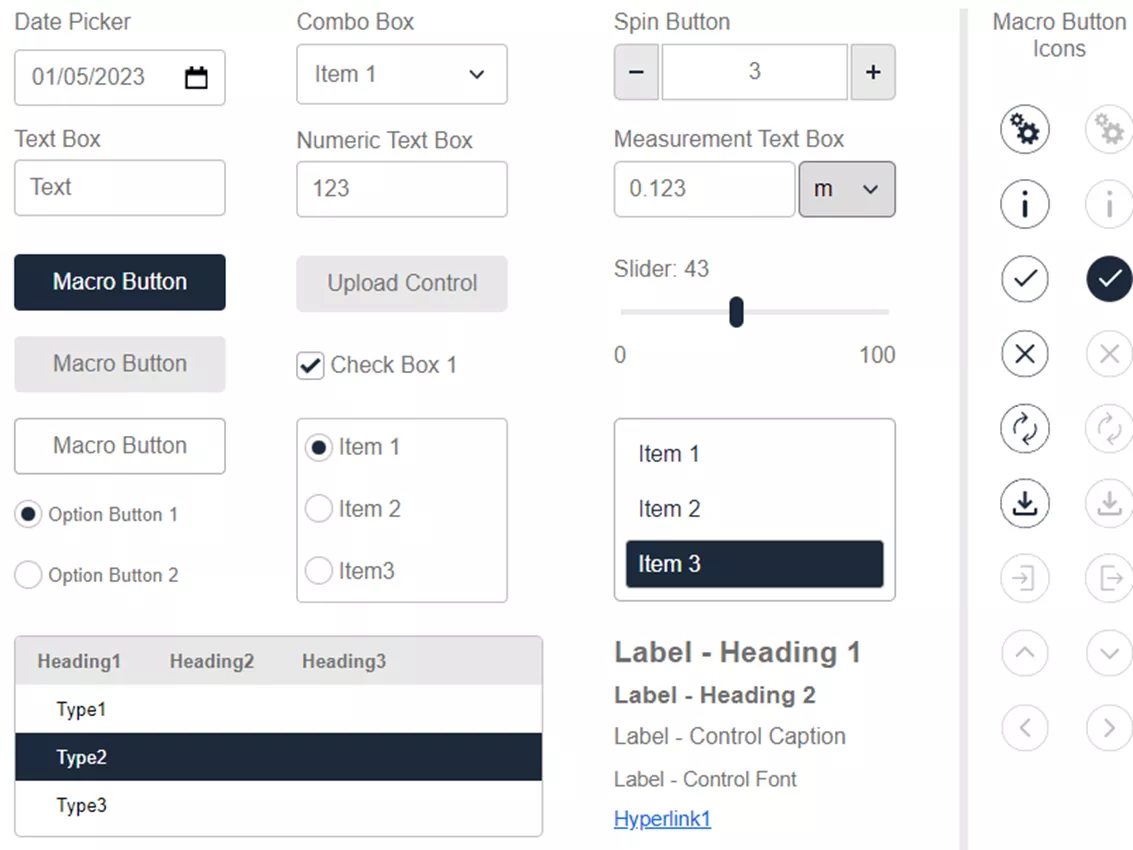
As you can see, the controls are all stylized to look like a modern web interface. This isn’t an accident either. CSS was introduced to DriveWorks form controls in DriveWorks 21, but CSS isn’t something everyone is extremely familiar with. Now, we have additional appearance controls! This includes border controls, additional general appearance controls, and greater control over text.
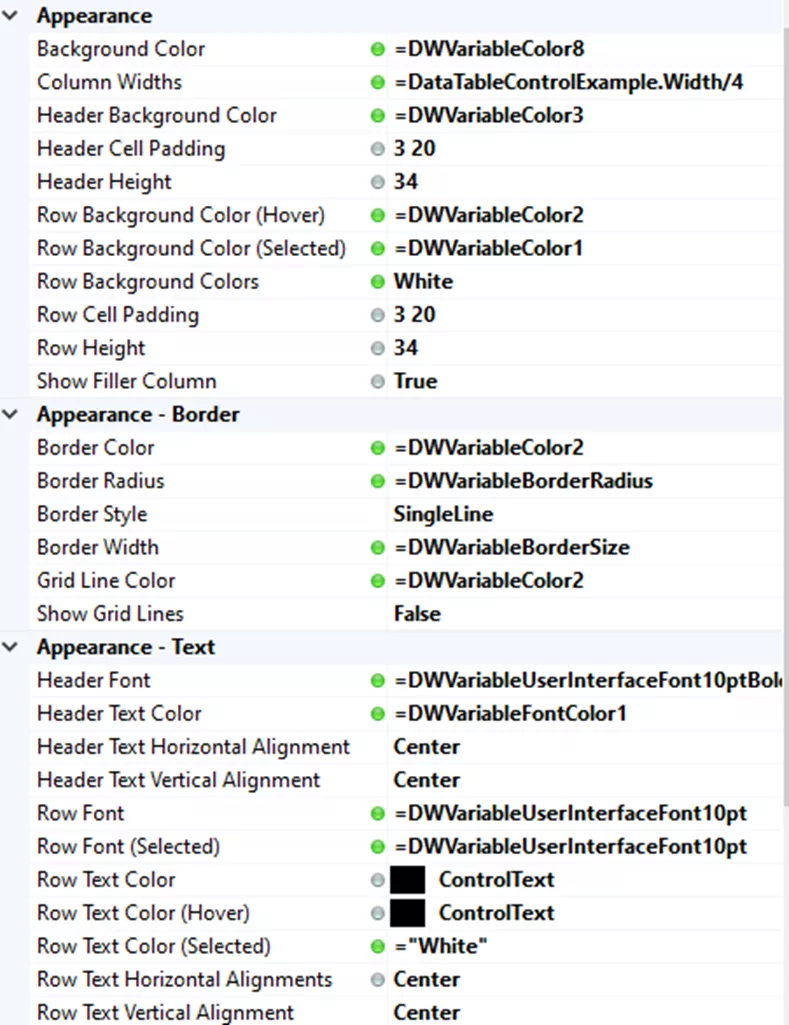
These additional controls exist on your most used controls, so you don’t need to be experienced in CSS to create great looking forms. You can quickly add a border, update table headers, and control columns from the form control appearances.
Macro-Enabled Controls
Every DriveWorks user is familiar with the macro button. Historically, that’s how we’ve sent macro commands with a form control, sometimes building in a confirmation button as a sneaky way to execute the macro.
A few years back, DriveWorks introduced the “On Change” argument for macros on various form controls. This included combo boxes and check boxes, to name a few. New in DriveWorks 22 is the On Change argument, available for numeric text boxes, sliders, date pickers, options groups, and text boxes! Be careful though, as sliders, for example, can have many steps along the way to your final input, so your macro may fire earlier than anticipated.
New Form Controls
It’s been a little while since we’ve seen widespread additions to the list of potential form controls. New in DriveWorks 22, there are four new controls that I see immediate use cases for!
New Toggle Switch
I’ve always treated a checkbox as a toggle switch when I’ve needed one. It makes sense, but that’s not really the purpose of a checkbox. Plus, it doesn’t look like a switch. That all changes with the new Toggle Switch, which looks like what you'd expect a switch to look like and it even has the built-in animation when you flip it!
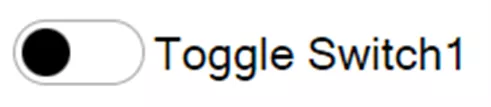
When you also consider the On Change options for adding a macro, the toggle switch is a welcome addition to my forms.
TinyMCE Control
Also new in DriveWorks 22 is the TinyMCE editor! This is a modern text editor that allows you to easily format text as HTML.
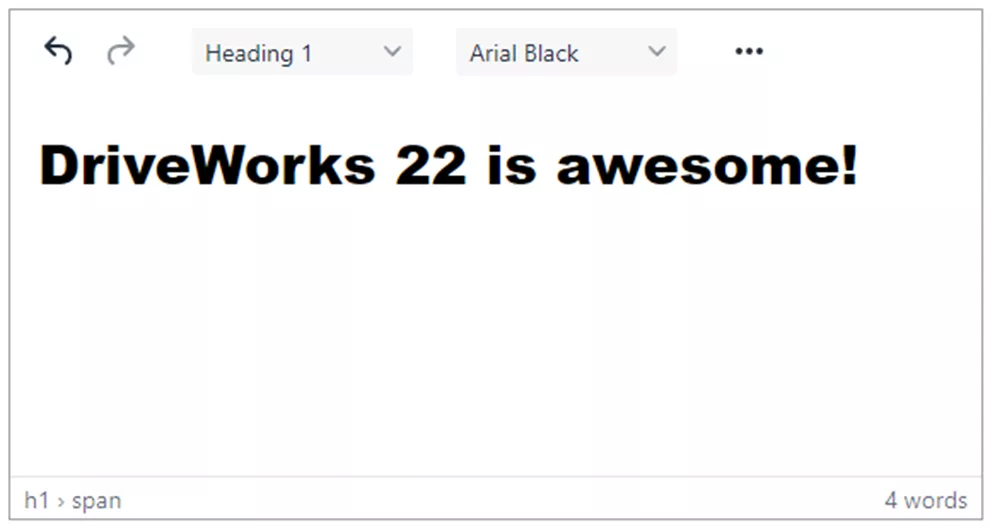
This is great for any long-form inputs you may want to gather from users and it’s a control that most users will be familiar with thanks to its widespread use.
Clipboard
A common control in many interfaces, “Copy to Clipboard”, hasn’t always been easy to do within a DriveWorks project. It wasn’t a big deal to copy information out of a Text Box control, but from a Data Table, it wasn’t always straightforward.
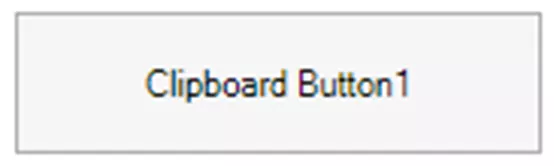
The “Clipboard Button” provides the familiar copy option from 12 different form controls, letting you copy directly to your clipboard, regardless of the device you’re using.
Check Box Group
Another control that addresses a potential workaround and standardizes it, the Check Box Group is a great new control!
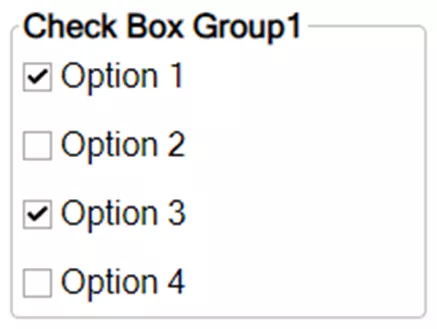
It functions similarly to the Option Group control, but with the Check Box Group, you can select multiple options. This is great if you need to pick from a list and only select the ones that apply. Now, all of that information stays in 1 form control instead of between multiple check boxes, likely controlled with a Calculation Table.
Embedded Data Table in Rules Drill Down
Stop me if you’ve ever run into this issue. You’re working on a rule and referencing a table within your project. In the course of writing your lookup, you’re trying to remember how you formatted the table because you did that hours ago. You wrack your brain but finally give up, saving your half-written rule in a comment while you screenshot your table to keep it open on another screen. This is a scenario many of us have experienced and gotten used to. Well, up until now!
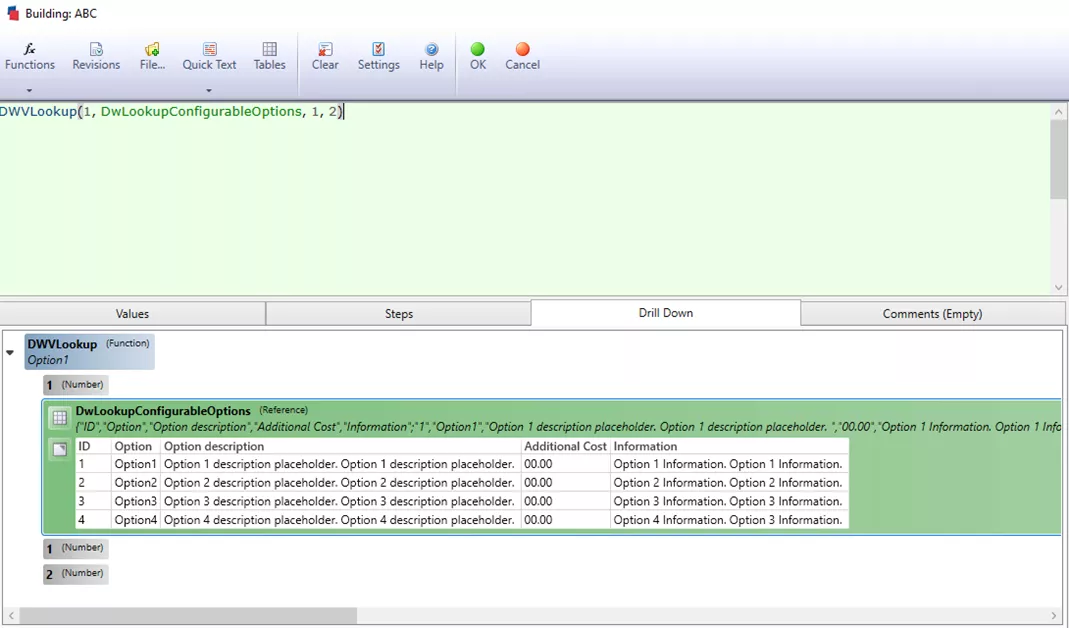
New in the rule builder drill down, you can preview your table! This means you don’t need to jump back and forth between your tables and rules. Now, you can write and debug rules in a single interface.
Build Models in Drive3D
I saved my favorite enhancements for last, and will start by highlighting a few major improvements. First, we have a new wizard when creating a Drive3D document.
Drive3D Wizard

This makes it quicker for the initial setup because you will have the elements you need right off the bat.
New Extrusions in 3D Models
Once you create a document, it's just a matter of setting up the 3D file. Historically, most people have used SOLIDWORKS extensively and that could include a roundtrip through SOLIDWORKS if you wanted to, for example, add an extruded boss or extruded cut.
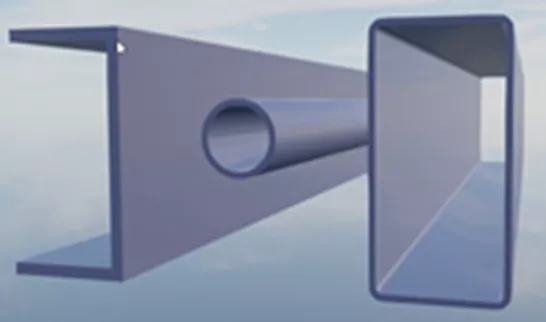
You can probably tell where I’m going with this. One of my favorite enhancements to Drive3D is the ability to add extrusions and cuts to a model without needing to involve SOLIDWORKS. You can create a number of shapes and this is all done through the DriveWorks interface. Simply specify the location and parameters for the features and you’re good to go!
This is especially helpful for large models where sending information to SOLIDWORKS and waiting for a reply isn’t feasible. Now, your 3D geometry will be faster and easier to build in your DriveWorks interface.
Ground Plane for a Home-Base
Finally, this enhancement is simple, but provides a nice quality of life improvement. Instead of having to fully define a scene to understand the “ground” in a DriveWorks setup, you can now create a ground plane directly in the 3D file.
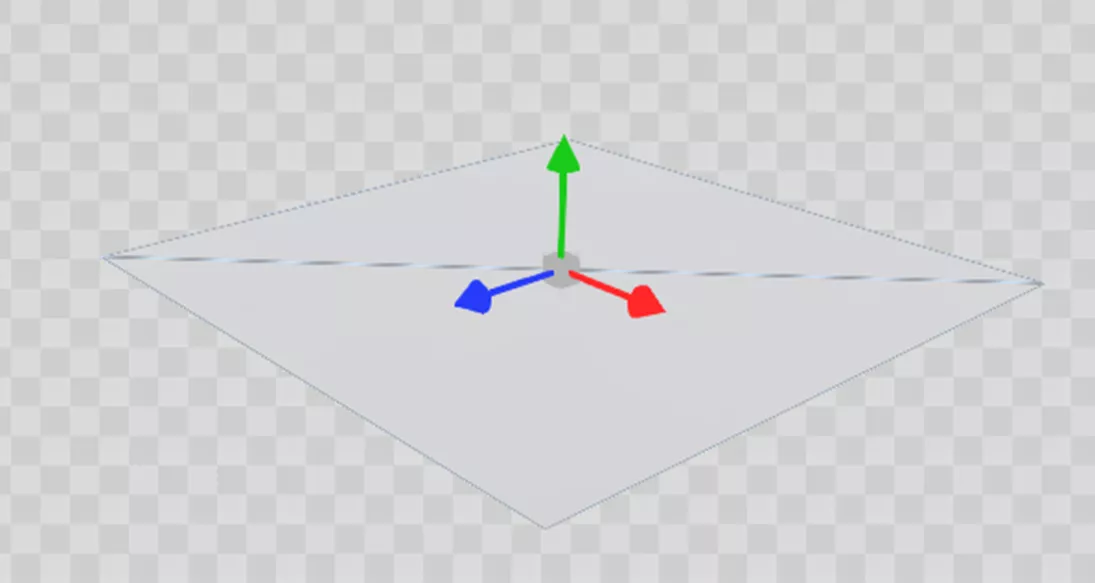
This adds a basic plane to the scene and this is where all models begin and where they will cast their shadows.
Are You Excited for DriveWorks 22?
My biggest takeaway after seeing DriveWorks 22 is that the software is growing beyond the original engineering tool people think it is. We’ve seen this for several years as CPQ has grown within the platform and with the integration of CSS.
Where DriveWorks 22 stands apart is that you don’t need to be an expert in CSS or web development to make a very professional, modern looking project. Using the templates built into the project, I’m confident that an experienced DriveWorks user could create a project that follows your branding in a fraction the time you could do so previously.
If you’re ready to get started with your DriveWorks 22 licenses, be sure to check out your GoEngineer Customer Portal account to access your license codes and dive in. Happy automating!
Related Articles
Compare DriveWorks Packages: Features in DriveWorksXpress, Solo & Pro
DriveWorks Test Mode: Generate (On Demand) vs Generate (Queued Using Model Insight)
DriveWorks CPQ - Enhancing Collaboration Between Sales and Engineering

About Nick Sweeney
Nick Sweeney is a Marketing Specialist with GoEngineer with a focus on software solutions. Nick graduated from The Ohio State University in 2018, completing internships with CATI (now GoEngineer) and DriveWorks Ltd. Before joining the Marketing team, Nick spent 3 years in pre-sales with CATI, giving product demonstrations, leading technical discussions, and creating technical content.
Get our wide array of technical resources delivered right to your inbox.
Unsubscribe at any time.