SOLIDWORKS Create Verbose Installation Logs
Anytime SOLIDWORKS fails to install, modify, or uninstall, it creates log files that can help us figure out what went wrong. Not all log files are created equal though, and sometimes we need the all-inclusive verbose installation logs that take a few more mouse clicks to generate. Here’s how to find both sets of logs for troubleshooting.
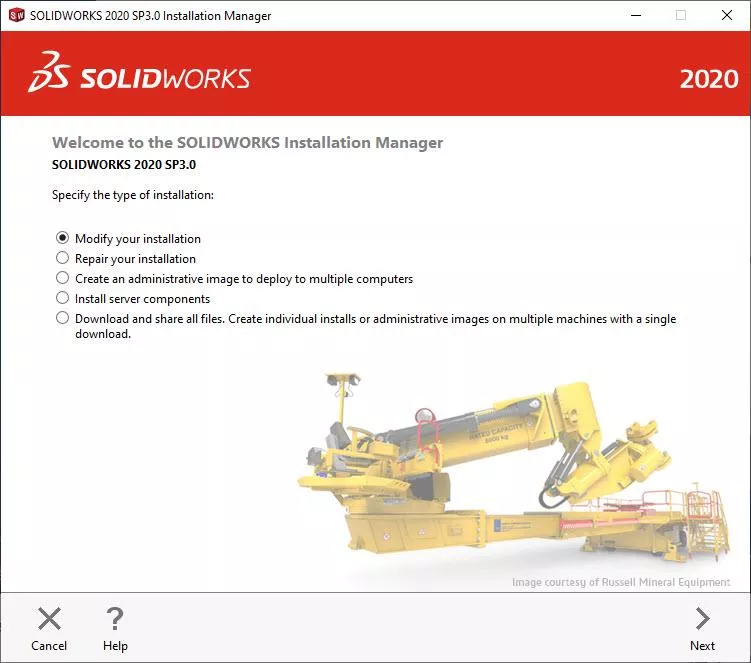
Standard Installation Logs
When the SOLIDWORKS Installation Manager runs into a problem, it generates a set of installation logs in the form of a zip file that will be presented to you. These files are great, and sometimes they’re all that we need. Here’s how to find them.

Open Windows File Explorer and search for %appdata%. This will open the file path for AppData > Roaming. Then navigate to SOLIDWORKS > Installation Logs and open the folder for the version that you're troubleshooting. This will retrieve the standard installation logs.
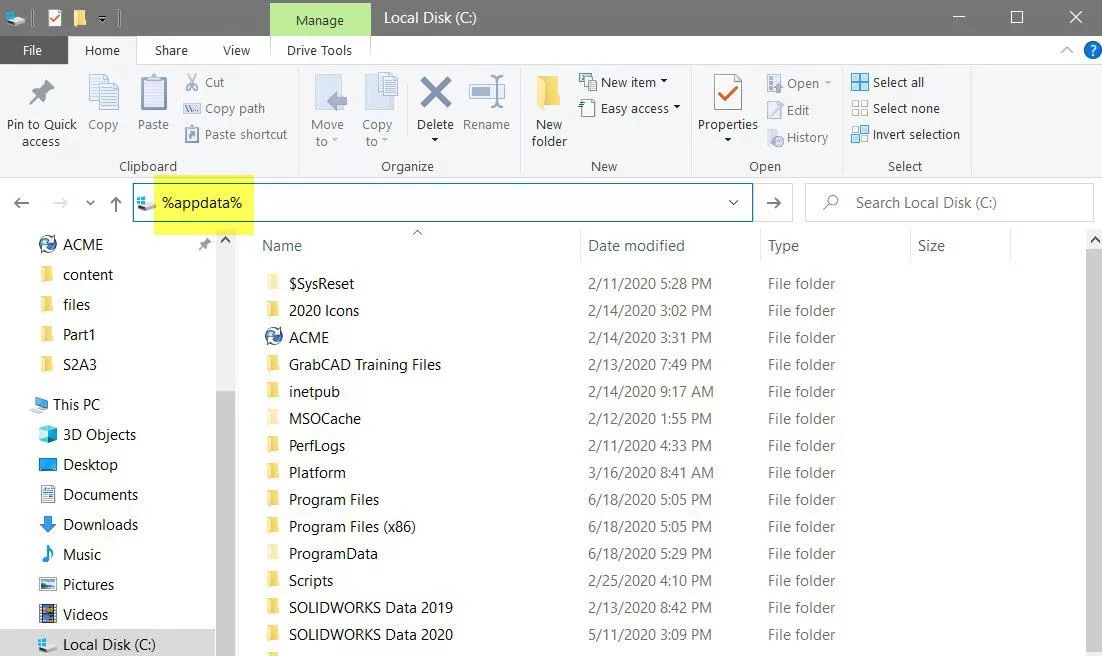
Inside this folder is a log file for every time SOLIDWORKS tries to install, modify, repair, or uninstall. To make things simple, package all of them as a zip file. Hold shift on your keyboard and use your mouse to select all of them, then right-click and select Send to then Compressed (zipped) folder. You can then email this zip file.
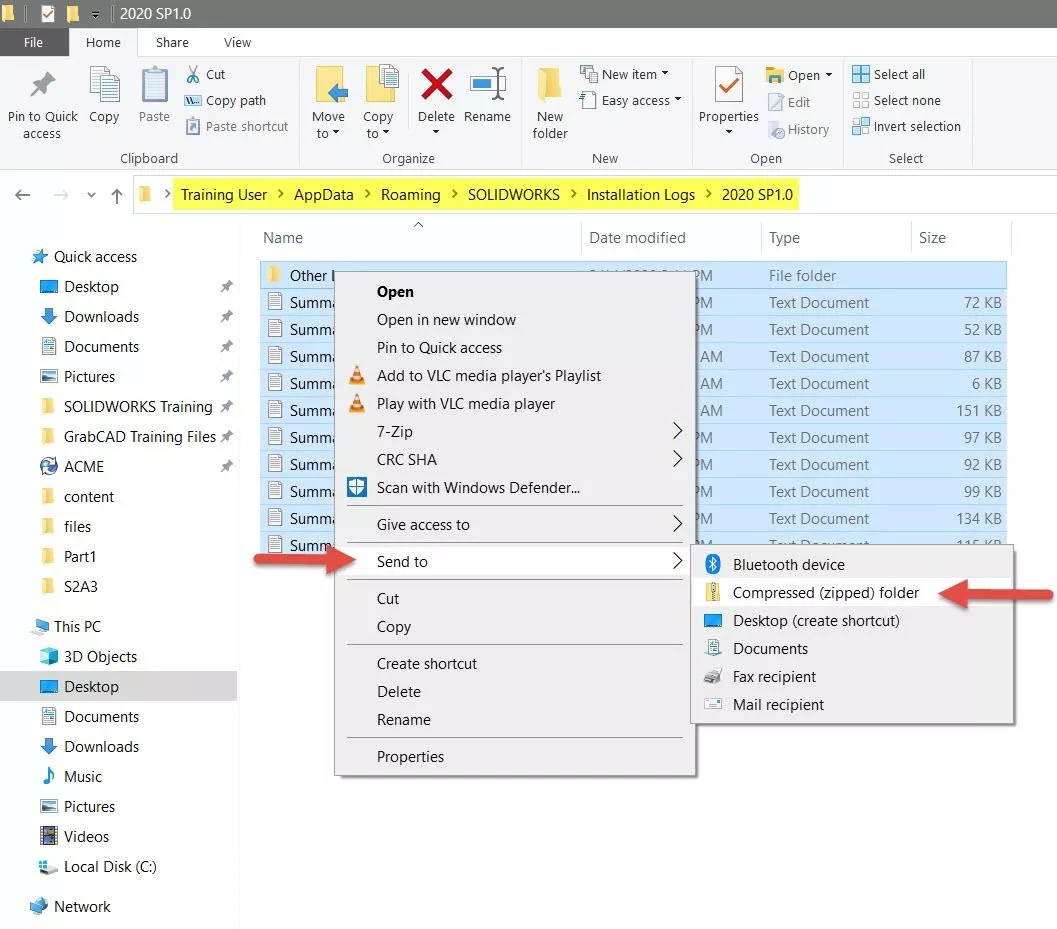
Verbose installation logs
SOLIDWORKS does not generate verbose installation logs by default, but they’re only a few mouse clicks away. With the SOLIDWORKS Installation Manager open, right-click on the header, select Installation Logging Levels, and check Create Windows Installer Logs. This turns on verbose logging, which takes longer to run but gathers additional data that may be necessary to figure out the problem.
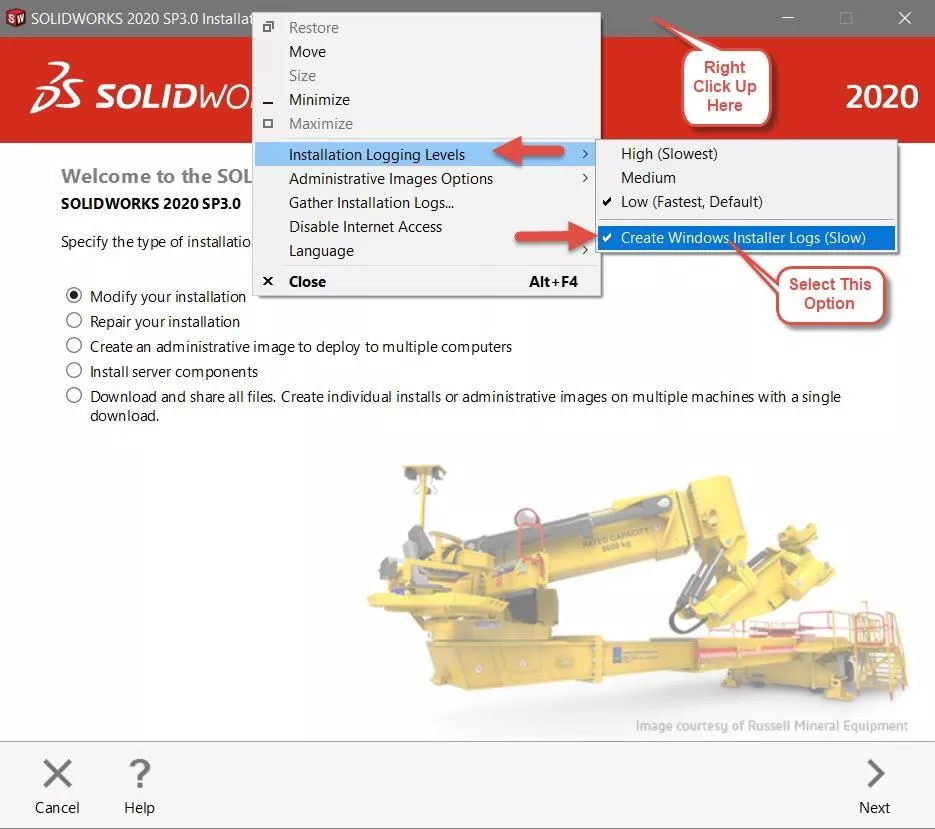
The verbose installation logs are automatically saved in the same location as the standard logs, so just follow the steps for retrieving the standard logs and send the zip file to your VAR.
I hope you found this article helpful. Check out the related content below.
Related Articles
My SOLIDWORKS Installation Manager is Blank!
How to Install SOLIDWORKS Off Subscription
SOLIDWORKS Network Install and Troubleshooting
Decoding Your SOLIDWORKS Serial Numbers

About Gary Ballentine
Gary Ballentine is a Mechanical Engineer based out of our Headquarters in Salt Lake City, Utah. He earned a Bachelor’s degree from the University of California, Davis, a certification in Technical Writing from San Francisco State University, and a Bachelor’s degree in Mechanical Engineering from the University of Utah. Gary has been part of the GoEngineer family since April 2019 as a Support Engineer and Certified SOLIDWORKS Instructor.
Get our wide array of technical resources delivered right to your inbox.
Unsubscribe at any time.