Decoding Your SOLIDWORKS Serial Numbers
When you purchase a license of SOLIDWORKS, you are provided a 24-digit alphanumeric serial number. (Older license/serial numbers used sixteen digits). You will use this number to activate your license of SOLIDWORKS and SOLIDWORKS add-ins (e.g., Simulation, Composer, Inspection, etc.) installed on your computer.
The first four digits will help you identify what type of license you have. This is useful since the type of license you have can affect how you install and use it.
Related >> How to Find Your SOLIDWORKS Serial Number

Standalone Licenses
9000/0000: These are single-user licenses that can be activated on an individual computer.
Standalone licenses can also be converted to an Online License that is associated with the user’s email address.
Converting a Standalone License from Machine Activation to Online Activation is done through the Admin Portal.
Important Update: Online licensing will no longer be available after February 2022. Those using online licensing will be automatically switched to machine activation.
Related >> SOLIDWORKS Standalone Serial Number Management Skills
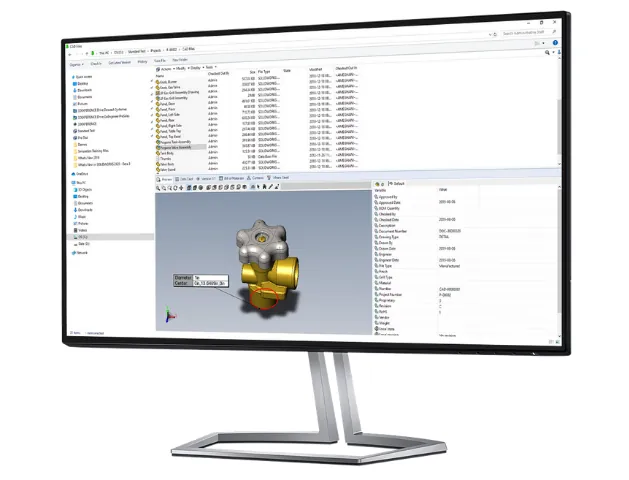
Network Licenses (SolidNetWork)
9010/0010: The licenses are stored on a server that users can connect with to access their licenses. This option is especially handy if you have a limited quantity of add-in licenses (e.g., SOLIDWORKS Composer, Inspection, or Simulation) on the server.
Multiple users can access these licenses as needed and adding licenses to the server, including DraftSight Enterprise, is as simple as modifying the installation on the license server.
Related >> How to Change Your SOLIDWORKS Serial Number
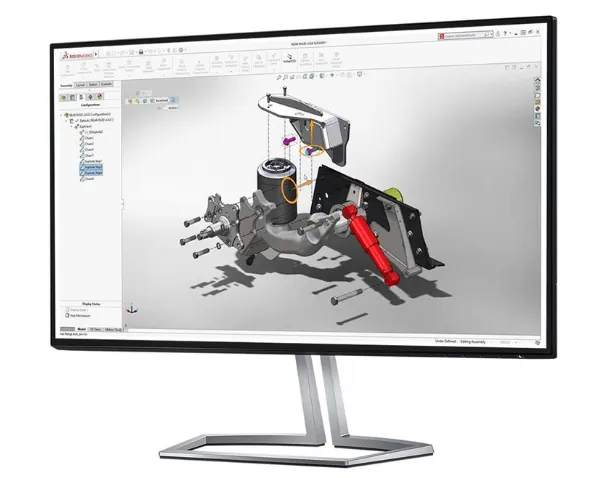
Educational Licenses
9710: SOLIDWORKS Educational licenses are in use in classrooms around the world, teaching future Engineers and Designers how to create and validate their ideas in 3D. SOLIDWORKS Education licenses are identical to commercial licenses in every way and are installed using the same installation media.
The difference is that SOLIDWORKS Educational licenses are not intended for commercial use, so a watermark will appear on the drawing pointing out that the file was created with a non-commercial license.
9020: SOLIDWORKS Student Licenses (also called Student Engineering Kits (SEK)) are standalone licenses that students can install and use when not connected to their Network License Server. SEK numbers are available, one for every Educational network license (9710) on subscription.

Evaluation (temporary) Licenses
If you're interested in trying SOLIDWORKS before purchasing a license, SOLIDWORKS Evaluation licenses are temporary licenses that let you experience 3D for a limited time.
Once you are provided with your temporary license number, the clock starts on your trial period. So, if you have a 14-day trial of SOLIDWORKS, activate your license immediately to get the most out of your trial period.
While these license numbers do not show you what product you have (SOLIDWORKS Premium/Professional/Standard, or Composer/Inspection/Simulation), the first four digits will help you determine the type of license you have and how it should be installed and activated.
Related >> Ultimate Guide to SOLIDWORKS Licensing: Types, Activation, & Borrowing
When a SOLIDWORKS license “isn’t” a SOLIDWORKS license
When you purchased your SOLIDWORKS license, you might have noticed serial numbers on your list of assets that start with a 9000 number but are labeled “MySOLIDWORKS Professional”. These licenses are not used for installations of SOLIDWORKS but are used to unlock additional training content on MySOLIDWORKS.com.
To activate this license, refer to the following guide. MySolidWorks Professional - Activation
After activating your license, log into MySOLIDWORKS.com and click on Training. There, you can see the additional training available with your license.
Related Articles
6 Ways to Get the Most Out of Your SOLIDWORKS Investment

About Brad Hakeman
Bradley Hakeman is an Application Engineer at GoEngineer. When he isn’t helping customers with their SOLIDWORKS related challenges, he is keeping up on the latest features of SOLIDWORKS. In his spare time, he’s trying to sort out his kids’ soccer schedules and working on household projects, many of which were designed in SOLIDWORKS. Most recently, he has taken up woodturning, currently focusing on pen making.
Get our wide array of technical resources delivered right to your inbox.
Unsubscribe at any time.