SOLIDWORKS Simplify Utility for Parts
The SOLIDWORKS Simplify utility lets you create simplified configurations of a part or assembly to perform analysis and improve performance.
The Simplify utility tool uses an internal calculation of insignificant volume (default) based on the size of a part or assembly. Supported features below the insignificant volume can be suppressed to a derived configuration so you can perform an analysis on the simplified model or use the lighter weight configuration to improve performance. There are options for feature-based calculations, however, additional considerations apply.
Related Article >> Simplify Utility for Improving Large Assembly Performance
This simplification is useful for parts that are used many times in an assembly.
The following features are supported:
- Chamfers
- Extrudes - Boss, boss-thin, cut, cut-thin. (Base extrudes and extrudes that are not Blind or Mid-Plane are not found.)
- Fillets - Simple, multi-radius, face (without the hold line parameter), variable radius. (Full round fillets are not found.)
- Holes (Simple and Hole Wizard)
- Revolves (Volume-Based only)
The Simplify utility can optionally generate a derived configuration automatically from your selections, saving time creating one manually that can be referenced in your assemblies.
How can Simplify Utility Help Me?
Using the Simplify utility, even on a simple part, can result in some significant performance gains. This is especially important when a part is used frequently in assemblies, such as fasteners and couplers.
In the simple model shown in figure 1, rebuild time was cut in half by suppressing a few fillets.
There is also an option to automatically create a configuration for the simplified model. This makes it possible to create several simplified configurations for use in various situations.
Where is the Simplify Utility located?
Click Simplify on the (Tools toolbar) or Tools > Find/Modify > Simplify. (Figure 1)
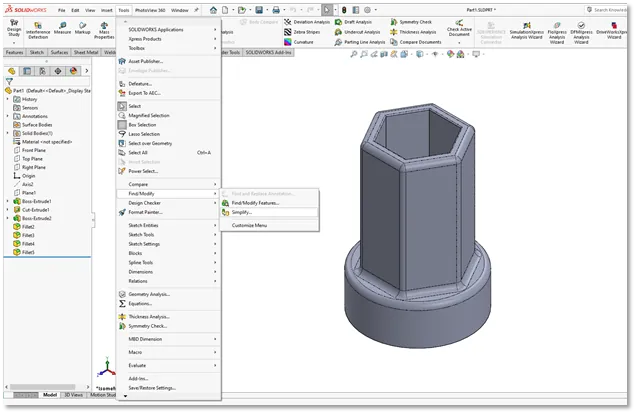
Figure 1
The PropertyManager includes a few options to choose from and, depending on your desired outcome, adjustments can be made here. For additional information about the options available and utility usage, select the help icon in the upper right of the PropertyManager. (Figure 2)
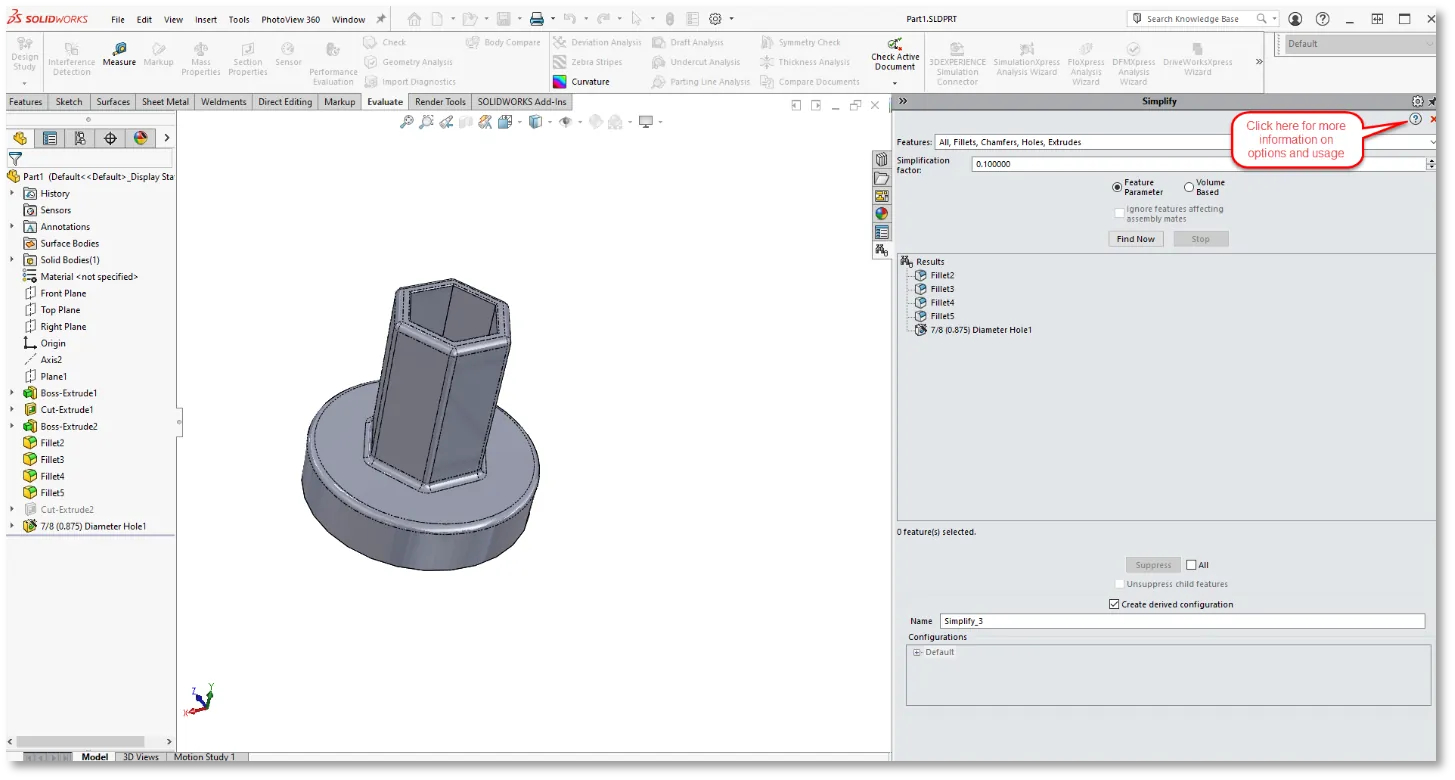
Figure 2
Configurations
In addition to creating configurations in the part, using this utility at the assembly level can also create simplified assembly configurations and the associated part configuration.
I hope you found this article helpful. Learn more about SOLIDWORKS Utilities below.
Expand Your SOLIDWORKS Skillset
Geometry Analysis - SOLIDWORKS Utilities
BOM Compare - SOLIDWORKS Utilities
Get our wide array of technical resources delivered right to your inbox.
Unsubscribe at any time.