SOLIDWORKS Yearly Reactivation Date
SOLIDWORKS recently changed how often you must reactivate the software. Previously, you would activate a license, and depending on the license type, it wouldn’t require reactivation and wouldn't expire. So, why are you receiving this message and how do you fix it?
Yearly Reactivations
A recent change now requires all users to reactivate their SOLIDWORKS license every year on the date of the previous activation. (Yearly reactivation is required for ALL SOLIDWORKS products (e.g., Simulation, Electrical, CAM, Visualize, etc.))
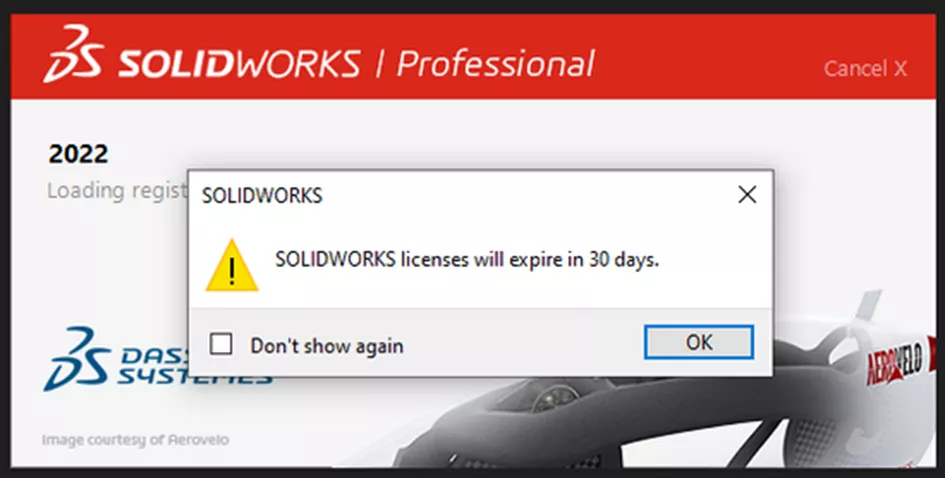
When the above message appears, it’s time to reactivate the License Manager or Standalone License to ensure that the license knows it’s still active and those licenses are okay to pull.
To do this, go to the server and reactivate the license. The system will only remember the date it was last activated and the entitlement end date. For a Standalone license, go to the Help menu in the top right, then Licenses > Activate.
Entitlement End Date
The Entitlement End Date is the day your SOLIDWORKS will no longer be capable of receiving upgrades to the software. It is also the anniversary of the purchase date. For example, if you purchased in July of 2022, you’ll need to renew your subscription and reactivate the license to show that the license is still active by July 31st, 2023. So, where do you find this information? You can find it in a few places, actually. First, without opening the software, you can find your Expiration date in the Assets tab (shown below) in the GoEngineer Customer Portal.
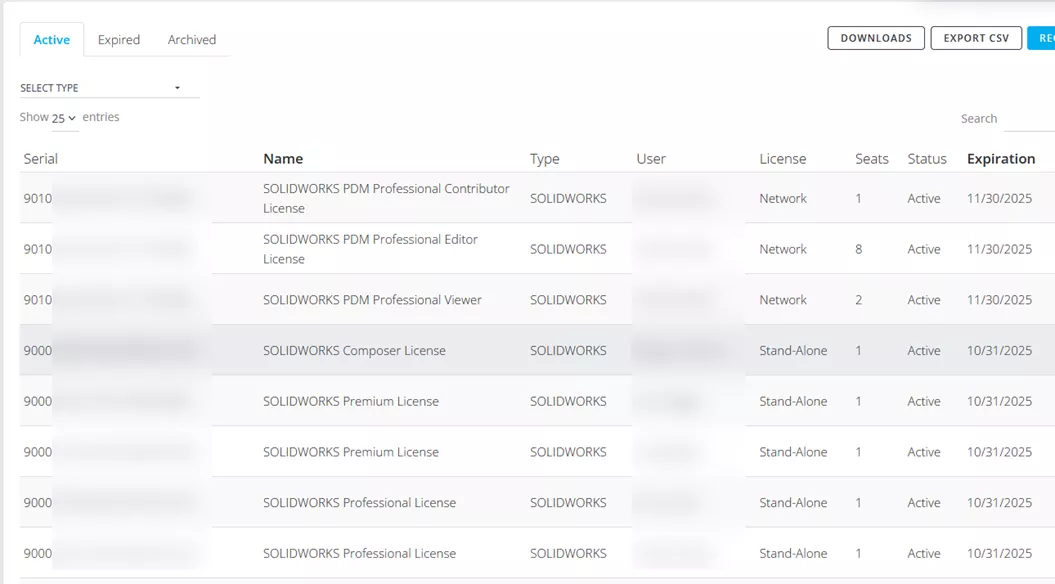
Another place to look is on the License Manager Server under Modify > Show Activated Product Information.
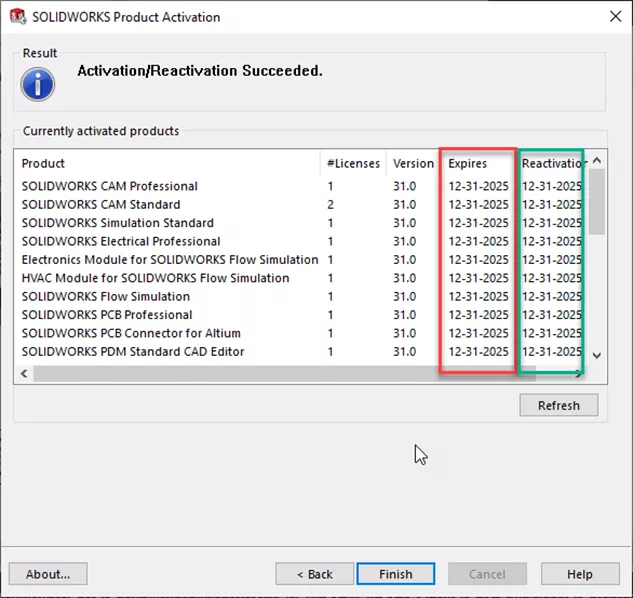
For a Standalone copy, go to Help > License > Activate.
It’s a good idea to mark your renewal and activation date on a calendar. This should help prevent others from running into the same issue in the future and ensures you’ll never be caught off-guard.
I hope you found this article helpful. Check out some of our SOLIDWORKS tutorials listed below. Additionally, join the GoEngineer Community to participate in the conversation, create forum posts, and answer questions from other SOLIDWORKS users.
Recent SOLIDWORKS Tutorials
Top 10 SOLIDWORKS Tutorials of 2023
SOLIDWORKS Indent Cut vs Combine/Subtract
What’s New SOLIDWORKS 2024 Sketches, Features, Multi-Body Parts & More
Using SOLIDWORKS Copy with Mates
What’s New SOLIDWORKS 2024 Drawings: Chain Dimensioning, Highlighting, & More
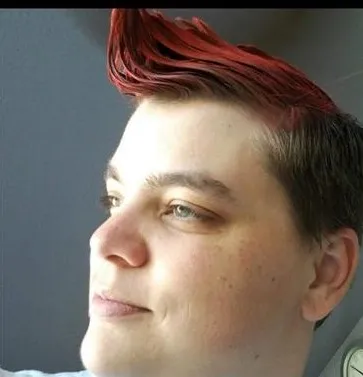
About Krystal Petersen
Krystal Petersen is a SOLIDWORKS Technical Support Engineer based out of Auburn Hills, Michigan. Krystal studied Product Engineering at Oakland Community College and has earned her CSWA and CSWP Certifications. She joined the VAR channel in 2015 with DASI (now GoEngineer). Krystal is a huge fan of Star Wars and likes to spend her off time fishing and camping.
Get our wide array of technical resources delivered right to your inbox.
Unsubscribe at any time.