Top 10 SOLIDWORKS Tutorials of 2023
The GoEngineer blog shared hundreds of tutorials, tips, tricks, product guides, and industry news articles developed by our team of technical experts this year. In case you missed any, here are the top 10 SOLIDWORKS tutorials from 2023.
1. How to Change the Orientation of an Existing SOLIDWORKS Part
Over the years, GoEngineer customers have asked Technical Support how to change the orientation of a part file created in SOLIDWORKS. This tutorial explains a couple of ways to do this on a feature-based model. Read More >>
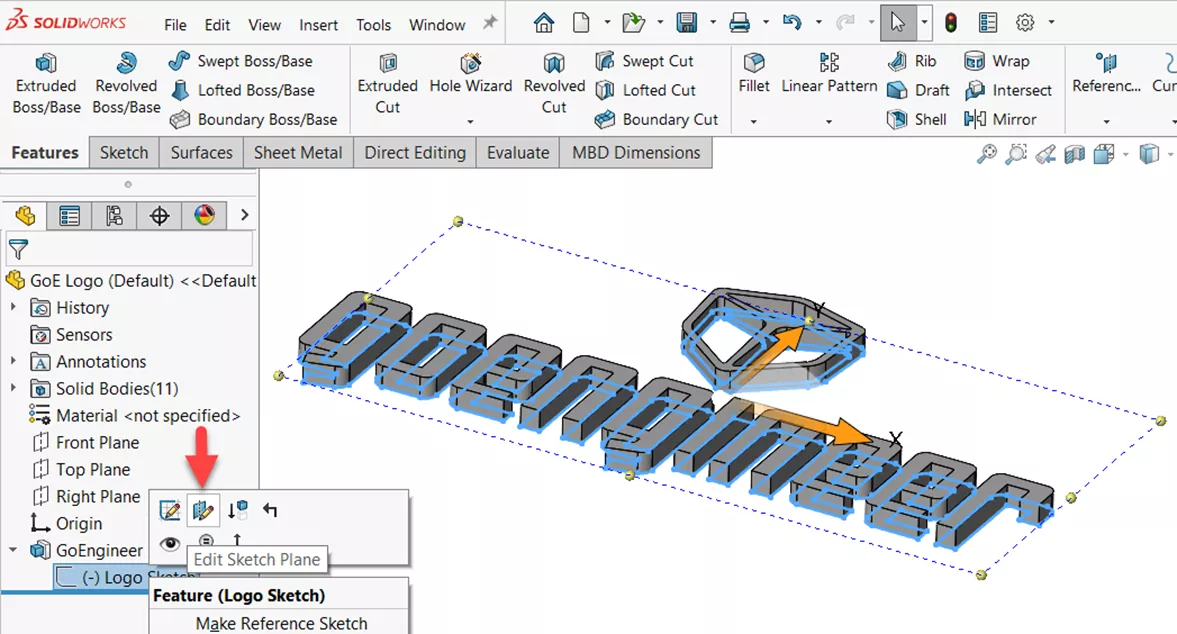
2. SOLIDWORKS Top-Down Assembly Modeling Quick Tip
There are two methods for creating a SOLIDWORKS Assembly file: Bottom-Up assembly modeling and Top-Down assembly modeling. In this quick tip, we explain the difference between the two and show how to create a Top-Down assembly. Read More >>
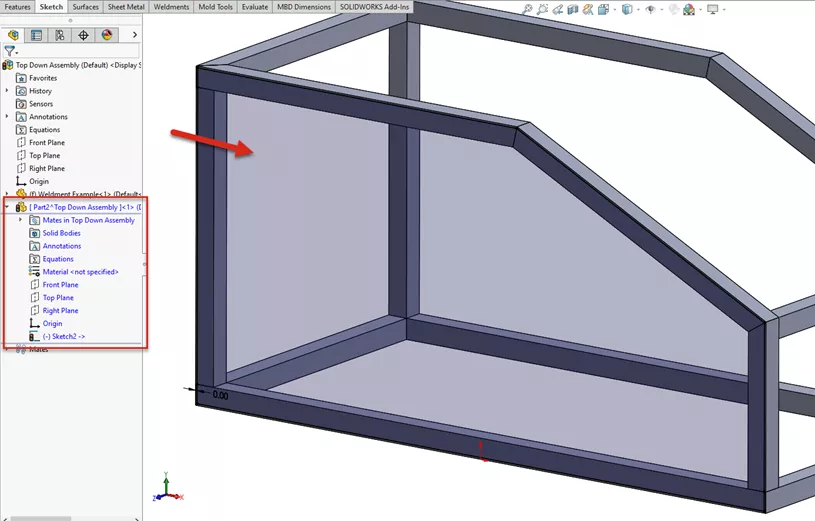
3. 11 SOLIDWORKS CTRL Key Shortcuts to Start Using Today
SOLIDWORKS has many useful keyboard shortcuts and key bindings to speed up the modeling process and increase efficiency when working in the software. In this blog, learn about 11 CTRL key shortcuts in SOLIDWORKS that you can start using today. Read More >>
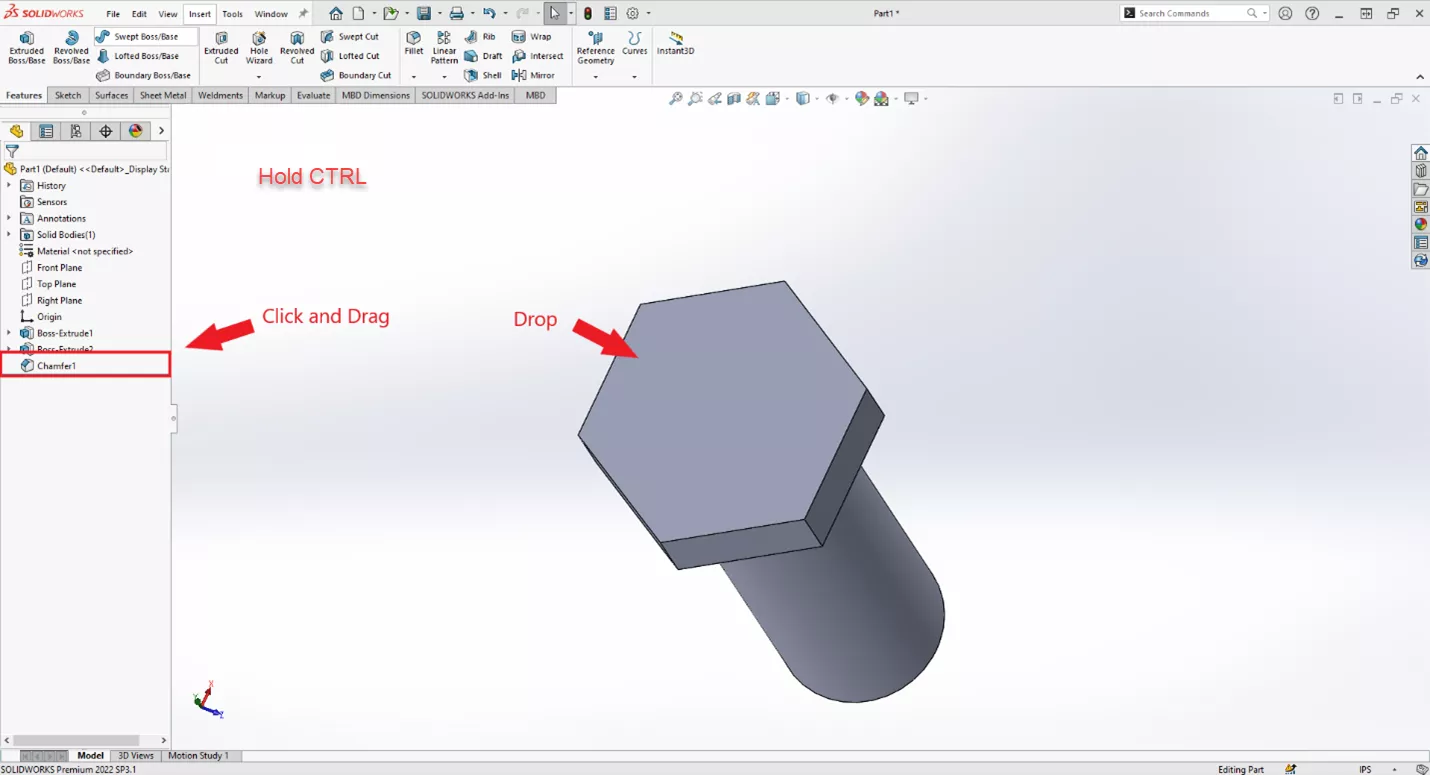
4. SOLIDWORKS STL Import Settings Overview
When importing STL files into SOLIDWORKS, checking the import settings you are using can avoid issues when editing the files, taking measurements, and inserting them into Assemblies. To access the import settings, go into the SOLIDWORKS System Options > Import, and adjust the dropdown to STL/OBJ/OFF/PLY/PLY2. Read More >>
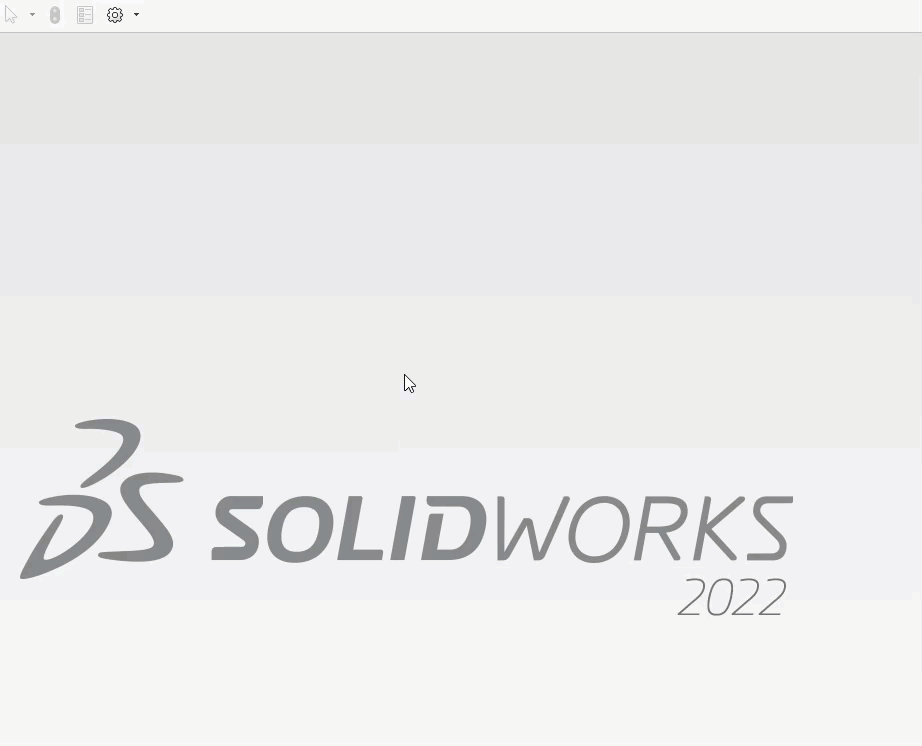
5. Why SOLIDWORKS Mates Can Cause Slow Assemblies
As SOLIDWORKS has grown to dominate the mechanical CAD industry, we have watched it work with parts ranging from simple to complex, small assemblies to large machines, and even getting into facility layouts. In the early 2000s, an assembly of a few hundred components was considered huge, but some engineers have worked with assemblies containing tens of thousands of components. At a certain point, SOLIDWORKS will start to show some weakness. Large assemblies will take forever to open, and rebuilds will start to take an inordinate amount of time. As a user, what can we do? Read More >>

6. 7 Important Tips for New SOLIDWORKS Users
We’ve seen what new designers tend to get stuck on and the topics proven to be most important to them. We’ve compiled many of these findings into seven specific topics. Some of these tips are practical to help you design more effectively and efficiently, while others are more ideological. As a group, these seven tips will hopefully serve as a strong foundation for your development as a new SOLIDWORKS user. Read More >>
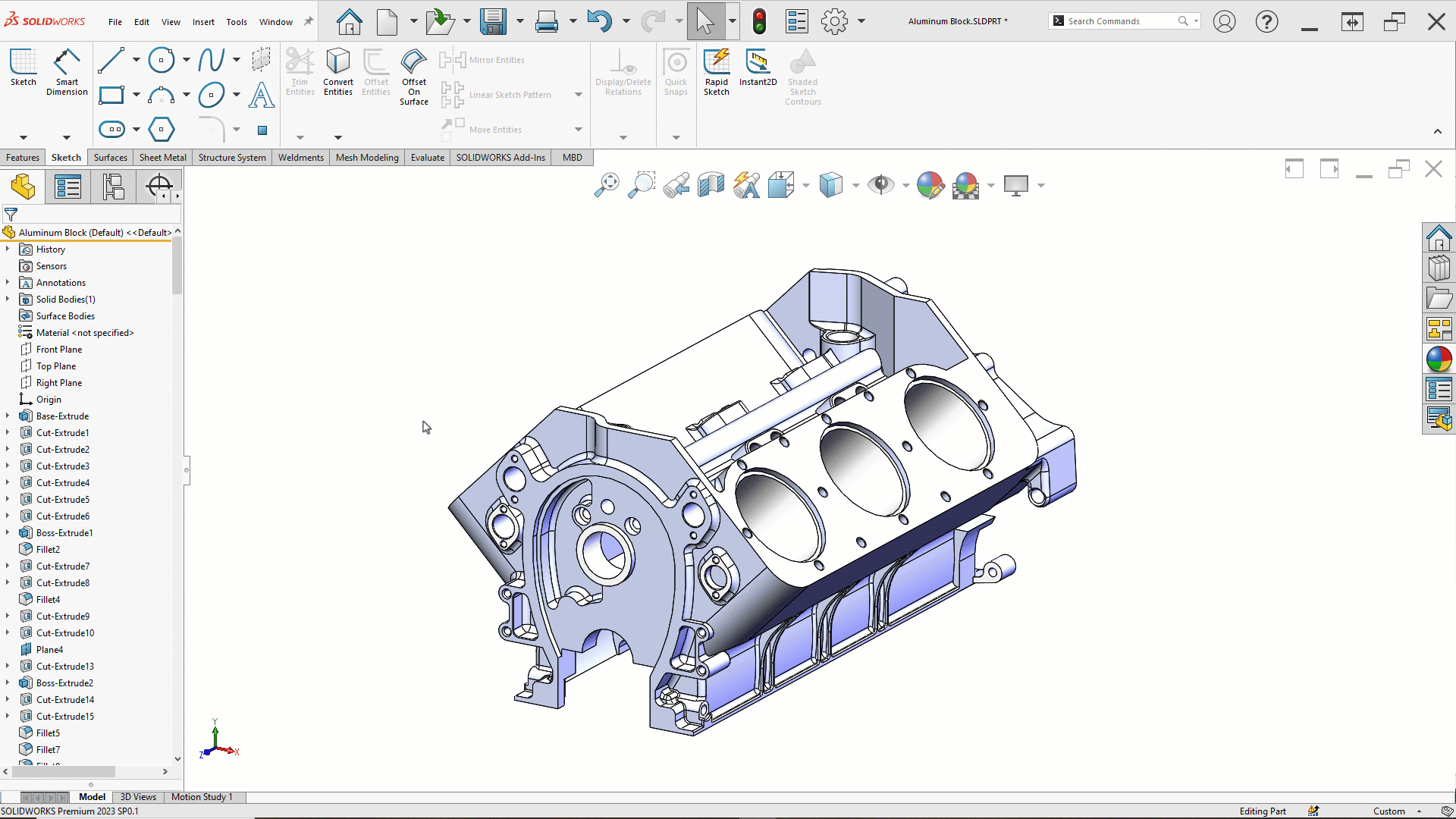
7. SOLIDWORKS Configuration Publisher: Create Configuration Tables
In this tutorial, we show how to create and modify a configuration table in SOLIDWORKS. We'll then use Configuration Publisher to select specific configurations to update in assemblies from a dropdown list. Read More >>
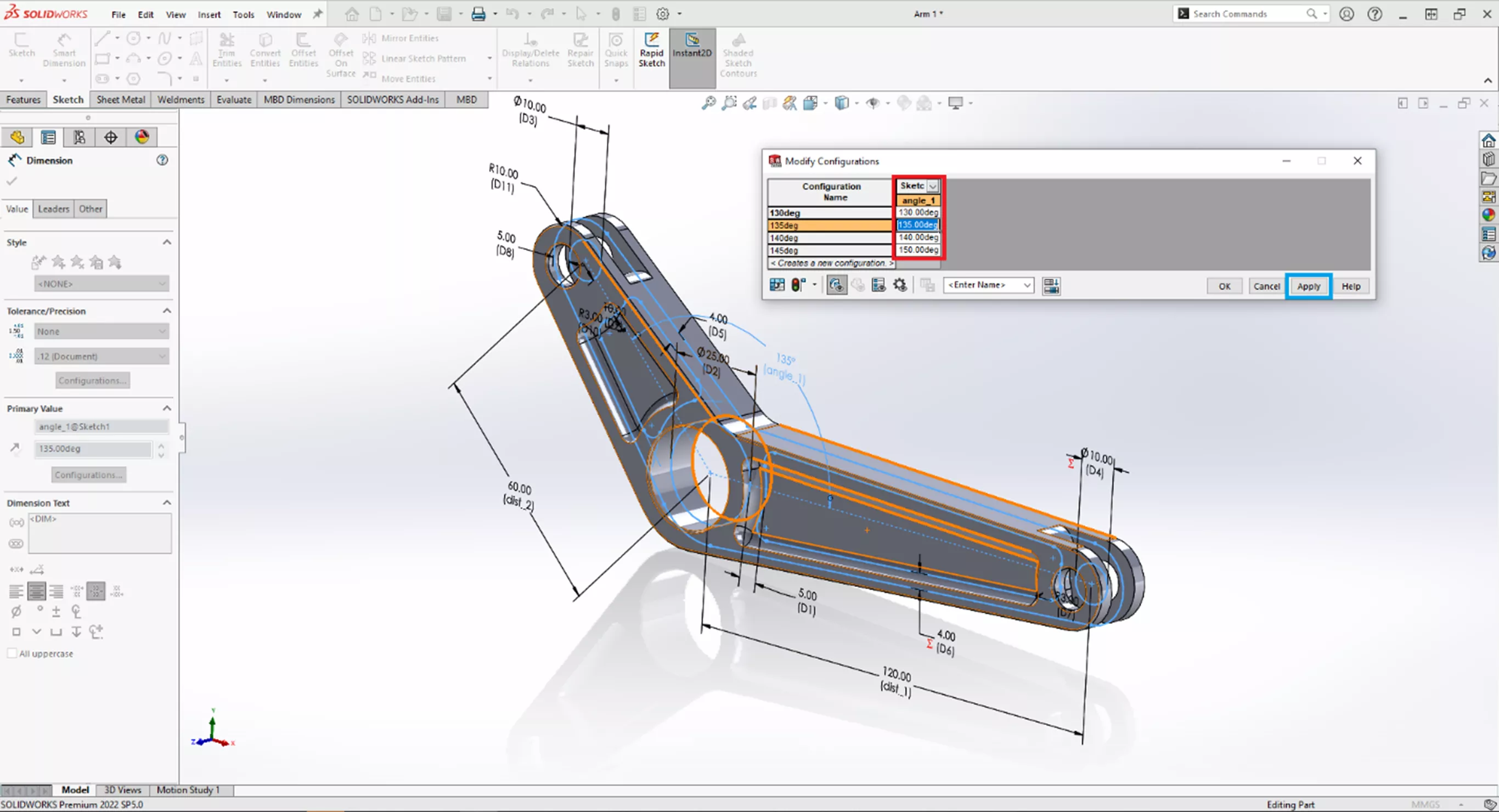
8. SOLIDWORKS PDM Variable Mapping Tips & Tricks
In SOLIDWORKS PDM, it’s common to have the PDM data card display metadata describing the model beyond its basic geometry—Description, Part Number, Revision, and many more are popular and useful pieces of information to track about a file. It’s often the data card itself that is the driving force behind the formatting of this type of data entry into the destination file; however, thanks to the magic of Variable Mapping, this behavior is a two-way street between the file and SOLIDWORKS PDM. Read More >>
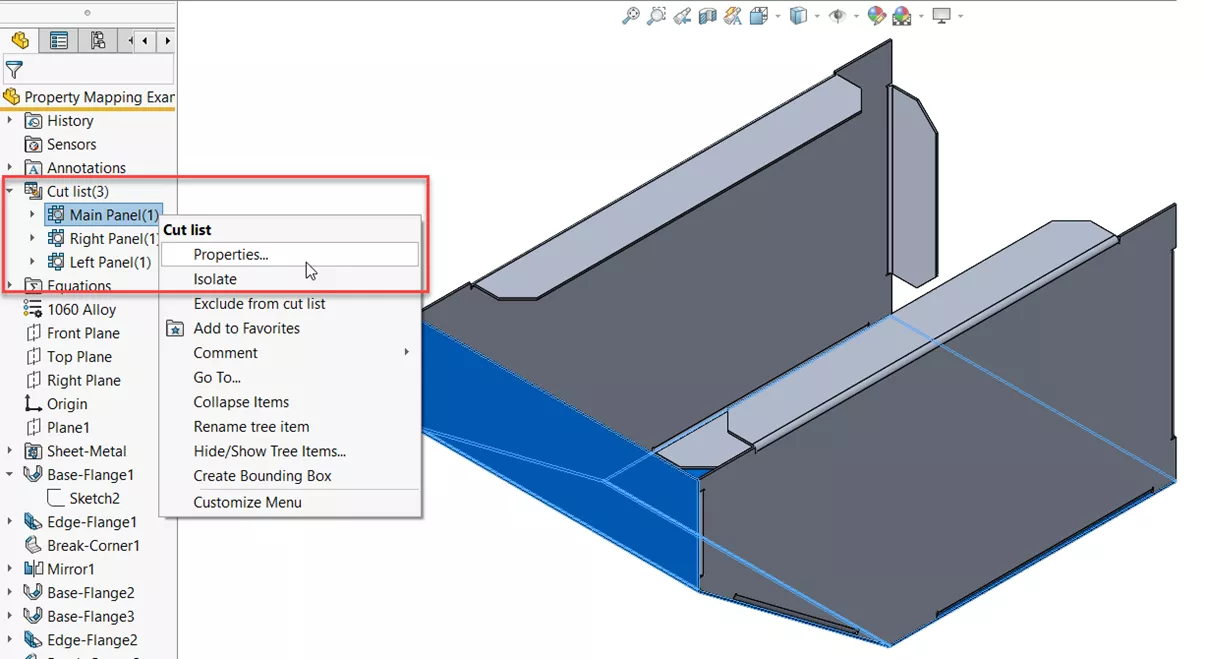
9. SOLIDWORKS Direct Editing Tools: Move Face & Delete Face
In SOLIDWORKS, Direct Editing tools provide the flexibility to modify geometry that does not contain model features, such as an imported STEP, Parasolid, or IGES file. In this guide, we will look at some Direct Editing tools such as Move and Delete Face. Read More >>
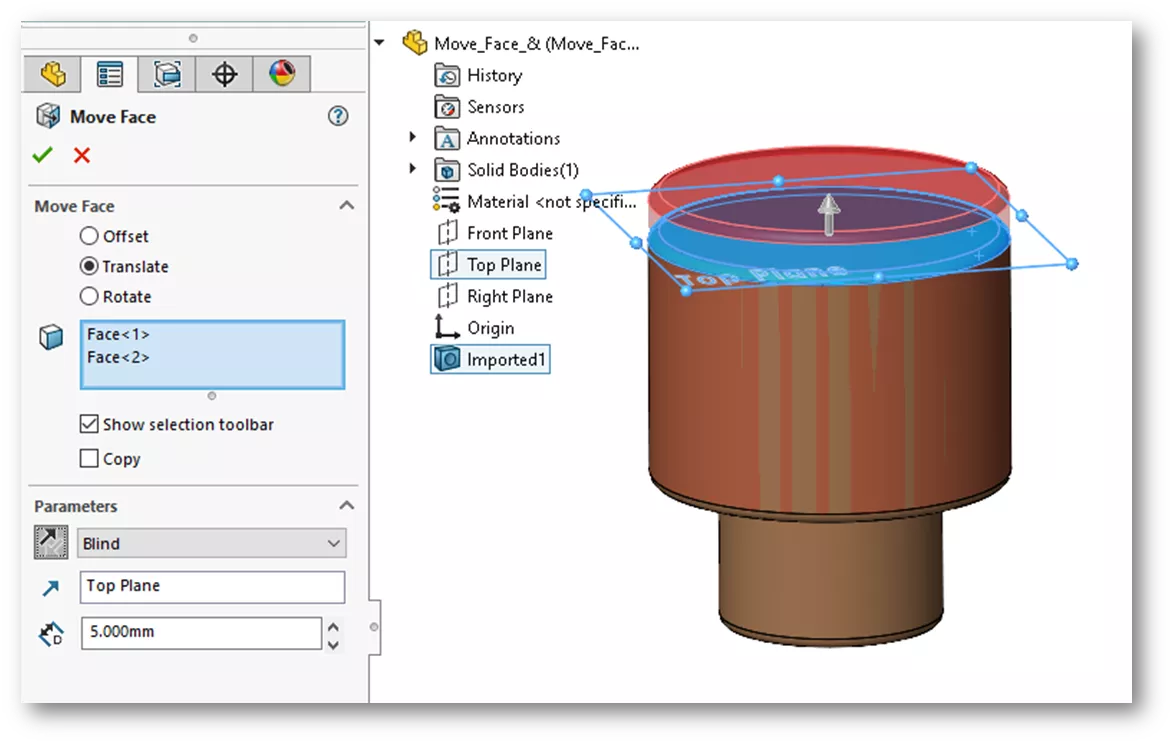
10. SOLIDWORKS Magnetic Mates Explained
In SOLIDWORKS, Magnetic Mates are predefined connection points that will snap to other magnetic mates. They utilize a “ground” plane, a plane or face that dictates the shared plane that components reside on. Magnetic Mates can be used in a variety of ways; most commonly for layout. They can also be utilized for assembly configurations to swap out components; magnetic mates can make this process very efficient. Read More >>
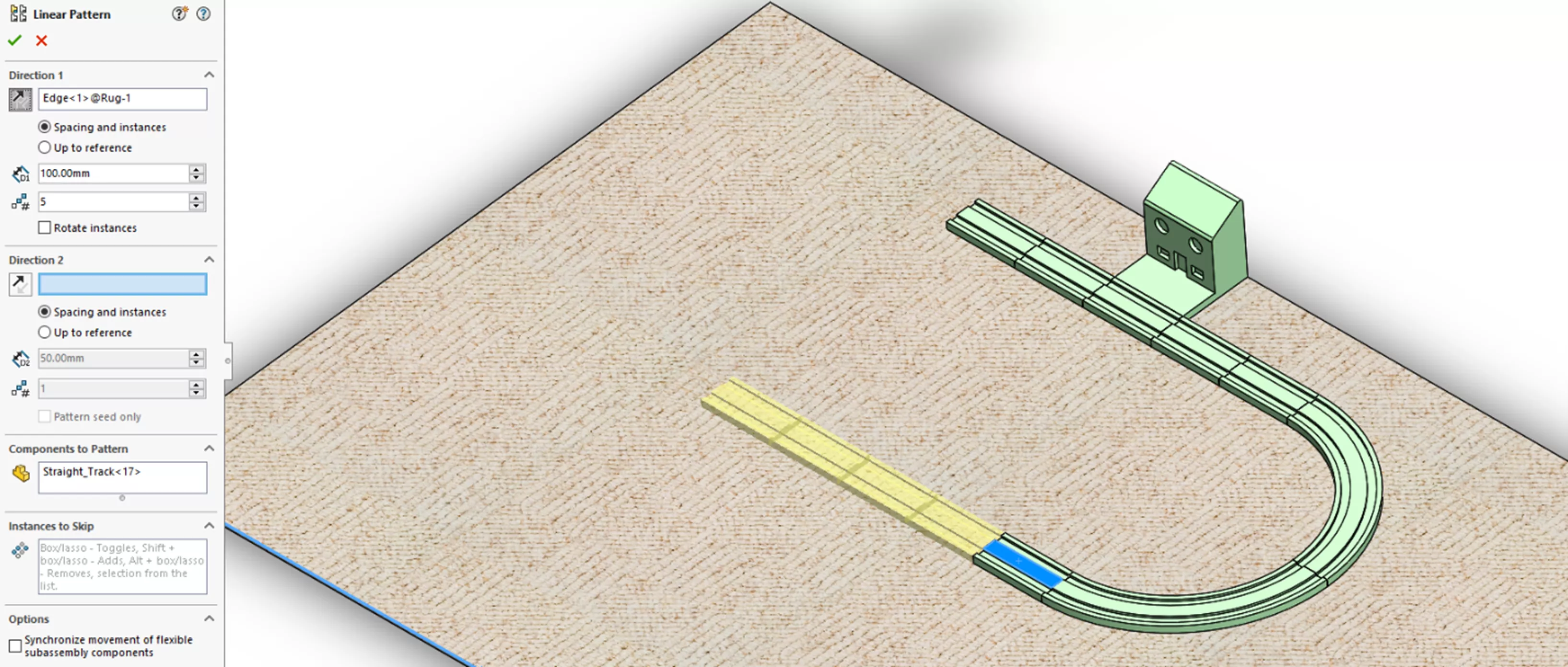
And that's a wrap of our top 10 SOLIDWORKS tutorials of 2023! We can't wait to share even more tips and tricks in the new year. Stay up to date in 2024 by subscribing to our blog and joining the GoEngineer Community to participate in conversations, create forum posts, and answer questions from other SOLIDWORKS users. Happy New Year!

About GoEngineer
GoEngineer delivers software, technology, and expertise that enable companies to unlock design innovation and deliver better products faster. With more than 40 years of experience and tens of thousands of customers in high tech, medical, machine design, energy and other industries, GoEngineer provides best-in-class design solutions from SOLIDWORKS CAD, Stratasys 3D printing, Creaform & Artec 3D scanning, CAMWorks, PLM, and more
Get our wide array of technical resources delivered right to your inbox.
Unsubscribe at any time.