Using the DraftSight Split Tool
I continue to be amazed by how simple it is to transition the creation of 2D drawings from AutoCAD to DraftSight. Most of the command line shortcuts are translatable from one platform to the other, and the workflow is almost identical.
For instance, typing “Break” in the command window will show as BREAK (SPLIT). This command is particularly useful for adding spacing around drawing items or splitting an entity at a specific location. This allows you to change the line style or layer of an entity’s segment or adjust it independently.
Split Into Segments
To use the DraftSight Split tool to create two segments from one line, type split and select the position on the entity to be split. Type @ to repeat the same point and the line will be split at that point.
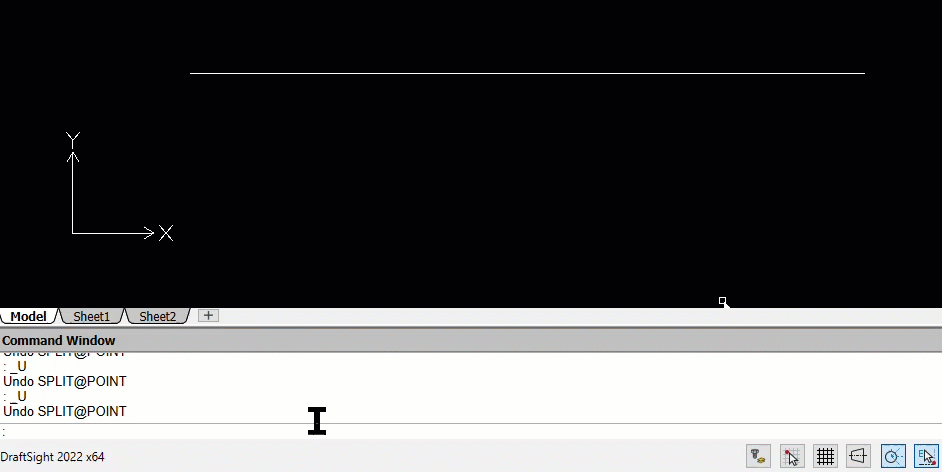
Split to Remove Segments
The default behavior of the DraftSight Split command removes a segment as specified by the first and second position selected on the sketch entity.
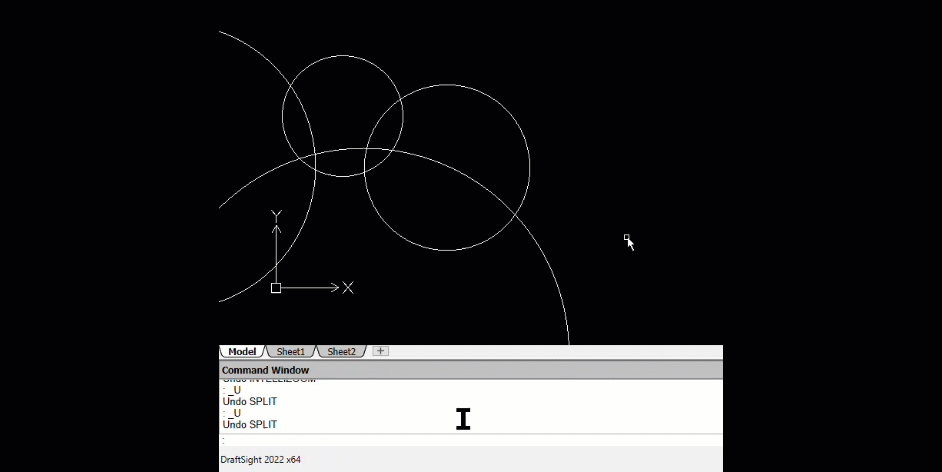
Split Using Another Entity
To use one entity to split another, use the M for multiple option. The segment won’t be removed but may be converted to a different line style.
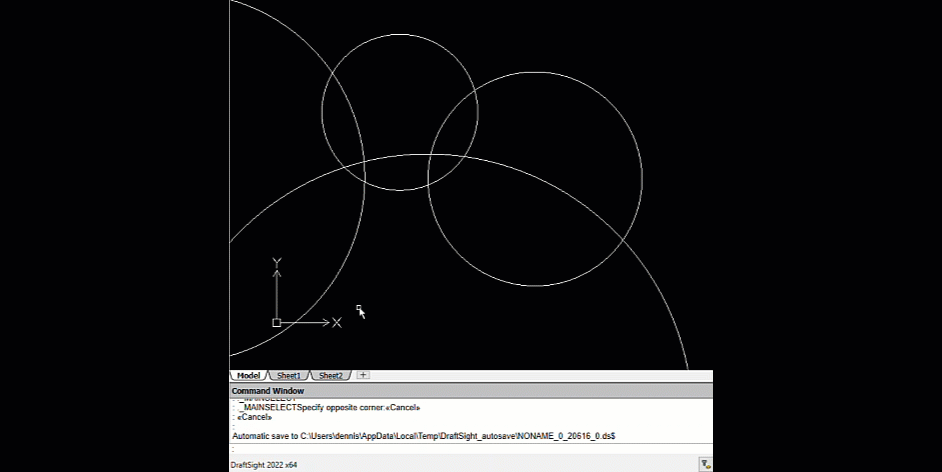
Give the DraftSight Split tool a try when working on your next drawing. It will certainly help to provide focus and clarity to your document.
If you liked this article, please check back for more DraftSight tips or to learn more now, check out the related articles below.
More DraftSight Tutorials
DraftSight: The Best Choice for 2D CAD
Customize DraftSight Keyboard Shortcuts
DraftSight Dimension Tools: Auto Dimension and Smart Dimension

About Dennis Barnes
Dennis Barnes is a CSWE, CSWI and a Sr. Applications Engineer based out of the Albuquerque, NM office since 2012. He has a BS in Computer Science from Chapman University and has been using SOLIDWORKS since 2005.
Get our wide array of technical resources delivered right to your inbox.
Unsubscribe at any time.