Create Custom Weldment Profiles in SOLIDWORKS
Your SOLIDWORKS installation comes with several pre-configured weldment profiles that adhere to the following standards: ANSI, ANSI Inch, AS, BSI, CISC, DIN, GB, iso, and JIS. But what if you wanted a custom weldment profile for your designs? You're in the right place! The world is your oyster, as far as possibilities are concerned.
This blog post will walk through the following steps:
- Creating the weldment profile sketch and saving it
- Finding the location to place your weldment profile for use
- Creating a fun structure with your new custom weldment profile
Creating a Weldment Profile
First, start with a sketch on any one of your default planes: Top, Front, or Right, and create a 2D sketch.
In this example, I’m creating two profiles: a simple trim profile and a crown molding profile to go around the edge of a cut out of a room. I use a few dimensions to fully define the sketch of the trim profile (shown below).
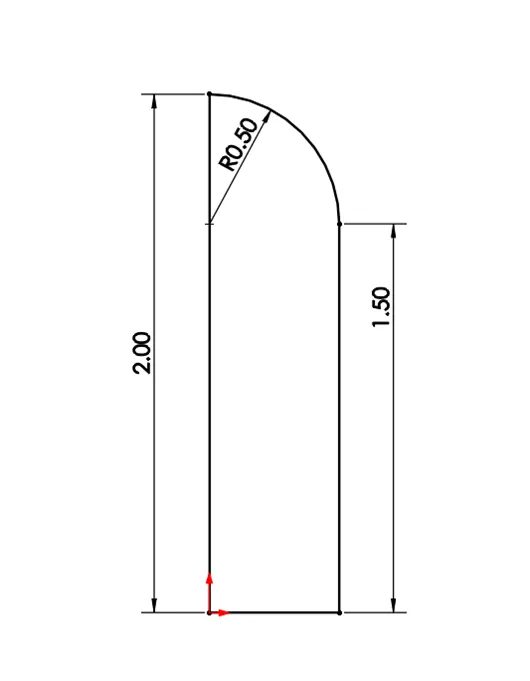
Once the sketch is fully defined, you can exit out of the sketch. Then, select the sketch in the FeatureManager Design Tree and select File > Save As…
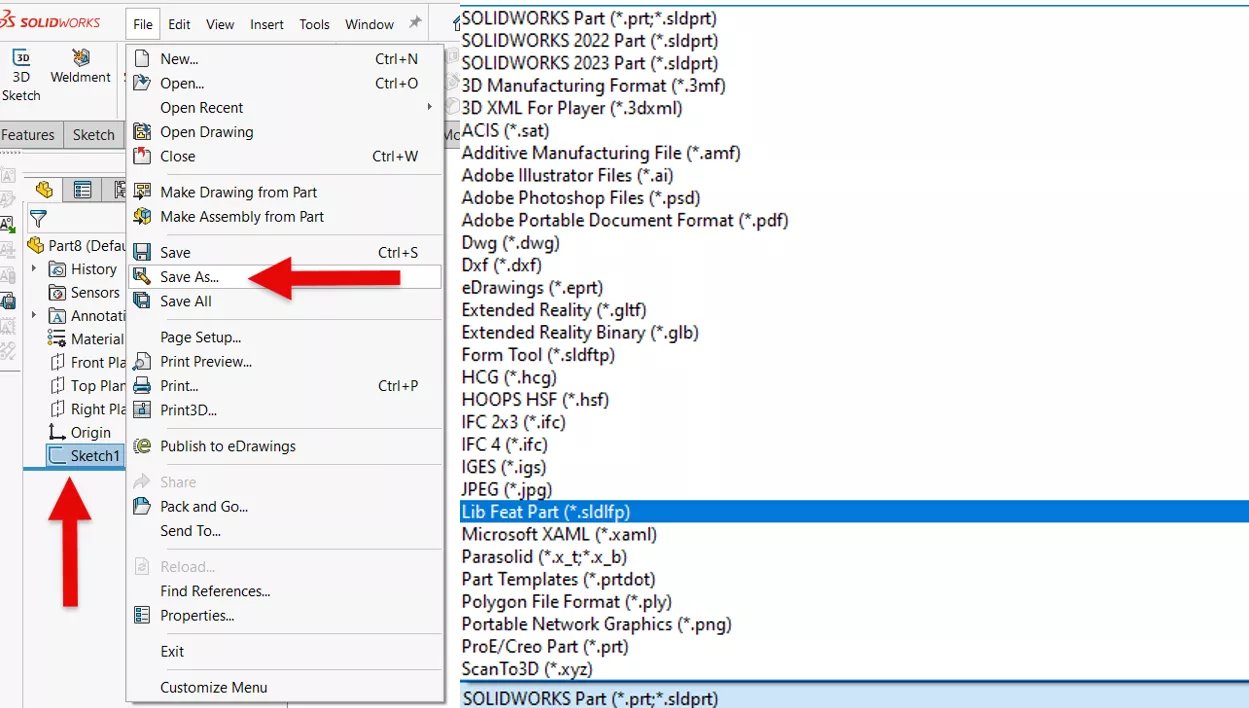
Saving Your Weldment Profile
Save your sketch profile as a “Lib Feat Part”. Once ‘Lib Feat Part (*.sldlfp) is selected, your file path will automatically redirect to the File Location specified first in your System Options > File Locations > Weldment Profiles.
Let's pause here. Often, users are not able to save directly to this file path and will receive a message indicating that they do not have the permissions to save to this location. In this case, I can save my custom weldment profile in a friendlier location – in a folder on my Desktop or in my Documents folder.
I have created two weldment profiles and placed them in a ‘Custom’ folder on my Desktop. Once I have created and placed those profiles in the ‘Custom’ folder, I must create yet another folder within the ‘Custom’ folder titled ‘Custom_Molding,’ and name my profiles unique names.
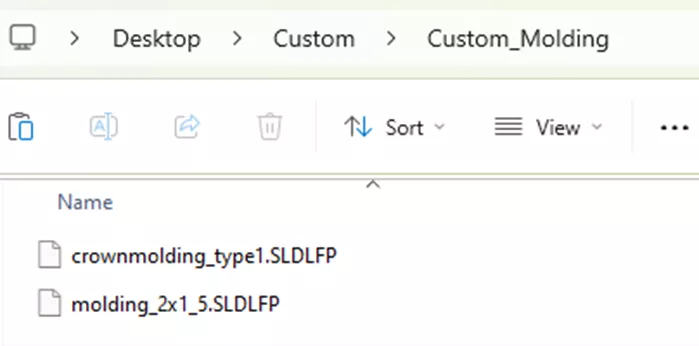
Navigating back to your Desktop, copy your ‘Custom’ folder and paste it into the File Location specified in your System Options > File Locations > Weldment Profiles. For me, ‘C:\Program Files\SOLIDWORKS 2024\SOLIDWORKS\data\weldment profiles\’ is the appropriate file path. Once placed, your File Explorer should look something like this:
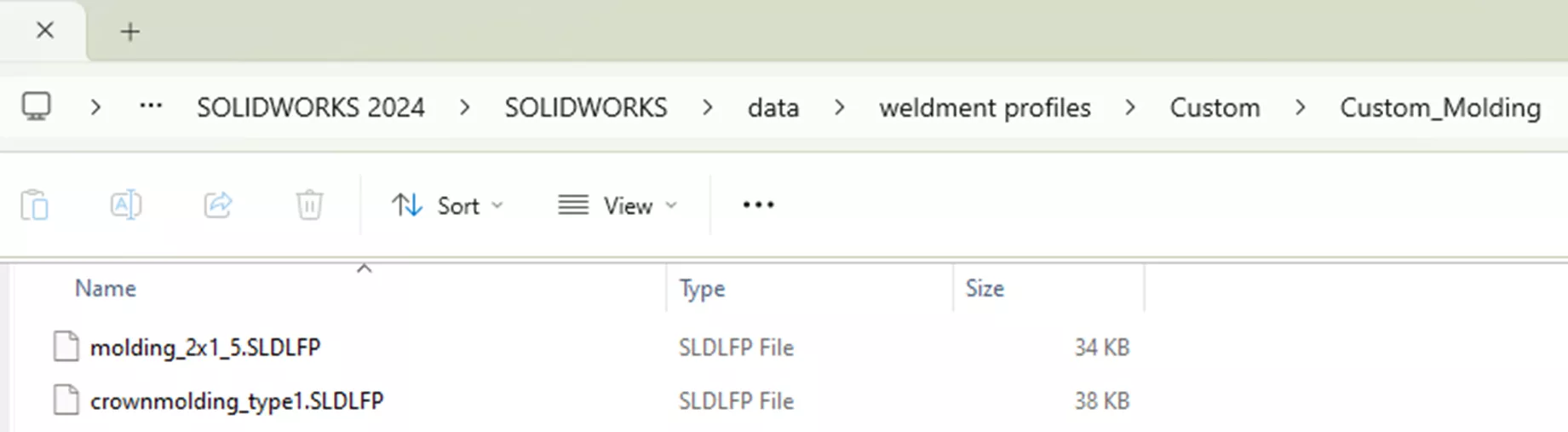
Now, we’re on to designing with these newly created profiles!
Designing with Custom Weldment Profiles
Once you have placed the weldment profiles in the correct location, you can start using them!
My two weldment profiles are used to create trim and crown molding in a cutout of a room, as I mentioned earlier. I created two 3D sketches, one at the floor and one at the ceiling of the room, outlining the path for the weldment profile to follow.
Then, by following Insert > Weldment > Structural Member >, I was able to locate my custom weldment profiles following the folder structure I set up when saving.
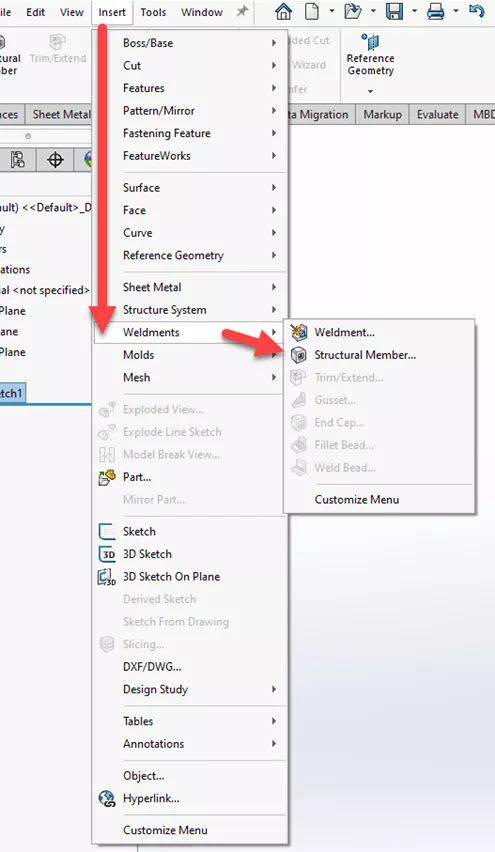
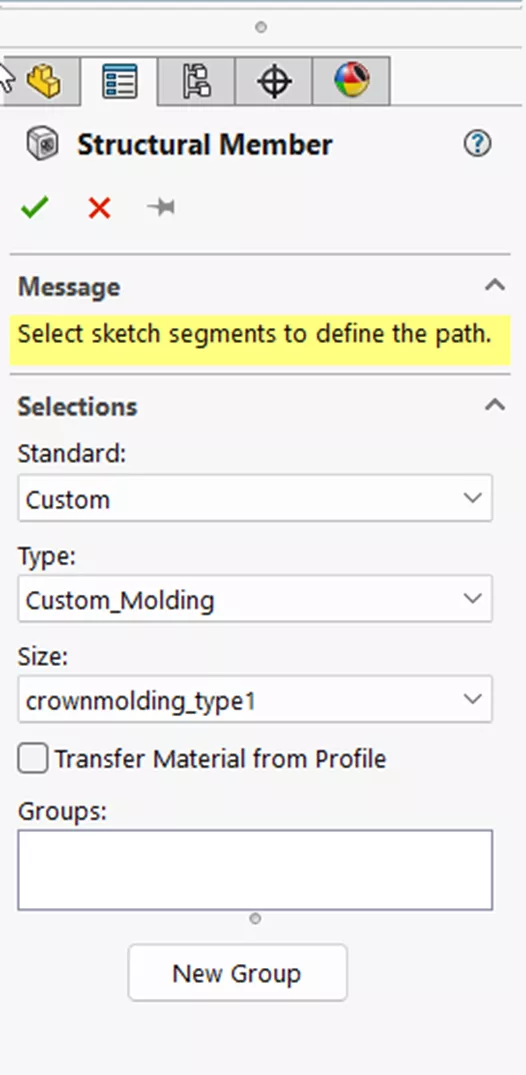
This was the result of my process, after applying a few appearances in SOLIDWORKS.
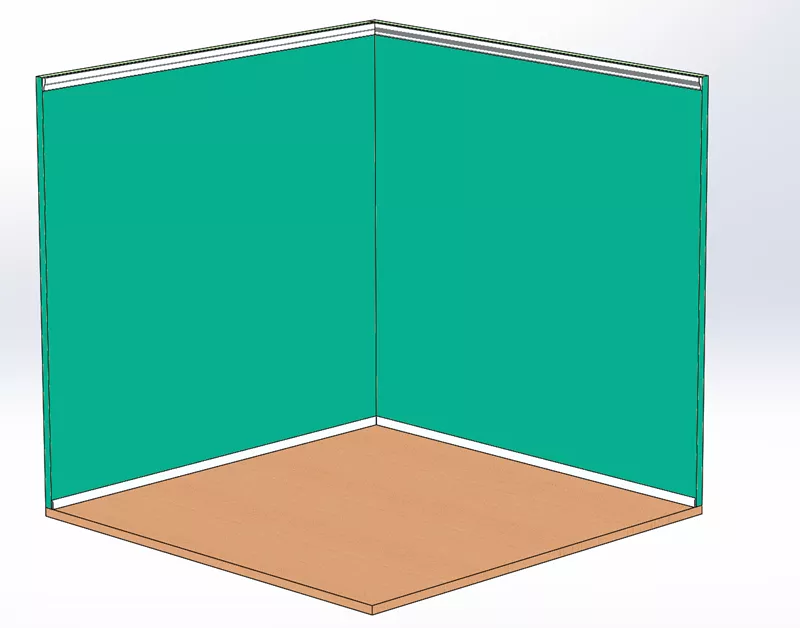
I hope you have fun, and happy designing! Want to learn more? Check out more articles about SOLIDWORKS weldments listed below. Additionally, join the GoEngineer Community to create forum posts, enter design contests, and answer questions from other SOLIDWORKS users.

SOLIDWORKS CAD Cheat Sheet
SHORTCUTS ⋅ MOUSE GESTURES ⋅ HOT KEYS
Our SOLIDWORKS CAD Cheat Sheet, featuring over 90 tips and tricks, will help speed up your process.
Related Articles
SOLIDWORKS Weldment Profiles & Weldment Tools Guide
Setting Up Shared Weldment Profiles in SOLIDWORKS
SOLIDWORKS Weldments: Corners, Gussets, & Bounding Box
SOLIDWORKS – Weldment Configurations

About Camille Johnson
Camille Johnson is a Certified SOLIDWORKS Expert based out of Atlanta, Georgia. She earned her Bachelor of Science in Biomedical Engineering and Master of Science in Mechanical Engineering from the Georgia Institute of Technology in Atlanta, Georgia. She has been with GoEngineer, helping customers with SOLIDWORKS, SOLIDWORKS Visualize, SOLIDWORKS Composer, and DraftSight needs since January of 2024.
Get our wide array of technical resources delivered right to your inbox.
Unsubscribe at any time.