SOLIDWORKS PDM Group Memberships by Folder
In this tutorial, I will cover a useful variation of permissions assignments in SOLIDWORKS PDM that allows flexibility of group membership as a function of folder structure. Specifically, the following two folder permissions:
- Assign File Permissions
- Assign Group Membership
I recently had a customer who was managing several different sites and their respective admins in a single PDM vault. While there was some collaboration of files between these teams, their projects were largely isolated.
Due to differences in clearance between the various site admins, only the main PDM Admin should have the ability to manage user accounts and access to every file in this vault; site Admins and their teams should have access only to their own projects (and not the projects of other teams). The challenge posed by the main Admin was how to allow more autonomy to the site Admins in allocating user permissions within their respective project folders.
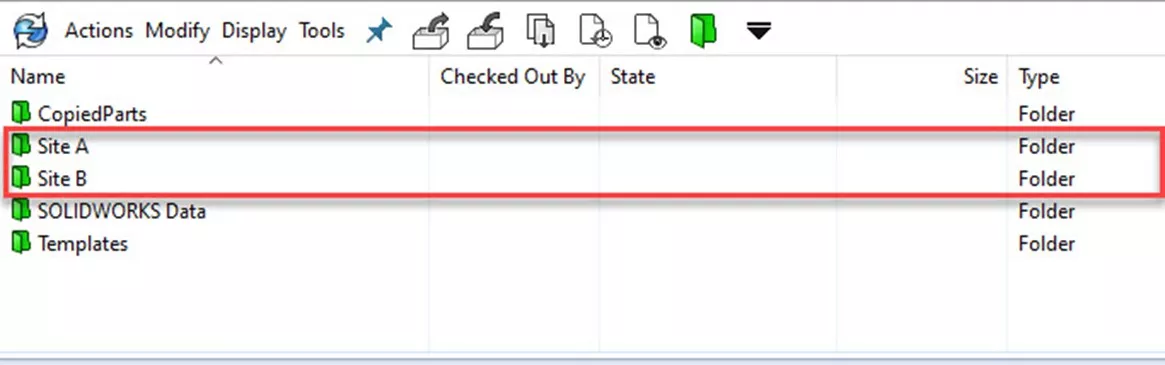
Figure 1: Total Number of Folders
The best solution I ended up with was adding the site admins conditionally to their existing Administrators group and giving the site admins themselves the ability to add ordinary users to the Engineering group that had read and write permissions.
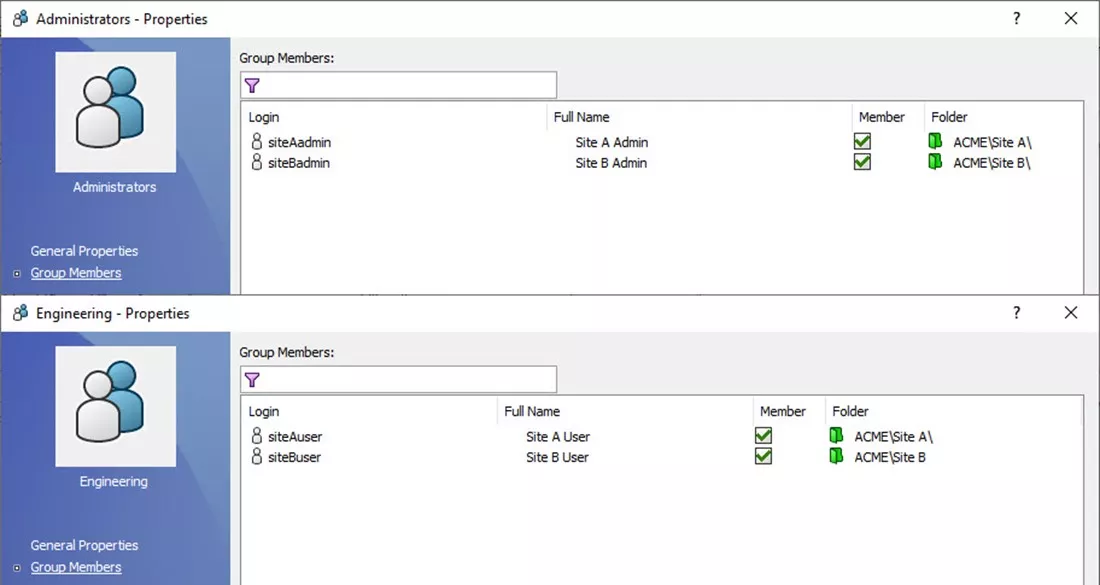
Figure 2: Review Final Group Permissions
Setup
For the following example, I have two sites. Site A folder is overseen by SiteAadmin and used daily by SiteAuser. Site B folder is overseen by SiteBadmin and is used daily by SiteBuser.
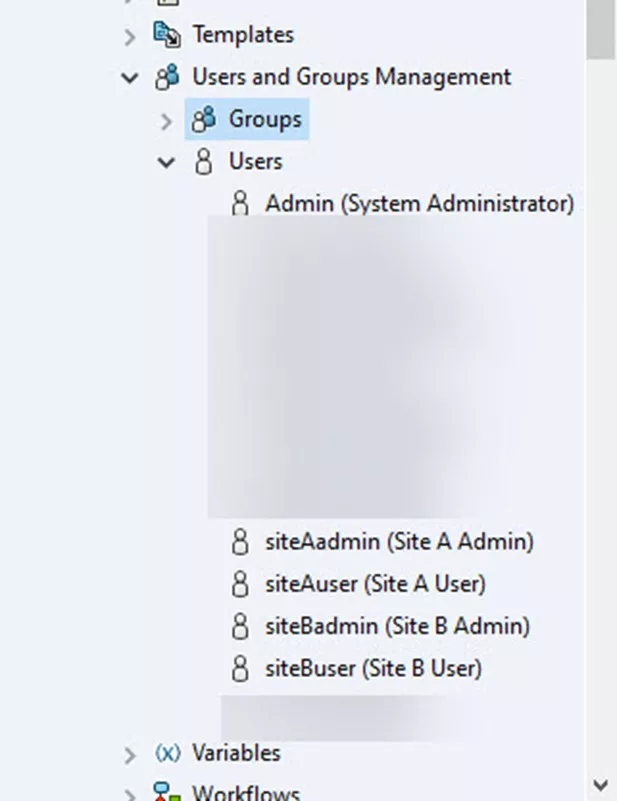
Figure 3: Users
- Administrations Tool > Log In to Vault as the main PDM admin > Users and Groups Management.
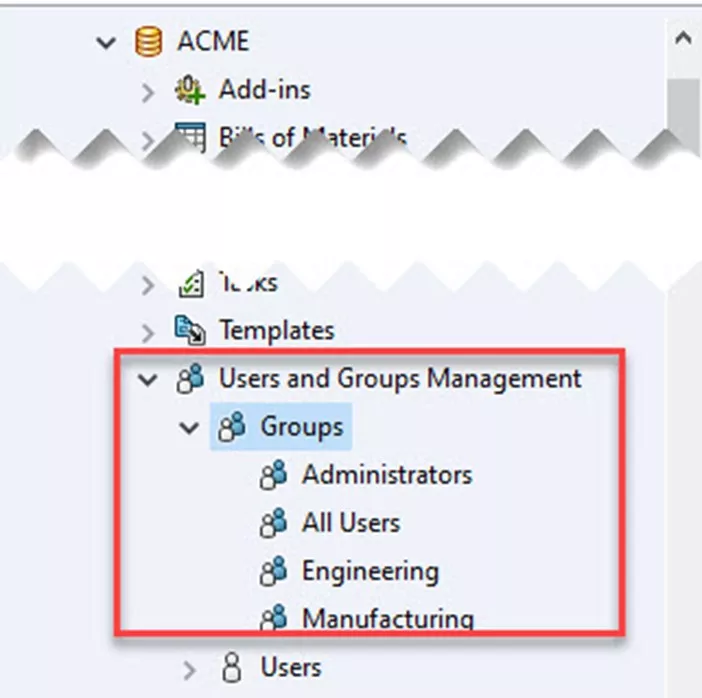
Figure 4: PDM Admin Groups - Make sure the desired Groups and associated permissions are set up. Here, Super User folder permissions are given to the Administrators group, and basic Read and Write are given to the Engineers group at the root level of the vault.
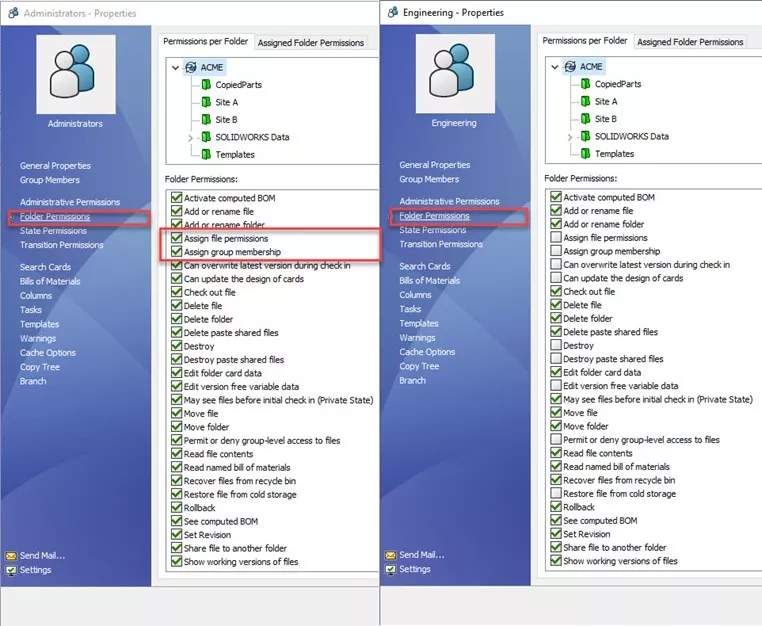
Figure 5: Folder Permissions for Engineering and Admin Groups
- Specifically, for administrators, ensure that at minimum Assign file permissions and Assign group membership permissions are enabled for this example.
- Administrators Group > Group Members Tab > Add > Add Group Members.
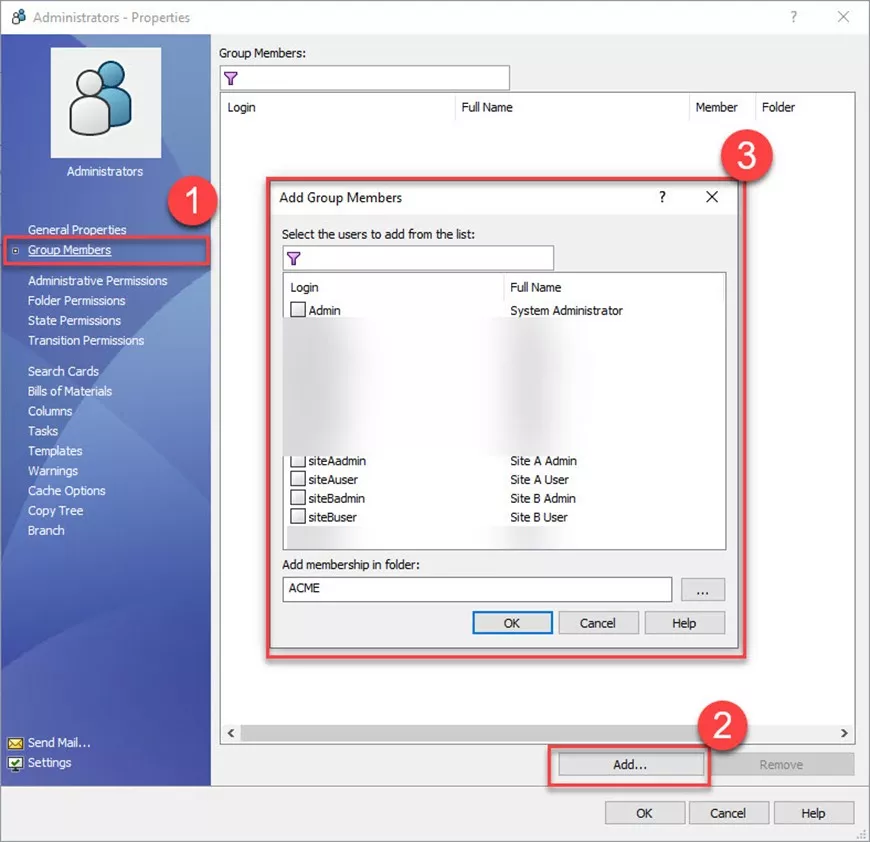
Figure 6: Group Membership Tab - Select Site Admin > Permissions in Folder > Select Site-specific Folder > OK.
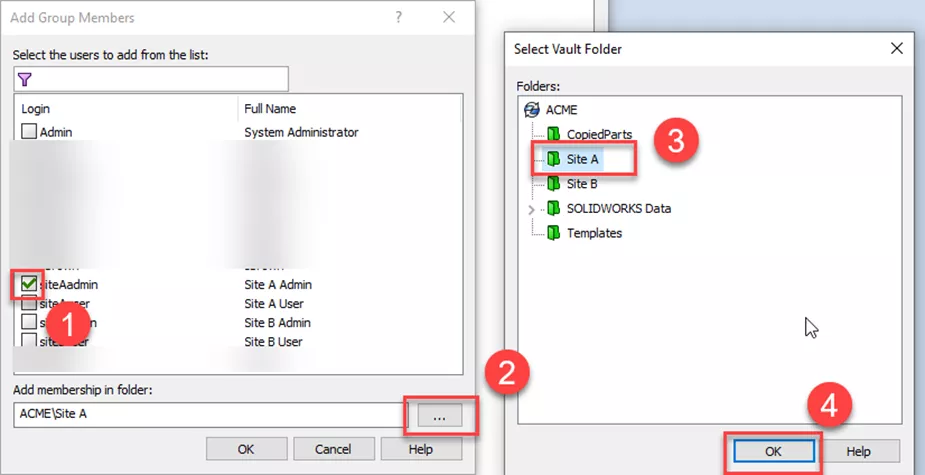
Figure 7: Add Group Membership in Folder - Repeat step 4 for any additional site administrators for their own folders.
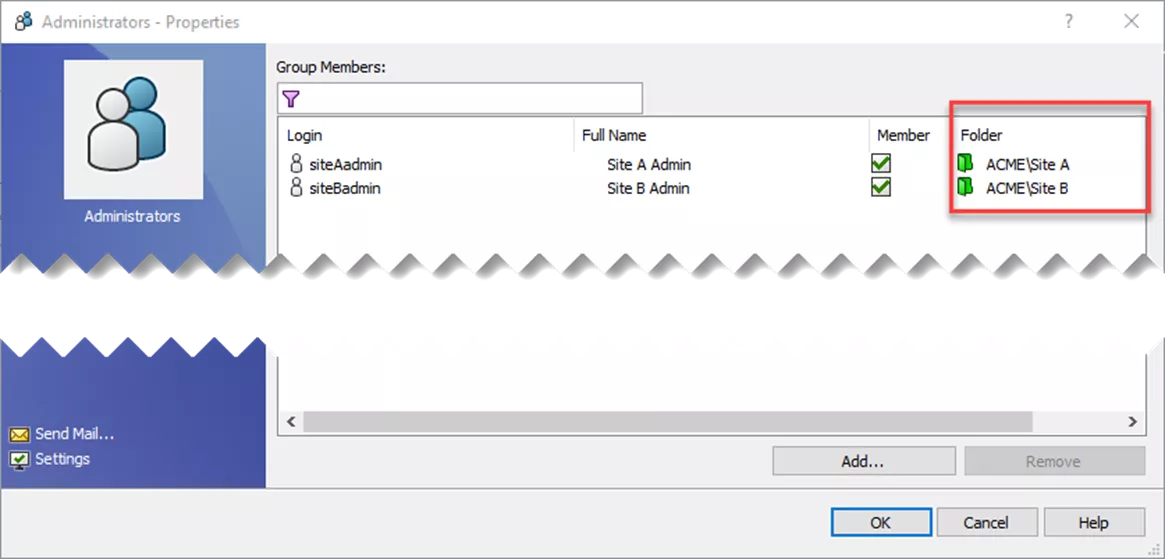
Figure 8: Completed Admin Group Assignments
- Optional: You can prove that site admins do not have the ability to use the admin tool despite being in the Administrator group by using their credentials when opening the Administration Tool again.
- File Explorer > Browse to Local View > Log in as Site A admin.
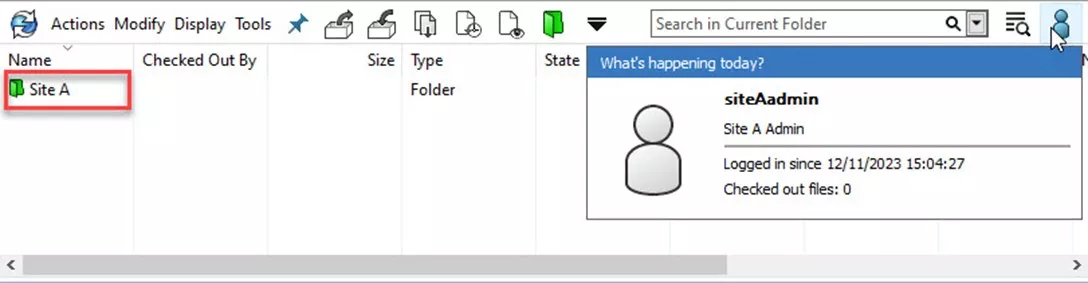
Figure 9: Site A Folders
- Only the site folder and its subfolders that they were assigned to are visible. All other folders are not visible.
- Right-click on the site-specific folder > Properties.
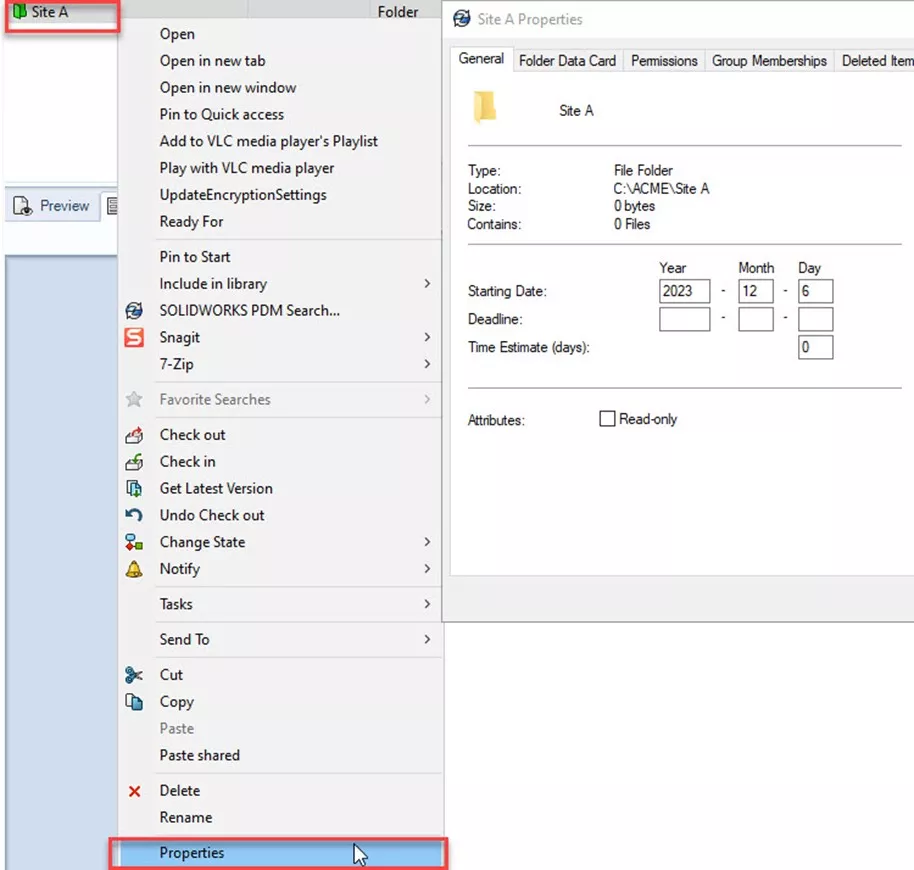
Figure 10: Folder Properties Window - Group Memberships > Select the site users on the left > Select Engineering group on the Left > Select siteAuser > OK.
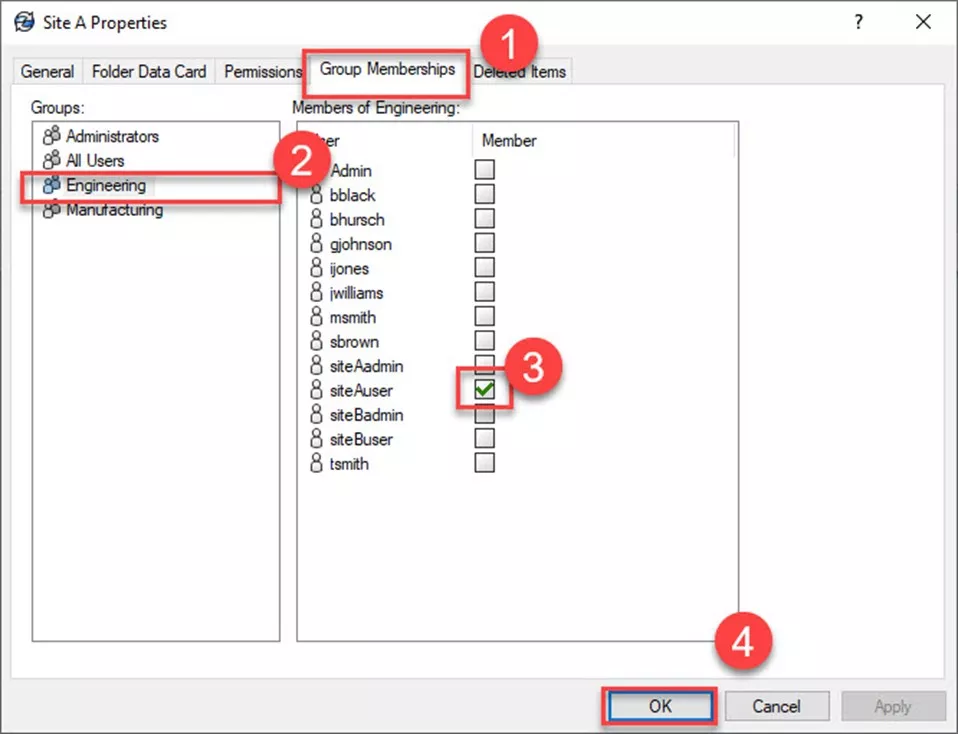
Figure 11: Groups Memberships Tab - Log out and log back in as Site A User.
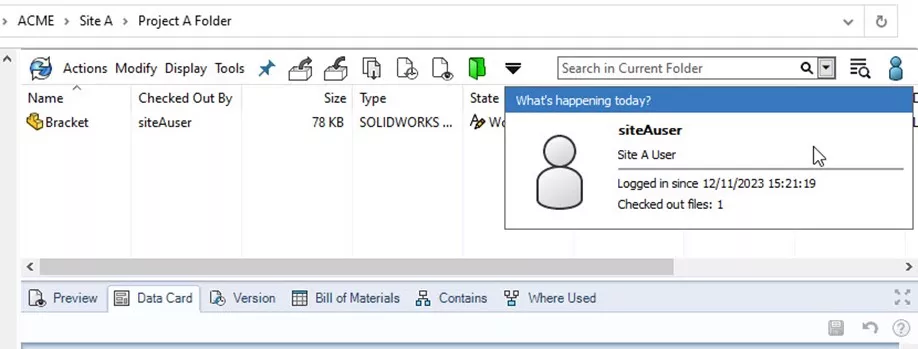
Figure 12: Test as Site A User
- Site A folder is now visible and the user has read and write access for files.
- Repeat Steps 6-9 for Site B and any other additional sites and users.
- Note: When testing as other users it’s useful to set the user settings to files in the vault only so that locally cached files and folders from having logged in as previous users don’t show local files.
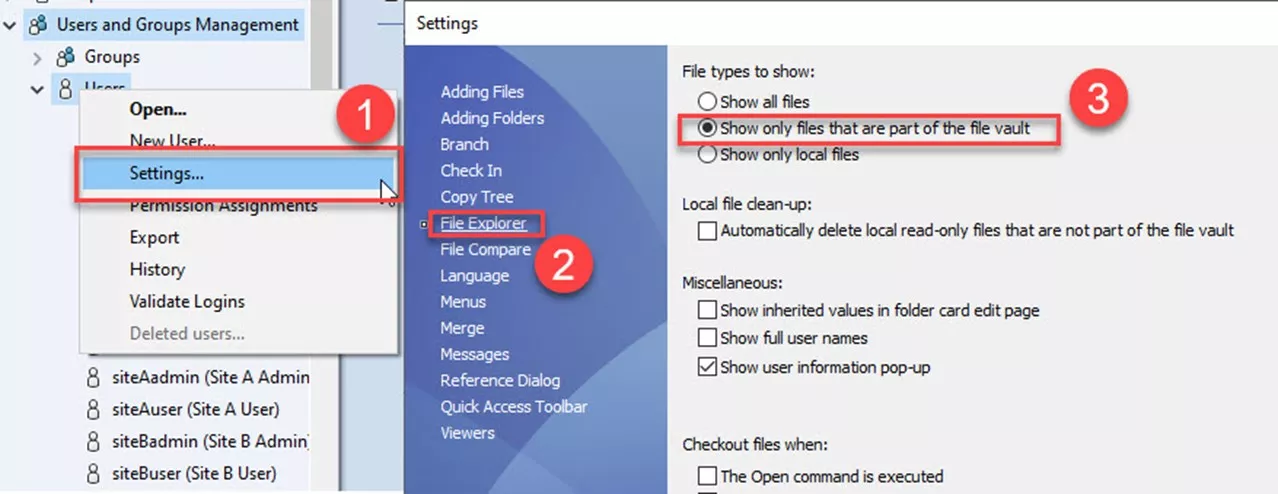
Figure 13: User Settings
- Note: When testing as other users it’s useful to set the user settings to files in the vault only so that locally cached files and folders from having logged in as previous users don’t show local files.
- Optional: If individual users need rights beyond group membership in that folder, Group Permissions can be used.
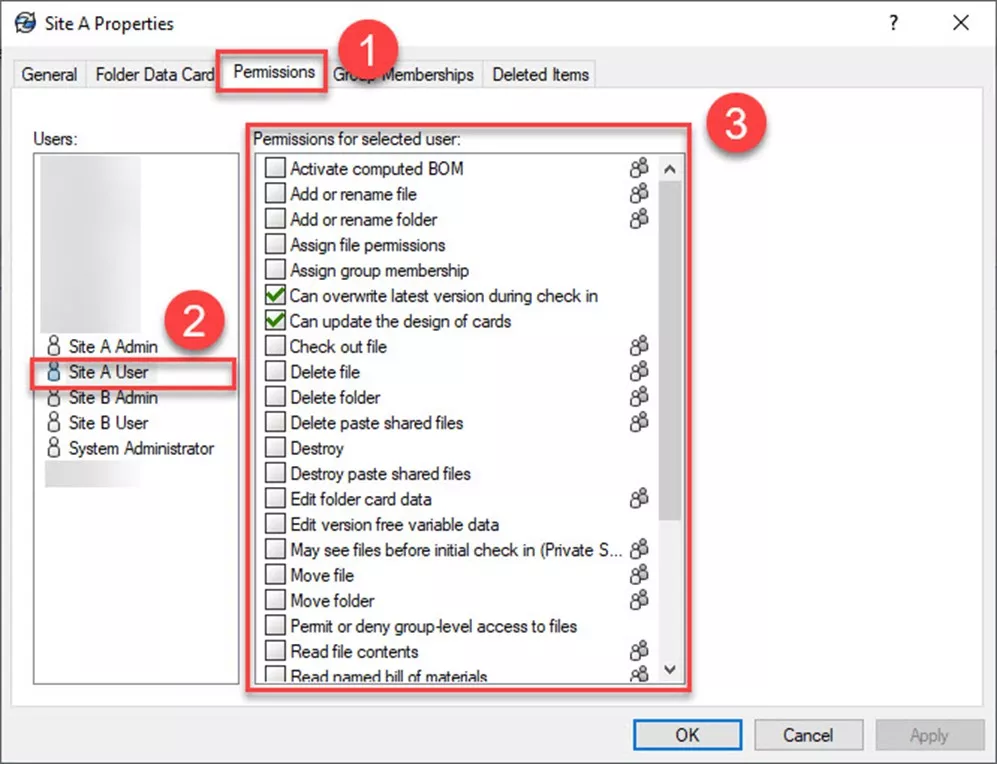
Figure 14: Permissions by User
Summary
In summary, it’s possible to administer permissions for users beyond giving them a flat set of permissions across the entire vault. The real objective of this blog is to showcase the granularity of SOLIDWORKS PDM permissions and the creative ways Admins can approach them.
Just like with PDM templates and workflows, a consistent folder structure proves it can play a huge part in how a SOLIDWORKS PDM vault operates and can be one method of properly managing file access and accessibility within a PDM Vault.
24 Tips to Master SOLIDWORKS PDM
SHORTCUTS ⋅ SEARCHING ⋅ PDM ADD-IN
24 of our expert tips to help you master using SOLIDWORKS PDM. Improve performance, find files faster, and work like a pro.
Related Articles
Reset A Lost PDM Admin Password: SOLIDWORKS Quick Tip
SOLIDWORKS Data Card: Add Logo or Image
Creating and Using .CVS Files for SOLIDWORKS PDM Local Vault View
SOLIDWORKS PDM How to Reset the SQL ‘SA’ User Password
How to Grant Users Attach Access Permission in SOLIDWORKS PDM

About Miguel de Villa
Miguel de Villa is a SOLIDWORKS Elite Applications Engineer with a B.S. in Mechanical Engineering from the University of California, San Diego. He’s been working at GoEngineer since 2017 helping customers with all their SOLIDWORKS, Simulation and PDM needs. In his free time he enjoys working with his 3D printer, playing video games and building model kits.
Get our wide array of technical resources delivered right to your inbox.
Unsubscribe at any time.