Reset A Lost PDM Admin Password: SOLIDWORKS Quick Tip
Losing access to your SOLIDWORKS PDM Admin account can be frustrating. Whether you’re dealing with a forgotten password or inheriting a vault with unknown credentials, regaining admin access quickly is essential. This SOLIDWORKS quick tip will guide you through the steps to reset a lost PDM Admin password and help you regain control of your data management environment.
Removing the Registry Keys
The first step to reset a lost PDM admin password is to remove registry keys:
- Log into the archive server as the local system administrator.
- Open the Registry Editor.
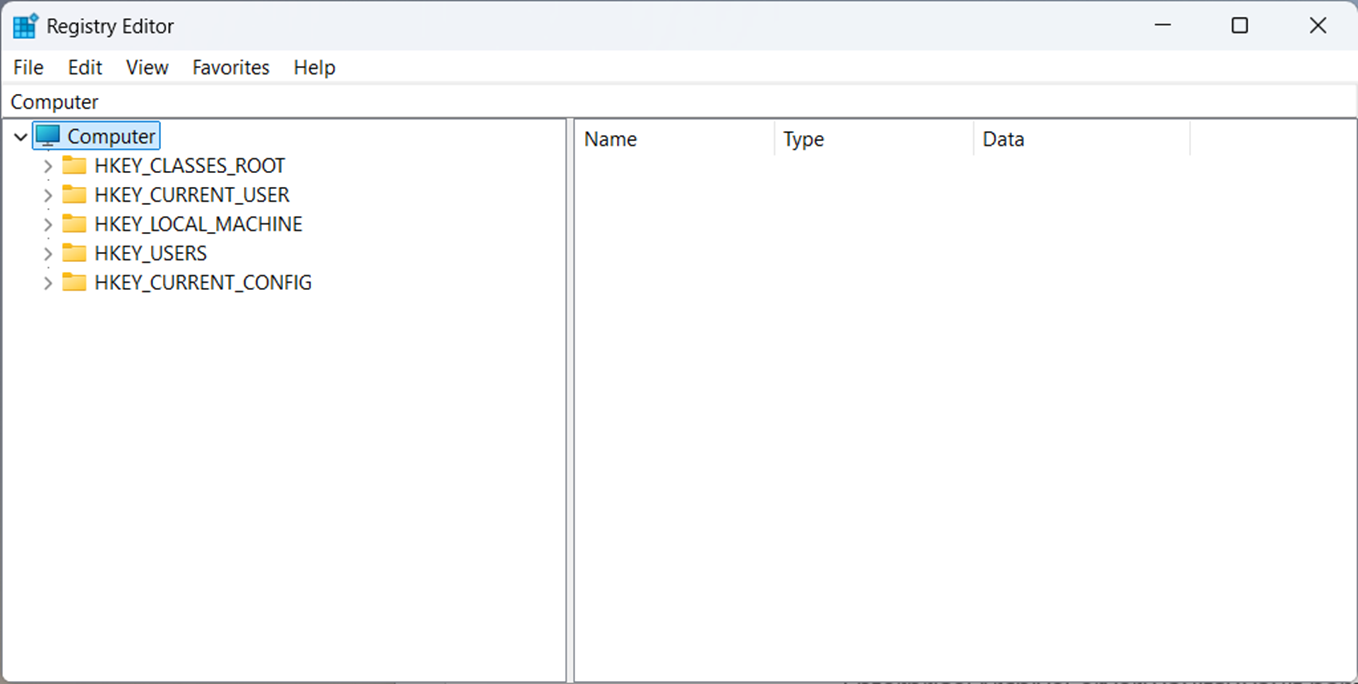
- Delete the Admin user in the following keys if it exists:
- HKEY_LOCAL_MACHINE\SOFTWARE\SolidWorks\Applications\PDMWorks Enterprise\ArchiveServer\ConisioUsers
- HKEY_LOCAL_MACHINE\SOFTWARE\SolidWorks\Applications\PDMWorks Enterprise\ArchiveServer\Vaults\[vault name]\ConisioUsers
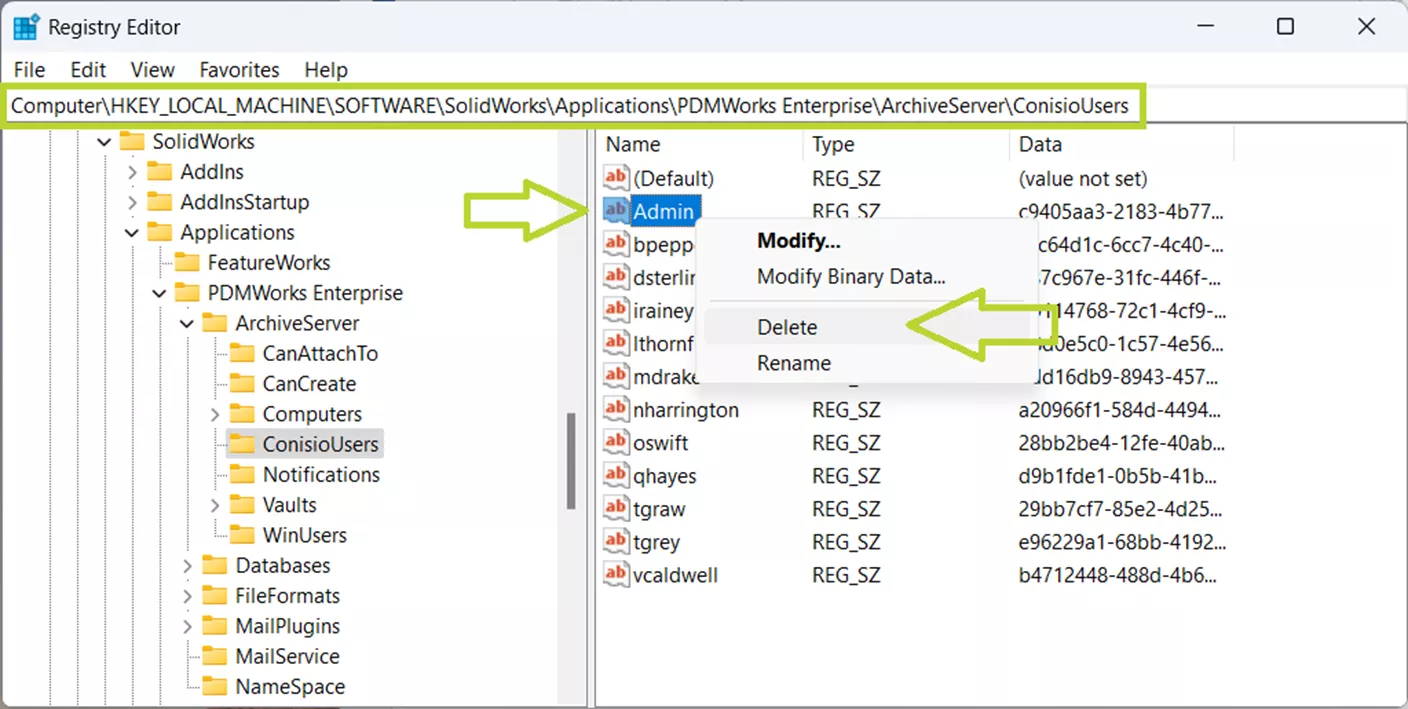
Setting the New Admin Password
After removing the registry keys, you are ready to set the new password. The next steps will depend on whether your vault is using the global admin login or a vault-specific admin login.
If Using Global Admin Login:
- Open the Archive Server Configuration app.
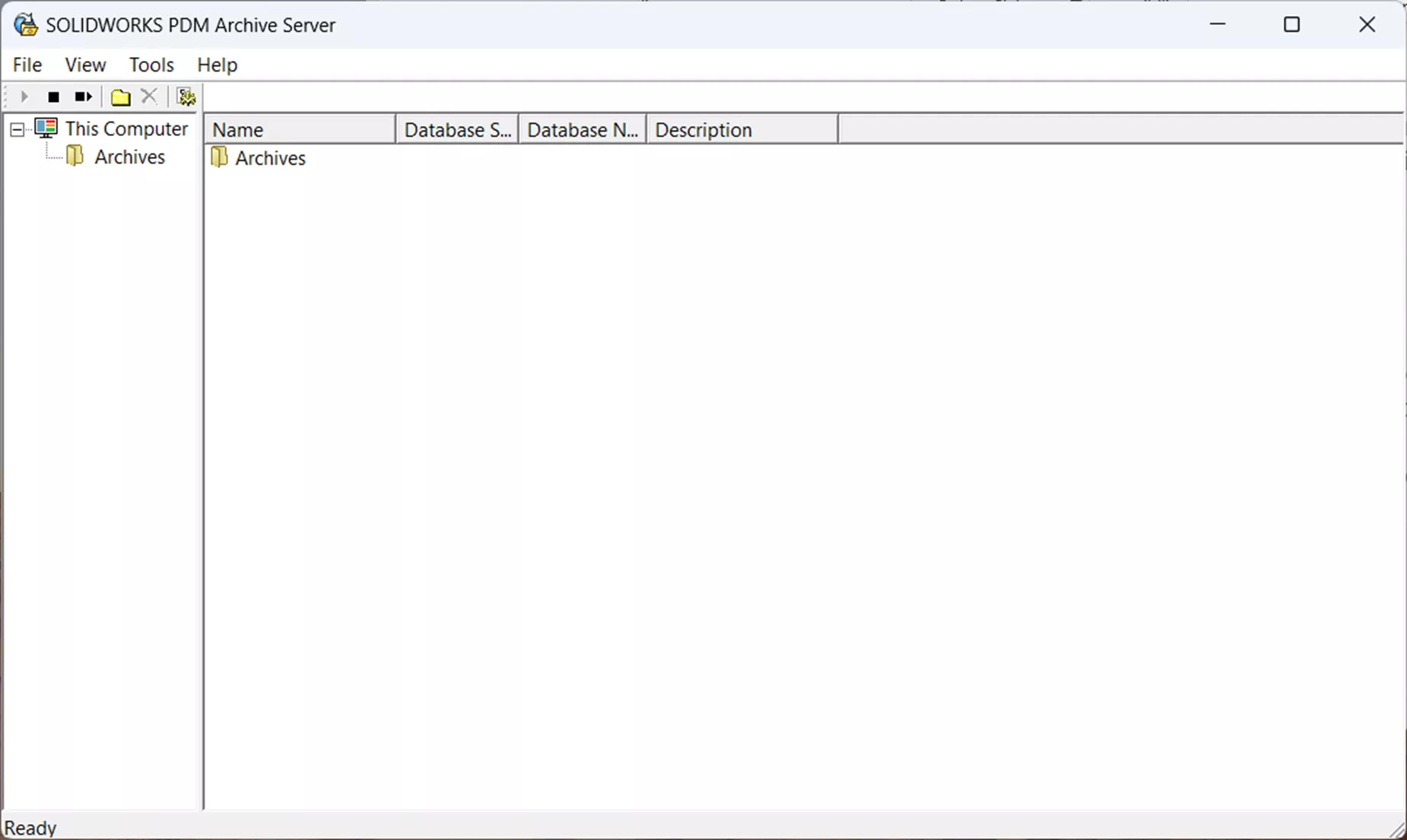
- Select Tools > Default Settings…
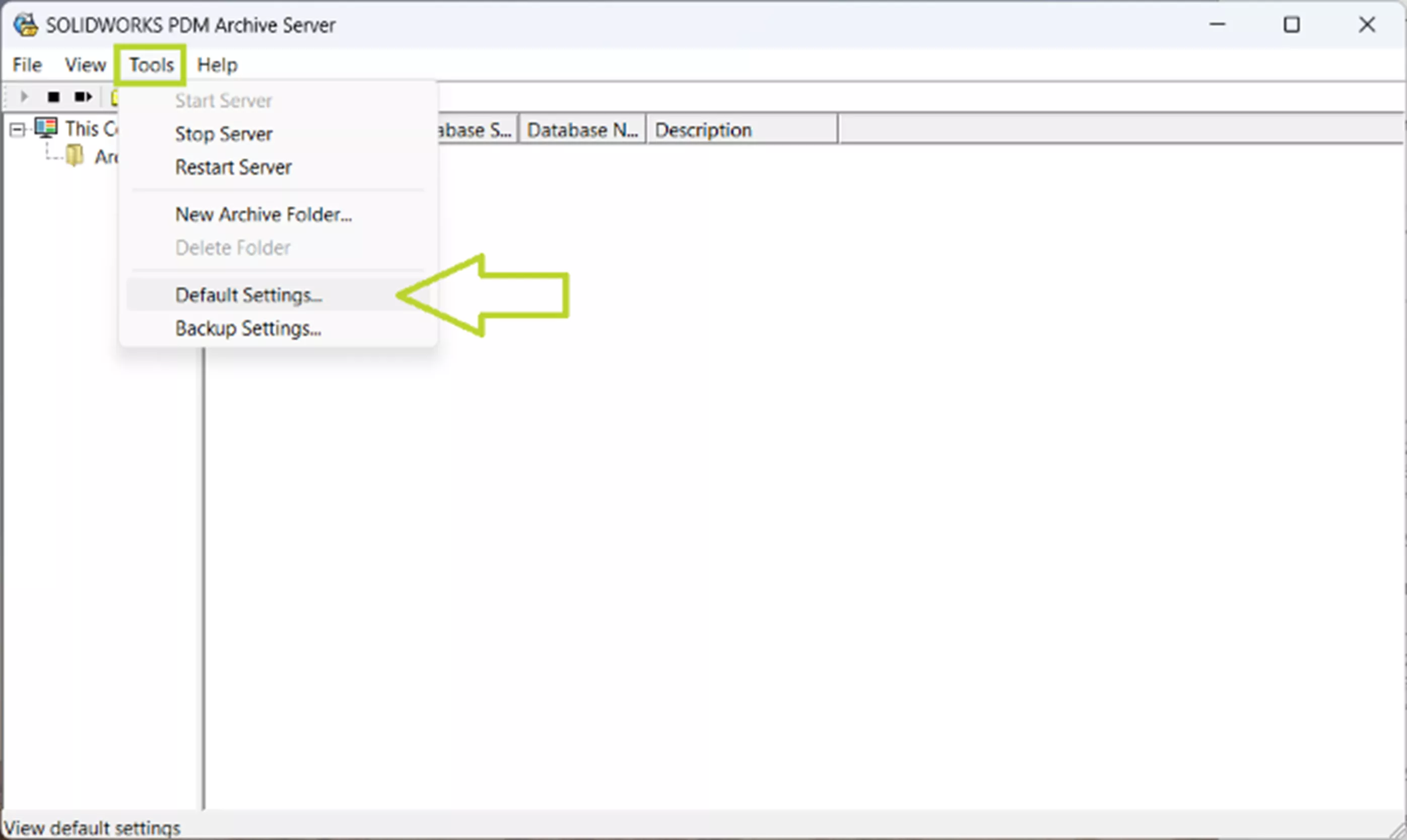
- In the Login tab, under the Admin user section, select Password…

- Leave the Current Password field blank and type your new password in both the New Password and Confirm New Password fields.

- Click OK to save your new password and OK to close the Default Settings dialog box.
If Using Vault-Specific Admin Login:
- Open the Archive Server Configuration app.
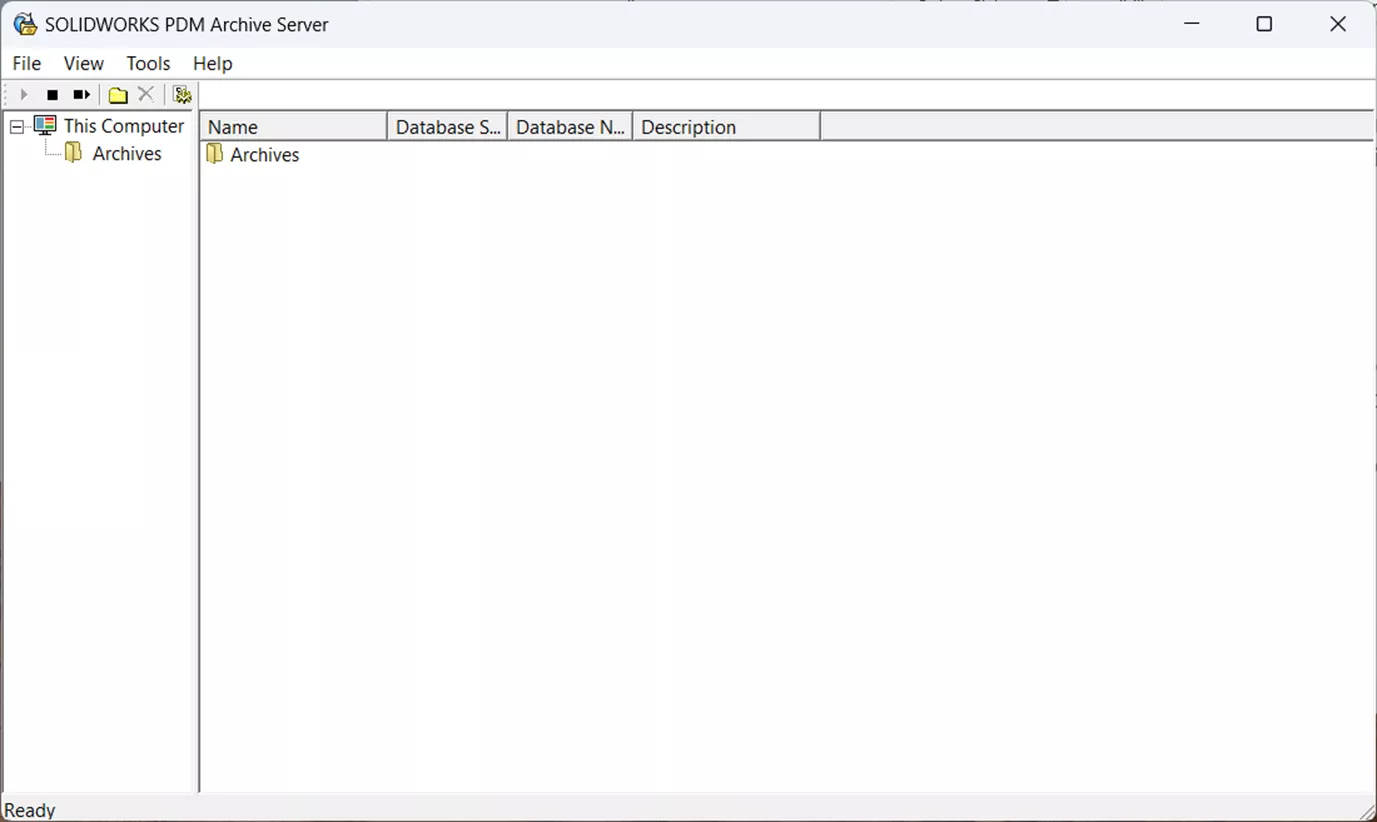
- Expand Archives folder.
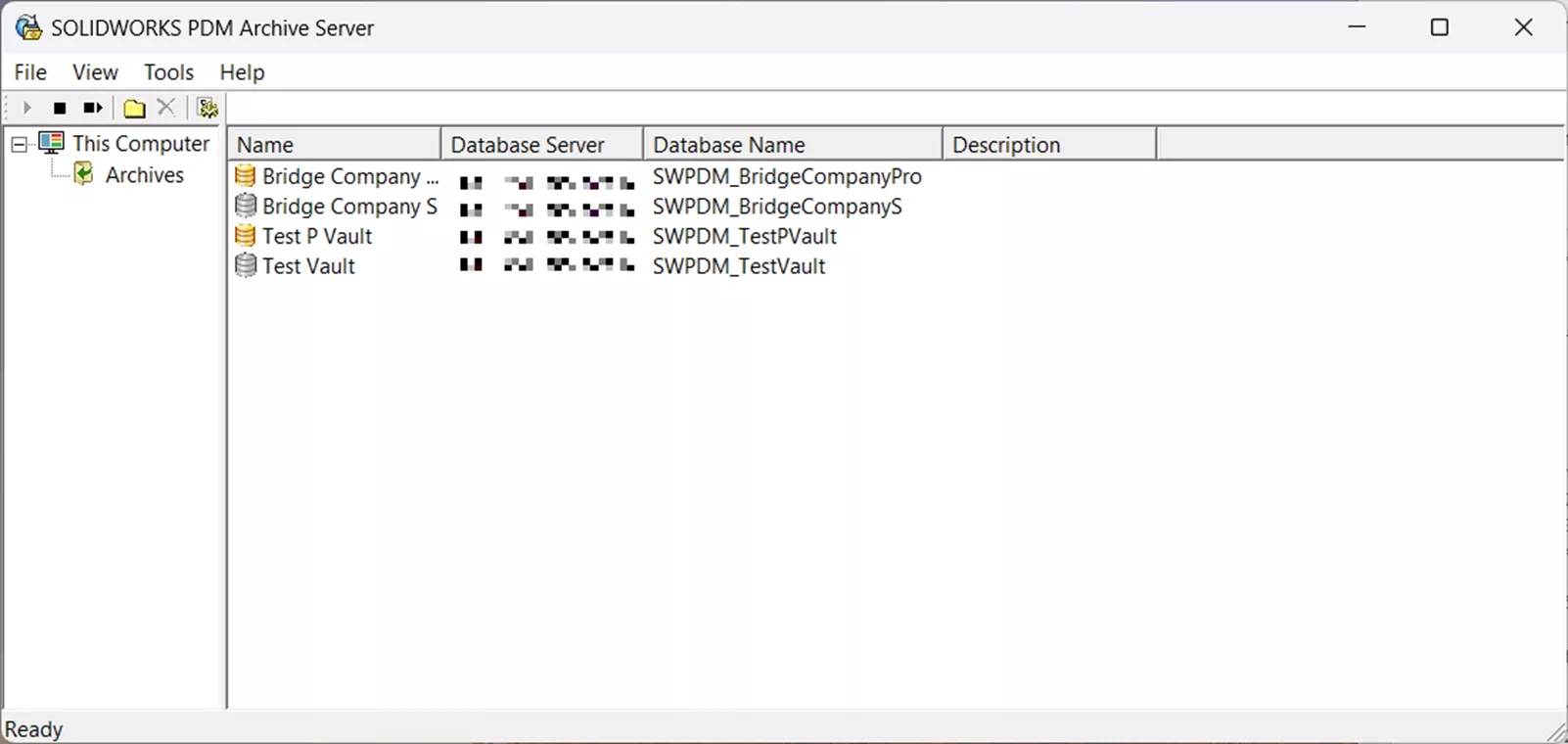
- Right-click on the vault name and select Properties.
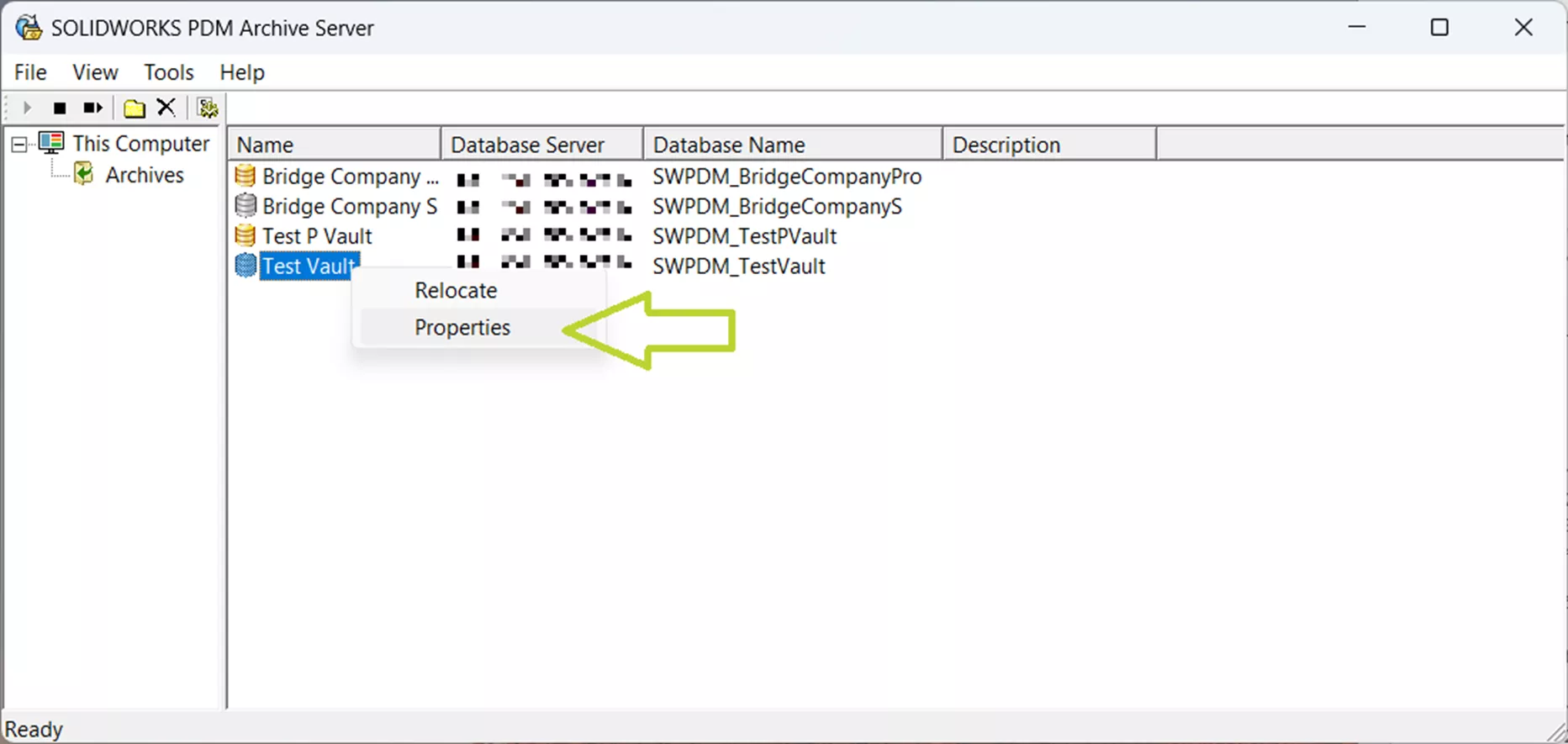
- In the Login tab, under the Admin user section, select Password…
- Note: If the Password… box is greyed out and the Use default Admin user box is checked, follow the Global Admin Login steps instead or uncheck the box to begin using a vault-specific Admin password.
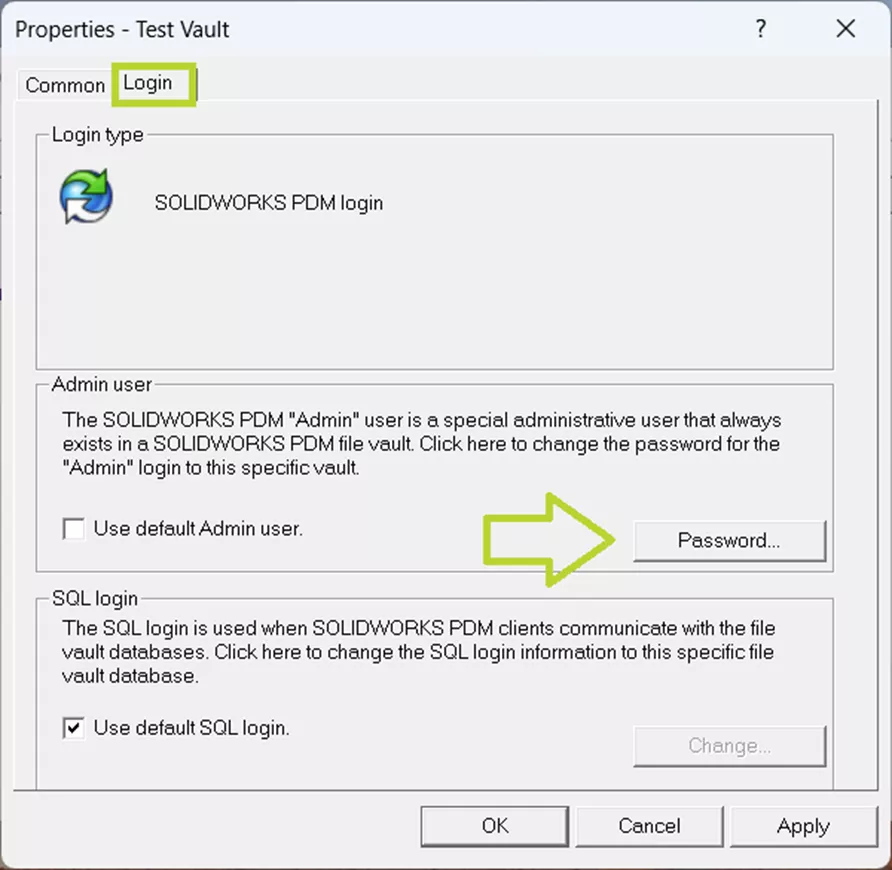
- Note: If the Password… box is greyed out and the Use default Admin user box is checked, follow the Global Admin Login steps instead or uncheck the box to begin using a vault-specific Admin password.
- Leave the Current Password field blank and type your new password in both the New Password and Confirm New Password fields.
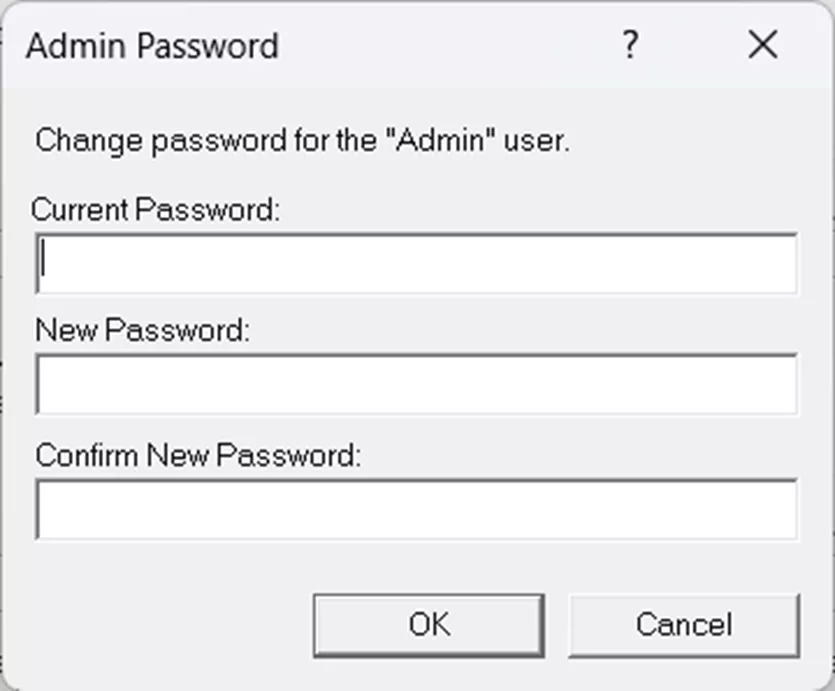
- Click OK to save the new password, and OK to close the Properties dialog box.
- Repeat this process for each vault.
Conclusion
Now that you’ve successfully regained access to your SOLIDWORKS PDM Admin account, it’s a good time to implement preventative measures. Be sure to document updated credentials and consider working with your IT team to establish a password management system. Taking these steps now can help prevent future disruptions and ensure critical access is never lost again.
We also have an article explaining how to reset the SQL ‘SA’ User Password, if you need help with that. If GoEngineer is your VAR, you can reach out to Technical Support if you have questions or require other assistance!
Want to learn more? Check out more tips and tricks below. Additionally, join the GoEngineer Community to participate in discussions, create forum posts, and answer questions from other SOLIDWORKS users.
24 Tips to Master SOLIDWORKS PDM
SHORTCUTS ⋅ SEARCHING ⋅ PDM ADD-IN
24 of our expert tips to help you master using SOLIDWORKS PDM. Improve performance, find files faster, and work like a pro.
Editor's Note: This article was originally published in June 2015 and has been updated for accuracy and comprehensiveness.
Related PDM Articles
SOLIDWORKS Data Card: Add Logo or Image
PDM Check-In Dialog Box Columns...What Do They Mean?
How to Reset the SQL 'SA' User Password
VPN Considerations for IT, Administrators, and Users

About Cailin Jack
Cailin Jack is an Application Engineer at GoEngineer based out of Dallas, Texas. Cailin is a Certified SOLIDWORKS Expert (CSWE) and earned her Bachelor of Science degree in Mechanical Engineering from California State Polytechnic University-Pomona. She is a 3D Printing enthusiast and has been a long-time mentor of FIRST Robotics teams helping students ranging from K-12 build robots that compete in FIRST Robotics competitions.
Get our wide array of technical resources delivered right to your inbox.
Unsubscribe at any time.