How to Create a DriveWorks Package File
DriveWorks Pro 11 can pack your “individual group” with all of its project information and referenced files. You may need to send an individual group and project with all its referenced files to another Administrator or Technical Support. This guide provides the steps to successfully create a DriveWorks Package file.
The process to pack the group and project is simple. Once created, you will be able to distribute the DriveWorks Package and not worry about broken reference paths.
Create a DriveWorks Package File
- In a computer with DriveWorks Pro Administrator 11 or newer installed, locate the root folder of the DriveWorks group and project. The root folder is the directory where all the DriveWorks group and project data are stored. In this example the root folder is called "Trusses" and it contains the group, Specifications folder and referenced project data.
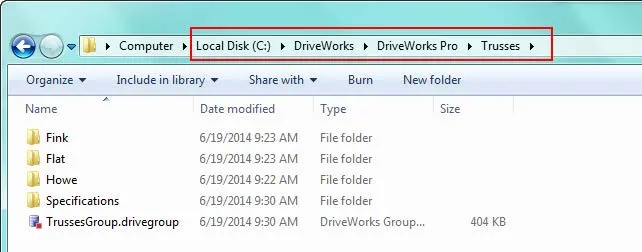
- Right-click the root folder. Right-click the root folder > Expand Send to > Select Compressed (zipped) folder.

This creates a .zip file of your root folder. In our example, it created a Trusses.zip file which is a compressed copy of the original Trusses folder.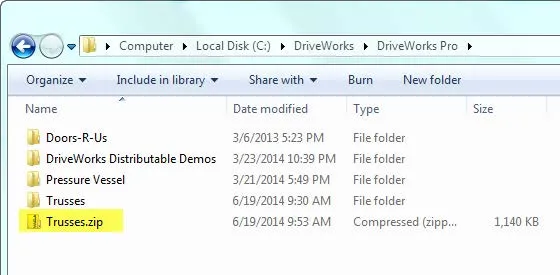
Tip: If you do not see the extension of the file, you may need to turn on the setting in windows. Press the Windows key in your keyboard > Type: Folder Options > Press enter > View Tab > Uncheck the checkbox for Hide extensions for known file types. > Click OK. - Rename the extension from ".zip" to ".drivepkg" and press enter.

If done correctly, the icon for zip file should change to a DriveWorks icon.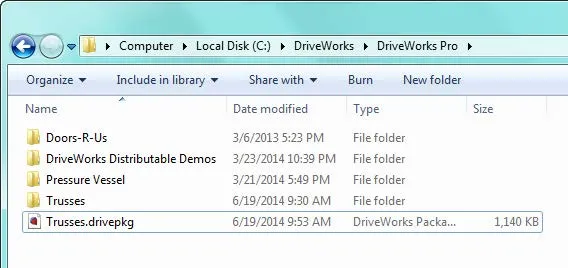
- You have successfully created a DriveWorks Package! You can now distribute the DriveWorks Package file and not worry about broken reference paths.
I hope you found this DriveWorks tutorial helpful. Learn more about DriveWorks below.
Learn More About DriveWorks
MyDriveWorks: A New DriveWorks Community Platform
Do You CPQ? Configure, Price & Quote with DriveWorks
DriveWorks Pro Admin Stages Explained - Specifications | Specification Control | Output Rules | Data & Rules | User Interface | Group Setup

About Francisco Guzman
Francisco Guzman is the PDM Technical Support Lead at GoEngineer, and is pursuing his degree in mechanical engineering at the University of Utah. In addition to providing guidance and support to SOLIDWORKS and SOLIDWORKS PDM customers, Francisco also provides support for DriveWorks design automation. He won the world-wide DriveWorks reseller CPD contest as the best DriveWorks AE for 2015. For fun, he designs, 3D-Prints, builds and races custom first-person-view (FPV) racing drone frames.
Get our wide array of technical resources delivered right to your inbox.
Unsubscribe at any time.