Editing Users in SOLIDWORKS PDM
In a previous article, we discussed and demonstrated adding users to a SOLIDWORKS PDM vault. The section Adding PDM Login User contains a mistake in the spelling of the login name for the user Ender Wiggin. The login name should have been Ewiggin, not Ewiggen. In this article, we will explain editing users in SOLIDWORKS PDM after an account is created.
Making Changes to the User
Once the user has been created, changes can be made in the user’s profile in the Administration Tool. While updates to the user’s name, email address, and permissions are normally made here, if there is an error in the login name, it cannot be changed using the Administration Tool it must be changed in the SQL database.
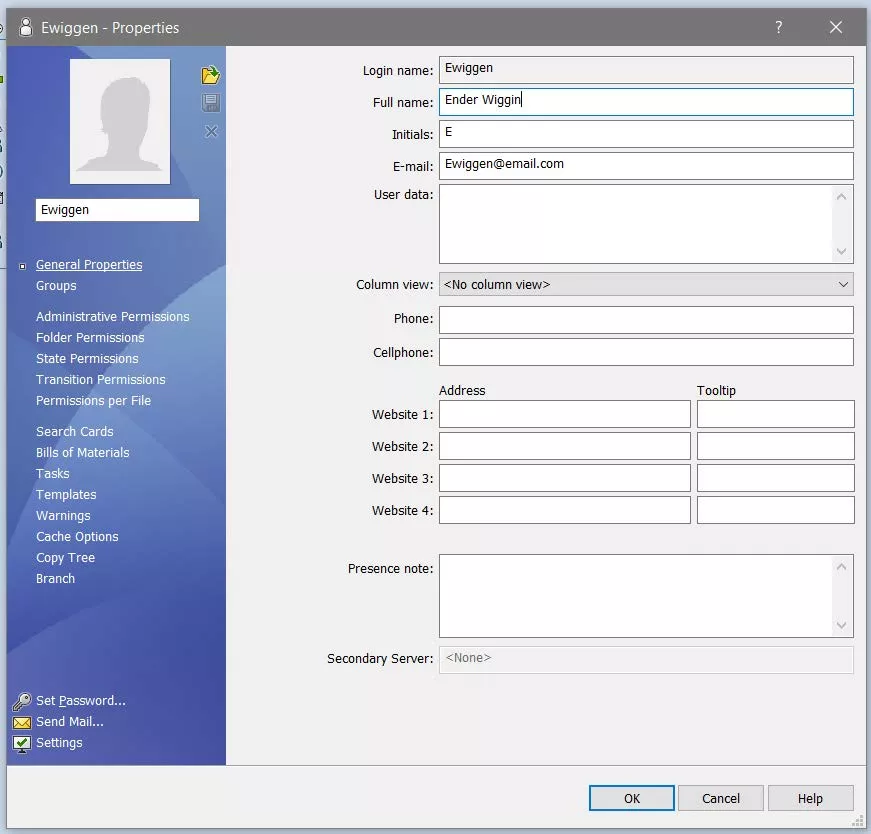
Please be familiar with SQL Management Studio and, as a precaution, back up the database before making any changes.
To make changes to the user’s login name, open SQL Management Studio on the server and navigate to Database> [Vault name] > Tables > dbo.Users. Right-click on the User’s table and select Edit Top 200 Rows.
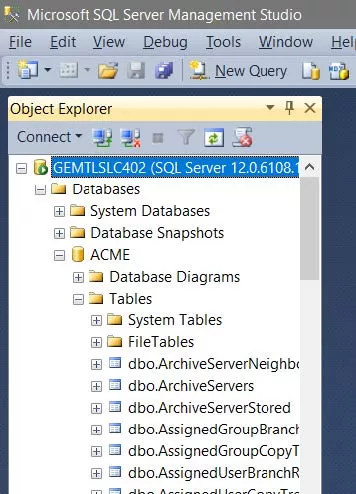
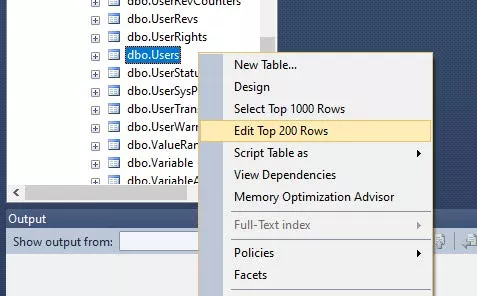
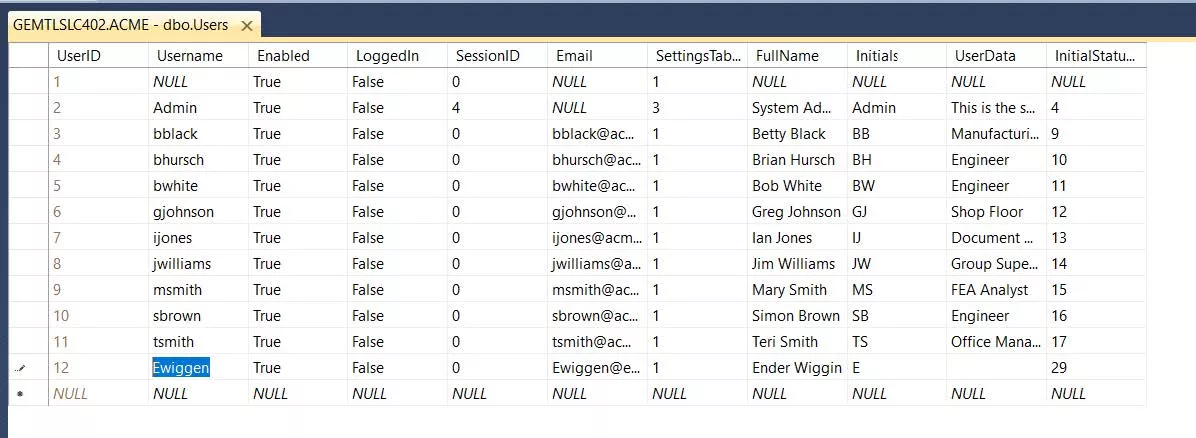
Find the user that needs to be updated. Select the cell with the username and make the corrections, then close the table.
Do not edit any other cell in the table.
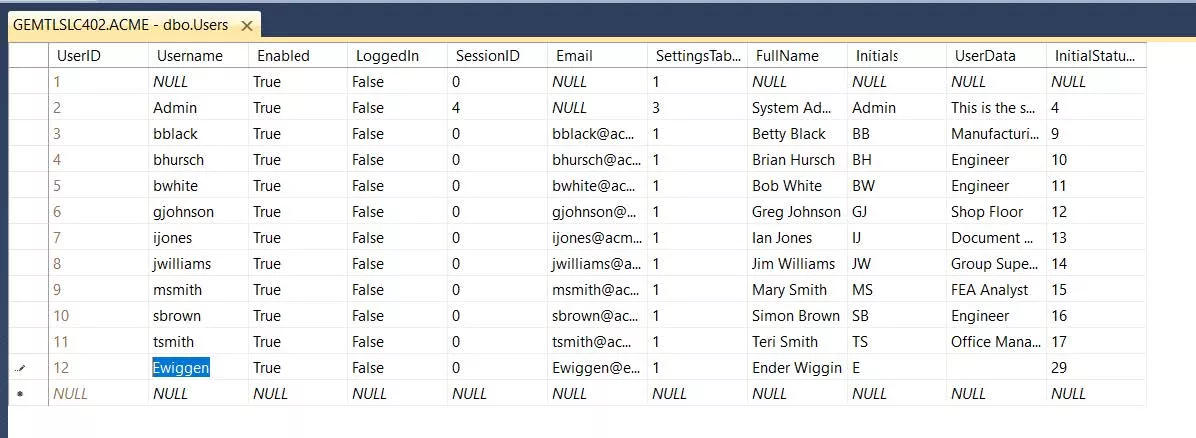
Now when you view the user in the Administration Tool the Login Name will be correct.
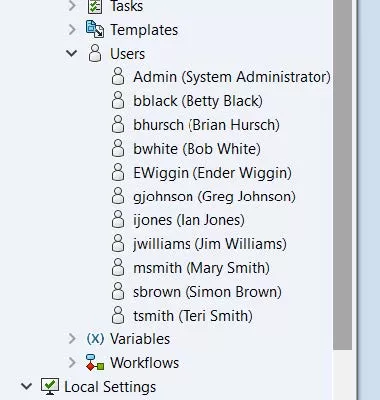
Deleting and Restoring a User
The user can be deleted from the vault in the Administration Tool. Right-click on the user and select Delete...
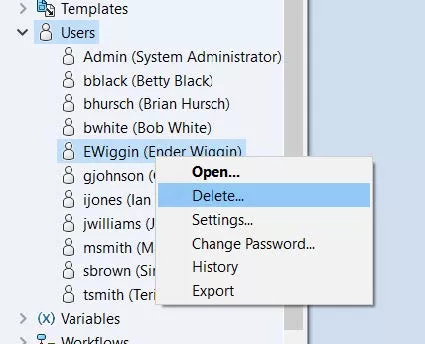
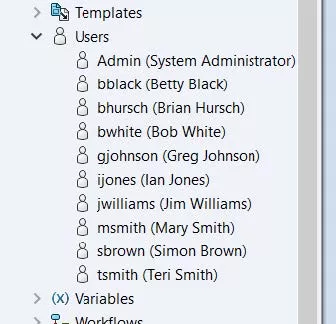
This will remove the user from the vault, but it will remain in the database and in the registry keys. The user will not show as an active user but can be re-added by selecting it from the list at the top of the dialog box when adding a new user.
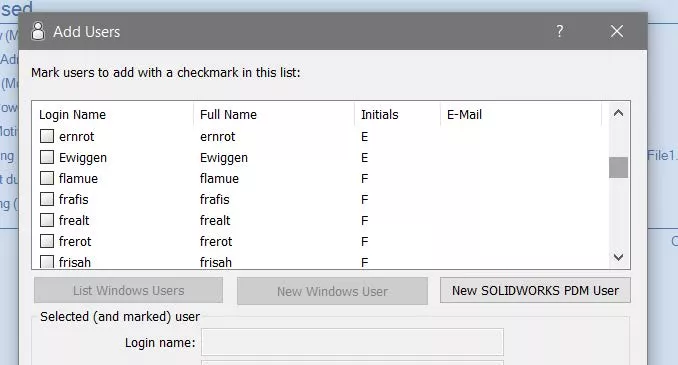
This will add the user back in as it was first created. The information such as the name, email address, and password will need to be filled out again.
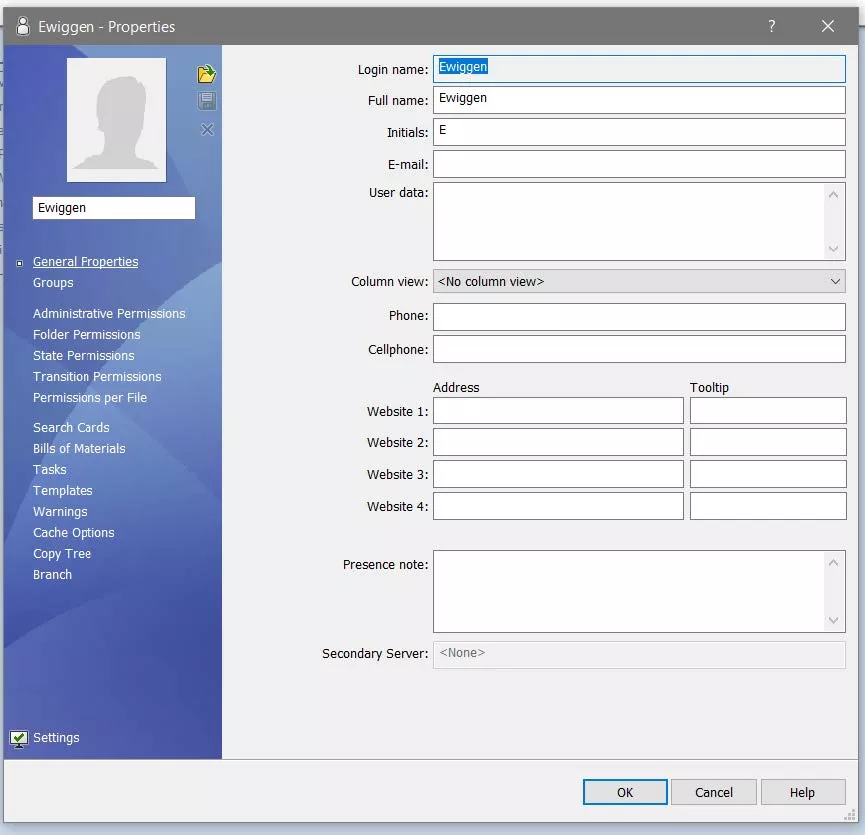
If you need to remove the user from the database so that they no longer show up in this field, you will need to remove the user from the registry keys. One of the few situations where you might need to do that would be if you are switching from a PDM login to a Windows login. Open the Archive Server Configuration tool and navigate to Archive> [vault name]. Right-click on the vault name, select properties and select the Login tab.
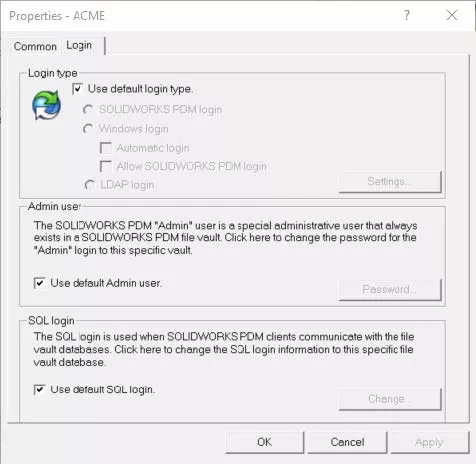
If the Use default login type is checked, open the Registry Editor on the server and navigate to the key:
HKEY_LOCAL_MACHINE\SOFTWARE\SolidWorks\Applications\PDMWorks Enterprise\ArchiveServer\ConisioUsers
Locate the user and delete the value.
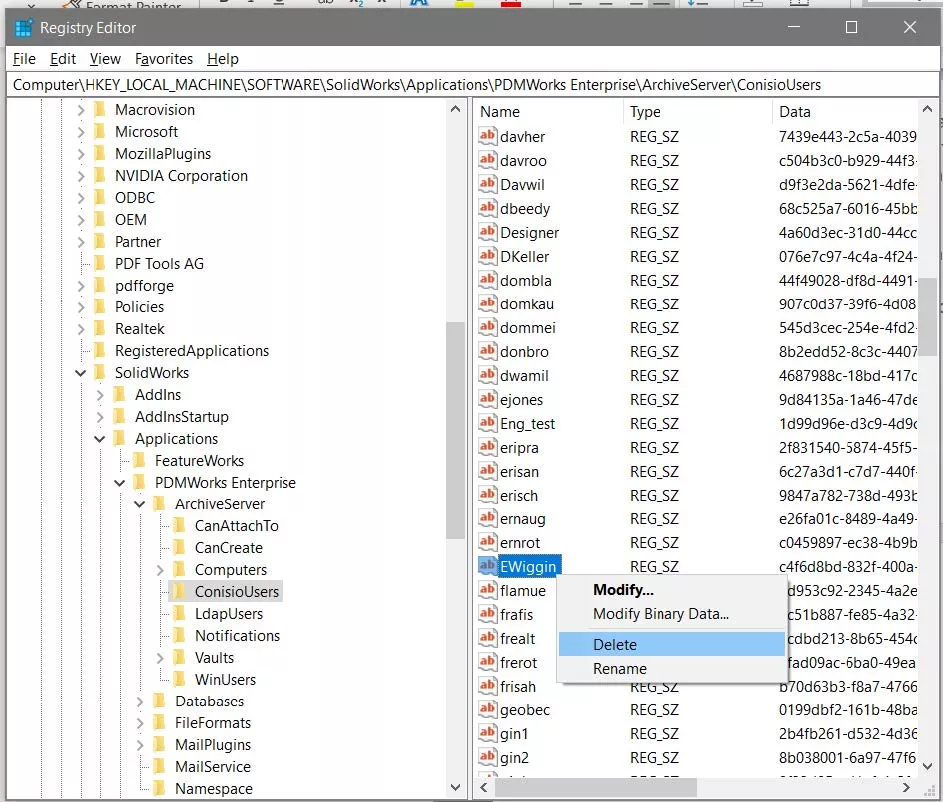
If the vault is using any of the other login types, on the server navigate to the registry key: HKEY_LOCAL_MACHINE\SOFTWARE\SolidWorks\Applications\PDMWorks Enterprise\ArchiveServer\Vaults\[Vault Name]\ConisioUsers
Locate the user and delete the value.
After this registry key has been deleted the user will no longer show when adding users.
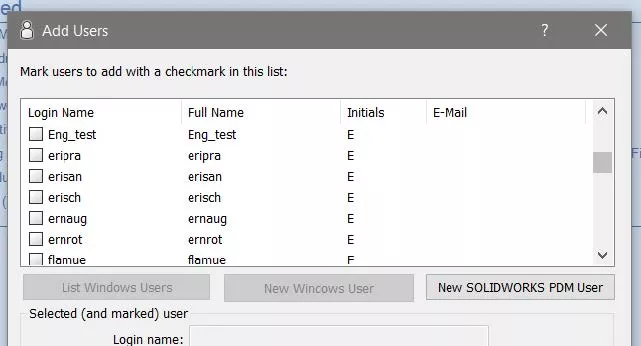
Learn More About SOLIDWORKS PDM
SOLIDWORKS PDM Preserve Relative Paths Explained
SOLIDWORKS PDM Copy Tree Explained
SOLIDWORKS PDM Gray Folders and Local Files
Quickly Access SOLIDWORKS PDM Searches Using Keyboard Shortcuts

About Daniel Gibson
Daniel Gibson is a Technical Support Engineer at GoEngineer based out of Headquarters in Salt Lake City, Utah. He received his Bachelor’s degree in Mechanical Engineering from the University of Utah in 2011 as well as an Associate’s degree in Drafting/Design Engineering Technologies. Daniel has over 10 years of experience in the manufacturing industry and has been with GoEngineer since 2019.
Get our wide array of technical resources delivered right to your inbox.
Unsubscribe at any time.