Replacing a SOLIDWORKS Model in a Drawing View
In this post, I’m going to help you replace a SOLIDWORKS model in a drawing view or in all model views all at once. Not only that, but following these simple steps, you can replace a part model with an assembly model or vice versa.
First, we’ll replace a part with another part.
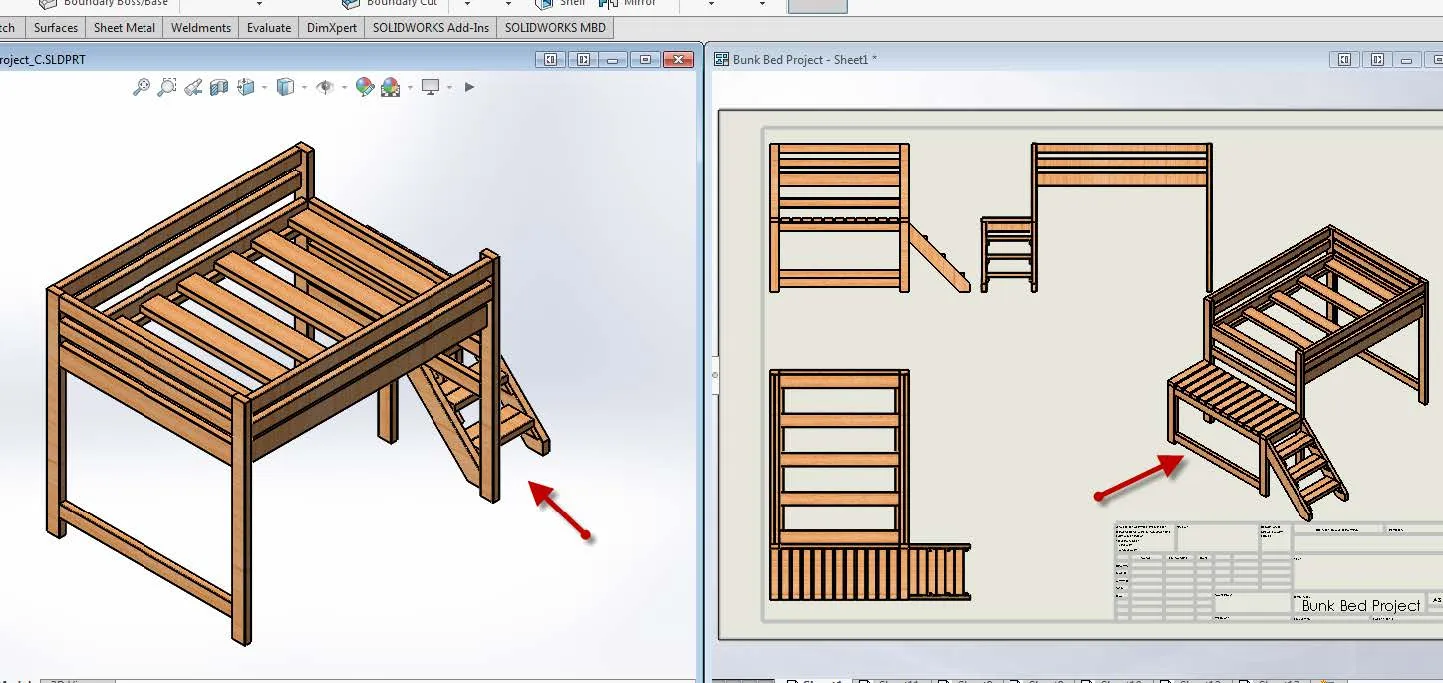
On my bunk bed project, I need to go from one version of the bunk bed part to another. On the image above, the model on the left is going to be my new model on my drawing. In your drawing, right-click on your model view (make sure you see the color dotted line around the view) and Replace Model.
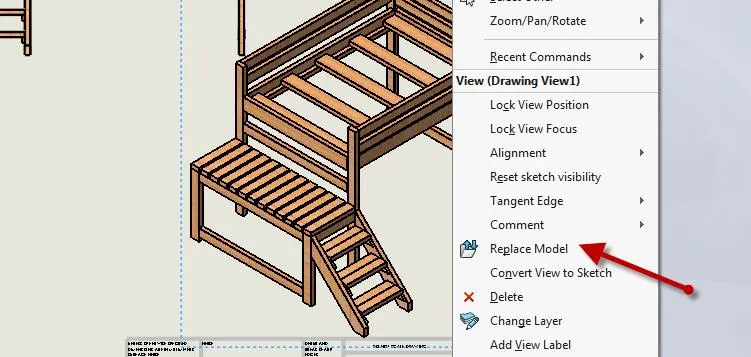
On your Replace Model property manager, you’ll see under Selected Views that you have the option to replace the model for all views or a single view. Next, simply browse for the new part.
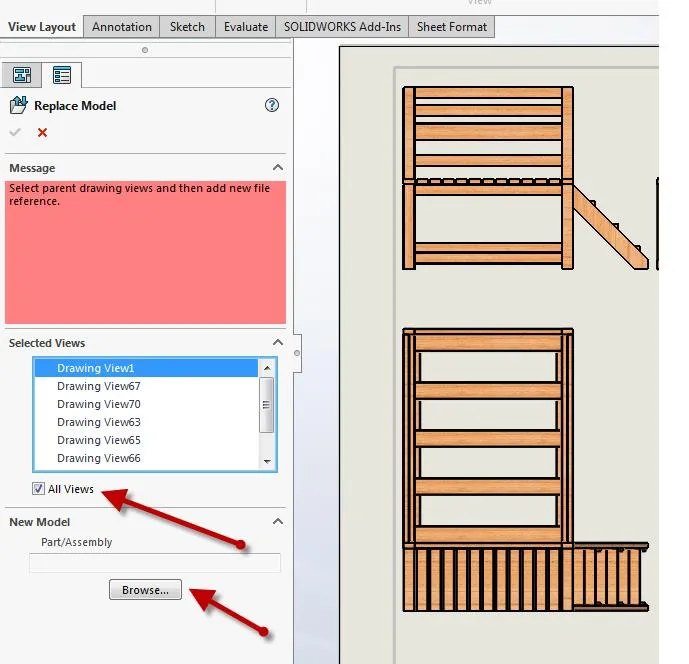
Pro tip: Always make sure you get a green message box and that after selecting your new model, the all views option is still checked. This option tends to get un-checked after browsing for your new model.
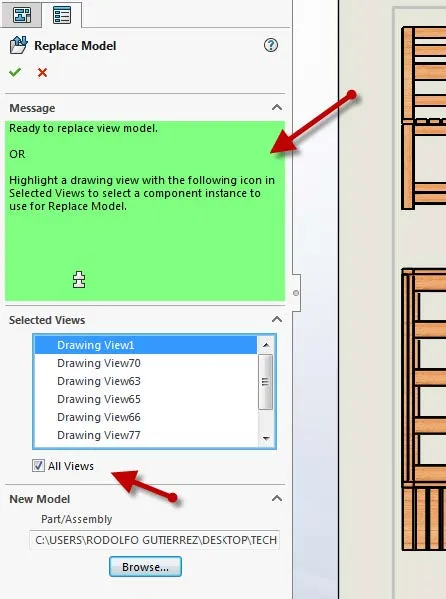
Select OK and there you have it. All of our model views went from referencing one part to another with just the click of a few buttons in our drawing. Please note that you might experience some dangling dimensions during the process. This is expected if the geometry of the parts differs.
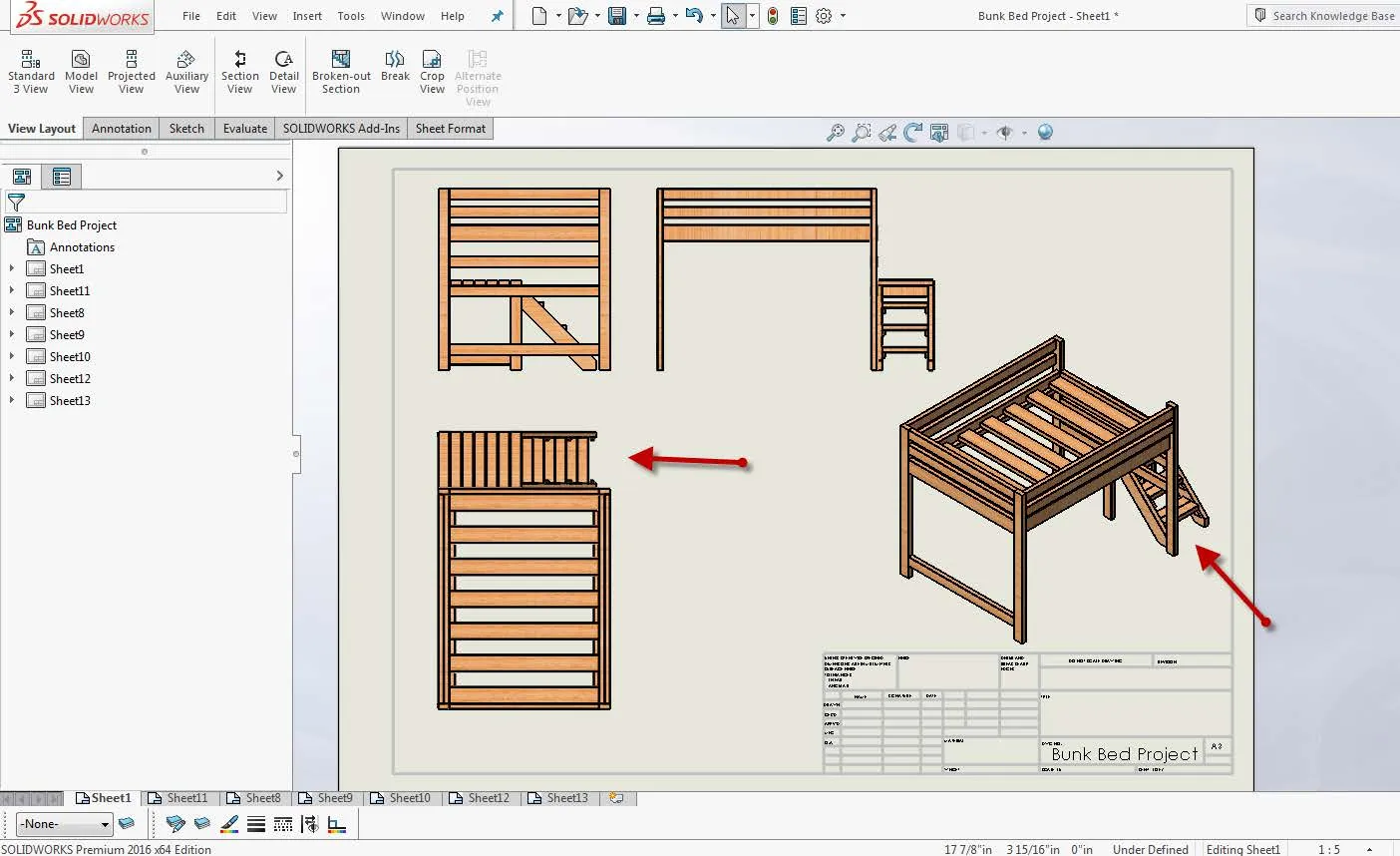
To replace a part for an assembly model or vice versa is the same process but selecting a different file type. Please keep in mind that changing file types will turn all your dimensions into dangling dimensions.
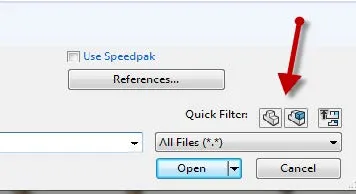
Pro tip: When browsing for a new file type, please check your Quick Filters in your Windows Explorer. This is the number one tip if you only see files of a certain file type.
Learn More About SOLIDWORKS
How to Show eDrawing Markups in SOLIDWORKS
SOLIDWORKS: Disable Drawing Changes (Model Items)
4 SOLIDWORKS Part Modeling Tools That Are Time Savers
Using the Move/Copy Body Feature in SOLIDWORKS

About Rodolfo Gutierrez
Rodolfo Gutierrez is a Mechanical Engineer by profession specializing in SOLIDWORKS, Routing, PDM, Sheet Metal, and Weldments. Lucky husband and goofy dad. Loves productivity hacks.
Get our wide array of technical resources delivered right to your inbox.
Unsubscribe at any time.