SOLIDWORKS Variable Pattern Tool Explained
If you have ever wanted to pattern a feature and have the patterned instances vary in size/shape/location, the SOLIDWORKS Variable Pattern tool can help. SOLIDWORKS understands how the original geometry was created and uses that design intent to create each instance in the pattern. In this tutorial, we'll use a few different examples to explain how the tool works.
Where is the Variable Pattern Tool Located?
Variable Pattern can be accessed by going to:
- Insert > Pattern/Mirror > Variable Pattern
or
- Features Toolbar > Linerar Pattern Flyout > Variable Pattern
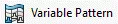
How To Create a Variable Pattern in SOLIDWORKS
For this example, we have a model of a colander with a slot on the bottom surface. We will create a Variable Pattern of this slot and specify some dimension parameters to get variation in the patterned instances.
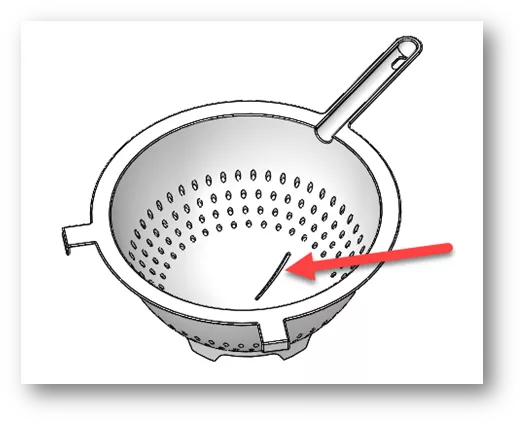
- First, highlight the slot in the Feature Manager Design Tree, then go to Insert > Pattern/Mirror > Variable Pattern. The Variable Pattern PropertyManager shows the slot feature listed in the Features to Pattern box.
- Under Table, click Create Pattern Table.
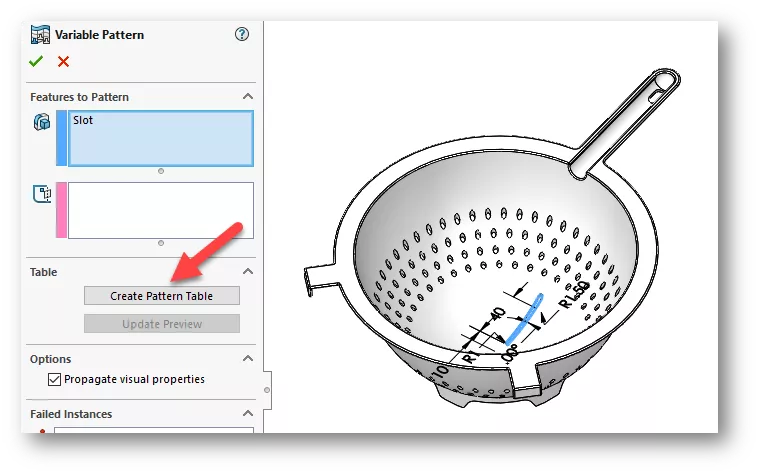
- In the Pattern Table dialog, click Add Instances, then click on the Angle dimension, Slot offset dimension, and Slot length dimension to add them to the table.
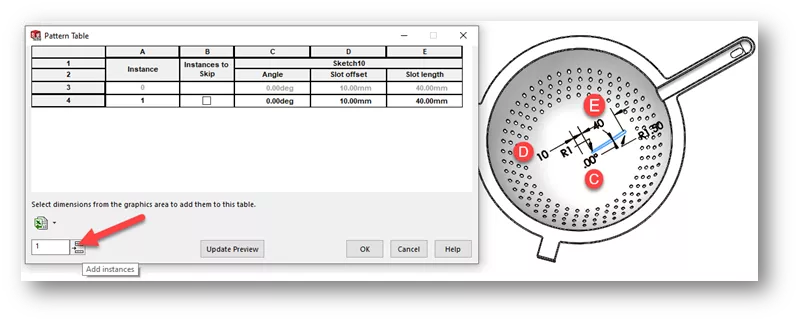
- For this example, after the dimension columns have been added, we'll change the Angle to 18°, the Slot offset to 25mm, and the Slot length to 25mm, and then click Update Preview. The preview shows the instance variation.
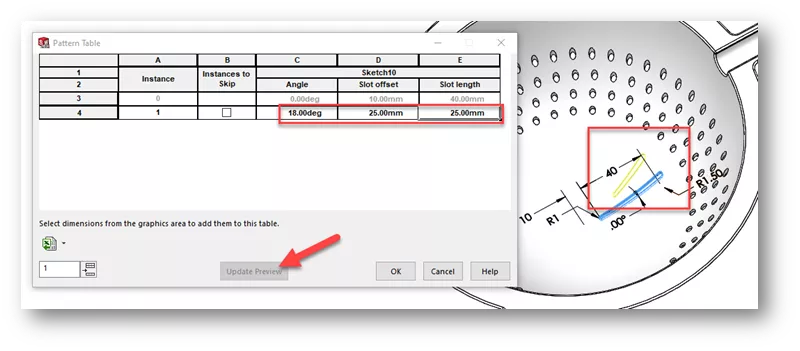
- Next, we will add 18 new instances at once. Type the value and click Add Instances.
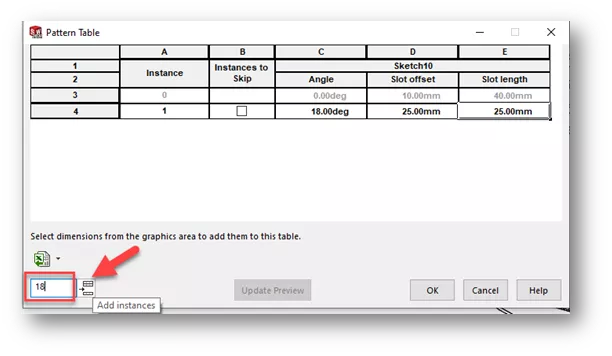
- As with Microsoft Excel, we can highlight the first two Angle cells then use the grip and drag down to update the remaining cells at 18° apart.

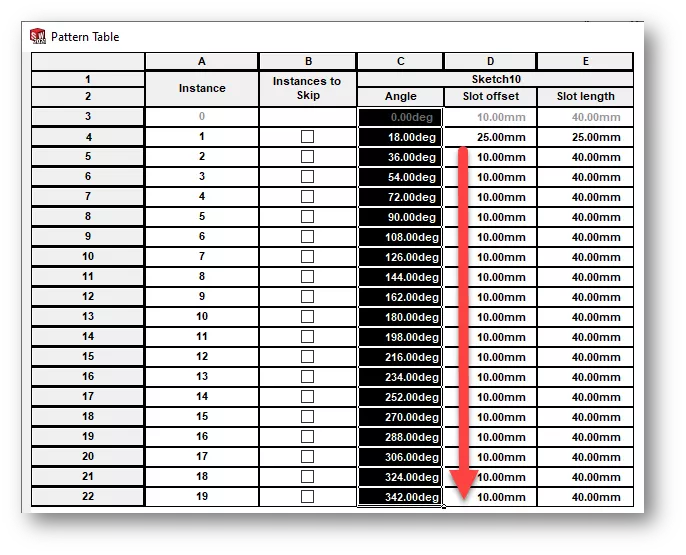
- We can also use Copy and Paste to edit values. Select the top four cells under Slot offset and Slot length, then right-click and choose Copy. Then we can select the third row down and choose Paste.
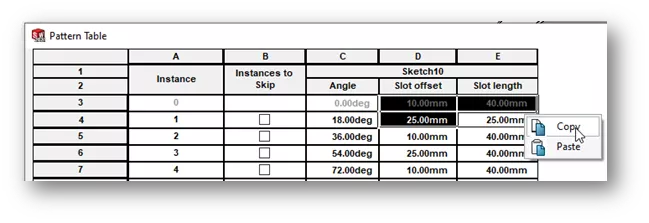
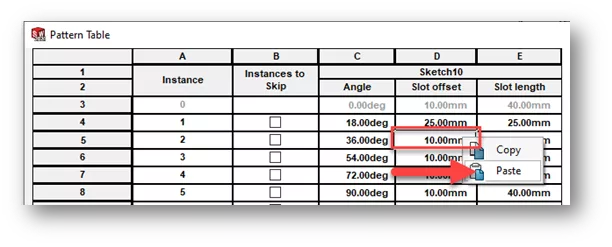
- Keep copying every other cell until all dimensions are changed and click Update Preview to see the changes, then click OK.
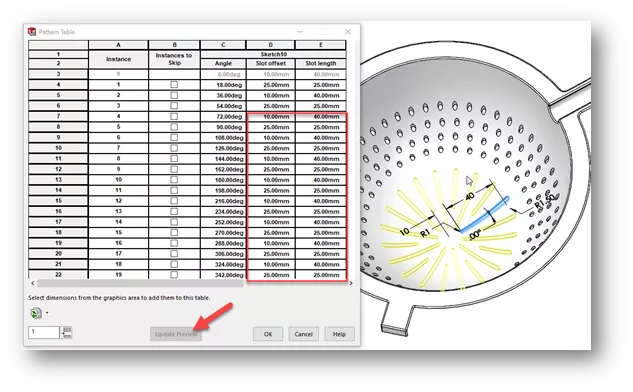
- After accepting the changes by clicking OK, the Variable Pattern PropertyManager remains. Notice the option to Edit Pattern Table. This can be used to update or add new instances to the pattern. Click OK to accept the feature.
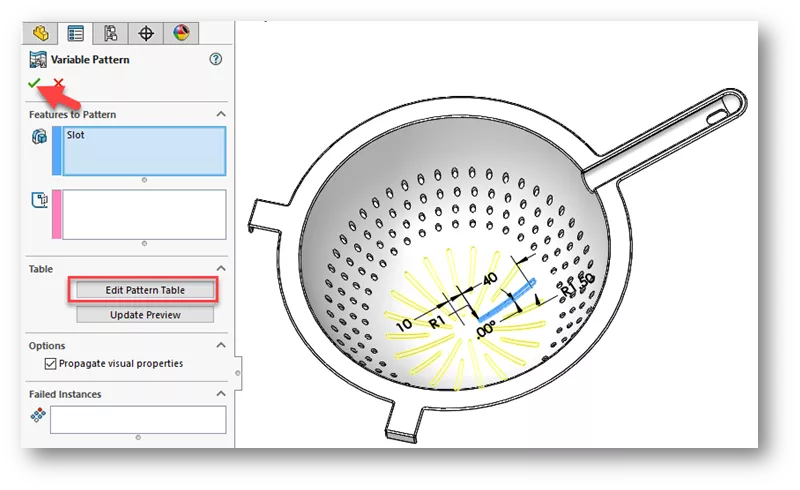
Editing Variable Patterns in SOLIDWORKS
For the remainder of this example, we will look at a few ways we can edit/modify a Variable Pattern.
Let’s modify one of the instances manually using Instant3D. On the Feature Toolbar make sure Instant3D is enabled.
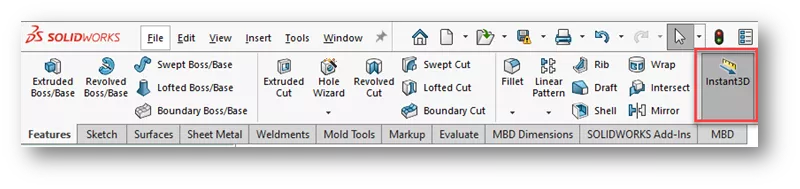
Select a face on one of the instances to pull up the dimensions. We can drag the grip on the dimension to enable the ruler, then drag the dimension to the desired value.
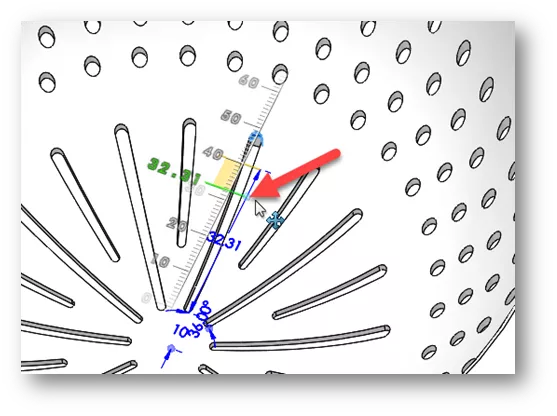
The geometry is updated, and the dimension value changed for that individual instance. If the table were edited, it would show the updated value for the Slot length as well.
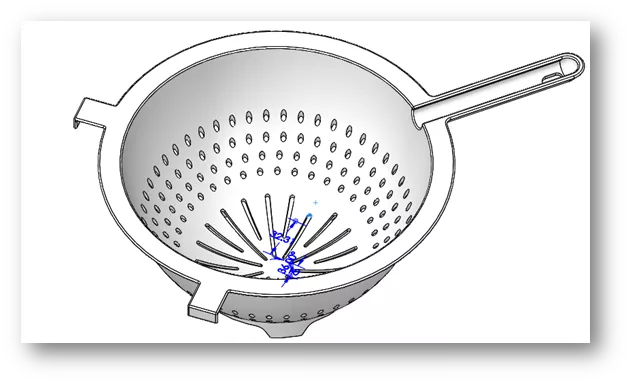
Next, expand the Variable Pattern Feature in the Feature Manager Design Tree. Notice that all instances are listed below the feature. Right-click on one of the instances. We can delete an instance, which will remove it from the table, or suppress an instance, which leaves table information intact but removes the geometry.
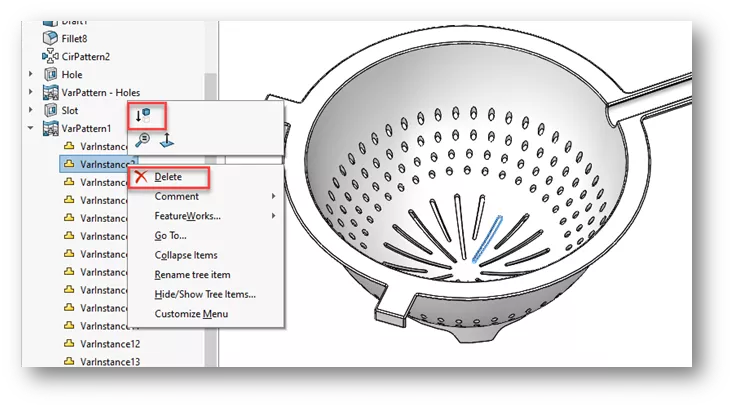
To edit the table, right-click on the Variable Pattern feature and choose Edit Feature. Click Edit Table Pattern in the Variable Pattern PropertyManager as previously mentioned.
More Examples of Variable Patterns
Soccer Cleats
In this example, we have the sole of a soccer shoe with cleats varying in size, position, and rotation angle.
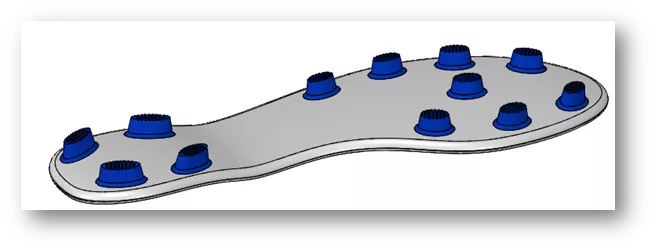
Editing the Variable Pattern feature reveals the use of a Position 3DSketch and a plane normal to the sole’s surface at the sketch point. This is to drive the position of the instances.
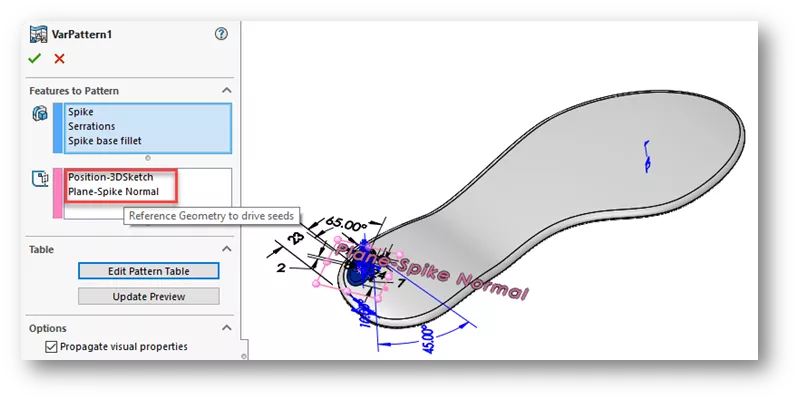
Editing the Pattern Table reveals the dimensions for the Position-3DSketch, plus the Angle and Length of the Spike Sketch.
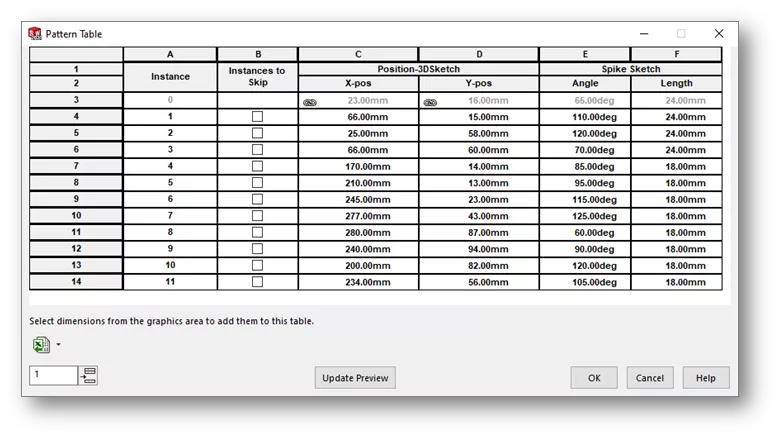
Click on the Variable Pattern to see the dimensions for each instance. Any dimension can be edited on the fly to update the pattern.
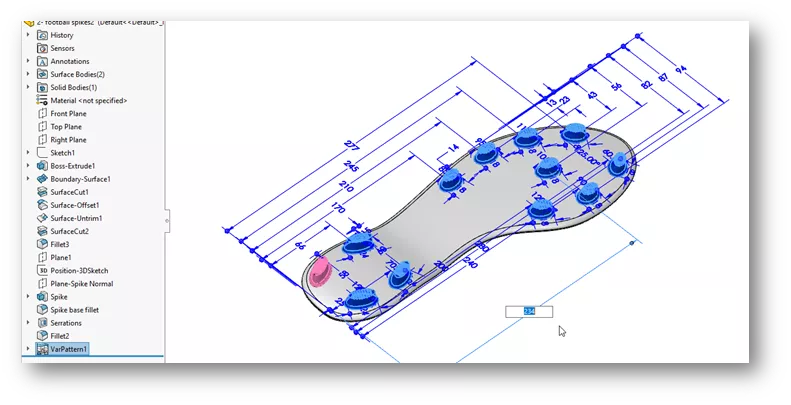
Tread On The Sole of a Shoe
In this example, we have tread on the sole of a shoe made with two Variable Patterns. Extra cuts were placed into the soles after the Variable Pattern.
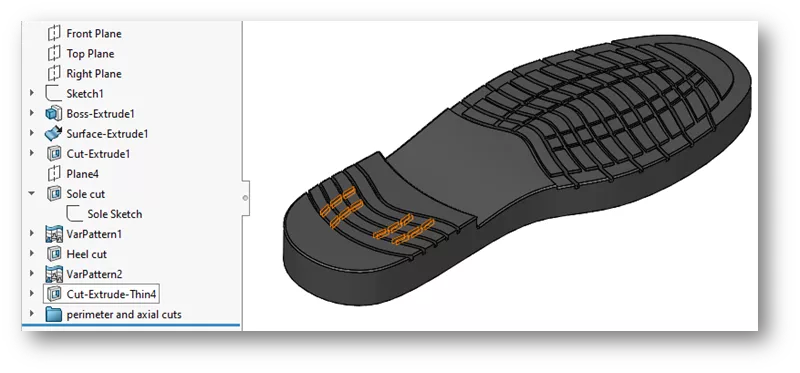
The Seed Features were made with a Thin-feature Cut Extrude using a Spline sketch.
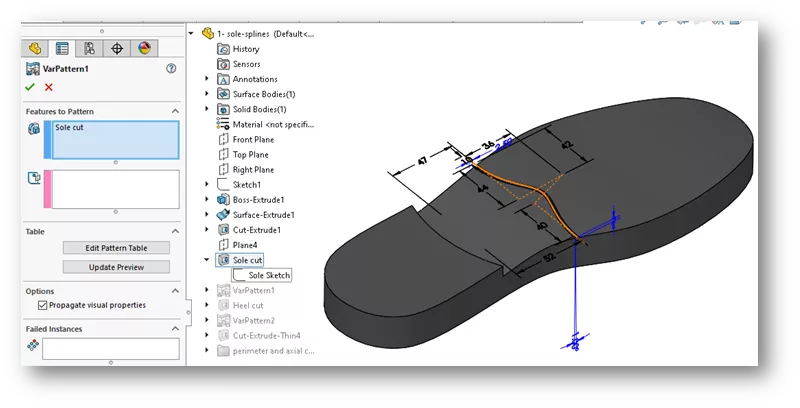
Editing the Pattern Table reveals the dimensions to make the Spline sketch and the depth of the Cut Extrude for each instance. This changes the size, shape, location, and depth of each instance.
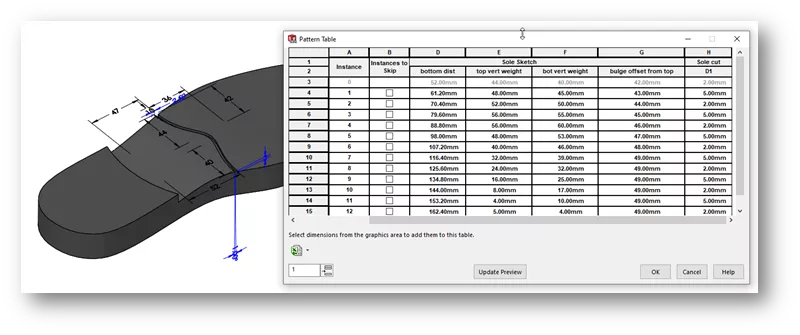
The SOLIDWORKS Variable Pattern tool is powerful allowing extreme flexibility in your patterns and design intent, without having to recreate similar geometry. I hope this was informative to you and thank you for choosing GoEngineer.
More SOLIDWORKS Tutorials
Favorite SOLIDWORKS Capabilities: Component Patterns
How to Create a Varied Sketch Pattern in SOLIDWORKS
Create J-Slots in SOLIDWORKS on Cylindrical Parts
Display SOLIDWORKS Sheet Metal Surface Area in Your Bill of Materials

About Zach Brown
Zach Brown is a certified SOLIDWORKS Expert and a Technical Support Engineer. Prior to working at GoEngineer, he spent 15 years as a mechanical designer, CAD support tech, and instructor using SOLIDWORKS. His hobbies include playing guitar, riding motorcycles, and skiing.
Get our wide array of technical resources delivered right to your inbox.
Unsubscribe at any time.