Symmetry Check - SOLIDWORKS Utilities
The SOLIDWORKS Symmetry check utility allows you to evaluate a part or assembly for symmetry. It can also be used to split a part into the smallest repeatable symmetrical body, which is useful when running a simulation analysis.
Manual Face Check for Parts
Manual face check evaluates the current configuration of the part for symmetry. If you are working with a weldment or other multi-body part, you will need to select the body to evaluate, as the check will only evaluate a single body.
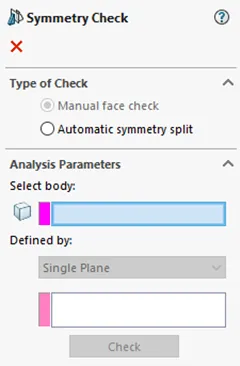
Once you have selected a body (if applicable), define the plane used for symmetry and run the check. The symmetry plane can be defined by the following:
- Single plane: Uses an existing plane
- Two parallel faces: Places a theoretical plane between two parallel faces
- Two points: Places a theoretical plane perpendicular to the midpoint of the line that would join two points
Once complete, the analysis will group all faces by Unique, Symmetric, or Asymmetric and further categorizes them into subgroups.
The Unique faces are grouped based on which side of the symmetry plane it lies.
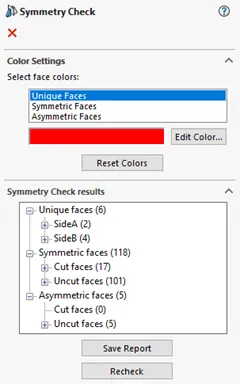
Colors are applied to all faces according to their group. These colors can be modified under color settings before or after the check has been run.
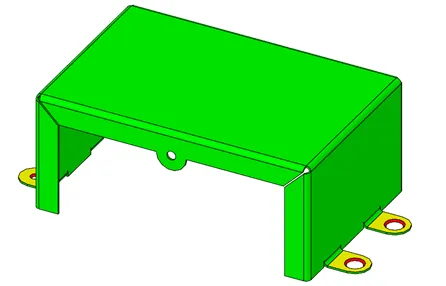
If you would like to run a different check, select recheck to clear your selections and start the process over.
Automatic Symmetry Split for Parts
This option is not available in multi-body parts. If there is symmetry, the model will show the different splits available, allowing you to divide the part into a smaller symmetric portion. If there is no symmetry, you will receive a message alerting you that no symmetry was found. The part shown below can either be split in half or quartered.
Choose the body to keep and select split part. A split feature will be added to the feature tree as well as the plane(s) needed to split the part.
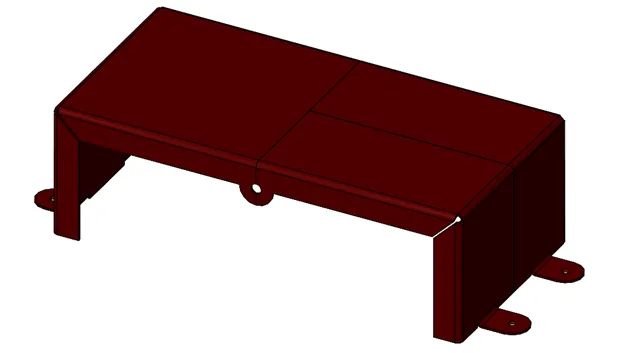
Manual Component Comparison for Assemblies
Define the plane used for symmetry, determine if you want subassemblies to be treated as single components and run the check.
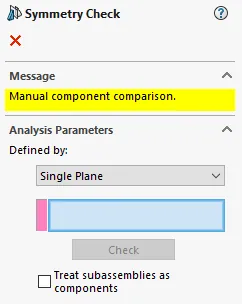
Once the check has been run, the components are categorized as either Symmetric or Asymmetric, and colors are applied according to the color settings.
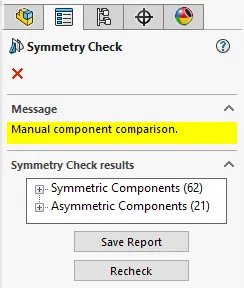
The assembly below is a combination of weldments and single body parts therefore, the frame's components are not evaluated and show as asymmetric.
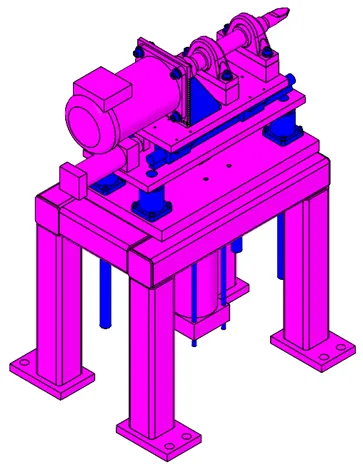
Expand Your SOLIDWORKS Utilities Skillset
Feature Paint - SOLIDWORKS Utilities
Thickness Analysis Tool - SOLIDWORKS Utilities
Report Manager - SOLIDWORKS Utilities

About Heather McHale
Heather McHale is a SOLIDWORKS Technical Support Engineer, Instructor, and Certified SOLIDWORKS Expert. Heather has over 13 years of design experience since earning her degree in Computer Aided Drafting from Kellogg Community College. Heather joined the VAR channel in 2017 first with DASI and now GoEngineer. Based out of western Michigan, Heather enjoys camping, hiking, and scrapbooking in her free time.
Get our wide array of technical resources delivered right to your inbox.
Unsubscribe at any time.