Using the SOLIDWORKS Temporary Fix/Group Command
Mates are used in SOLIDWORKS Assemblies to constrain the location and interaction of components. (New to using Mates? Check out this Introduction to SOLIDWORKS Mates) It is sometimes useful to temporarily lock certain components in place. Rather than add new Mates (only to remove them moments later), SOLIDWORKS has the ability to fix components temporarily and define groups to quickly lock things down or move many components at once.
First, let's define what fixed and floating components are and how to identify them inside your Assembly.
By default, when creating a new Assembly in SOLIDWORKS, the first component you insert is "fixed" in place, while later components are allowed to "float".

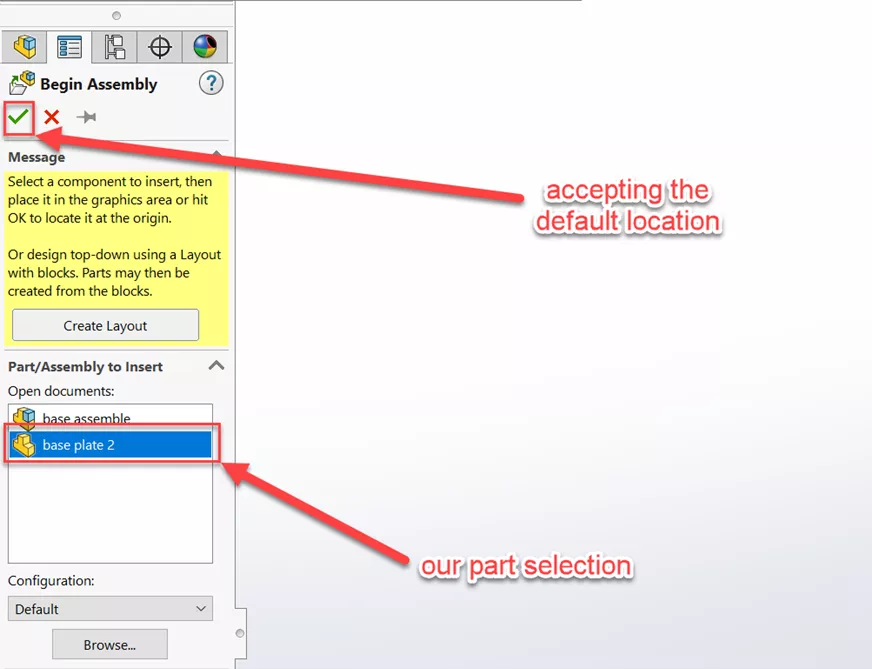
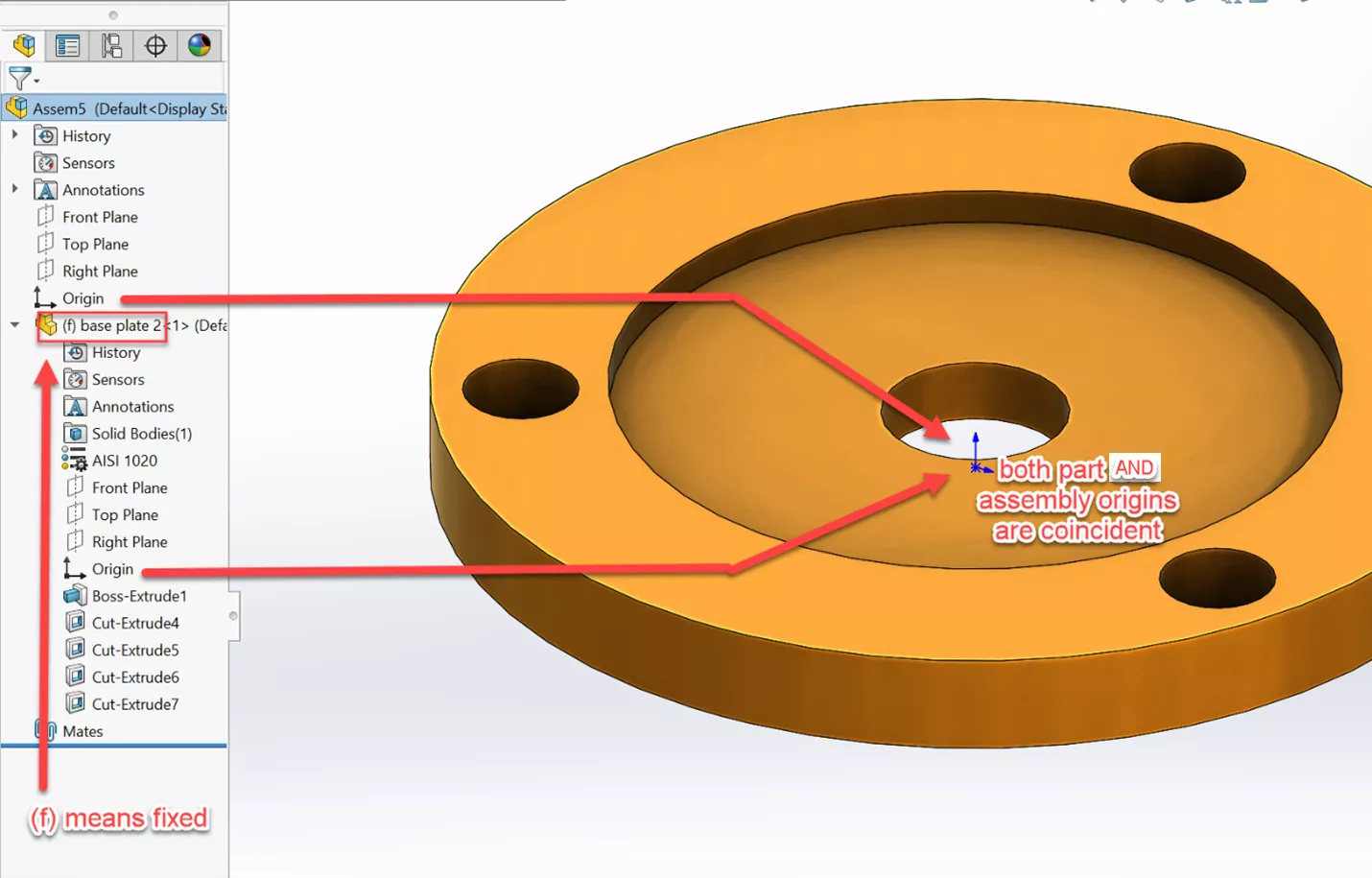
The fixed/float status of a component can be easily toggled by right-clicking it. If the component is already fixed, the menu will show the Float option. Likewise, if the component is floating, the Fix option will be available.
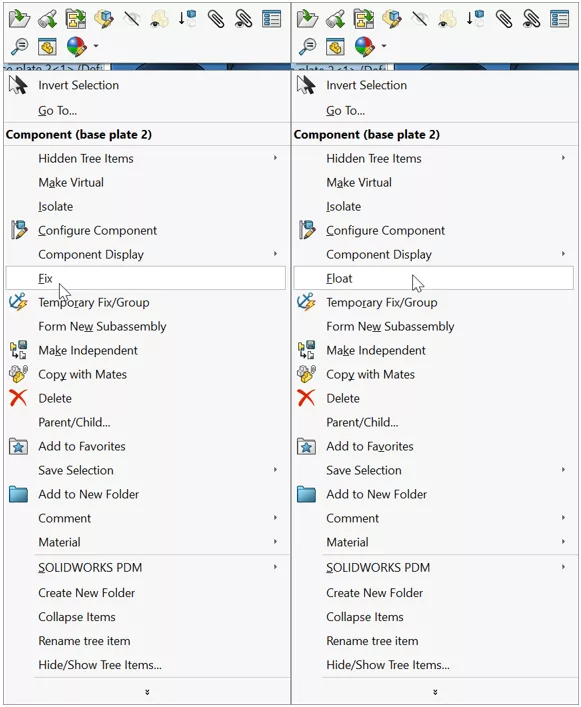
In the Assembly FeatureManager Design Tree, a fixed component is represented with the letter (f) in front of the part or subassembly name. A (-) prefix means that it is floating (not fixed), and under-defined. A fully-defined component has no prefix.
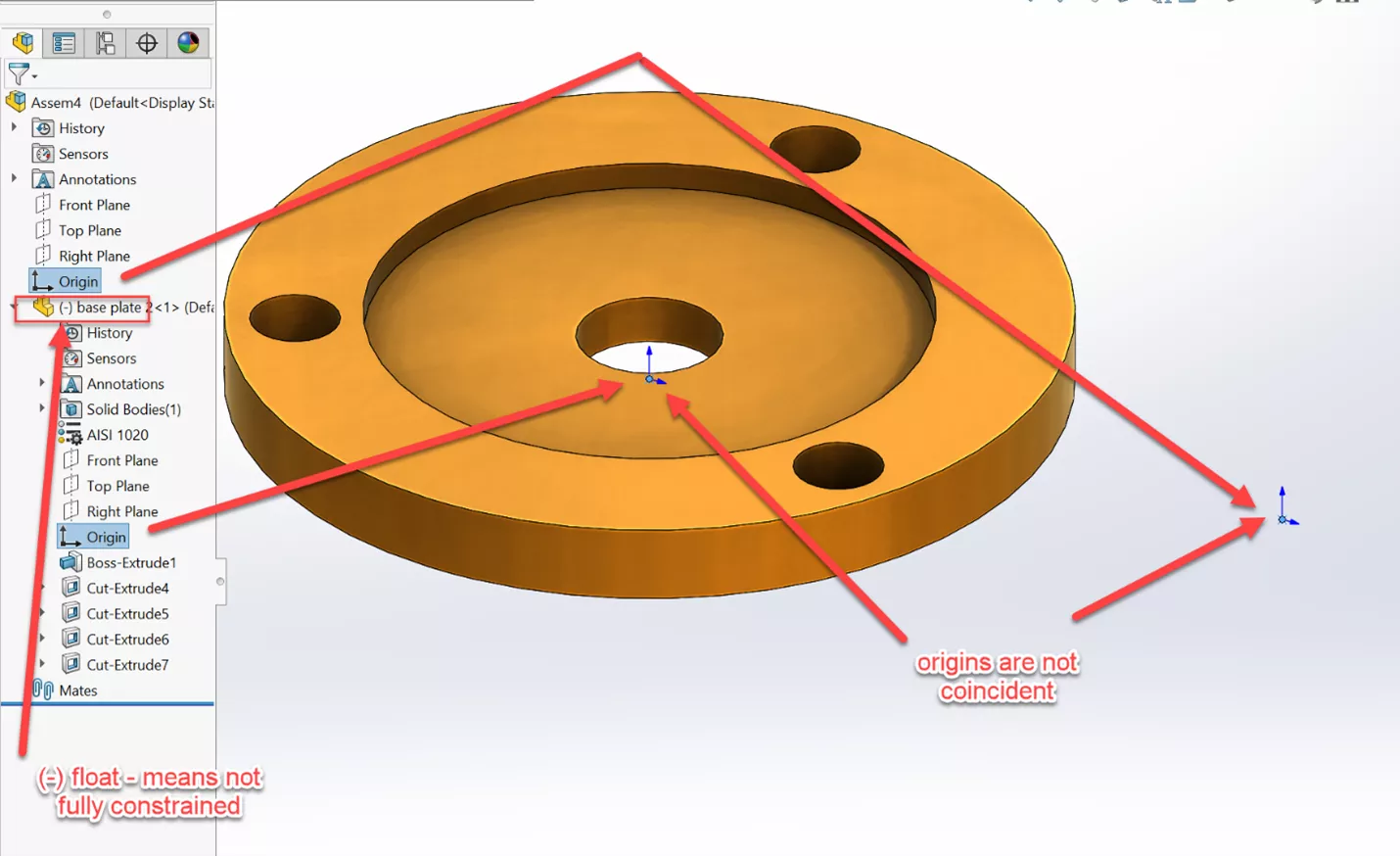
Temporary Fix/Group
Now let's take a look at the Temporary Fix/Group command inside SOLIDWORKS.
In the Assembly below, I want to move the robot arm, but when I click and drag the gripper, the gripper subassembly turns instead. I can remedy this by temporarily grouping the subassembly to its mount using the Temporary Fix/Group command.
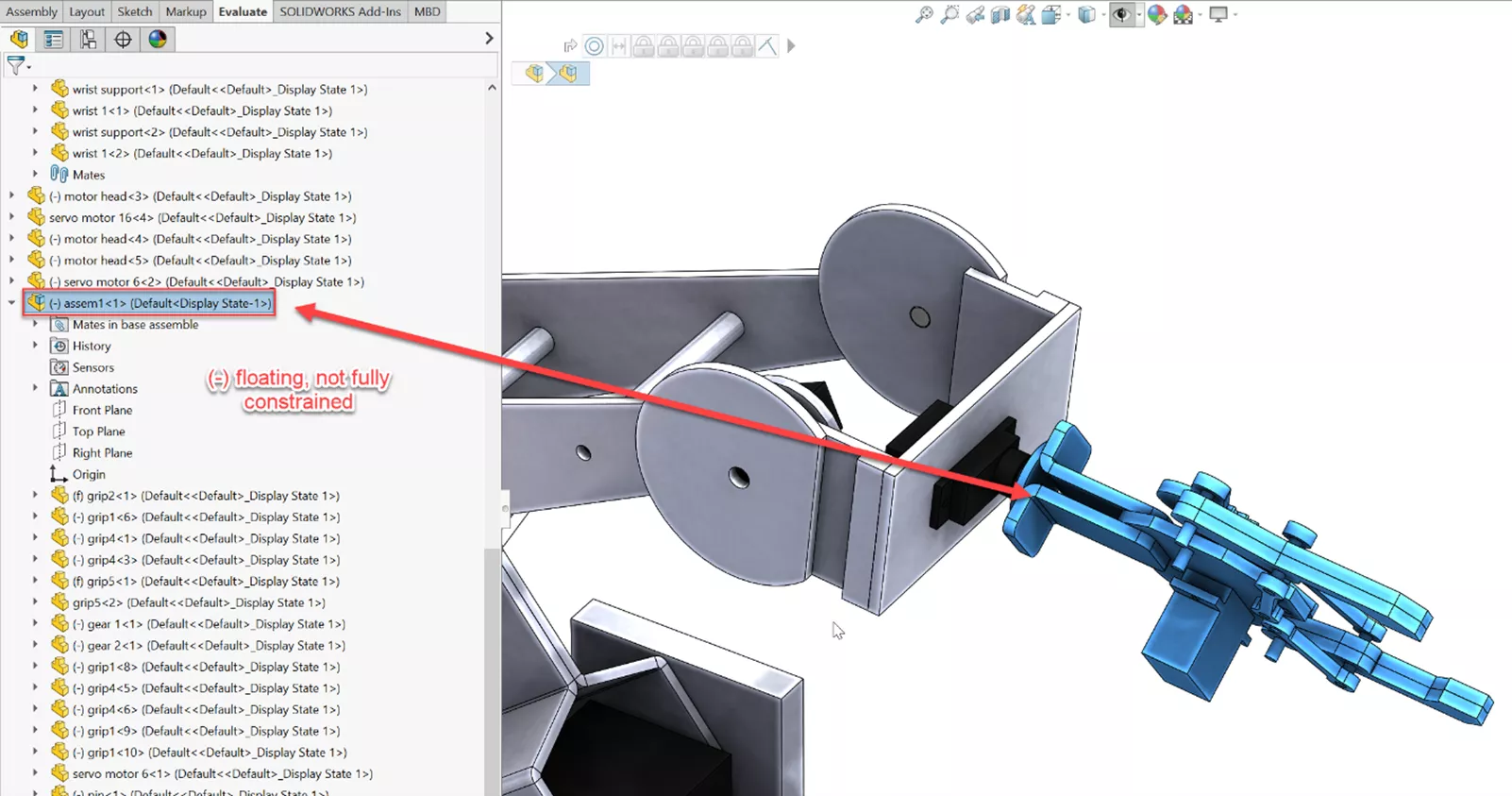
In SOLIDWORKS 2021 and newer, Temporary Fix/Group is located in the Tools menu, under Evaluate.
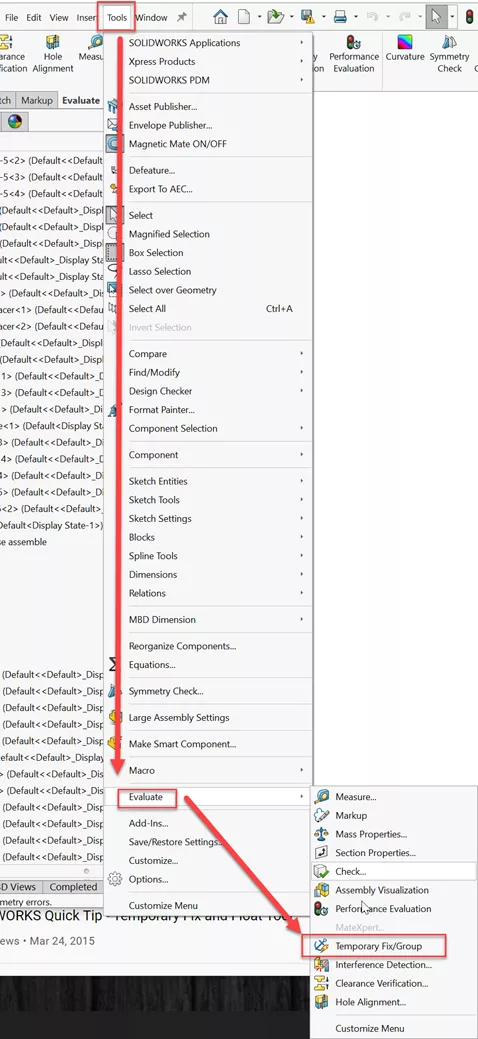
The Search command, ('s' on the keyboard) is also an easy way to locate it.
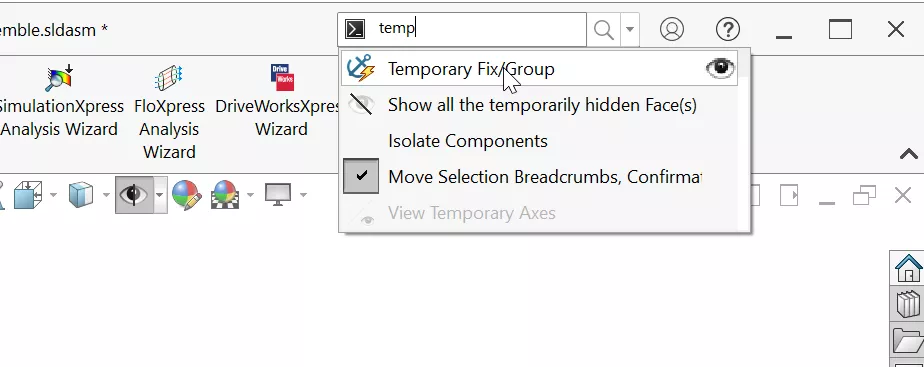
Opening the command will display two selections Components to fix and Components to group. I have chosen the two components to group and can select Fix/Group in the lower left-hand corner of the window.
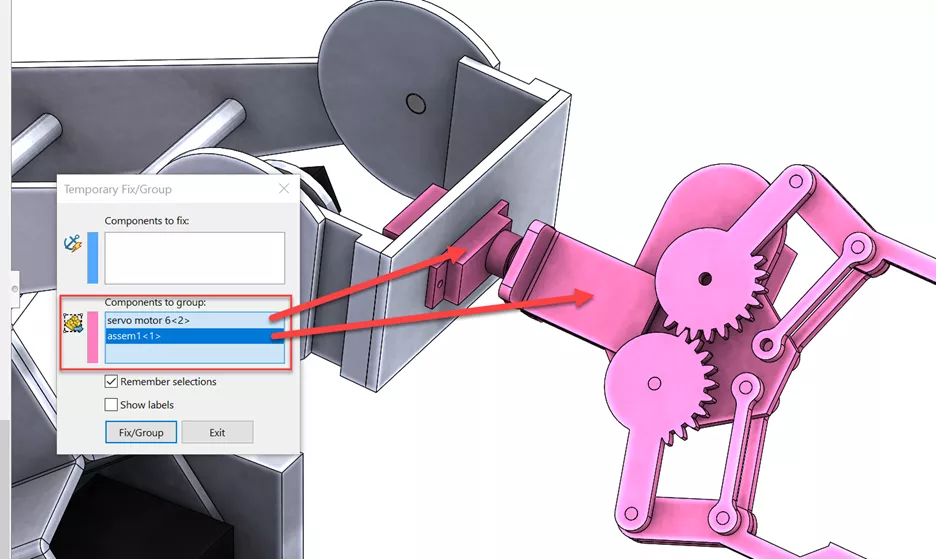

Now when I select to drag this assembly, it will allow me to pivot up without rotating my subassembly.

If I click to exit, my assembly returns to the constraints I had prior to this temporary fix command.
To learn more about Temporary Fix/Group, check out the resources below.
- Fixing the Position of a Component
- Temporarily Fixing or Grouping Components
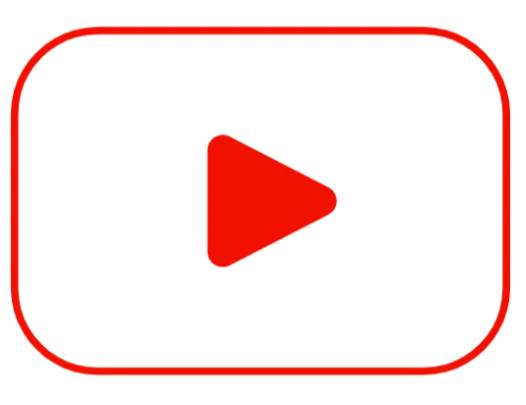 SOLIDWORKS Quick Tip - Temporary Fix and Float Tool
SOLIDWORKS Quick Tip - Temporary Fix and Float Tool
More SOLIDWORKS Tutorials
Easy Ways to Model a Wye Pipe in SOLIDWORKS
SOLIDWORKS Variable Pattern Tool Explained
Create J-Slots in SOLIDWORKS on Cylindrical Parts
SOLIDWORKS Sketch Text Tool Overview

About Matthew Kusz
Matthew Kusz is a Senior Technical Support Engineer at GoEngineer. When Matthew isn’t assisting customers with their engineering challenges, he spends his free time repairing antique watches/clocks, designing furniture, tending his aquariums and learning about bee keeping.
Get our wide array of technical resources delivered right to your inbox.
Unsubscribe at any time.