Lock SOLIDWORKS CommandManager
While working on a design, have you ever accidentally clicked on the SOLIDWORKS CommandManager and moved it out of position? This has happened to me on numerous occasions and it can be very frustrating. Thankfully, SOLIDWORKS 2016 and newer allows us to lock the SOLIDWORKS CommandManager in place. This blog explains how.
The CommandManager can still be moved by dragging on one of the tabs (Features, Sketch, etc.), instead of just being able to click on it and moving like in previous versions, but there is still the risk of moving the CommandManager accidentally.
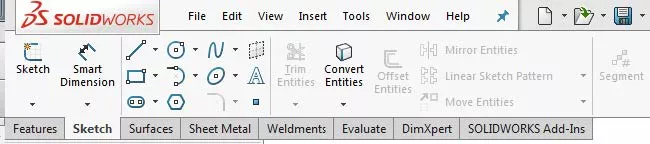
To lock the SOLIDWORKS CommandManager in place, follow the steps below.
How to Lock the SOLIDWORKS CommandManager
- Click Tools > Customize or right-click on the CommandManager and select Customize.
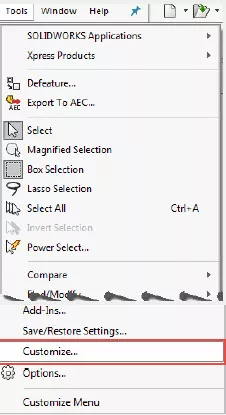
- On the Toolbars tab, go to the Options section, and check the box Lock CommandManager and toolbars.
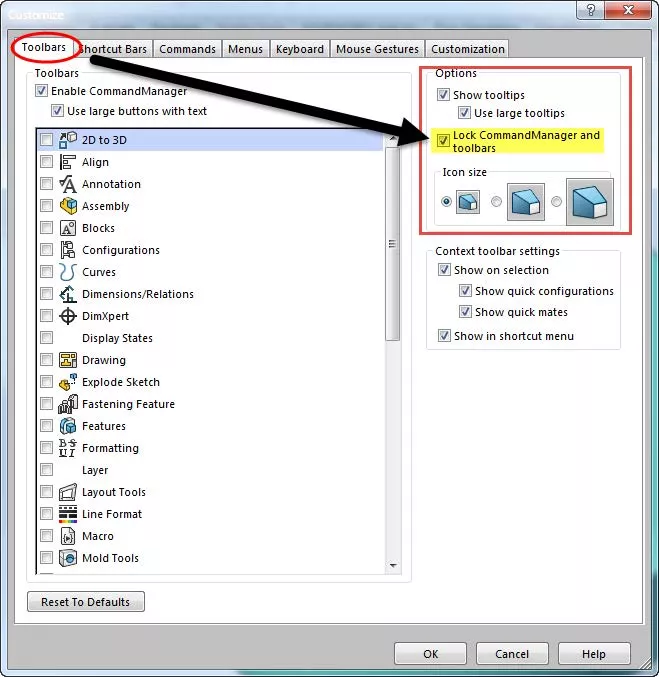
- Click OK to close the dialog box.
Your CommandManager is now locked and cannot be moved unless you redo the steps listed and deselect the option. This will also lock the current layout of your toolbars.
More SOLIDWORKS Tips and Tricks
SOLIDWORKS Mold Tools - Draft Analysis and Scale
SOLIDWORKS Copy and Paste Features: Same or Different Parts
SOLIDWORKS Routing 101: Pipe Design
SOLIDWORKS Convert to Sheet Metal Command Explained

About Derrick Franklin
Derrick is an Engineering Manager in Northern California. He assists in both pre-sales and post-sales capacities for the SOLIDWORKS software as well as serves as an Enterprise PDM Product Specialist. Derrick received his Bachelor’s degree in Biological Engineering from Mississippi State University and has a Master’s degree in Mechanical Engineering from the University of Utah. He is also a Certified SOLIDWORKS Expert and a Certified PDM Professional.
Get our wide array of technical resources delivered right to your inbox.
Unsubscribe at any time.