Netstat - A Useful Troubleshooting Technique
Many SOLIDWORKS products depend on server services. These server services listen for any incoming commands from an external machine like a client. In this article, we will go beyond the usual telnet test and “make sure this port is open” using netstat to ensure that there is a listening service in the first place.
A communications issue with server services like a PDM server or licensing server can be caused by other issues that are not related to a firewall. You may see that applications are running, and none are hung. Still, your telnet test fails. At this point, it would be useful to know if your communication issues are coming from a server service that has stopped listening or if a port conflict is at play.
Disclaimer: This article is intended to help smaller companies and/or organizations where an Engineer or other non-IT staff is wearing multiple hats in their organization. Having said this, please understand that consulting an IT Professional, or an IT Consultant should be your primary source for troubleshooting efforts of this type.
Requirements
- Some level of understanding of software communication
- Command prompt access
- Command Prompt Elevation (run as admin)
- Access to server machines hosting
The command
- Open Command Prompt as an administrator
- Start menu > search for CMD > right-mouse-click on command prompt > open as Administrator.
- Type the flowing verbatim: netstat -anbo | clip
It should look like this: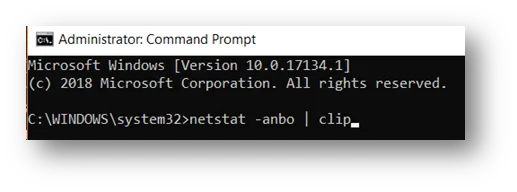
- Press Enter. It will seem like nothing happened and the blinking cursor will move to the next command line. The magic happened in the background! Your clipboard now has the information about your computer’s communication we are after. We just need to paste it into Notepad.
- Open Notepad and paste the contents from your clipboard. It should look like this.
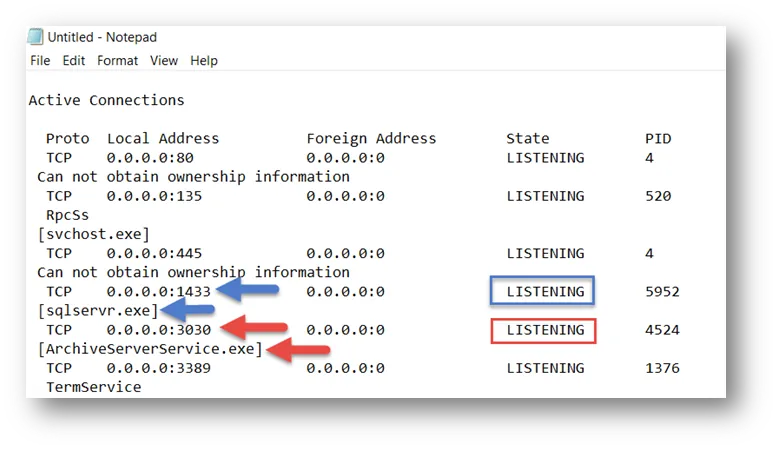
We are ready to use this information to our advantage in troubleshooting. The blue and red markings are explained below. Notice that this Notepad text file can also be searched through with ctrl+f for a specific port, application, IP of a client.
Use cases
If you are reading this article, chances are that you were instructed by our GoEngineer Support to do so. Provide the text file or information requested that pertains to your troubleshooting scenario.
Below are other use cases of this data that has already helped our customers in troubleshooting.
Is the server even listening? Through which port?
A telnet test is typically one of the first tests we conduct when troubleshooting connections. A successful telnet test indicates that ports are open and server services are listening. But what if it fails? Verifying server name and opening the necessary ports through the firewall will be the next thing to do… but what if you have done all of that and telnet is still failing?
This is where netstat shows its value.
Running the netstat command at the server will allow you to ensure the server service is listening. Take the image in step 4 for example. From the results, we can deduce that the application in question, sqlservr.exe (blue arrow) or Archiveserverservice.exe (red arrows) are listening through their respective ports. This means that you may have another component blocking communications from a client to the server. Check routers or switches that may have a firewall. If you still can’t connect, you have identified that the client and server are ready, and there is a blockage somewhere in the network or security setup. Consult with proper IT personnel to dig further into the issue.
Another thing to notice from this image is that sqlservr.exe is listening through the appropriate port. If you find another port that is NOT 1433 or 1434, then you would need to follow this guide for proper setup.
Expand Your SOLIDWORKS Skillset
Troubleshooting Excel Issues within SOLIDWORKS
Navigating the New SOLIDWORKS Video Card Testing Site

About Francisco Guzman
Francisco Guzman is the PDM Technical Support Lead at GoEngineer, and is pursuing his degree in mechanical engineering at the University of Utah. In addition to providing guidance and support to SOLIDWORKS and SOLIDWORKS PDM customers, Francisco also provides support for DriveWorks design automation. He won the world-wide DriveWorks reseller CPD contest as the best DriveWorks AE for 2015. For fun, he designs, 3D-Prints, builds and races custom first-person-view (FPV) racing drone frames.
Get our wide array of technical resources delivered right to your inbox.
Unsubscribe at any time.