Office 365 Excel Design Tables in SOLIDWORKS
Why doesn’t Excel work for Design Tables now? Office 365 is not supported by SOLIDWORKS and has been known to work or not work sporadically. You will have to install Office 2016 to be compatible with SOLIDWORKS. However, that being said, there is a workaround. Not the most elegant workaround, but you can get there from here.
Suggested Article >> Troubleshooting Excel Issues within SOLIDWORKS
The "Normal" Design Table Process
Normally, if you wish to drive a SOLIDWORKS part or assembly with a design table, go to the Insert Menu, scroll way down to Tables, and select Design Table. The Design Table dialog box opens in the PropertyManager where you can then select three different types of tables:
- Blank, where you start from scratch and do everything manually
- Auto Create, the default choice, which will capture any already created configurations in your part or assembly
- From File, which will let you bring in an existing Excel spreadsheet.
Normal Design Table Process DOES NOT WORK with Office 365
Because Office 365 is not supported and only works sporadically, we have to take some different steps to accomplish our goal.
Open a blank or existing Excel sheet in its own window.
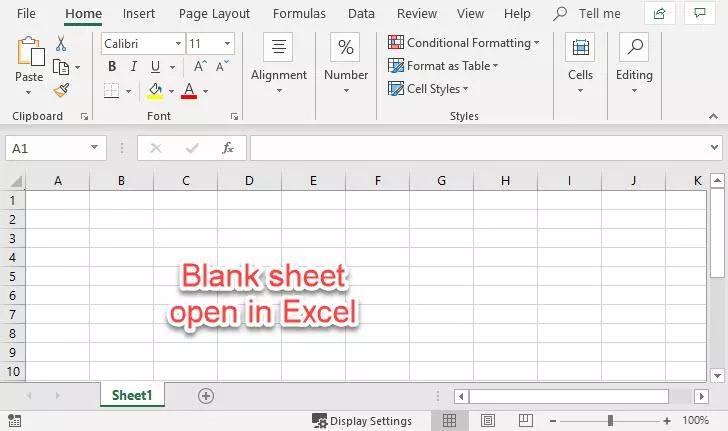
Copy the names of any dimensions you wish to drive from the SOLIDWORKS window and paste them as column headings. Row 1 starting with Column 2, into your Excel sheet.
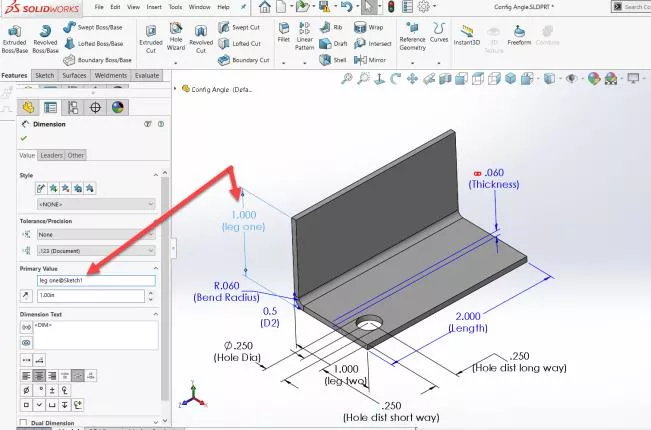
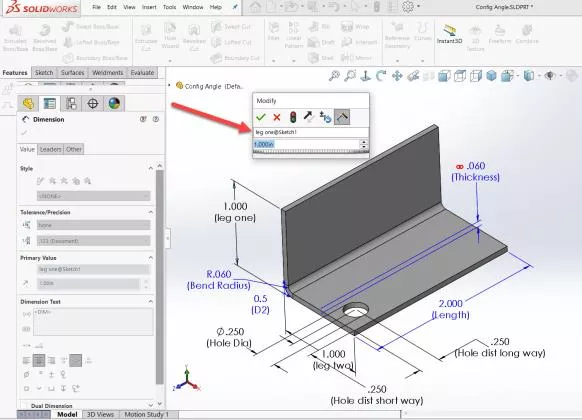
Give the configurations names in Column 1 starting with Row 2. (See note 1.)
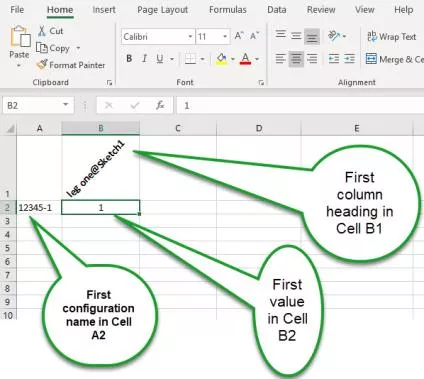
NOTE 1 – To make your job easier read the “Slightly Different Procedures to follow” below before putting in the dimension names as column headings.
Bring Your Newly Created Excel Sheet into Your SOLIDWORKS Part or Assembly
In the Normal Design Table Process, when you insert your table into your SOLIDWORKS file, it opens Excel within SOLIDWORKS and the header at the top changes to Excel.
If you have chosen New Parameters or New configurations under Options in the Table dialog box you must chose which to use or dismiss the box. Then your spreadsheet appears at the top of your Graphics Window in SOLIDWORKS so you can edit it or add additional things. This will not work with Office 360, and if it does, it's sporadic. So we need some slightly different procedures to make this work.
- Go to Insert > Tables > Design Table > From Files.
- Browse to your newly created (even if saved blank) or modified Excel sheet that was previously saved.
- Select Link to file so it will update correctly.
- When you say OK (Green check mark to execute the command) it opens the Excel sheet in its own window, not in SOLIDWORKS.
- Click the Save icon in Excel and close the sheet. If you get a “No Valid Configurations Found” message dismiss it.
- Go to SOLIDWORKS and the table will be listed at the top of the ConfigurationManager
- Select Edit Table and the sheet opens up again with the cursor in the top row next blank column.
- Now it works like it should if it was open in your SOLIDWORKS window.
- Double-click on a dimension and it puts the full dimension name in the blank column and the value below for the first configuration. Repeat until all are in there.
- Double-click on a feature you wish to control, and it puts that feature name in as the next column heading and “Unsuppressed” or “Suppressed” for the first configuration.
- When you save and close the sheet now your configurations created notice will pop up in SOLIDWORKS, and it will populate the ConfigurationManager with those configurations.
- Edit as listed above anytime you wish to make a change.
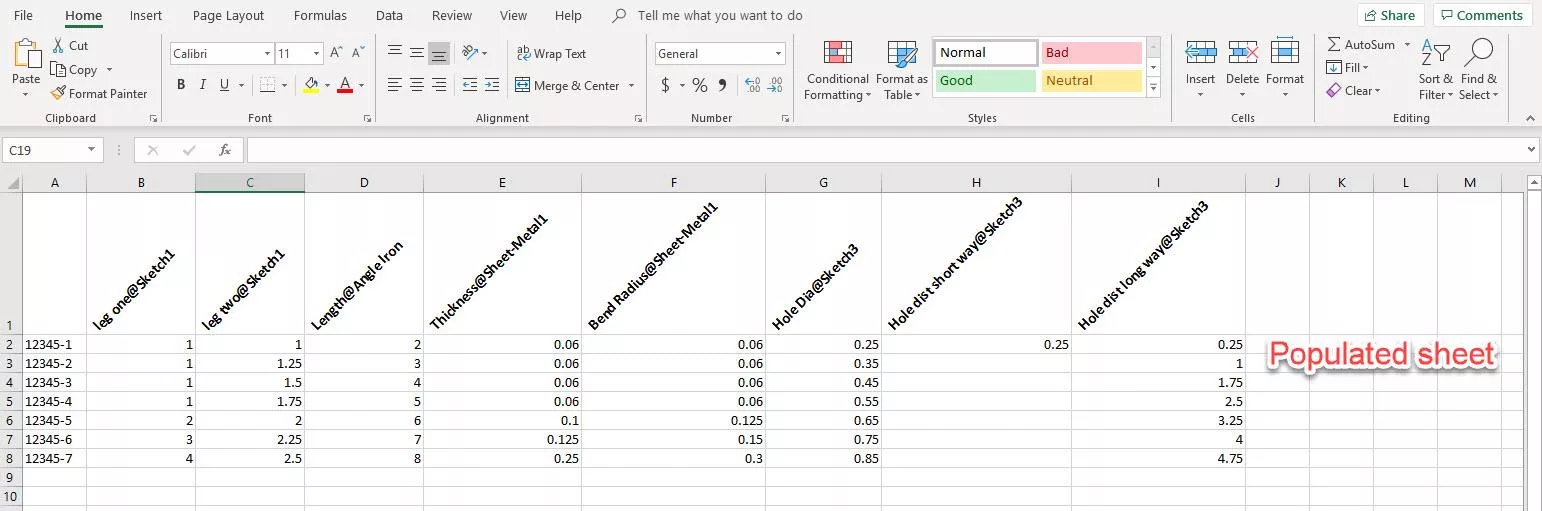
Once you follow these steps and have your Excel sheet inserted into SOLIDWORKS as a table it works like you would expect except, but in a separate window.
More SOLIDWORKS Tutorials
Link Sketch Text to File Properties in SOLIDWORKS
Moving the Move/Copy Body Feature in SOLIDWORKS

About GoEngineer
GoEngineer delivers software, technology, and expertise that enable companies to unlock design innovation and deliver better products faster. With more than 40 years of experience and tens of thousands of customers in high tech, medical, machine design, energy and other industries, GoEngineer provides best-in-class design solutions from SOLIDWORKS CAD, Stratasys 3D printing, Creaform & Artec 3D scanning, CAMWorks, PLM, and more
Get our wide array of technical resources delivered right to your inbox.
Unsubscribe at any time.