Permissions to Read and Edit Files in the SOLIDWORKS PDM Vault
When a new or existing user requires read or edit access to files, several layers of permissions are necessary. Without the appropriate permissions, the user could experience a blank folder, a lack of visibility to folders entirely, and the inability to add or modify files to the SOLIDWORKS PDM vault. Let’s take the complexity out of this setup by going over each layer separately.
To apply the appropriate permissions, you'll need to consider the following:
- What folder(s) are the file(s) located in, or will the file(s) be stored in?
- What workflow will the file(s) be travelling through?
- What state(s) will the file(s) be in when the user needs read or edit access?
- Will the file(s) be revision controlled? This will dictate if the Show working versions of files permission below will affect read access.
The Show working versions of files permission will grant a user access to all versions of a file. A working version refers to all versions that are not directly associated with a revision. For more information on versions and revisions, please refer to the article Controlling Access to Versions and Revisions in SOLIDWORKS PDM.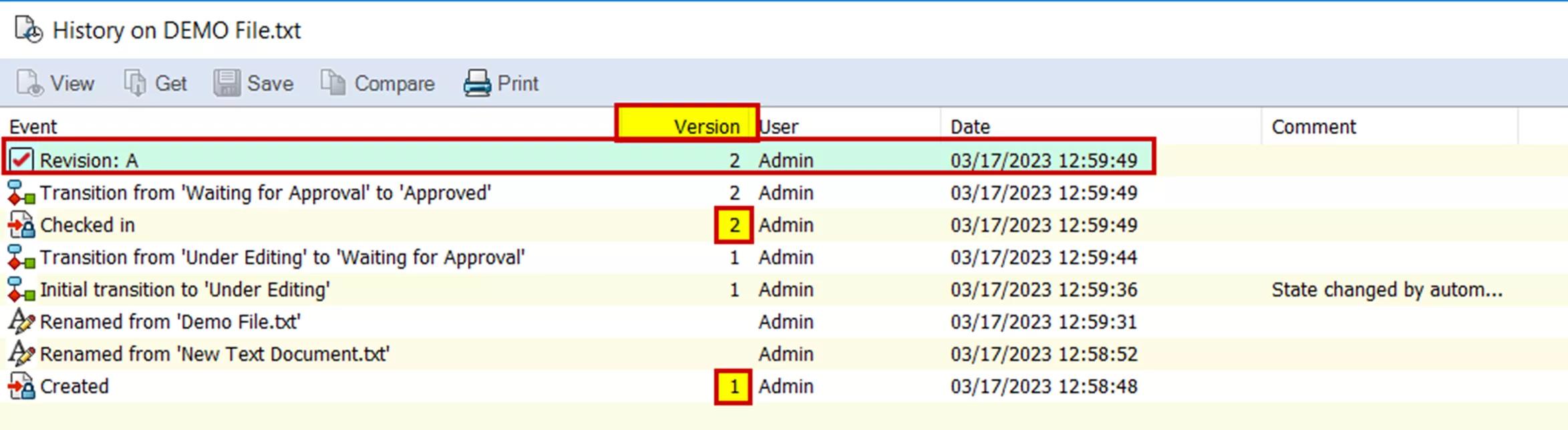
-
License Type - Depending on the level of access required, the appropriate license type must be selected from the user’s machine. Please refer to our article Changing SOLIDWORKS PDM License Types for more details.
If you have a sample file, you can find most of these details in the preview tab.
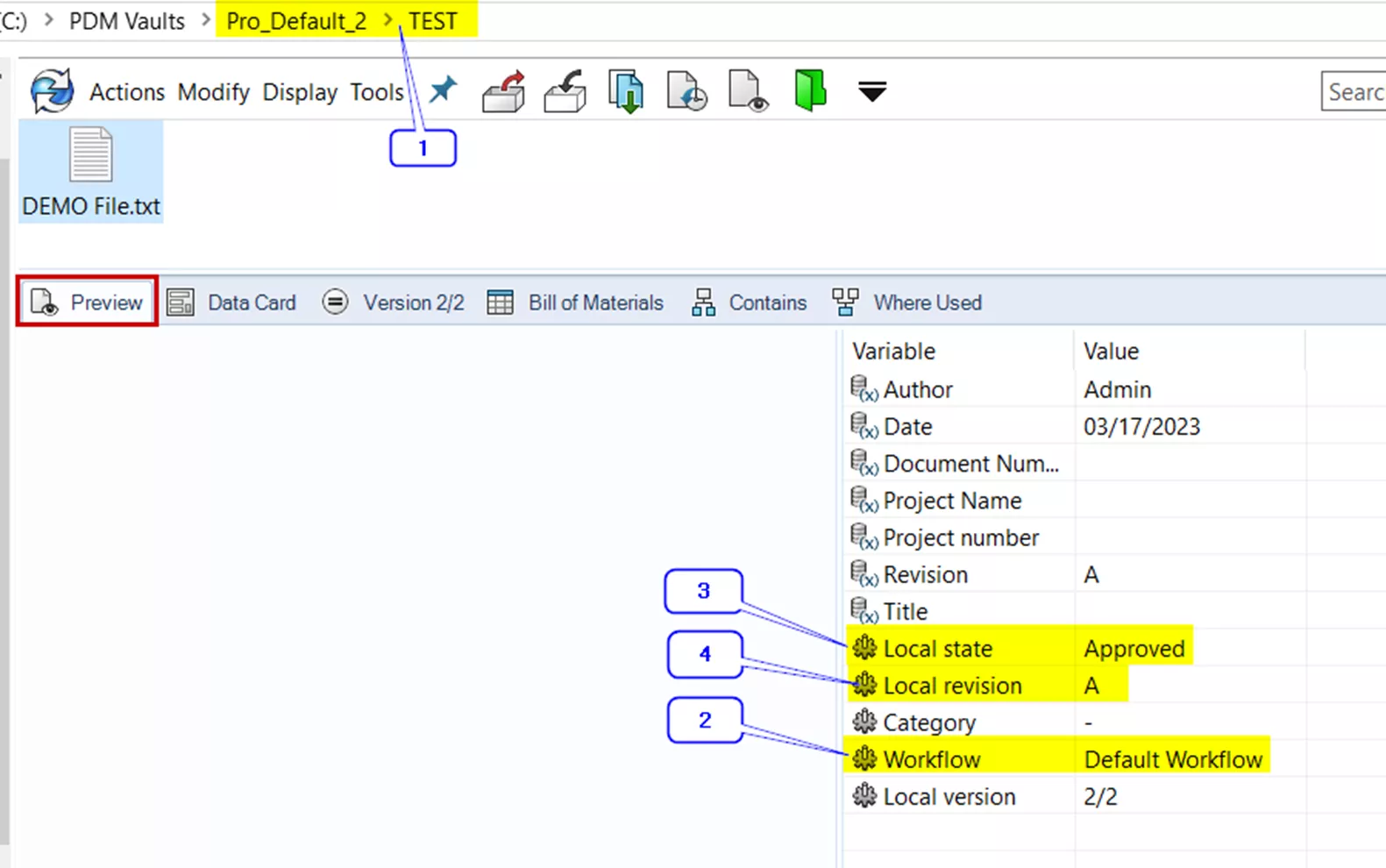
For information on finding the user or group permissions, please refer to our Ultimate Guide to SOLIDWORKS PDM Permissions.
Required Permissions for Read Access
- Folder Permissions
- Read file contents
- Show working versions of files*
- State Permissions
- Read file contents
*Show working versions of files may not be appropriate for this user. See note above for more details.
Required Permissions for Edit Access
- Folder Permissions
- Add or rename file
- Read file contents
- Show working versions of files*
- State Permissions
- Add or rename file
- Read file contents
- *Show working versions of files may not be appropriate for this user. See note above for more details.
Folder Permissions
From either the User Properties or Group Properties, navigate to the Folder Permissions node. Here, folder permissions can be applied at the root vault level or at a specific folder level. In the example file above, I can either apply my permissions at the root “Pro_Default_2” level or browse to the “TEST” folder to only target the desired folder.
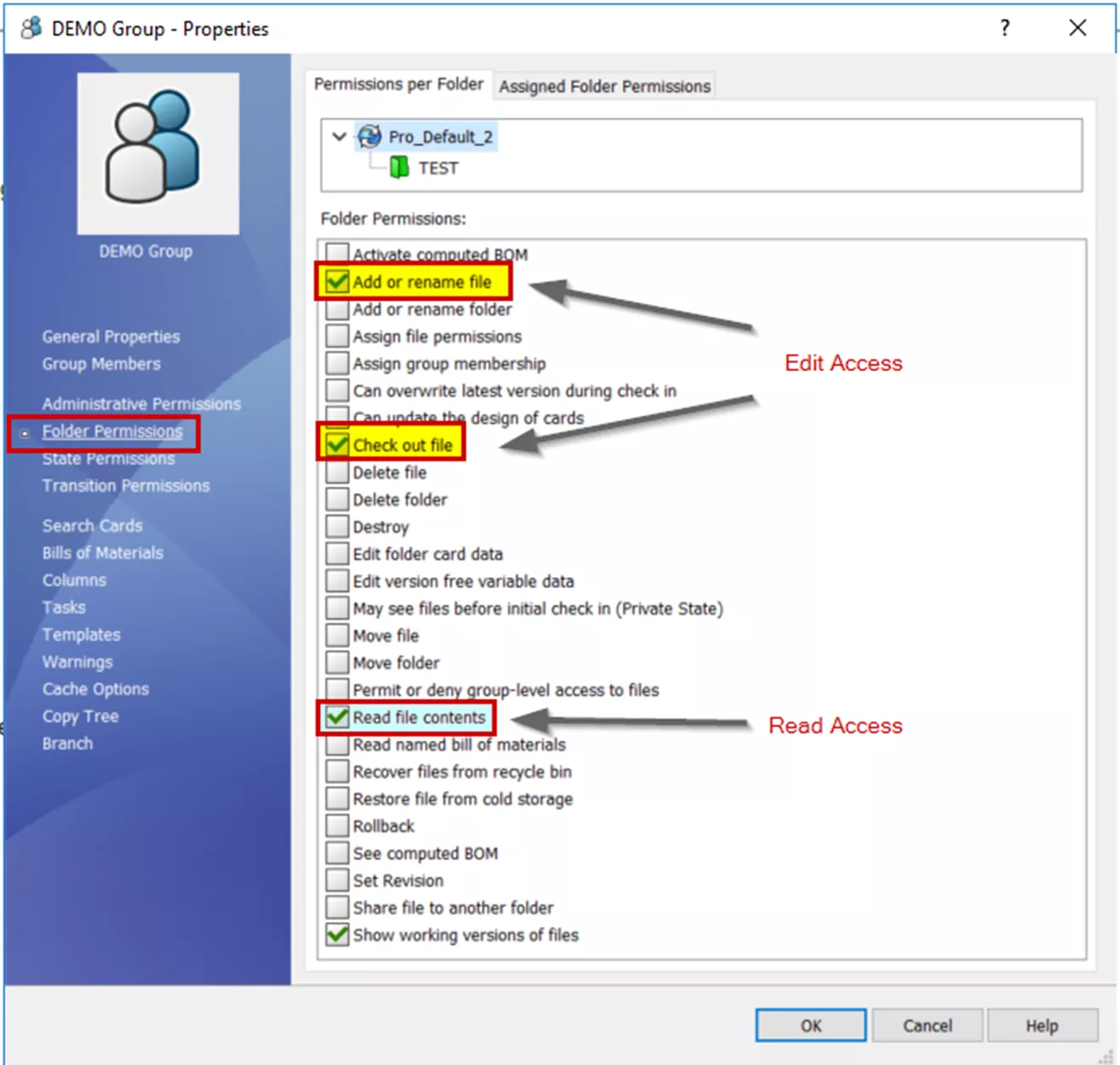
State Permissions
From either the User Properties or Group Properties, navigate to the State Permissions node. Using considerations #2 and #3 from above, we can identify the correct workflow and state to target our sample file. Often, editing is not desired in an Approved state; therefore, the example below targets applying edit access to the Under Editing state.
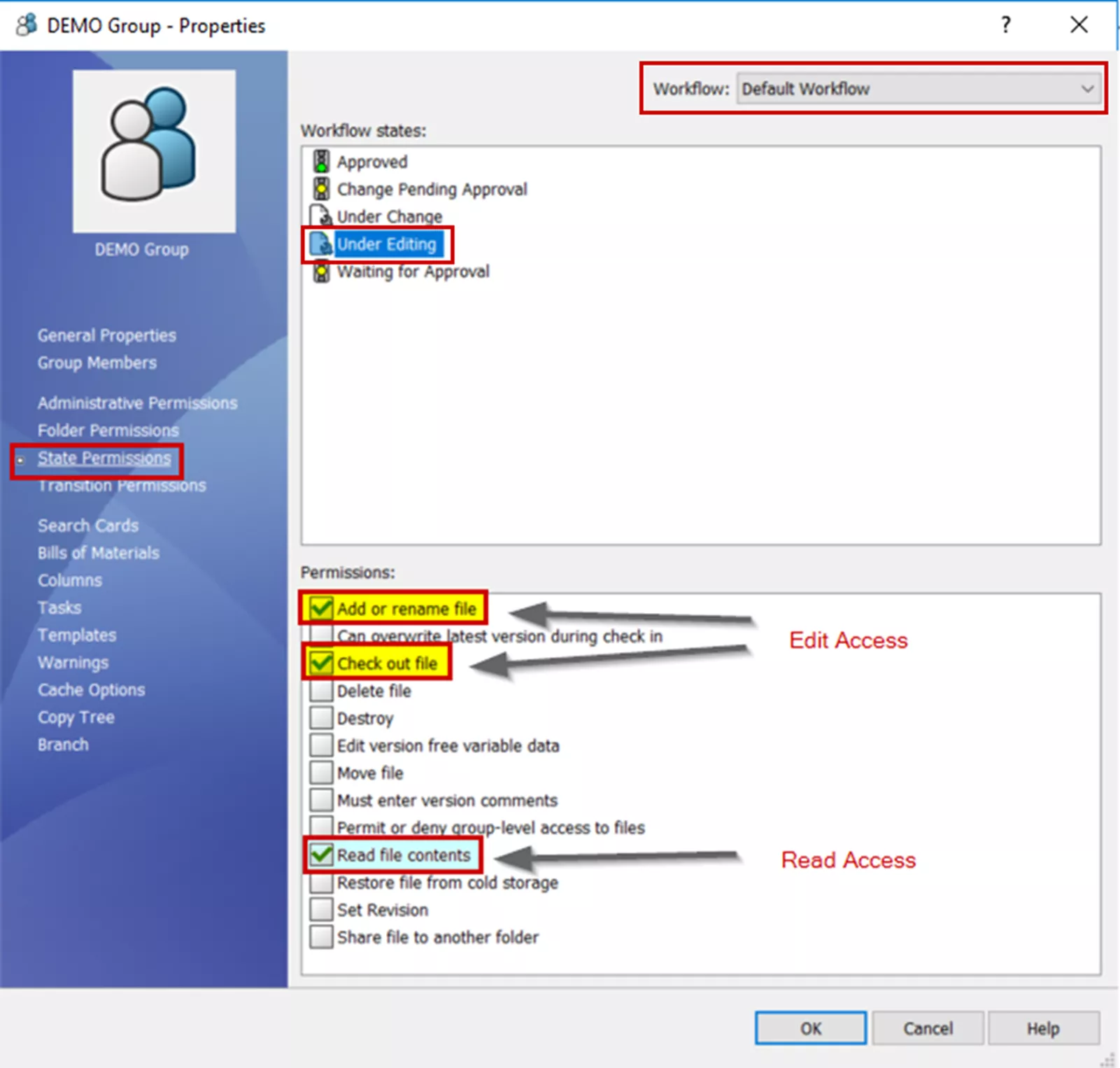
Troubleshooting
When the permissions described above do not permit the desired permissions, the Ignore permissions in previous states from the workflow state can resolve it.
For more information on this permission, refer to this section on State Permissions.
Want to learn more? Check out more tips and tricks below. Additionally, join the GoEngineer Community to participate in discussions, create forum posts, and answer questions from other SOLIDWORKS users.
24 Tips to Master SOLIDWORKS PDM
SHORTCUTS ⋅ SEARCHING ⋅ PDM ADD-IN
24 of our expert tips to help you master using SOLIDWORKS PDM. Improve performance, find files faster, and work like a pro.
Related Articles
SOLIDWORKS PDM Group Memberships by Folder
Reset A Lost PDM Admin Password: SOLIDWORKS Quick Tip
SOLIDWORKS Data Card: Add Logo or Image
Creating and Using .CVS Files for SOLIDWORKS PDM Local Vault View

About GoEngineer
GoEngineer delivers software, technology, and expertise that enable companies to unlock design innovation and deliver better products faster. With more than 40 years of experience and tens of thousands of customers in high tech, medical, machine design, energy and other industries, GoEngineer provides best-in-class design solutions from SOLIDWORKS CAD, Stratasys 3D printing, Creaform & Artec 3D scanning, CAMWorks, PLM, and more
Get our wide array of technical resources delivered right to your inbox.
Unsubscribe at any time.