How to Unpack a DriveWorks Package
DriveWorks Pro 11 can now pack your “individual group” with all of its project information and referenced files. This document will guide you through the process of unpacking a DriveWorks Package.
For a guide that provides the steps to successfully create a DriveWorks Package file, please read our GoEngineer article How to Create a DriveWorks Package File.
Unpack DriveWorks Package
- In a computer with DriveWorks Pro Administrator 11 or newer installed, place the DriveWorks Package file with extension “.drivepkg” in your desired directory. In this example, the DriveWorks Package file will be placed in the root of the C: drive.
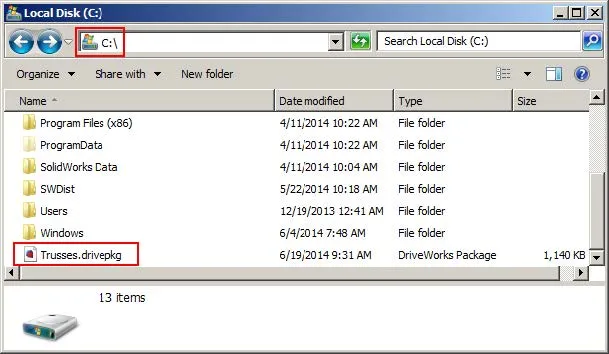
Note: The DriveWorks Icon should be visible for the DriveWorks Package file. If the DriveWorks icon for the file does not show, you might not have the DriveWorks Pro Administrator 11 or newer installed. - Double click the DriveWorks Package file. This will open the DriveWorks Package wizard. The first window in the wizard shows the group and its reference tree to all of its projects, master CAD data, and specifications included in the package.

- Click Browse to browse to the extract location. In this example, since the DriveWorks Package was placed in the root of the C: drive, “C:\” is already selected.
- Click Next to begin the DriveWorks Package extraction.
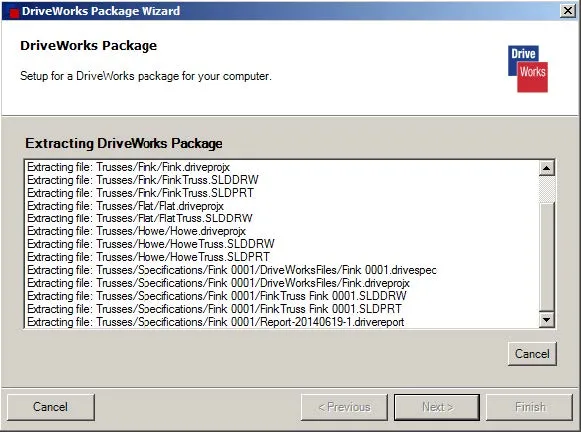
- Once DriveWorks completes the extraction, you will be prompted to log into the group. Use a user name and password that has administrative rights in the group that you extracted.
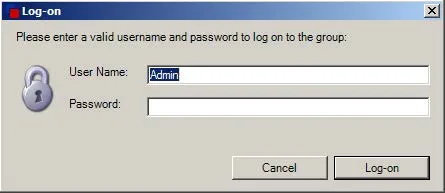
- Upon login, DriveWorks will automatically:
- Add the group to the recent list.
- Remap project references to the extract location.
- Remap master CAD data references to the extract location.
- Remap references to specifications, documents, other reports to the extract location.
- Remap released data to the extract location.
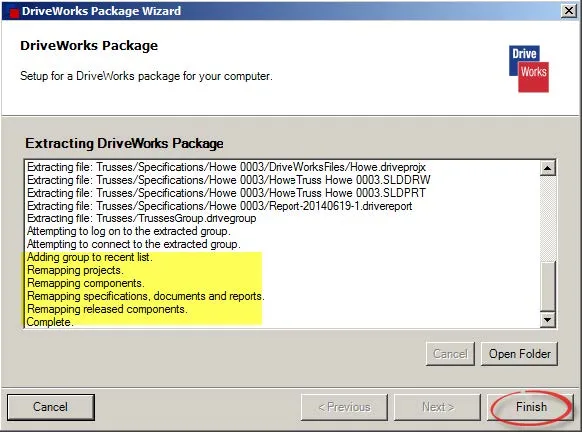
Note: Prior to the DriveWorks Package feature, the steps above would have to be done manually using DriveWorks Data Management Tool.
- Click Finish when the process is complete.
Congratulations! You successfully extracted the DriveWorks Package. You may now use the group and its projects in DriveWorks Pro Administrator.
Learn More About DriveWorks
MyDriveWorks: A New DriveWorks Community Platform
Do You CPQ? Configure, Price & Quote with DriveWorks
DriveWorks Pro Admin Stages Explained - Specifications | Specification Control | Output Rules | Data & Rules | User Interface | Group Setup

About Francisco Guzman
Francisco Guzman is the PDM Technical Support Lead at GoEngineer, and is pursuing his degree in mechanical engineering at the University of Utah. In addition to providing guidance and support to SOLIDWORKS and SOLIDWORKS PDM customers, Francisco also provides support for DriveWorks design automation. He won the world-wide DriveWorks reseller CPD contest as the best DriveWorks AE for 2015. For fun, he designs, 3D-Prints, builds and races custom first-person-view (FPV) racing drone frames.
Get our wide array of technical resources delivered right to your inbox.
Unsubscribe at any time.