SOLIDWORKS PDM Notifications in the Vault
Notifications in the vault alert users to different conditions in SOLIDWORKS PDM. This article explains the different types of notifications and how to set them up. It will also discuss how notifications are delivered to the user (whether in PDM or via email).
Note: When testing Notifications, PDM will not send a notification to the person who initiated an action. If you are sending a notification to the PDM admin, then log in as a different user to test sending the notification. Then, log back into the vault view as the PDM admin to see if they received it.
Saving Changes
In the PDM admin tool, a diskette icon is located in the top left corner. Click this icon to save your changes (CTRL-S will also save your changes).

Configuring Notifications: SMTP vs Database
Notifications can be delivered in one of two ways: database or SMTP (email). Both methods are available to SOLIDWORKS PDM Professional users. PDM Standard users can receive notifications by database only.
Choose the type of notification (PDM Professional only).
In the PDM administration tool, double-click Message System or right-click and choose Open.

Click in the Selected mail system and choose SMTP or “Database.

Database Notifications
If Database is selected, click OK at the bottom of the dialog. No further setup is required.
Database notifications are delivered to your PDM inbox.
To get to your PDM inbox:
- Go to the bottom right of your main monitor.
- Select the up arrow symbol and choose the PDM icon.
- If there are unread messages in your inbox, you may see an envelope overlaid on the PDM icon.

- To get to your inbox, select the PDM icon and select Inbox.

- Your inbox will allow you to read and manage messages for your vaults.

SMTP Notifications
If SMTP is selected, an additional tab is shown. Selecting the SMTP Settings tab allows you to set your email server. The standard port for email is 25. If login is required, then that can be selected and the login account specified.

Starting in SOLIDWORKS PDM 2025, there is the option to Enable SSL. Selecting Enable SSL will enable SSL to TLS authentication. This is a two-way authentication along with the login credentials. This is used for working with online SMTP servers. Selecting the Help button will bring up the SOLIDWORKS PDM Help section for SMPT. There are some examples for setting up online SMTP servers.
The notification will be delivered to the recipients' normal email inbox.
Send test email: This action allows the administrator to test whether their email settings will work. This bypasses the normal procedure for processing notifications and will immediately send a test email using the current SMTP settings. With this test, you can send an email to yourself, and it will go through.
Types of Notifications
- Workflow
- Folder Notifications
- Conditional
- Delayed in State
- Task Notifications
- Vault View Notifications
-
- Set up by an individual user, not the PDM Administrator
Workflow Notifications
In a workflow transition, notifications can be sent to whoever needs to take action next. There are two general ways of setting up the notification. One is based on the folder the file(s) reside in (Folder notifications), and the other can use variables (Conditional notifications).

Folder Notifications
- In the PDM admin tool, expand Workflows from the left-hand list and double-click the desired workflow to edit.
- Select a transition to access its properties.
- Select the Notifications tab on the right.
- Select Add Folder Notification.
- Choose the folder containing the files you want these notifications to apply to and click OK.
- Choose the source state, destination state, and transition you want this to notify on.
- You can also decide whether this should only apply to the creator of the file being transitioned, or only to the person who last made a transition.
- Go to the Recipients tab and click Add Users/Groups to choose the users you’d like this to be able to apply to, and whether those should be a selection made by the person doing the transition, or an automatic send to all selected recipients.

- When done, hit OK twice and be sure to save your workflow.
For a more visual walkthrough of Folder Notifications, check out our video: SOLIDWORKS PDM - Create Workflow Notification.
Conditional Notifications
- In the PDM admin tool, expand Workflows from the left-hand list and double-click the desired workflow to edit.
- Select a transition to access its properties.
- Select the Notifications tab on the right.
- Select Add Conditional Notification.
- On the Notification Properties tab, select the source state, destination state, and transition you want to notify on.
- On the Recipients tab, you can choose who you’d like to send the notification to:
- Click Add Users/Groups to choose the users you’d like this to be able to apply to, and whether those should be a selection made by the person doing the transition, or an automatic send to all selected recipients.
- Click Add Variable to define a variable containing a value that matches the full name, login name, or group name of a user/group in the vault for the file being transitioned. The notification will be sent to any users/groups matching that value.
- On the Notification Conditions tab, you can define various system variables, file locations, names, or variable values you’d like to compare against in order for this notification to trigger.
- When done, hit OK twice and be sure to save your workflow.
For more detailed information on Conditional Notifications, when and why they’re used, and how to set them up, check out our deep dive article: Using Conditional Notifications in SOLIDWORKS PDM
Delayed in State Notifications
Delayed in State notifications are used to indicate a file has been in the same state for an amount of time you determine. Usually, these are set up to alert a user when a file has been in a state too long, so they can take action to get it moving to the next state in the process.
These are also added in the workflow.
- To access these, select the properties of a workflow state.
- Select the Notifications tab on the right. Then, select Add Folder Notification.

- Select a folder to apply the notification to. Usually, it is desired to apply the notification to the entire vault, so the root level is chosen. Click OK.

- From the Type dropdown menu, choose Delayed in State.
- Note that a notification can be sent when files are “checked in/out” in the specified folder, as well.
- After Delayed in State is selected, the options are presented. The user can specify how long the file is in the state before the notifications are sent (“Trigger after:”) and then how often to resend the notification.

- Select the Recipients tab and then Add Users/Groups to specify who will receive the notification.

- Select the check box next to a group to select the entire group, or select the arrow to expand the group and choose specific people within the group.

- When done, hit OK three times, and be sure to save your workflow
Task Notifications
When creating or editing a task in the vault (such as PDF Convert tasks), you can decide whether to notify someone of the task's success or failure.
This can be set to notify individuals or groups. You can also choose to notify the specific user who launched the task.

When creating the Subject or the Text of the notification, selecting the “>” button will bring up a list of variables that can be used.

Vault View Notifications
Unlike the other notifications, vault view notifications are set up by the individual user. These are accessed in the local vault view (in PDM in File Explorer), rather than from the Administration tool.
Regardless of type, these notifications are configured by selecting a file or folder, then going to Tools > Notify. The dialog is a little different depending on whether you’ve selected a file or a folder.
Folder Notifications
These are the options available when you select a folder > Tools > Notify >
A Colleague: Allows you to send a notification to another vault user.

Me When… Allows you to set up a personal alert with a set of defined criteria on when the notification should trigger. You have 6 options:
- Add File: When a file is added to this folder.
- Change Workflow State: When files in this folder change state.
- Check in: When a file in this folder is checked in.
- Check out: When a file in this folder is checked out.
- Deadline: When a folder’s deadline has expired (folder deadlines are set in the folder’s properties. You can access this by right-clicking a folder > Properties).
- Delayed in State: When a file in this folder has been in the designated workflow state for more than the defined number of days.

File Notifications
These options are available when you select a file and choose > Tools > Notify >

A Colleague… This allows you to send an email to another vault user (same as the folder notification).
Me When X… These are various options based on file actions.
- Me when checked out: The selected file is checked out.
- Me when checked in: The selected file is checked in.
- Me when state enters: The selected file enters a defined workflow state.
- Me when state leaves: The selected file leaves a defined workflow state.
Me when… Similar to the folder notifications above, this allows you set some specific criteria about file actions, and whether you had specific interactions with the file (creating it, last changed the state). When the conditions are met, a notification is sent to the user.

My Notifications
Selecting Tools > Notifications > My Notifications from the toolbar will bring up the Notification Editor dialog. This allows the user to manage notifications they have set in File Explorer.
Conclusion
There is a wide range of notification types and ways to apply them, but having notifications set up in your vault can make managing your files much easier. Being aware of where files are at, who needs to take action next, and being able to set personal notifications for yourself can vastly improve efficiency in the vault.
If GoEngineer is your VAR, reach out to Technical Support if you have questions about notifications or require additional assistance! Support is available on weekdays from 8 AM - 8 PM Eastern.
Want to learn more? Learn more about SOLIDWORKS PDM below. Additionally, join the GoEngineer Community to participate in discussions, create forum posts, and answer questions from other SOLIDWORKS users.
24 Tips to Master SOLIDWORKS PDM
SHORTCUTS ⋅ SEARCHING ⋅ PDM ADD-IN
24 of our expert tips to help you master using SOLIDWORKS PDM. Improve performance, find files faster, and work like a pro.
Related Articles
Permissions to Move Files and Folders in the SOLIDWORKS PDM Vault
Permissions to Read and Edit Files in the SOLIDWORKS PDM Vault
SOLIDWORKS PDM Group Memberships by Folder
Reset A Lost PDM Admin Password: SOLIDWORKS Quick Tip
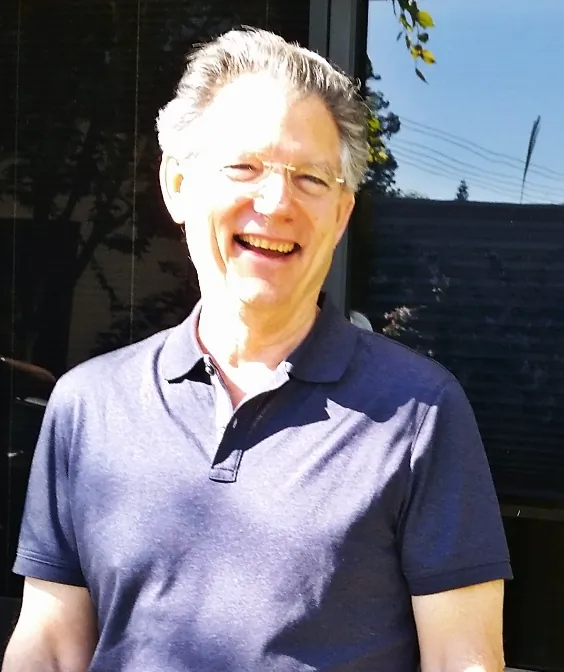
About Jim Ward
Jim Ward is a part of the GoEngineer SOLIDWORKS PDM Support team. He has a BSME from CSU, Chico. He worked in design for about 12 years then moved into a SOLIDWORKS support role. The last several years have been focused on SOLIDWORKS PDM Professional (formerly Enterprise PDM).
Get our wide array of technical resources delivered right to your inbox.
Unsubscribe at any time.