Permissions to Move Files and Folders in the SOLIDWORKS PDM Vault
Although the method for moving files and folders in SOLIDWORKS PDM is the same as it would be in any other File Explorer location (drag and drop), restructuring the PDM Vault requires a user to have various levels of permissions. Without these permissions, warnings similar to the one below will be generated.

Ultimately, the best way to bypass this error is to use the default Admin user account. This user will have the necessary permissions across the vault by default.
The following criteria will need to be met regardless of what user is moving the files or folders:
- When moving a folder, all files in the folder must be checked in.
- When moving a file or a folder, the user performing these actions must have permissions to read and edit files affected.
For information on read and edit permissions, read our article Permissions to Read and Edit Files in the SOLIDWORKS PDM Vault. - The source folder and destination folder permissions have different requirements as described below.
Required Permissions for Moving Files
- Folder Permissions
- Add or rename file
- Delete File**
- Move File*
- Read file contents
- Show working versions of files
- State Permissions
- Add or rename file
- Delete File**
- Move File*
- Read file contents
*Note: This Move File toggle is not available in all versions
**If Move File is available, Delete File is not a required permission for this function.
Required Permissions for Moving Folders
- Folder Permissions
- Add or rename file
- Add or rename folder
- Delete File
- Delete Folder
- Move File
- Move Folder*
- Read file contents
- Show working versions of files
- State Permissions
- Add or rename file
- Delete File
- Move File
- Read file contents
*Note: This Move Folder toggle is not available in all versions
**If Move Folder is available, Delete Folder is not required for this function.
Move File Permissions
While moving file(s), the system deletes the file from the source folder and adds it to the new folder, without destroying the file’s history. Therefore, previous versions will still be accessible, and a record of its previous activity will still be visible from the file’s history – including a record of the move.

Therefore, for the permissions to line up correctly, the user must have the following permissions applied at the appropriate folder level:
Source Folder (where the file is being removed from)
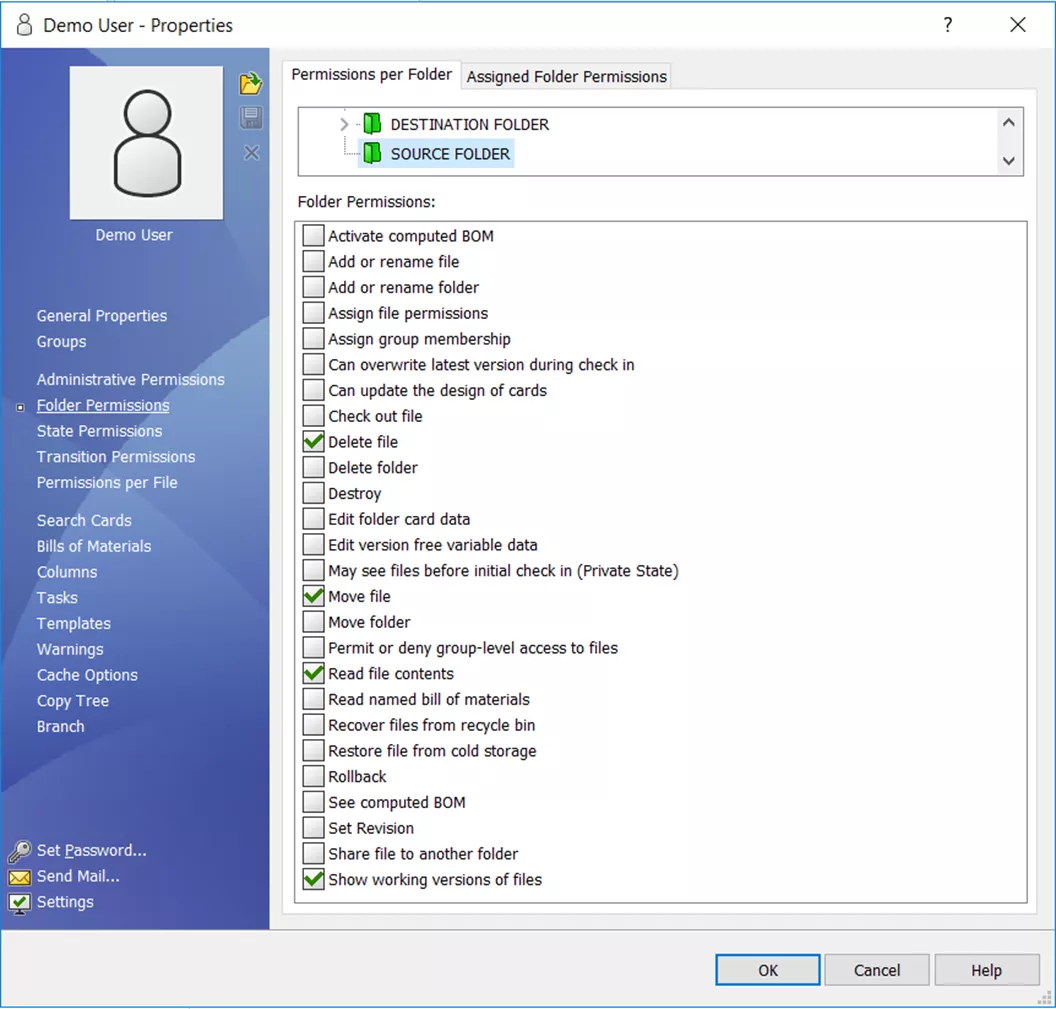
In newer versions of the software, the Delete File requirement can be satisfied by toggling the Move File permission instead.
Destination Folder (where the file will be added)
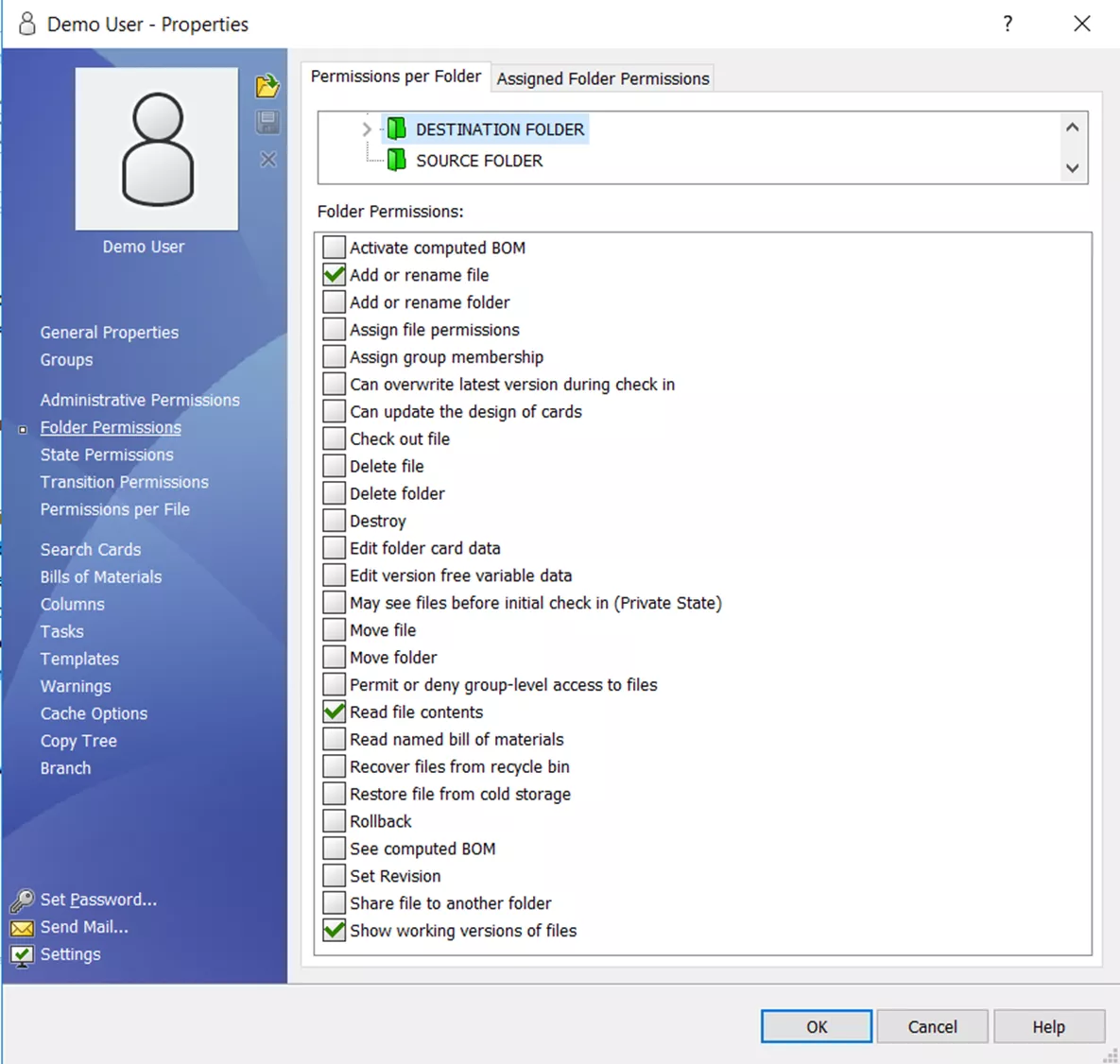
State Permissions
In newer versions of the software, the Delete File requirement can be satisfied by toggling the Move File permission here as well.
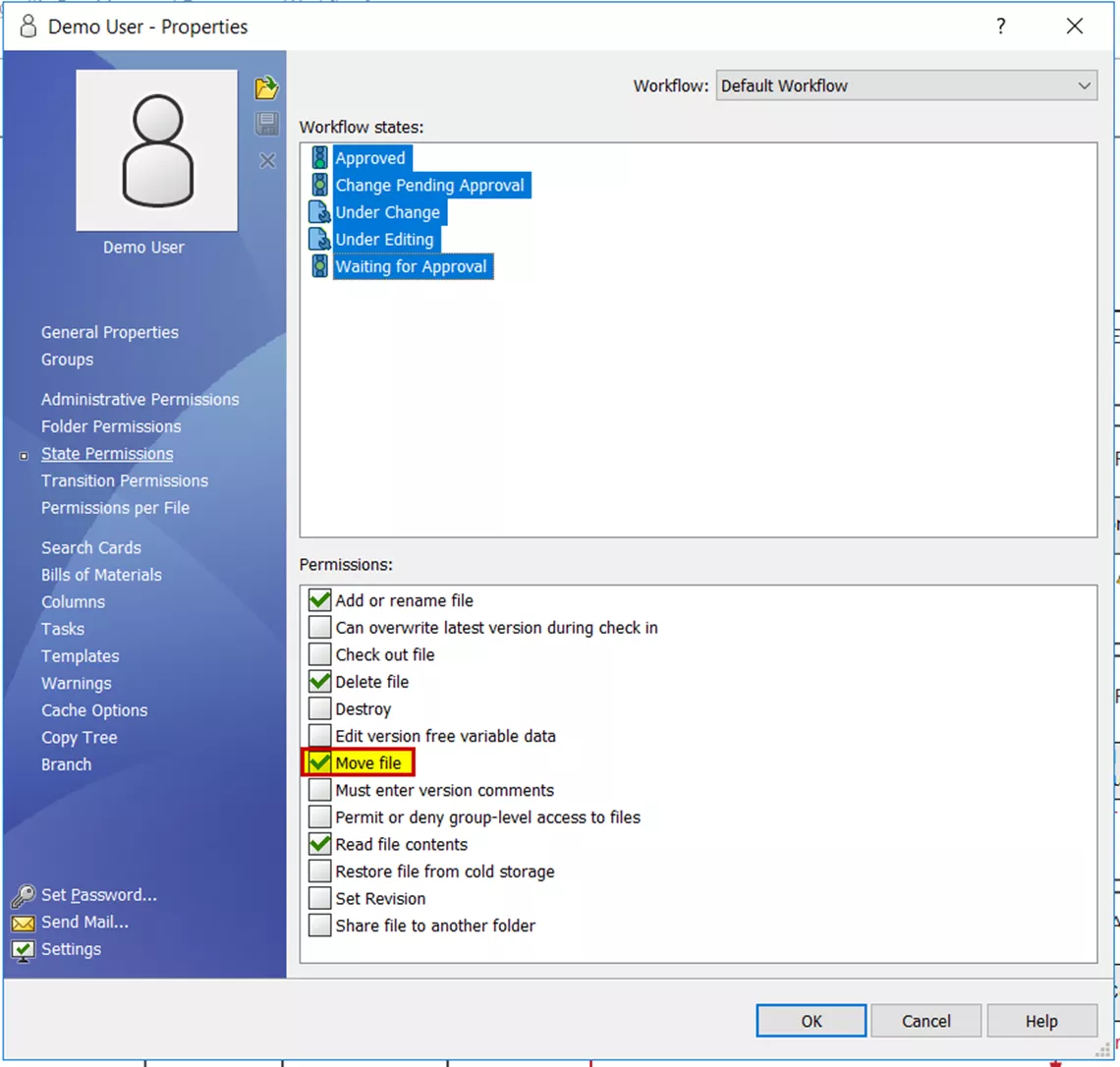
Move Folder Permissions
When considering the permissions for moving a folder, the following criteria must be met:
- The user must have all folder and state permissions to move all files within that folder (as per the permissions described above).
- All files must be visible to the user and <Local Files> will also need to be addressed.

Any <Local Files> will either need to be checked in by the user that created them or deleted by the Admin user.
- Folder Permissions must be applied at the source and destination folder level – these are not required for the moving folder’s permissions.
All required folder permissions can either be applied at the vault level or to their respective folder levels. If everything is being applied at the vault level, the following are the required permissions.
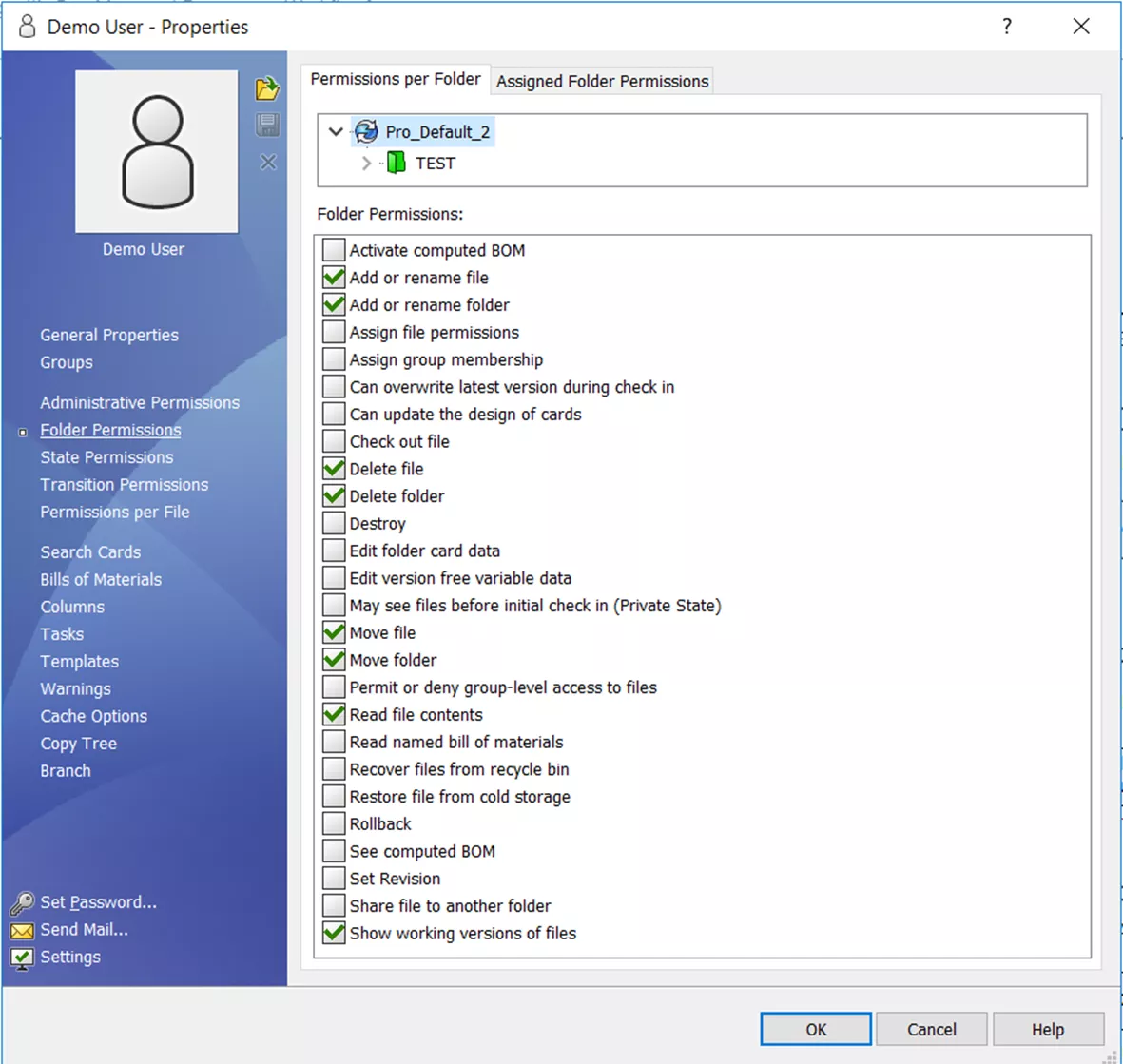
Source Folder Permissions (where the folder is being removed from)
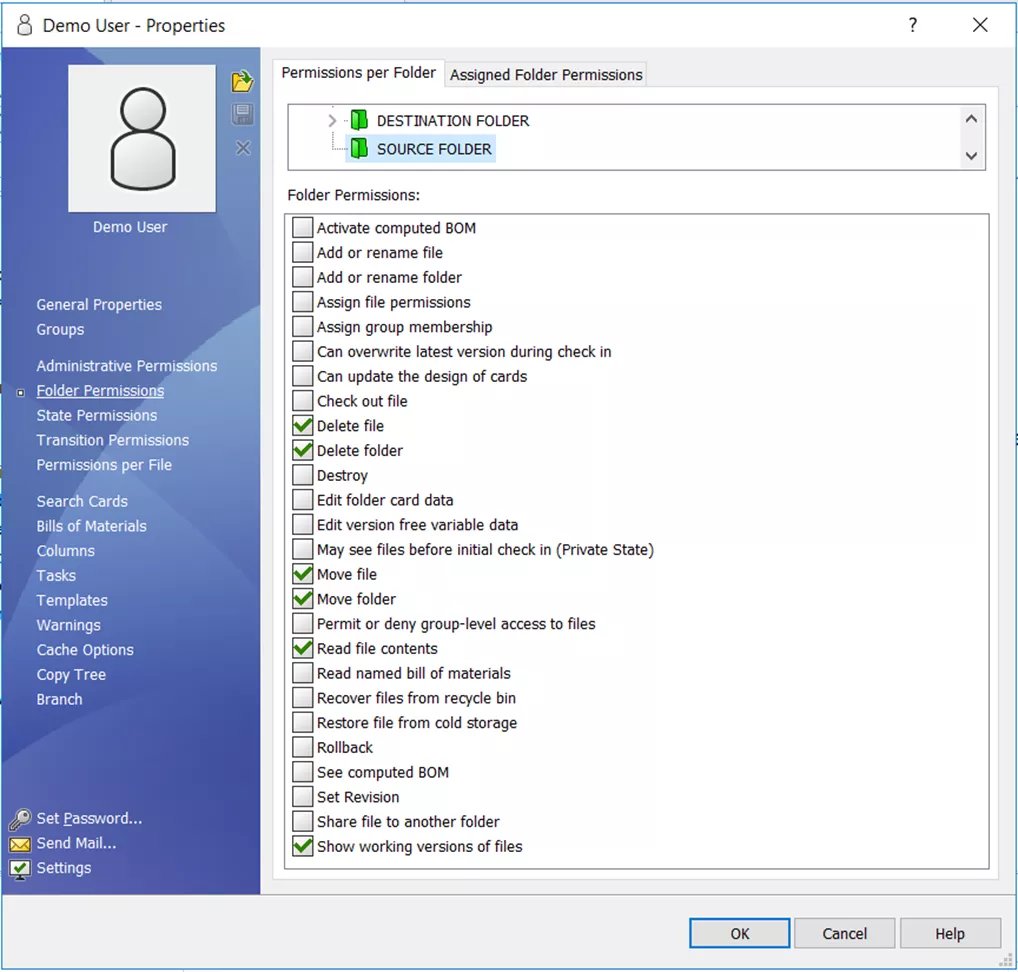
Destination Folder Permissions (where the folder is being added)
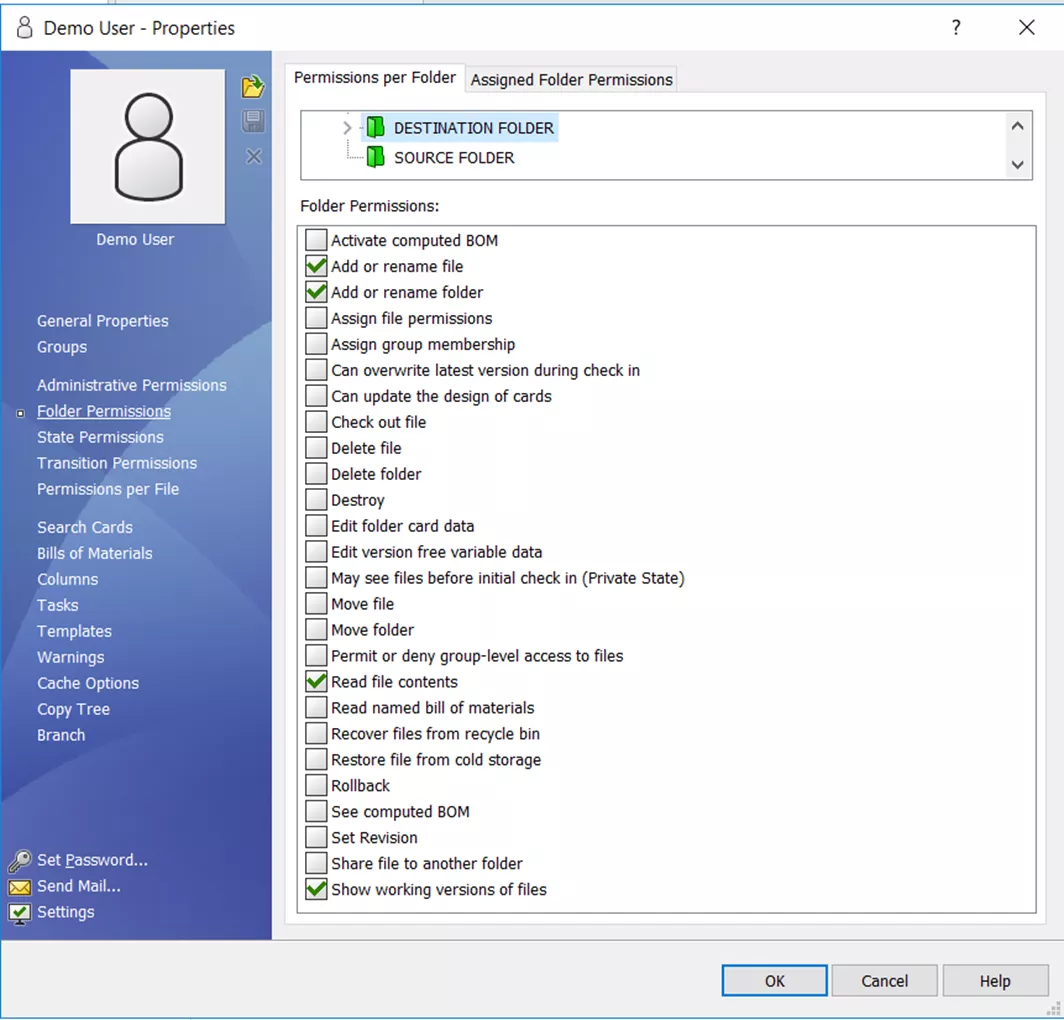
Troubleshooting
- If the applied permissions aren’t working, closing out of File Explorer and re-loading it might help refresh the user’s settings.
- When the permissions described above do not permit the desired permissions, the Ignore permissions in previous states from the workflow state can resolve it.
- For more information on this permission, refer to these State Permissions.
- Moving files and folders can result in creating grey files and folders on client vault views. Review the article SOLIDWORKS PDM Gray Folders and Local Files for more information on resolving this.
Want to learn more? Check out more tips and tricks below. Additionally, join the GoEngineer Community to participate in discussions, create forum posts, and answer questions from other SOLIDWORKS users.
24 Tips to Master SOLIDWORKS PDM
SHORTCUTS ⋅ SEARCHING ⋅ PDM ADD-IN
24 of our expert tips to help you master using SOLIDWORKS PDM. Improve performance, find files faster, and work like a pro.
Related Articles
Permissions to Read and Edit Files in the SOLIDWORKS PDM Vault
SOLIDWORKS PDM Group Memberships by Folder
Reset A Lost PDM Admin Password: SOLIDWORKS Quick Tip
SOLIDWORKS Data Card: Add Logo or Image
Creating and Using .CVS Files for SOLIDWORKS PDM Local Vault View

About GoEngineer
GoEngineer delivers software, technology, and expertise that enable companies to unlock design innovation and deliver better products faster. With more than 40 years of experience and tens of thousands of customers in high tech, medical, machine design, energy and other industries, GoEngineer provides best-in-class design solutions from SOLIDWORKS CAD, Stratasys 3D printing, Creaform & Artec 3D scanning, CAMWorks, PLM, and more
Get our wide array of technical resources delivered right to your inbox.
Unsubscribe at any time.