SOLIDWORKS Composer Apply Colors & Textures to Parts & Assemblies
SOLIDWORKS Composer lets you apply colors and textures (e.g., wood grain to simulate a finished product) to parts and assemblies. Colors and textures can be applied to individual parts or the entire assembly. You can also take advantage of hierarchy that overrides part-level colors with assembly-level colors.
Applying Colors to Individual Parts/Actors
In SOLIDWORKS Composer, applying colors to individual parts is as simple as selecting the part/actor under the Assembly tab, and selecting the color under Properties. For this example, I’m changing the chicken coop door to red.
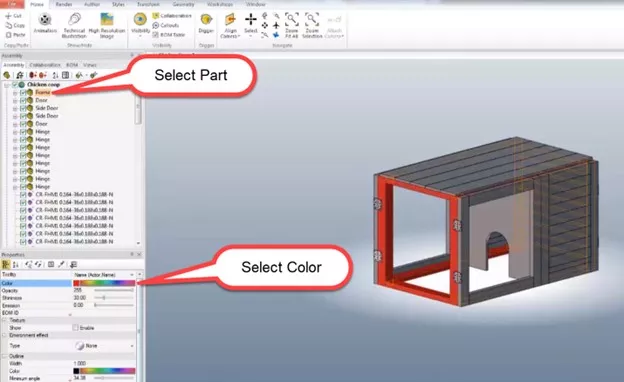
Top Level Assembly Color Override
Is the color of an actor not changing when you select it and apply a new color? There’s probably a top-level color applied that overrides the part-level color.
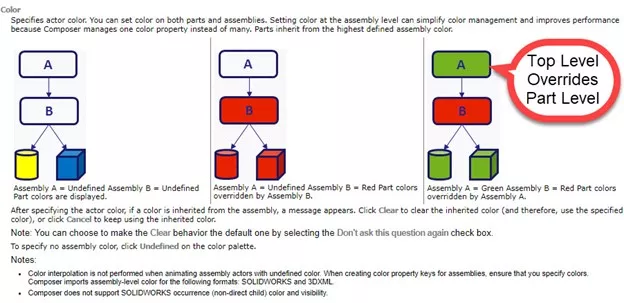
To set a top-level color (or remove an existing one), select the top level of the assembly and select a color or select Undefined to remove an existing one.
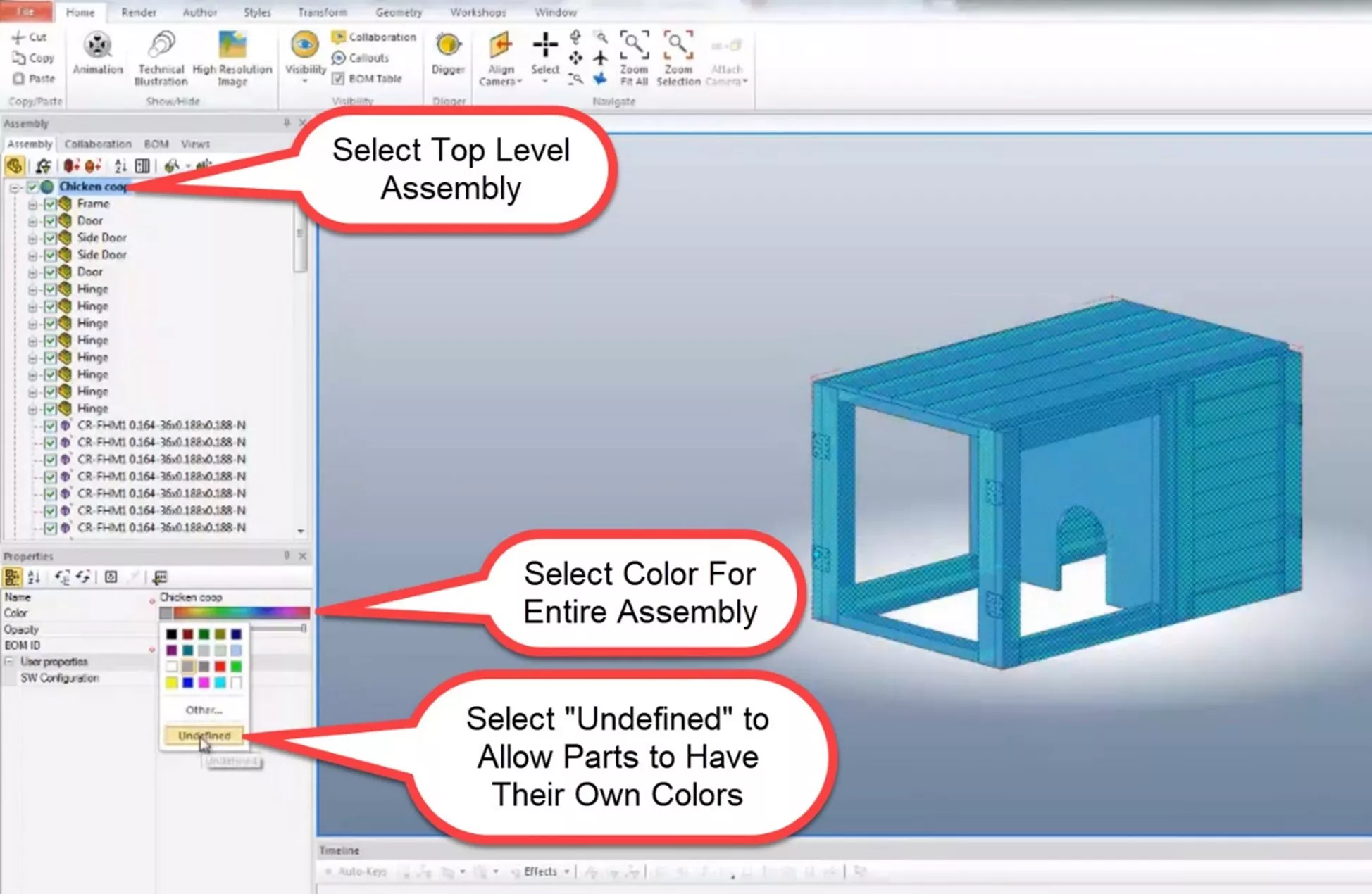
Applying Textures
Textures are applied much in the same way as colors only, we need to select a texture file instead of clicking on the color palette.
First, select the actor in the tree, then check the box Enable next to Texture under Properties.
Next, click on the file path and select the texture file of your choice. In this case, I chose wood.
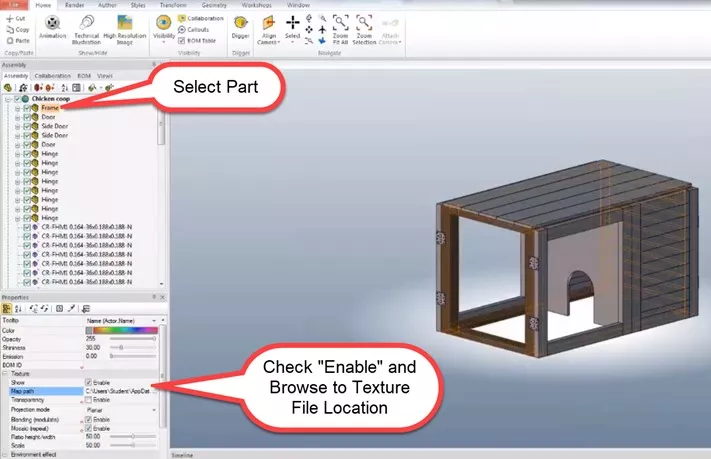
![]() Want to learn more? Check out our YouTube video demonstrating these tips, tricks, and best practices.
Want to learn more? Check out our YouTube video demonstrating these tips, tricks, and best practices.
More SOLIDWORKS Composer Tutorials
How to Link Navigation Views in SOLIDWORKS Composer
Mirror Parts with Symmetrize in SOLIDWORKS Composer
SOLIDWORKS Composer Remove Watermark Tutorial
Export High-Quality Videos with SOLIDWORKS Composer

About Gary Ballentine
Gary Ballentine is a Mechanical Engineer based out of our Headquarters in Salt Lake City, Utah. He earned a Bachelor’s degree from the University of California, Davis, a certification in Technical Writing from San Francisco State University, and a Bachelor’s degree in Mechanical Engineering from the University of Utah. Gary has been part of the GoEngineer family since April 2019 as a Support Engineer and Certified SOLIDWORKS Instructor.
Get our wide array of technical resources delivered right to your inbox.
Unsubscribe at any time.