SOLIDWORKS PDM Data Migration Validation Guide
This guide is designed to assist you through the process of inspecting and validating the migrated data in your SOLIDWORKS PDM vault. By now, you should have already been able to inspect the implementation work done to your vault (e.g., workflow(s) and revision schema, data cards, groups and users creation, and any other items as stipulated during the Business Process Workshop (if there was any)).
The data migration validation process will go as follows:
- Create a random sample of files to be inspected and assign users in your team a validation task.
- Inspect the metadata for each of the files chosen.
- View the history for each file chosen.
- Open the file and inspect its file references.
This is what should not be done during the Data Validation Process:
- Inspecting how files move through the workflow.
- Checking that revisions are accurately applying as files move through the workflow
- Inspecting data cards’ layouts and modifying them.
- Any other item related to the vault setup and implementation
Note: You are not expected to check the migrated data for completion; your Data Migration Specialist will provide you with a list of files that couldn’t be brought over during the migration process in case there were any, along with instructions on what to do to bring these files over to the new vault should there be a possibility to do so.
Preparing to Inspect the Files
These instructions apply to the Project Manager in your Company.
This step will largely depend on the structure of your organization, but it is often the case that the SOLIDWORKS PDM administrator will assign a group of engineers familiar with the file set, a simple random sample of files that is representative of the most relevant projects. Each of these ‘reviewers’ should have their own PDM login with enough permissions both at the folder and workflow state level to be able to view, check-in, and check out the files being reviewed.
You may need to temporarily grant this access to your reviewers depending on the original implementation settings. These permissions can be assigned via the PDM admin login. Your Data Migration Specialist will provide you with the login password (which you may change after the migration process is completed).
Inspecting the Files
The following instructions apply to the reviewer:
- Log in to PDM to access the vault view.
- Select one of the files to be inspected.
- Make sure the Data Card tab is visible and that it displays the @ Configuration. Below there is an example of what your view may look like:
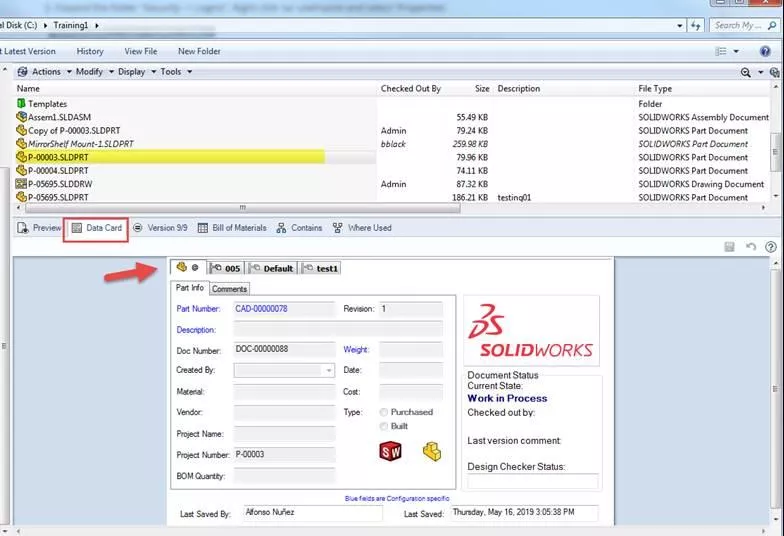
- Inspect the file property values as found in the data card. Report any values missing that shouldn't be missing. Be aware, however, that seeing missing values in the data card fields does not necessarily mean these were not migrated properly, since some of these values may have already been missing prior to the migration. It is recommended to compare these values against the ones found in the original source to confirm whether or not they are indeed missing.
Note: If every time you view a data card for a file you find yourself having to switch back to the @ Configuration, you may have the set Focus to Active Configuration option selected in your Display options. To change this, select the Display drop-down menu, Options, and unselect Set focus to active configuration. The next time you view the data card for any file the @ Configuration will be selected instead.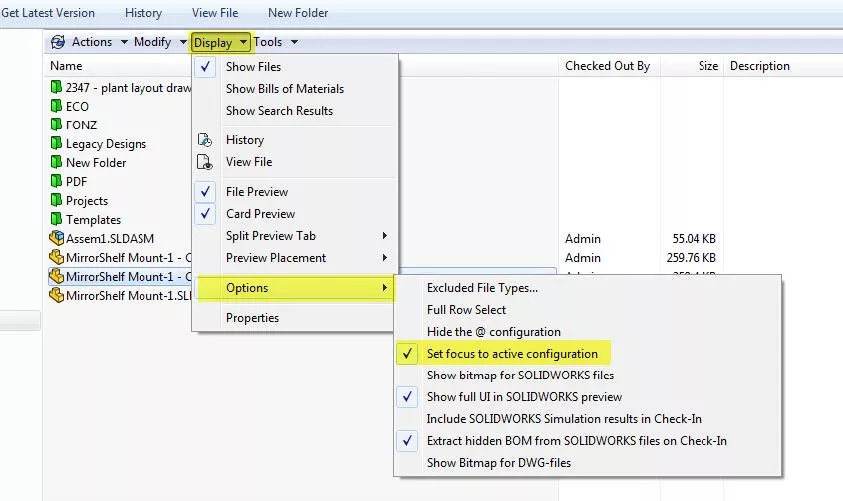
- Inspect the File History. You should see a reconstructed history of the file (Revisioning, file creation date, etc.). To access the file history select the file you are inspecting, right-click on it and select History.
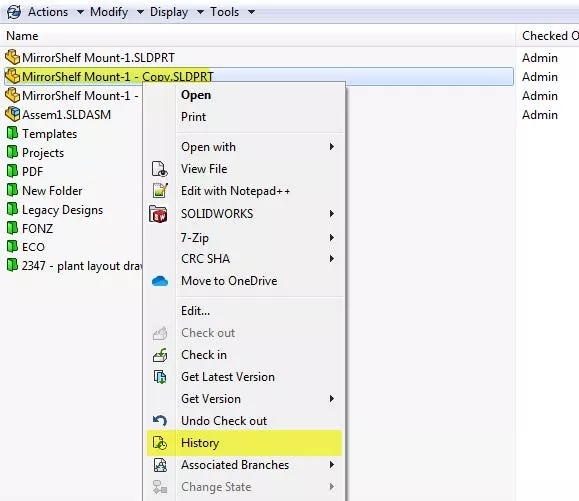
The information you will find in the history will depend on whether the data migration was a Latest Revisions Only or a Full History Migration and how many versions the file has gone through. Once again, you may need to compare this information against the original source to confirm its accuracy.
- Finally, open the file in SOLIDWORKS and make sure you can access its referenced files. Compare this to what you may find in the original source. Report any discrepancies. Keep in mind that if there were rebuilt errors, missing references, etc. in the files prior to the migration you will find the same errors after the migration; the process is not intended to ‘clean up’ your data but to merely transfer it to the new system as accurately as possible. By the same token, if the files had the wrong revision entered in their original source the migration process will not be able to fix that (e.g. rev AA when it should have been rev A, etc.)
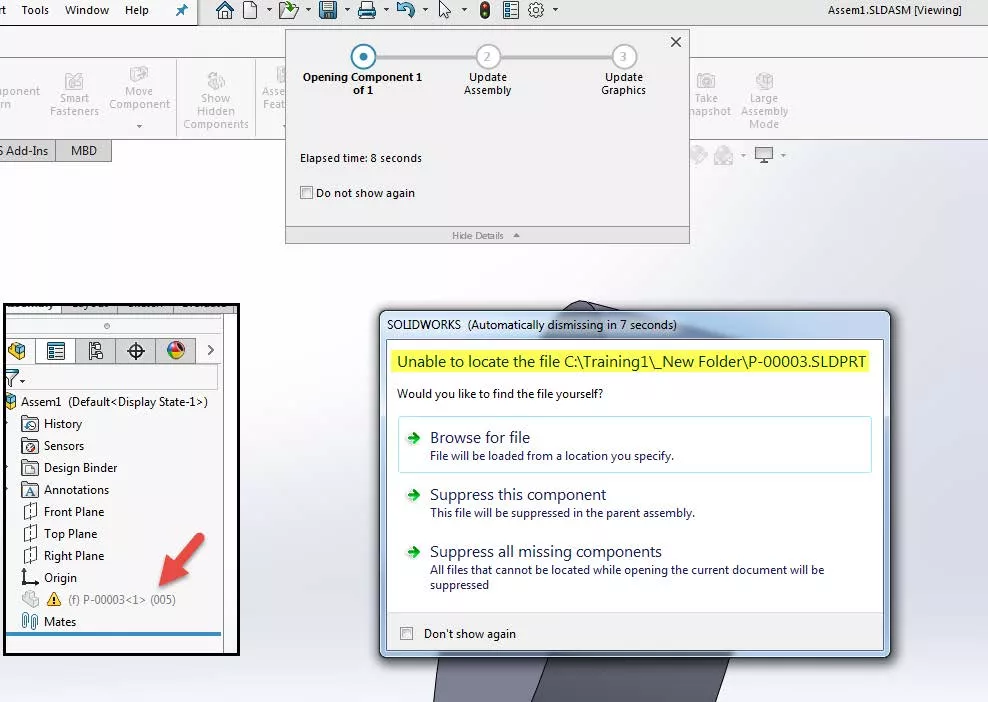
What Not to Do During the Validation Process
- Do not make changes to the Vault settings. Your Data Migration Specialist is counting on the Vault’s specific settings to be identical to the settings used during previous data test runs in order to achieve the desired results on the next data test pass(es), and any changes not accounted for could affect their result(s), or worse: it could negatively affect the final data migration! If there is a need to make temporary changes (such as changing the users/groups permissions to facilitate inspecting the data for your users) please notify your data migration specialist of the changes made.
- Any structural changes to the vault should have already been discussed and tested during the implementation process. At this point you should have already signed off the work done by the Engineer in charge of your vault implementation acknowledging the work done is according to the outline discussed during the Business Process Workshop. Keep in mind that, although both part of the same project, the implementation and data migration processes are two different stages each with its own validation procedure, and are most often done by two separate engineers, so it’s important to keep the discussion of these two processes separately.
- Do not wait too long to validate the data. Keep in mind your data is currently changing and the longer the wait between the last test pass and the final pass the more these changes make the pre-production testing irrelevant.
If you have any questions during the Data Validation Process please feel free to contact your Data Migration Specialist. Any changes that need to be made to the migration process will need to be done prior to the final pass. Please be aware the data validation process should be completed prior to officially scheduling the date for the final pass, and once the final pass is completed (and your vault goes live) the data migration will not be able to be re-done.
Related Articles
SOLIDWORKS PDM Web2 Guide: Server Setup, Accounts, Application Pools & Testing
SOLIDWORKS PDM – Complete Guide to Client Installation
SOLIDWORKS PDM – Guide to PDM Standard Backups
Ultimate Guide to SOLIDWORKS PDM Permissions
Sharing Your SOLIDWORKS PDM Vault Without Sharing Licenses

About GoEngineer
GoEngineer delivers software, technology, and expertise that enable companies to unlock design innovation and deliver better products faster. With more than 40 years of experience and tens of thousands of customers in high tech, medical, machine design, energy and other industries, GoEngineer provides best-in-class design solutions from SOLIDWORKS CAD, Stratasys 3D printing, Creaform & Artec 3D scanning, CAMWorks, PLM, and more
Get our wide array of technical resources delivered right to your inbox.
Unsubscribe at any time.